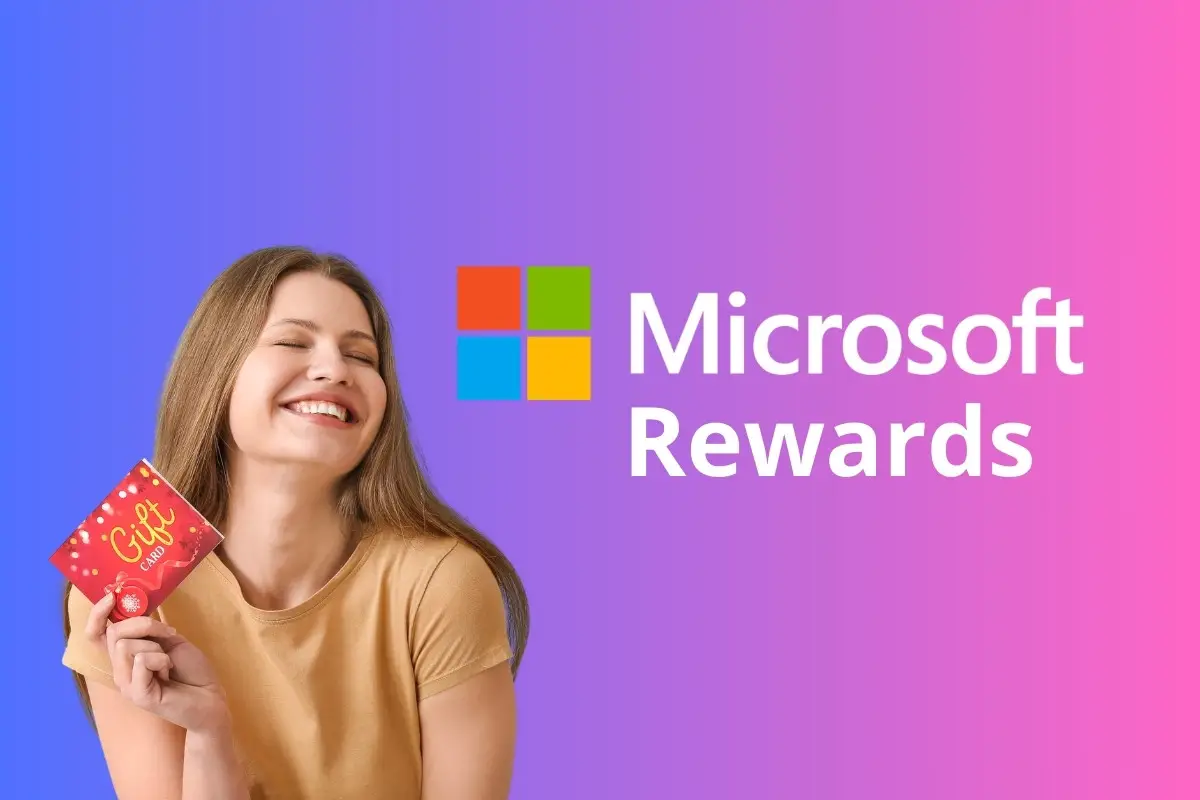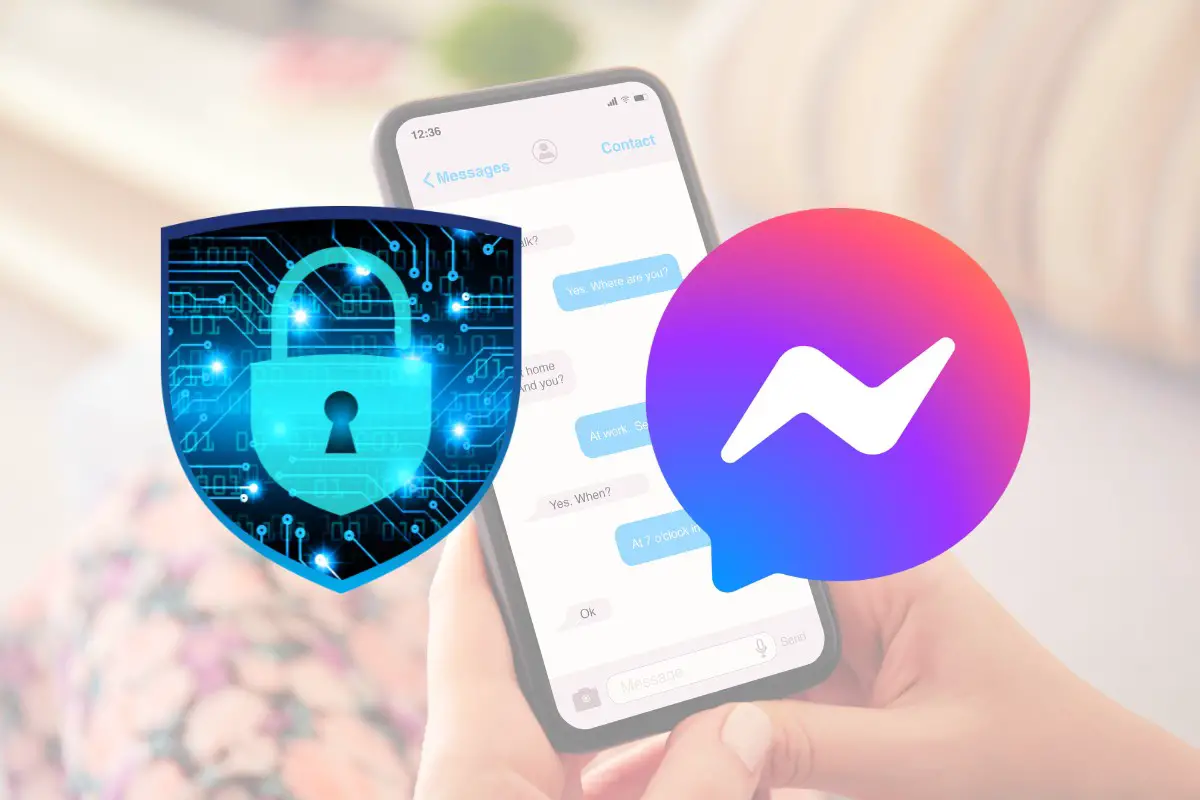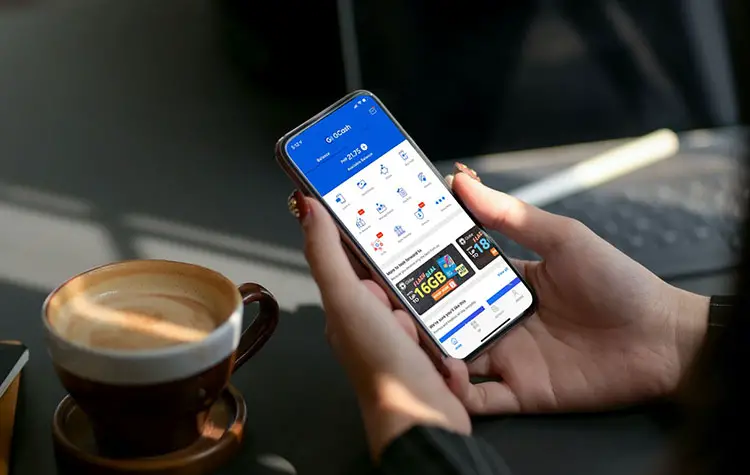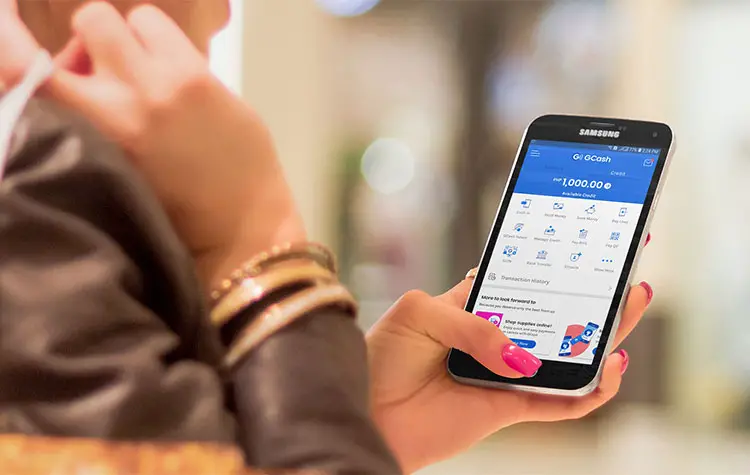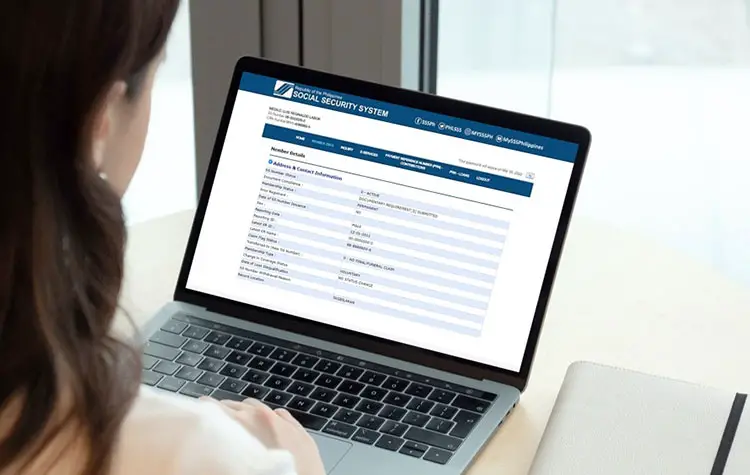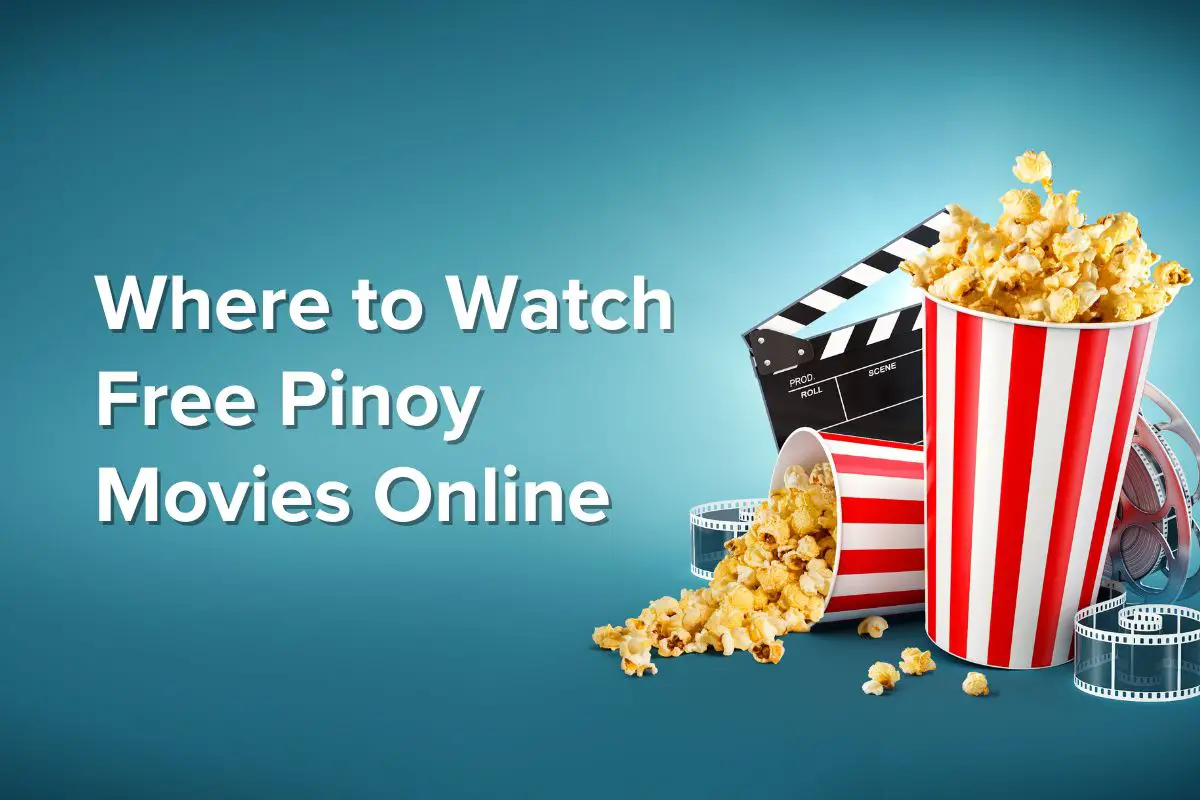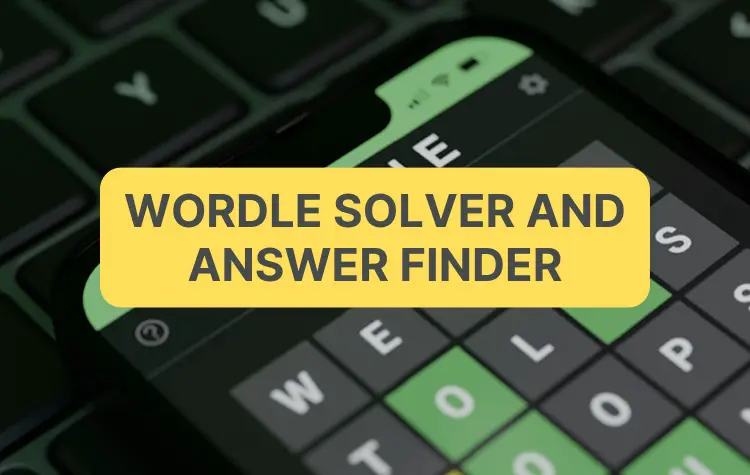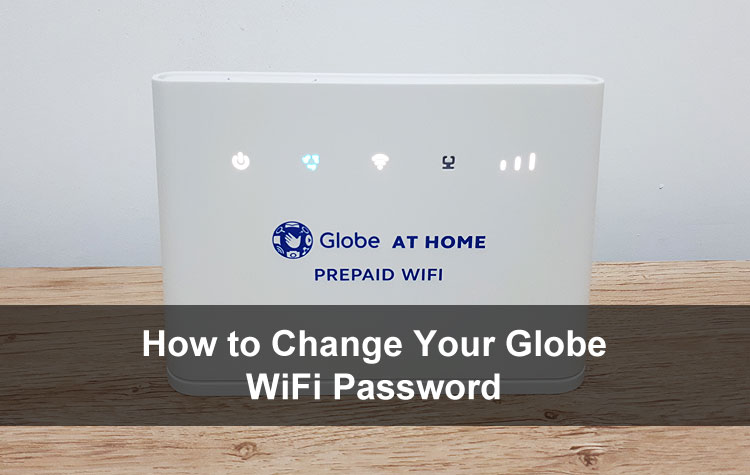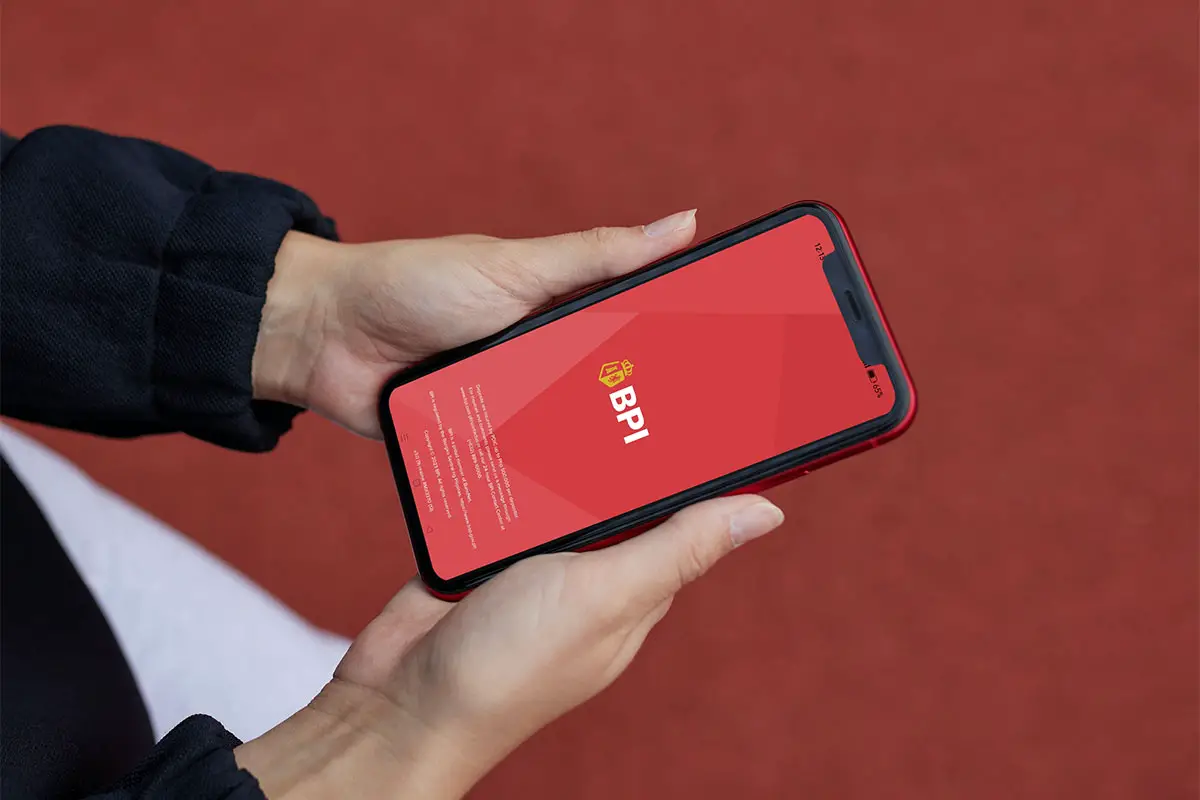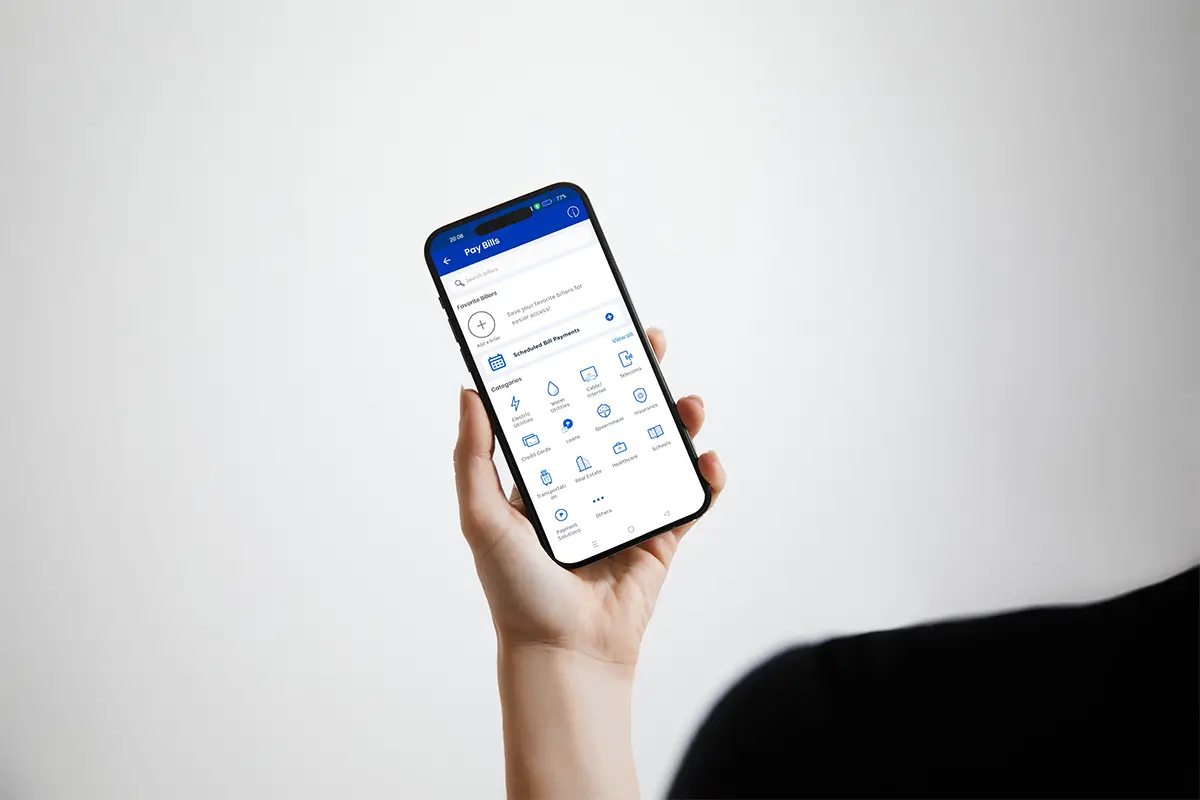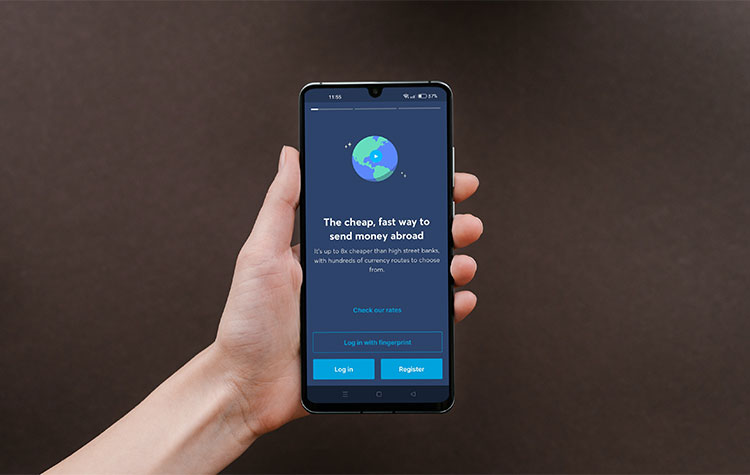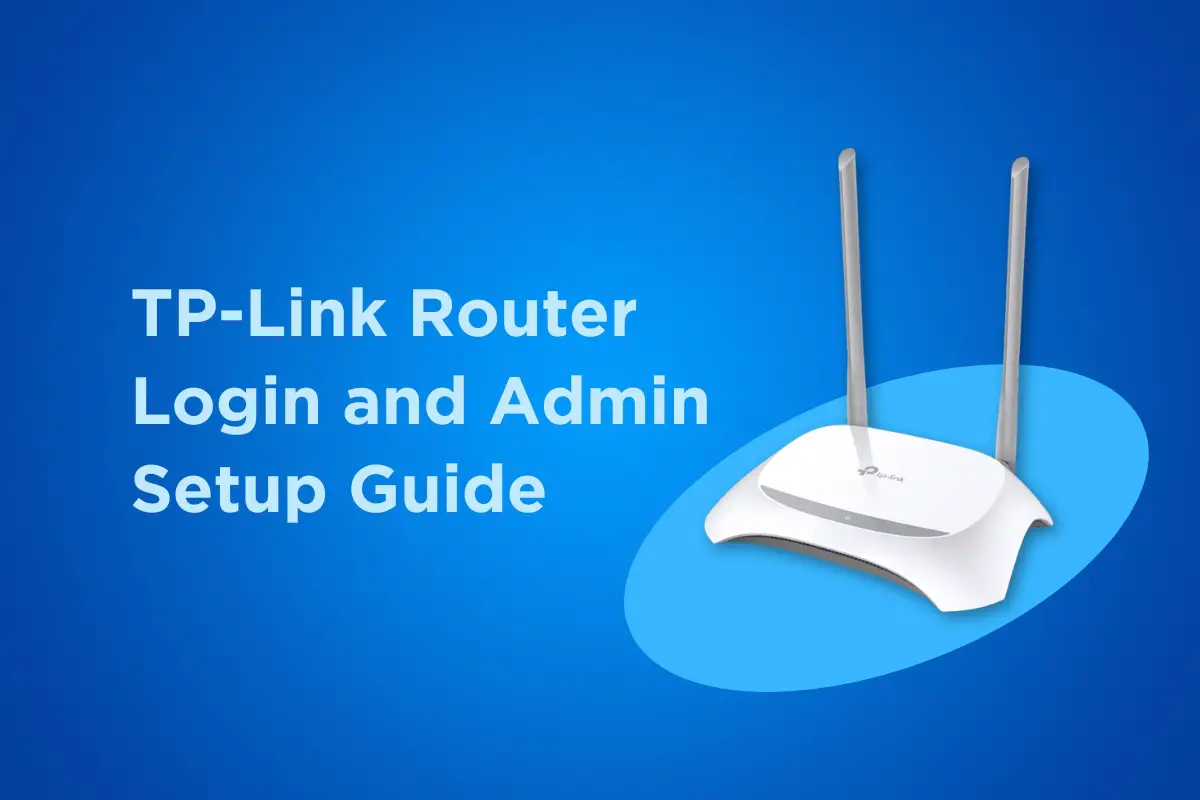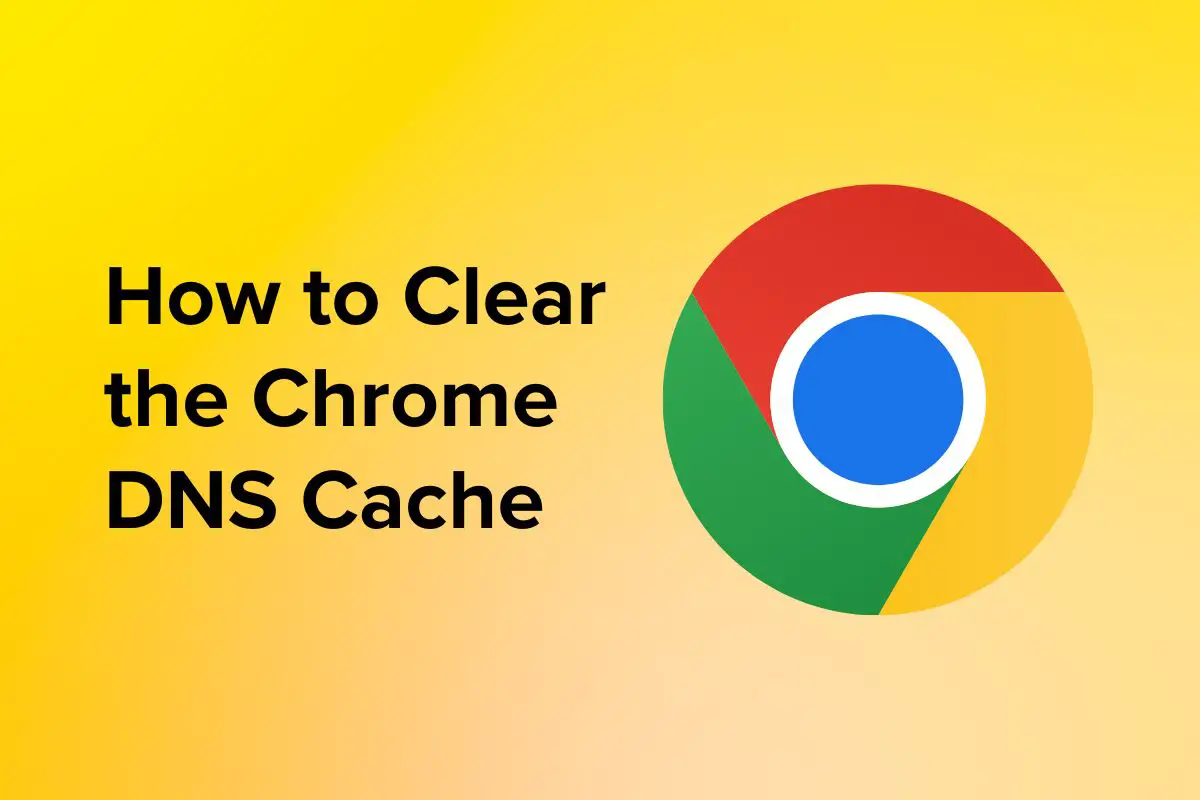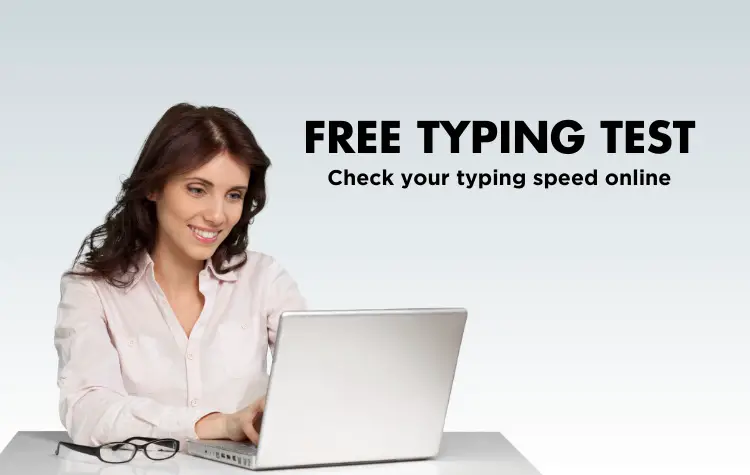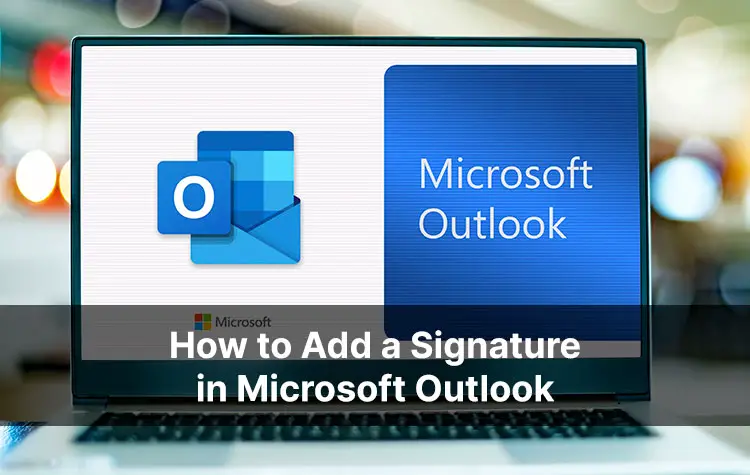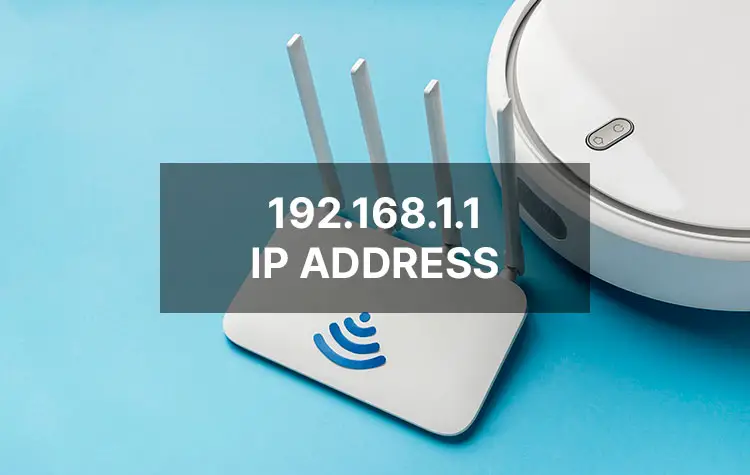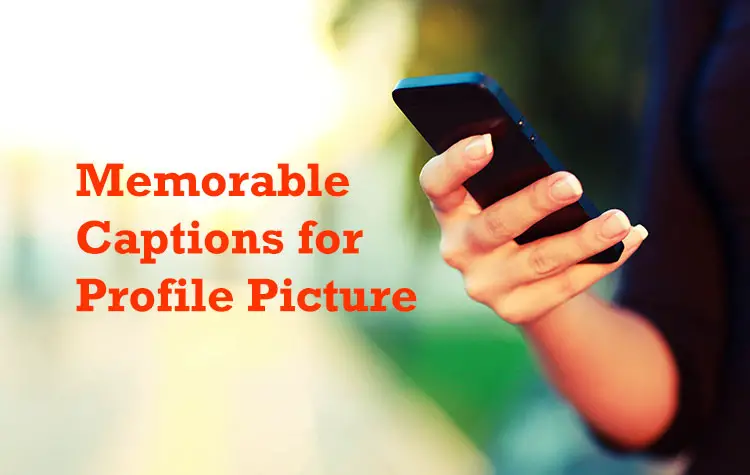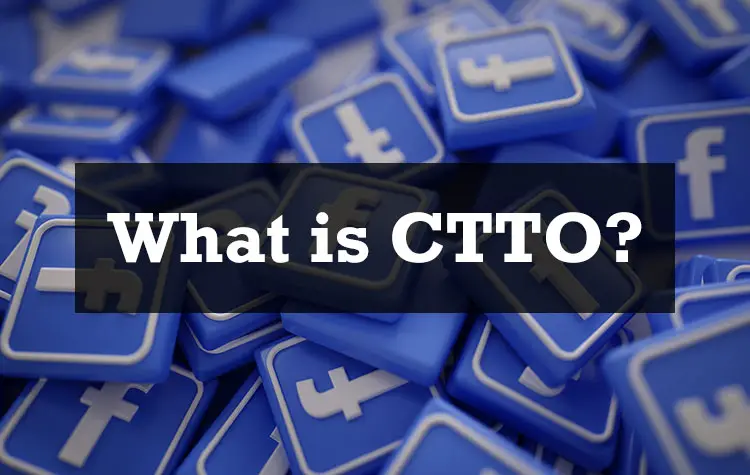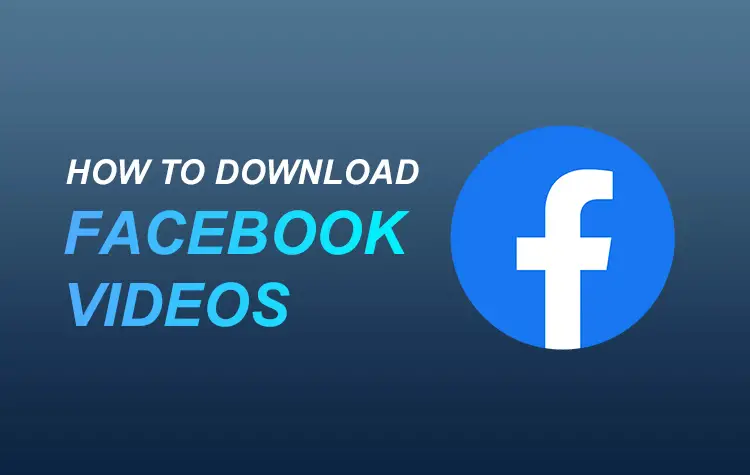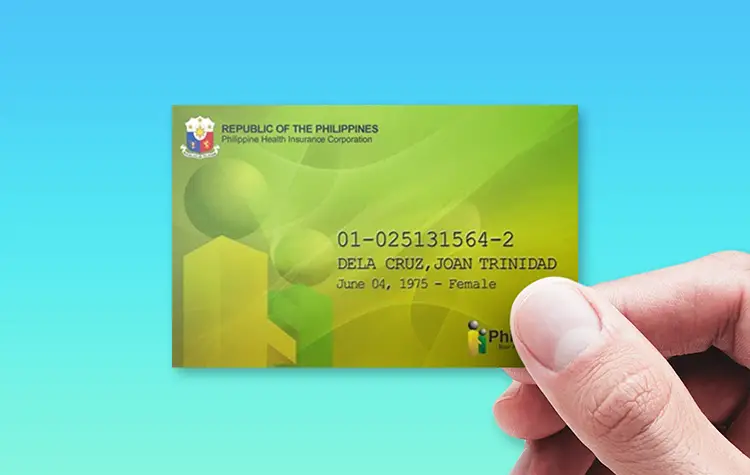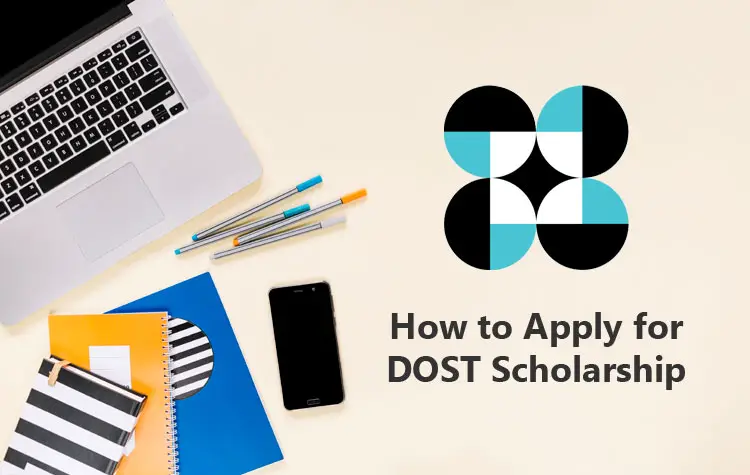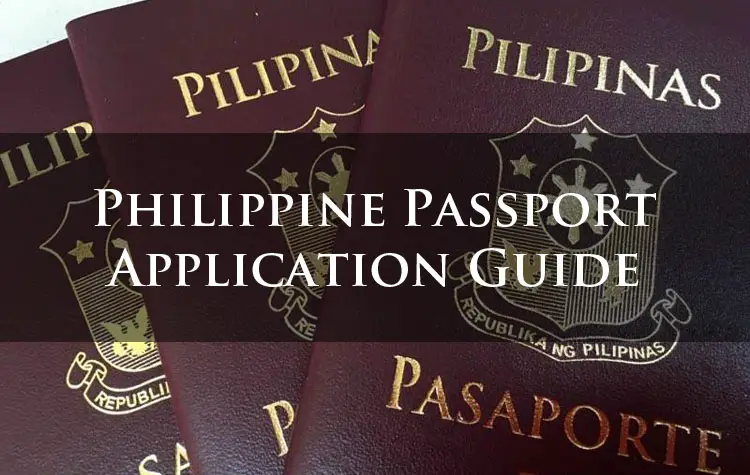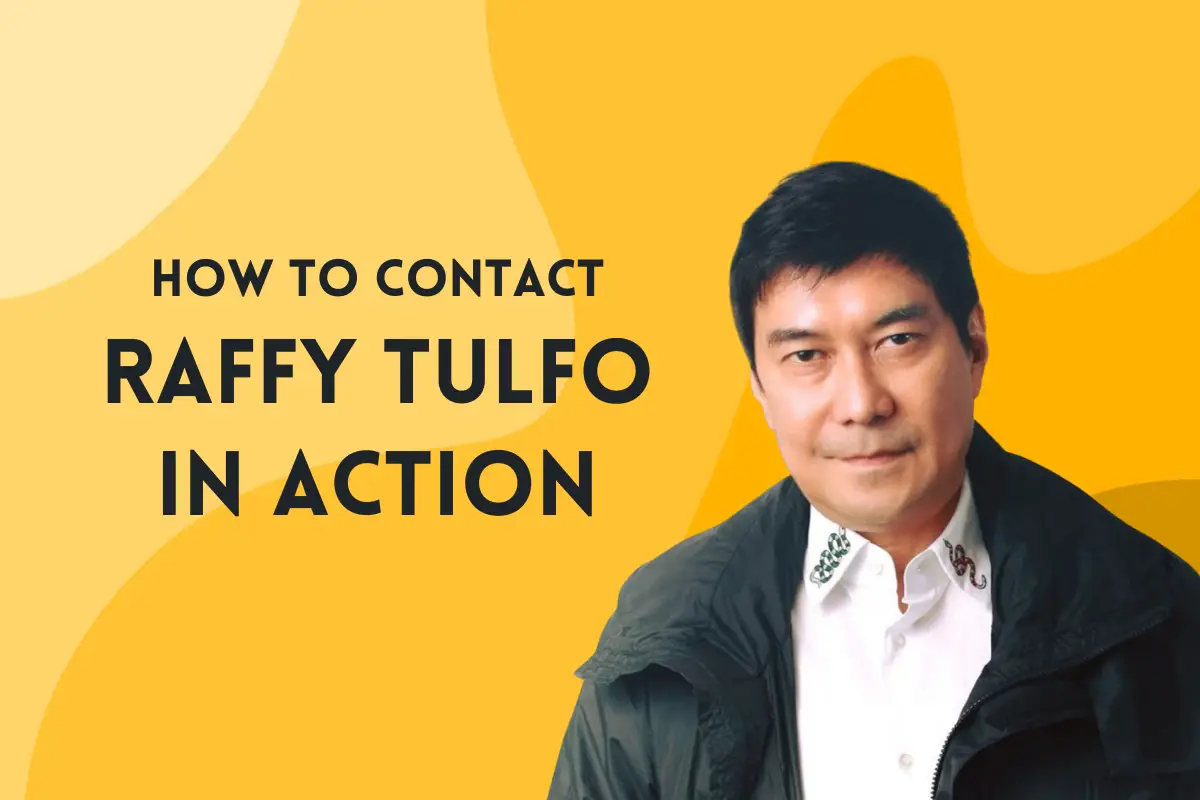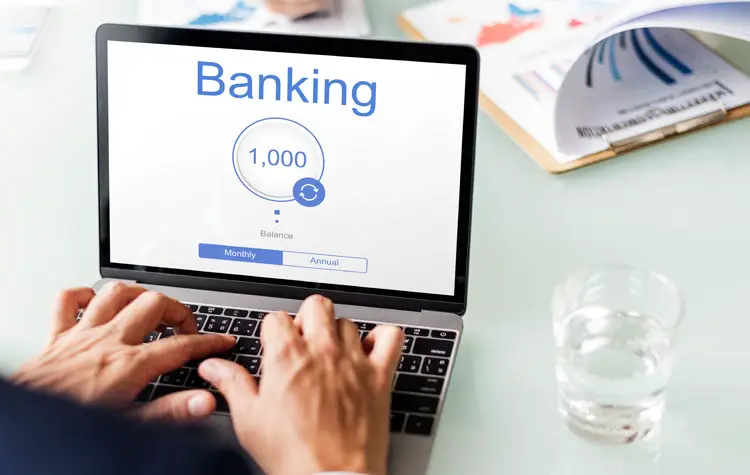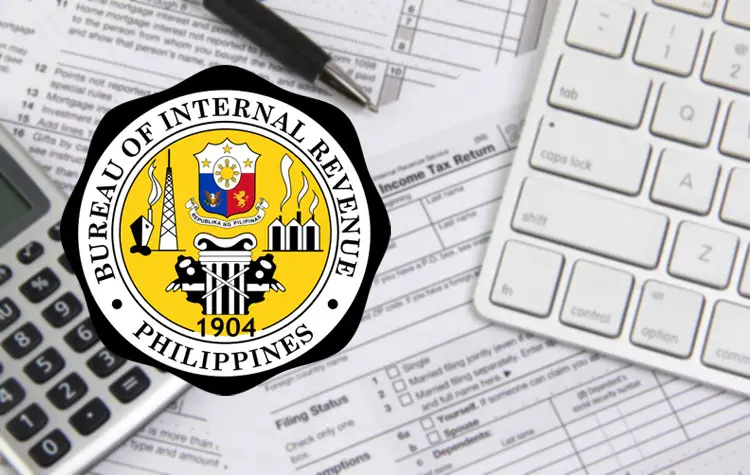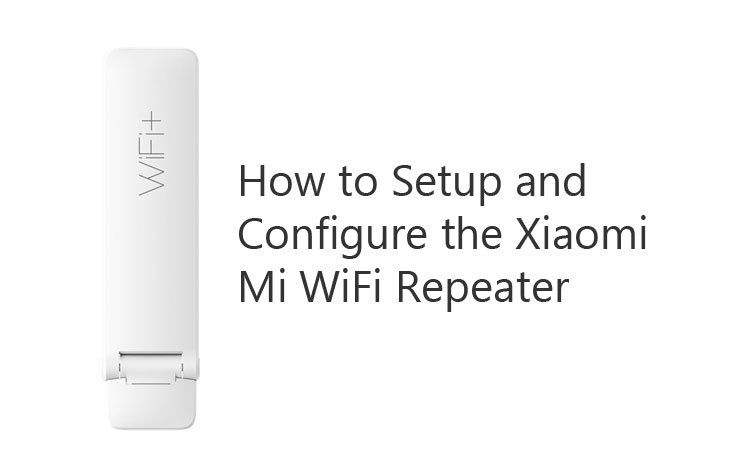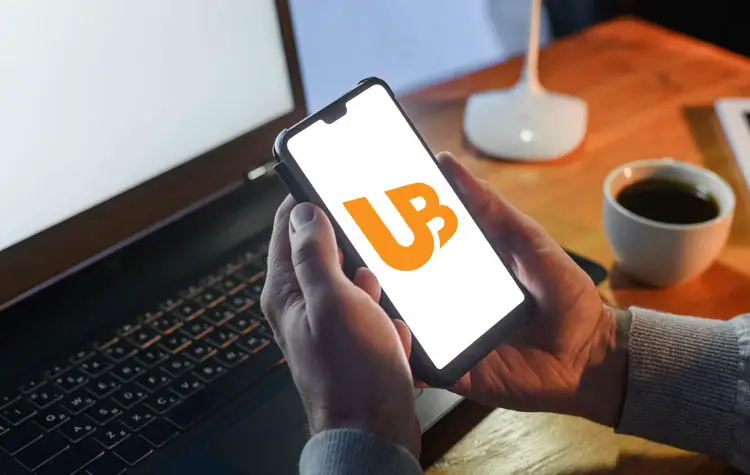Must Read Guides
Recently Updated Guides
Expertise and Experience
How to Turn Off End-to-End Encryption in Facebook Messenger
Facebook recently enabled end-to-end encryption by default for all Messenger users. This means that all communications on…
Editor’s Picks
How to Get a PhilHealth ID Card (2024 Updated Guide)
Thinking about getting a PhilHealth ID card? Perhaps you’re wondering how to get one online without having…