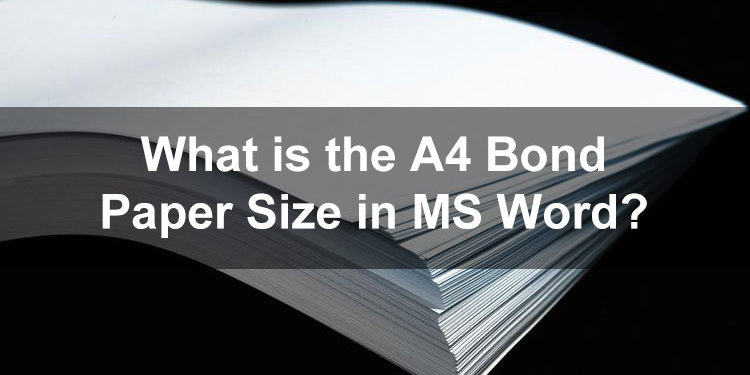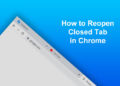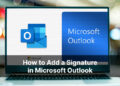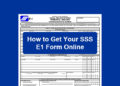Wondering what the A4 bond paper size is in inches, centimeters, millimeters or pixels? How do you set this paper size in Microsoft Word or Google Docs? In this article, I’ll go through the exact dimensions of the A4 paper as well as how to select this paper size in your favorite word processing software.
A4 is the most commonly used paper size in the world and is the standard letter format for countries that adopted the ISO 216 international standard for paper sizes. Only two countries, the USA and Canada, have not yet adapted the ISO 216 standard; the US letter size remains the standard for these countries. A few other countries, such as the Philippines, have already adopted ISO 216 but still primarily use the US letter format.
Although US letter or short bond paper is still preferred over A4 paper in the Philippines, the government is trying to change that. Most government agencies such as the Commission on Audit have instructed their offices to adopt A4 paper instead of short and long bond paper. So be sure to create or print your document in this type of paper if you’re sending an important letter or document to a government office or agency.
If you’re using Microsoft Word, it’s easy to change the document size by clicking a few buttons on the layout menu. Before printing your document, make sure that you’ve fed your printer with A4 paper and that your Word document is also set to A4 size. Otherwise, printing errors may occur.
You can also set the default size in Microsoft Word so that you don’t have to change it every single time you create a new document. Changing the default paper size is recommended if your work primarily requires A4 documents instead of letter or legal ones. You can always revert to the letter size or change the default to a different size anytime you want.
Table of Contents
What is the A4 Bond Paper Size?
These are the exact dimensions of the A4 bond paper:
- The A4 bond paper size in inches is 8.27″ x 11.69″ (often rounded off to 8.3″ x 11.7″).
- The A4 bond paper size in centimeters is 21 cm x 29.7 cm.
- The A4 bond paper size in millimeters is 210 mm x 297 mm.
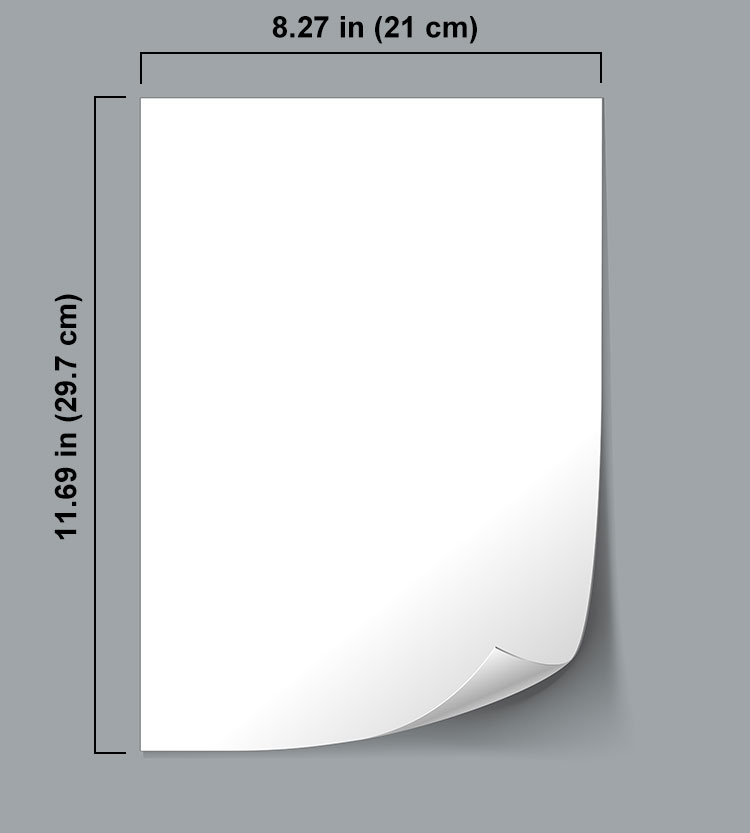
How to Select the A4 Paper Size in Microsoft Word
A4 is one of the preset sizes in Microsoft Word, so you don’t have to manually input its dimensions to create your document.
Start by clicking the Layout menu tab and then selecting the Size button. The dropdown menu will show the preset sizes including A5, A6, Letter and Legal. Select “A4 (210 x 297 mm).”
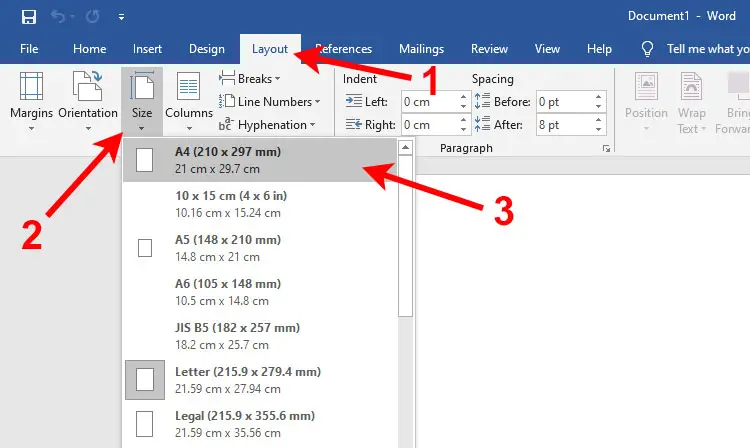
That’s it! You’ve just changed the document size. If you want to revert to the previous format, just select its size by clicking Layout and then Size, or you can type Ctrl + Z.
How to Make A4 the Default Size in Microsoft Word
If you want to change the default paper size in Microsoft Word, you can do that easily with just a few clicks.
To set the Microsoft Word default size, first click the Layout menu tab. Afterwards, click Size and on the dropdown menu, click “More Paper Sizes” (you can find it at the end of the dropdown menu).
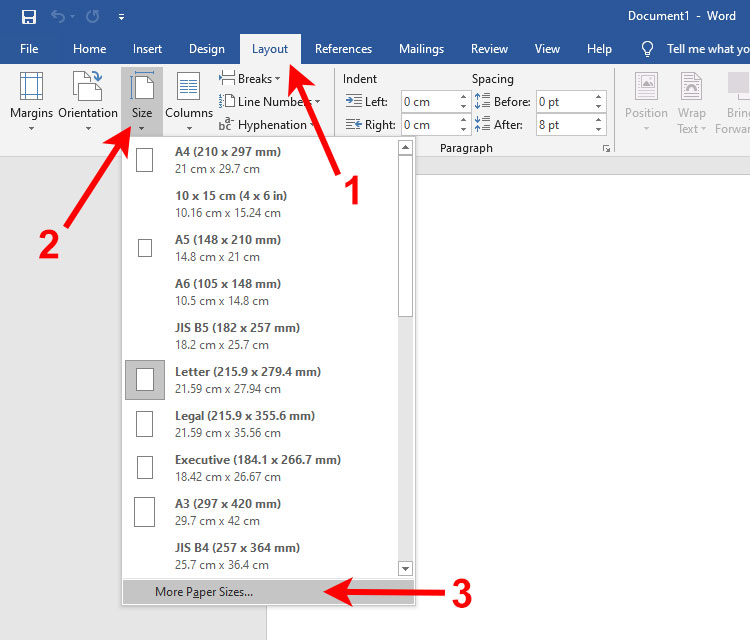
The Page Setup dialog will appear. Make sure that you are on the Paper tab, and then click the Paper size dropdown field. Select “A4 (210 x 297 mm).”
If you can’t find the A4 paper size for some reason (it’s usually the first on the list), you can enter the width and height as 21 cm and 29.7 cm, respectively.
After selecting A4, click the Set As Default button. A popup will appear with this message: “Do you want to change the default settings for page setup? This change will affect all new documents based on the NORMAL template.” Click Yes.
Click OK to apply your new default paper size settings.
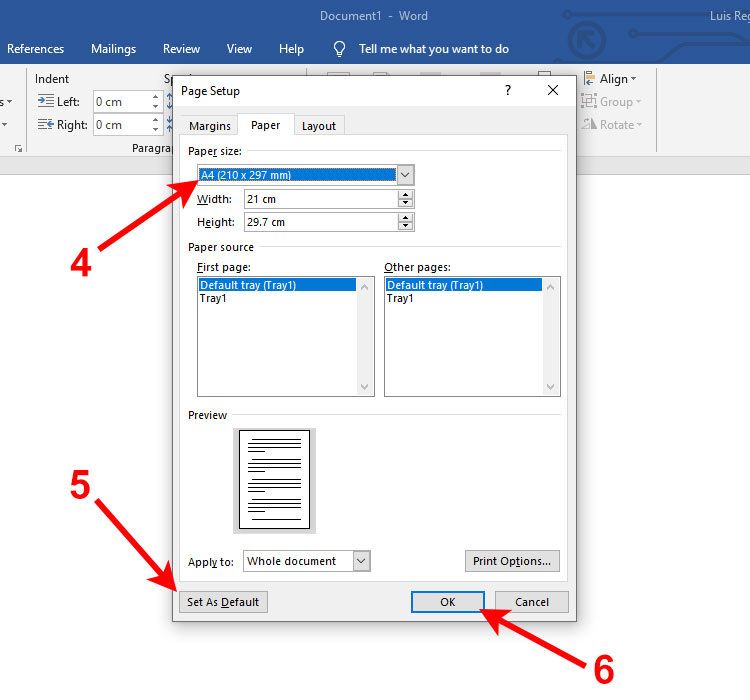
How to Set the A4 Paper Size in Google Docs
Do you use Google Docs as your word processor? Good thing that you can change the document size in Google Docs.
To start, click File and then select Page setup on the dropdown menu.
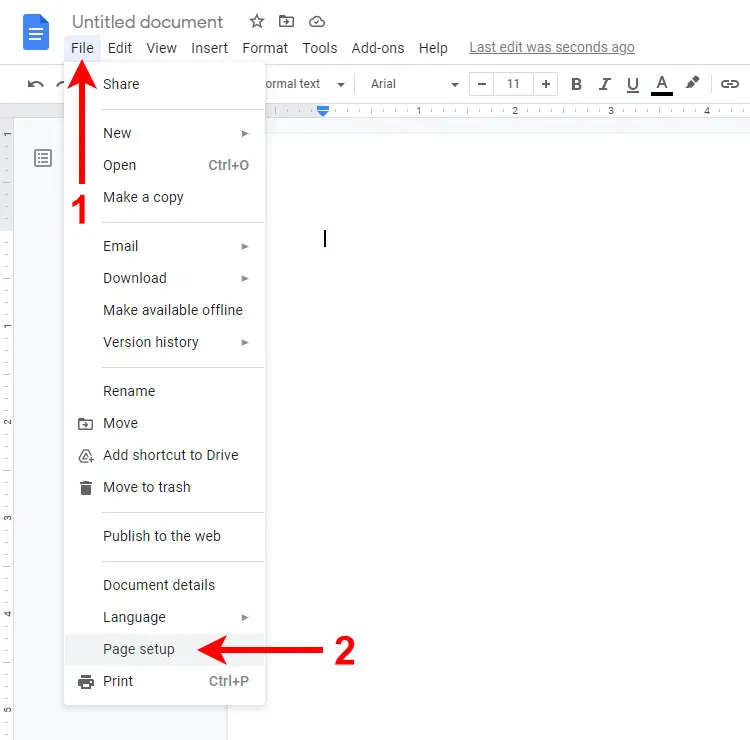
On the Page Setup dialog, click the Paper Size field and select “A4 (8.27″ x 11.69″)” from the list of choices.
Finally, click OK to apply your new settings. The Google Docs document is now set to A4.
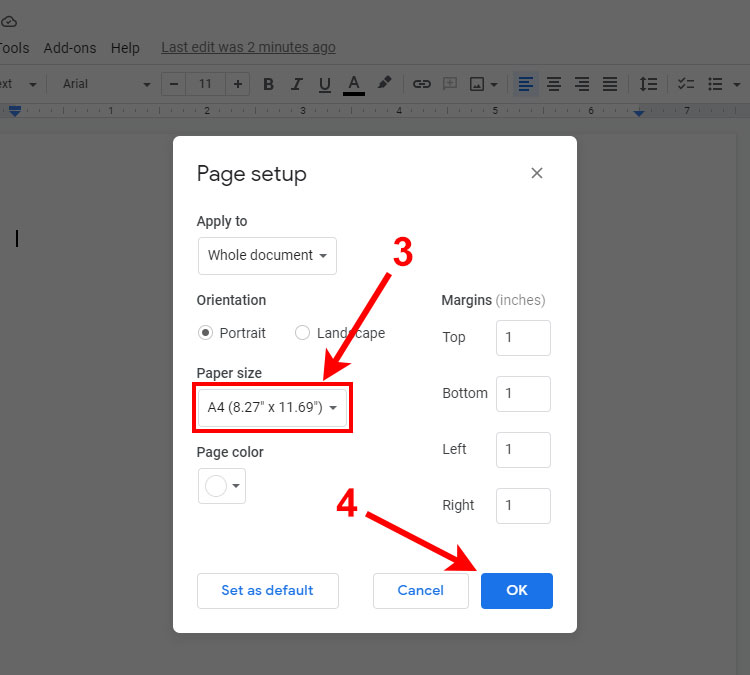
If you want to set this paper size as the default document size in Google Docs, just follow the same steps but click the Set as default button before clicking OK.
What is the A4 Size in Pixels?
If you’re using graphic design software like Adobe Photoshop, you usually measure your designs in pixels instead of centimeters or inches. You’ll have to use the correct pixel dimensions based on the resolution of your display or printer.
To convert inches to pixels, you will have multiply the dimensions in inches by the desired resolution. The basic formula to convert inches to pixels is:
Inches x Resolution = Pixels
Let’s say that you have a picture that you want to print to an A4 photo paper. Since the ideal resolution for photography and printing is 300 PPI (pixels per inch), the A4 size in pixels should be 2480 x 3508 pixels.
However, if your design is meant for the web with a standard resolution of 72 PPI, then the size in pixels is 595 x 842 pixels.
You can use this online inches to pixels converter to determine the correct pixel dimensions for your A4 document based on the resolution or PPI.
Adobe Photoshop 2020 allows you to select the A4 size when creating a blank document by clicking the Print tab and then selecting A4.
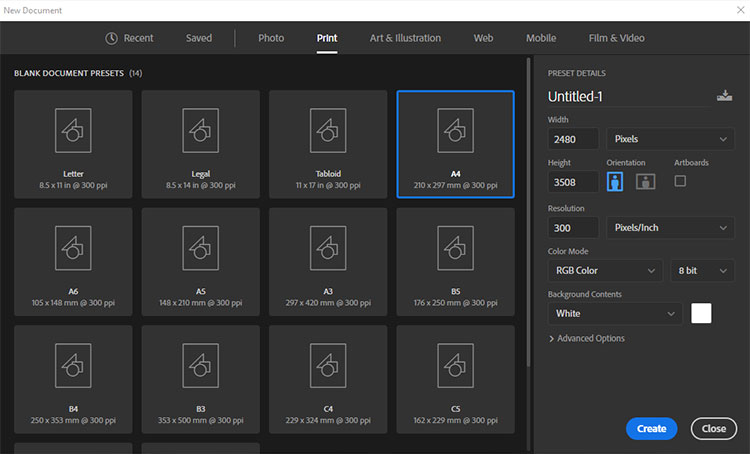
Final Thoughts
A4 is the standard paper size for most of the world but has yet to replace US letter or short bond paper as the most preferred paper format in the Philippines. That is changing though and more people are now using A4 for all kinds of documents. Whether you are composing a business letter in Microsoft Word or editing a picture in Photoshop, you can set the correct paper dimensions for a satisfactory end result.