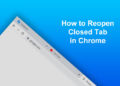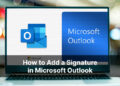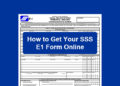PLDT Home Fibr is one of the fastest consumer broadband Internet plans in the Philippines, boasting speeds of up to 600 Mbps. If you’re a subscriber, you might want to enforce security measures to prevent hackers, strangers and neighbors from accessing your network, so I’ve come up with this guide on how to change your PLDT Home Fibr WiFi password to help you with that goal.
Most broadband Internet plans come with a unique WiFi password that’s usually posted at the back or bottom of the modem. It’s advisable to change your PLDT Home Fibr WiFi password to something else in order to make it easier to remember, and also to deter neighbors and hackers from accessing your network.
If you have PLDT Home Fibr with Google WiFi, then changing the WiFi password is as easy as going to the Google WiFi app and editing the network settings. Otherwise, you can change the WiFi password through the admin dashboard.
Changing your WiFi password might be a bit difficult because PLDT uses different types of routers and firmware with different admin credentials. Many users have a hard time figuring out how to log in to their admin dashboard because they don’t know what the correct usernames and passwords are. In some cases, they don’t know the correct gateway or IP address used to login to the admin panel.
With that in mind, I wrote this article to help you through the entire process of changing your PLDT Home Fibr WiFi password. This is not a one-size-fits-all solution because as we’ve mentioned before, PLDT uses different types of routers with different admin credentials. If you’re having trouble with changing your WiFi password despite following our instructions, you may consult the Frequently Asked Questions (FAQ) section.
Table of Contents
Step-by-Step Instructions to Change Your PLDT Home Fibr WiFi Password
Step 1: Enable Web Admin Switch
First, you need to log in to Device Management and enable Web Admin Switch. In some modems, this is not necessary and you can log in directly using your admin credentials.
Type 192.168.1.1 on your web browser (e.g. Google Chrome). A warning message “Your connection is not private” might appear, so just click the “Advanced” button and click “Proceed to 192.168.1.1 (unsafe)” to bypass the error.
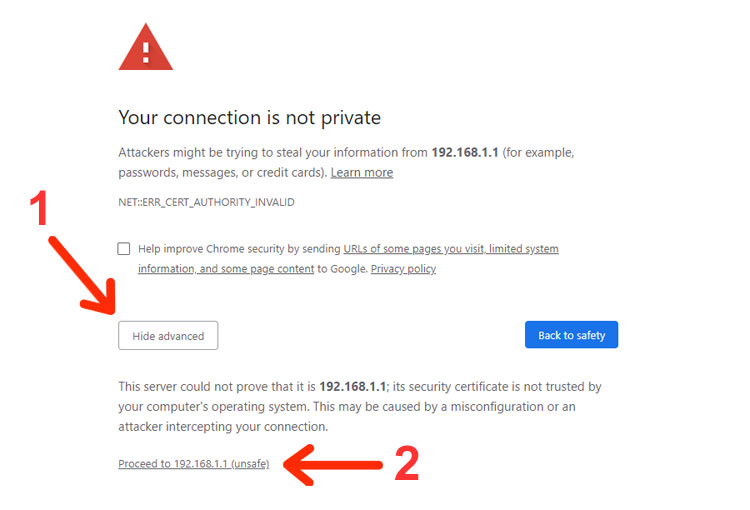
Enter the following credentials:
- Username: f9!6b1e1rhO3es~u!p@e#r$a%d^m*i(n
- Password: s)f_U+h|g{u@5h2o1q0b1l
These admin credentials are for the RP2646, RP2662 or RP2684 modem or router. Check out the list of PLDT admin credentials if you have a different router.
Click “Login.”
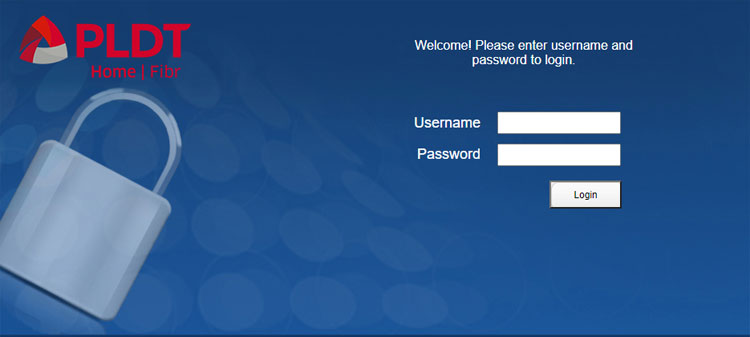
You’re now logged in to Device Management. Click “Debug Switch” on the left.
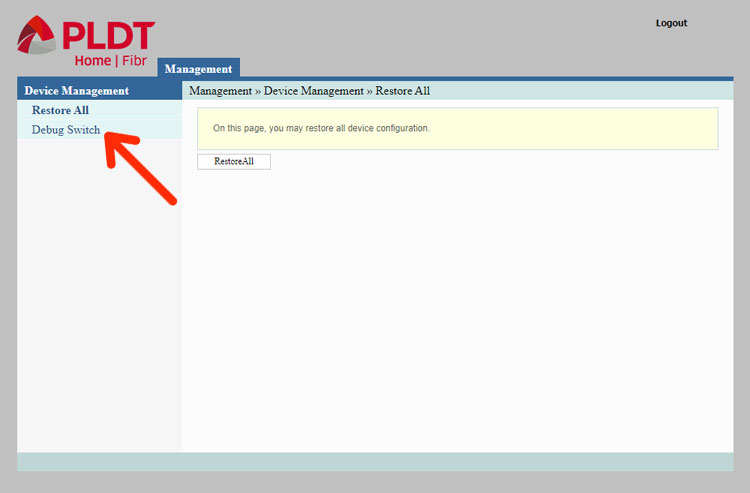
Change the Web Admin Switch to “Enable” and click the “Apply” button directly under it.
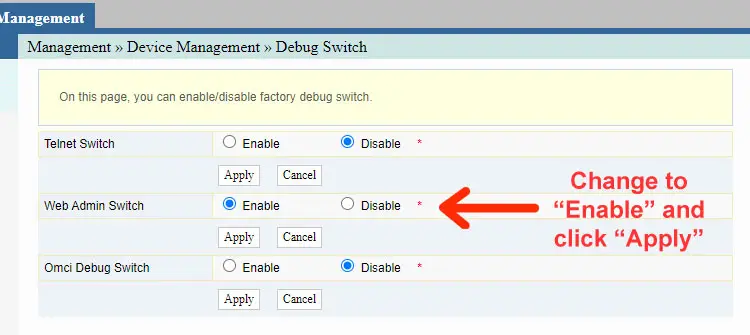
Click “Logout” at the top-right corner to log out of Device Management.
Step 2: Log in to the PLDT Admin Dashboard
Next, type 192.168.1.1/fh on the address bar of your web browser.
Enter the following credentials:
- Administrator or username: adminpldt
- Password: z6dUABtl270qRxt7a2uGTiw
Click “Login.”
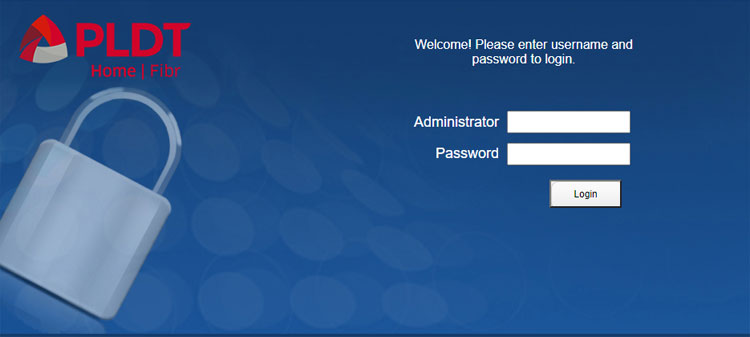
You might be asked to change the password. Enter your old and new passwords and click “Apply.”
Be sure to remember or save your new password, or else you may have to reset the modem to revert to the default password.
Click “Back” on the next page.
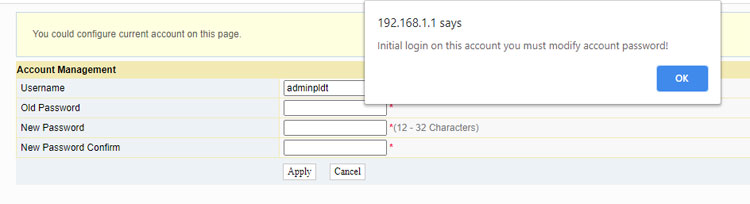
Step 3: Change the PLDT Home Fibr WiFi Password
You are now inside your PLDT admin dashboard. Click the “Network” tab.
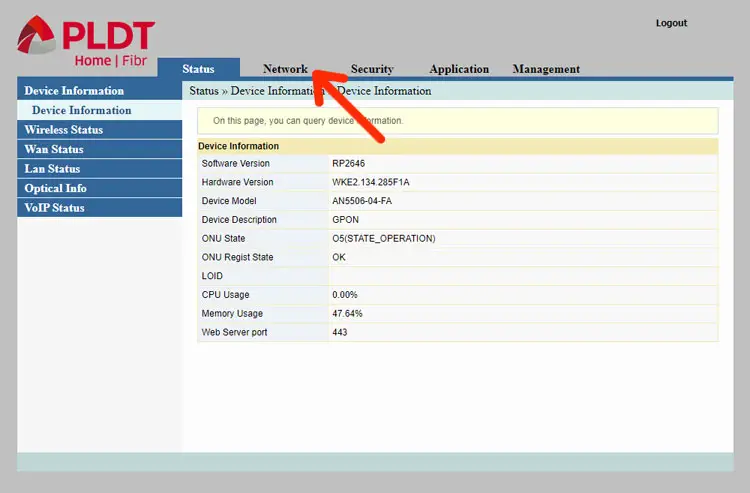
Go to “Wlan Settings” on the left and click “Advanced.”
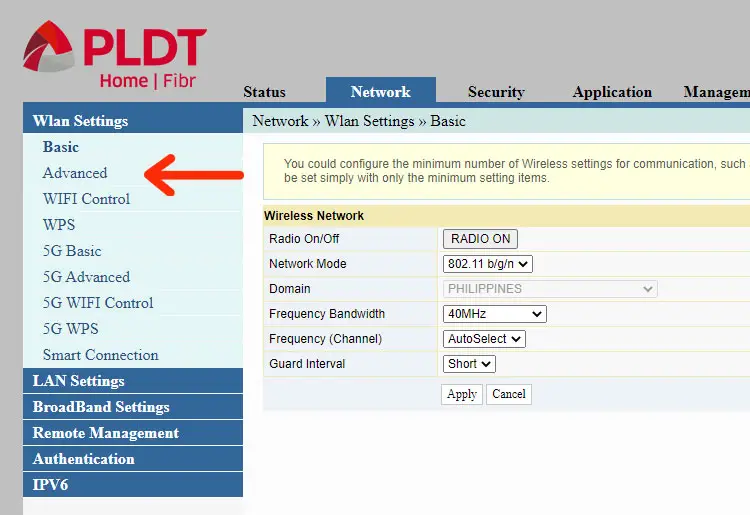
You can now change your WiFi password by editing the passphrase as shown in the screenshot below. You can also change the SSID name (WiFi name) if you wish.
After changing the WiFi password, click “Apply.”
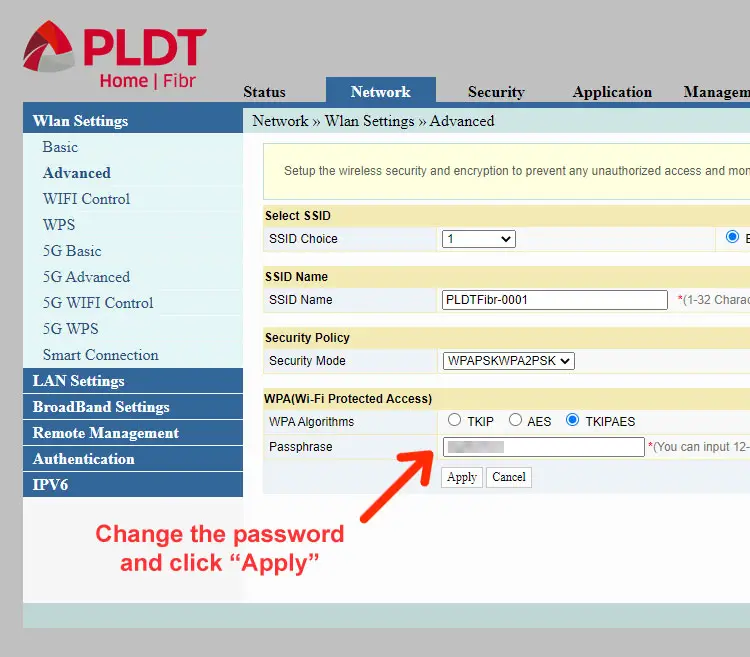
You have successfully changed your PLDT Home Fibr WiFi password. Don’t forget to log out from the admin dashboard by clicking “Logout.”
Frequently Asked Questions
192.168.1.1 doesn’t show anything. Why?
If you can’t access the PLDT admin panel after typing 192.168.1.1, then your network might have a different private IP address or gateway.
To determine your default gateway or IP address, type the keyboard shortcut Windows + R (press the Windows and letter R keys simultaneously). On the Run dialog, type cmd and click “OK.”
On the Windows Command Prompt window, type ipconfig and press Enter.
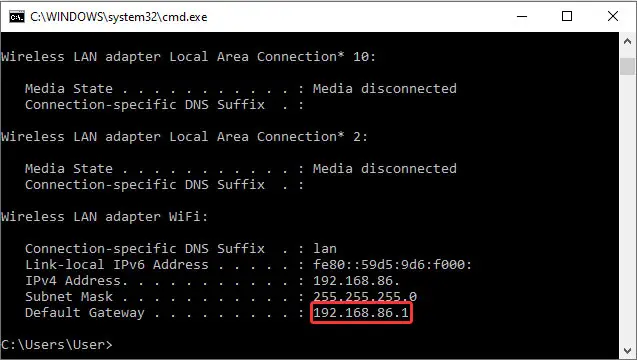
The default gateway is what you should type in your browser to access the PLDT admin dashboard.
The username and password are incorrect. What should I do?
You might have a different router with different admin credentials. Check out this article for a list of WiFi admin usernames and passwords based on your router or firmware. The key is to determine your router model and use the recommended password for that specific router.
How do I know my modem or router?
The name or model of your router is usually found at the bottom of the device. For example, the router model used in this article is AN5506-04-FA.
I forgot my username and password. How can I retrieve them?
There’s no way to recover a forgotten password. What you can do is to reset your modem by inserting a pin into the reset hole, and this will reset the device to the factory settings, including the default username and password.
Why can’t I log in to the PLDT admin dashboard despite using the correct password?
If you can’t log in despite using the correct admin username and password, it could mean that the web admin switch was disabled by the system. In that case, just log in using the default username and password for Device Management, click “Debug Switch” and enable “Web Admin Switch.”
Conclusion
Changing your PLDT Home Fibr WiFi password is one of the best ways to secure your network. With a strong password, you prevent other people from using your WiFi and potentially slow down your Internet, or worse, make you vulnerable to hackers.
It only takes a few minutes to change your WiFi password, but if you have difficulties in doing it, just call the PLDT customer service hotline 171 for prompt assistance.