Language is a playground – and accent marks are some of its most fascinating toys! Called “diacritics” in linguistic jargon, accent marks adapt the basic Latin alphabet to better accommodate the needs of specific languages.
Nearly all letters of the Latin alphabet exist with accent marks in some languages, but diacritics for the letter “E” are especially abundant. Are you trying to type the letter “E” with an accent mark? You’re in for a challenge – because each of these examples is typed in a unique way:
- The acute-accented é is used in the French, Spanish, and Portuguese languages, among others, and it often adds stress or indicates a more high-pitched sound.
- With a grave accent, the è has a different pitch or stress. You’ll see this in Italian and Catalan, for example.
- An ê with a circumflex accent may create tonal distinctions, or it can be a leftover from history. You’ll see this “E” with an accent mark in action in French and Portuguese.
- An ë with two dots is called a diaeresis or umlaut, and you’ll spot it in German, Dutch, and French, where it represents a completely different pronunciation in some cases while differentiating homophones in others.
- An “E” with a tilde (ẽ) signifies a nasal sound, and it’s used in Portuguese.
- The Polish ę features an accent mark called an ogonek and also represents a nasal sound.
- In Lithuanian, the ė (with an accent mark called a macron) elongates and stresses the vowel sound in the letter “E.”
Are you ready to unravel the mystery of how to type the letter “E” with all these different accent marks? I’ve got you covered! Learn to use diacritics like a pro, or just bookmark this page for the next time you need it!
Type E with an Accent Mark on a Windows Keyboard
Typing accented characters using your Windows keyboard is fairly simple and involves a combination of keystrokes or what we call a keyboard shortcut. Each accented letter has a unique keyboard shortcut or alt code. For example, the small e with grave (è) has the alt code Alt + 0232 while the capital E with grave (È) has the alt code Alt + 0200.
Below is a list of Windows keyboard shortcuts or alt codes for each accented e letter for both lowercase and uppercase characters:
| Character | Name | Alt Code |
|---|---|---|
| è | Small e with grave | Alt + 0232 |
| È | Capital E with grave | Alt + 0200 |
| é | Small e with acute | Alt + 0233 |
| É | Capital E with acute | Alt + 0201 |
| ê | Small e with circumflex | Alt + 0234 |
| Ê | Capital E with circumflex | Alt + 0202 |
| ë | Small e with umlaut | Alt + 0235 |
| Ë | Capital E with umlaut | Alt + 0203 |
Follow these steps to type the letter E with an accent mark using its corresponding alt code or keyboard shortcut:
- Open your document or application (e.g. Microsoft Word) and place the insertion point where you want to type the character.
- Activate the numeric keypad by tapping the Num Lock key. It’s usually located on the right part of the Windows keyboard.
- Press and hold the Alt key, and then type the alt code of your desired character on the numeric keypad. For example, if you want to type e with circumflex (ê), type 0235.
- Check and confirm that the accented letter has been inserted in your document.
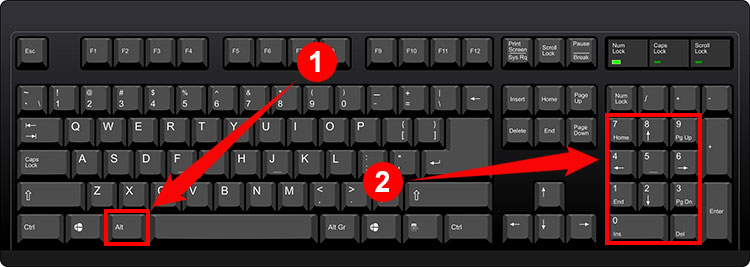
The beauty of this method is that it works with all Windows applications, even those without built-in character insertion tools. So as long as you remember these keyboard shortcuts, you can freely type or insert the letter e with an accent mark.
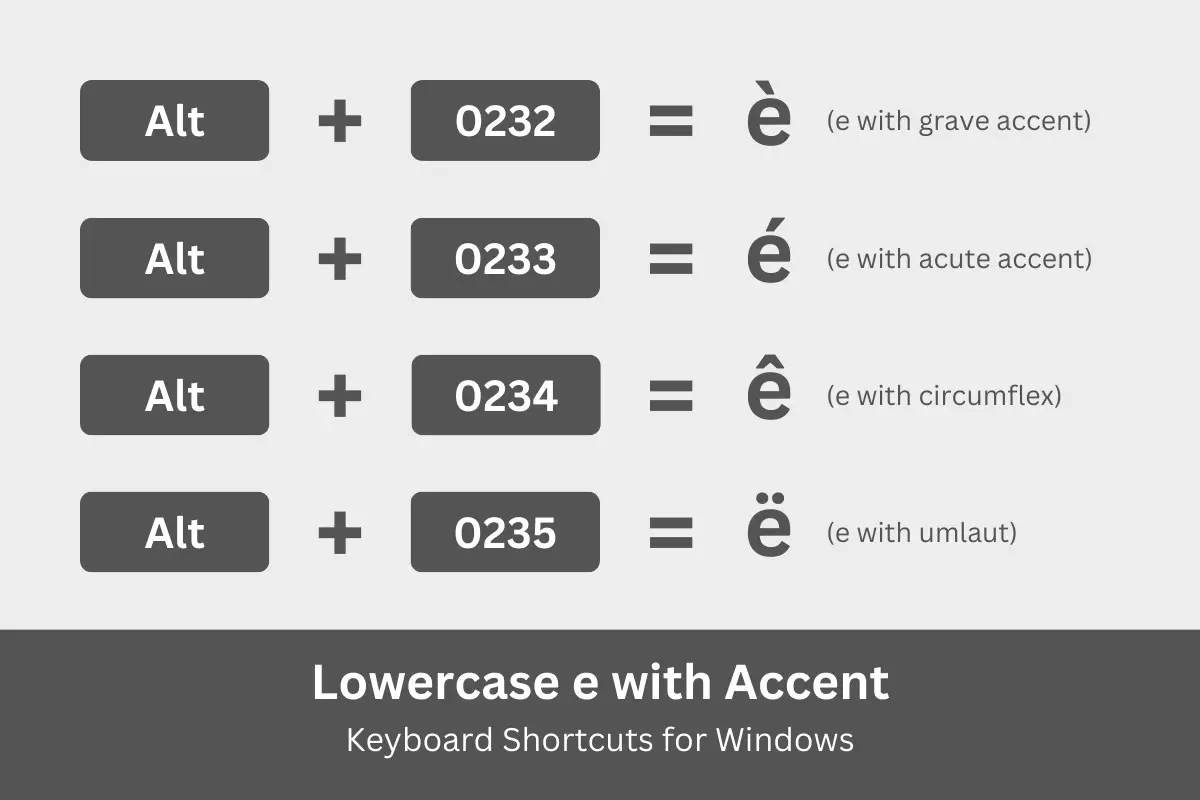
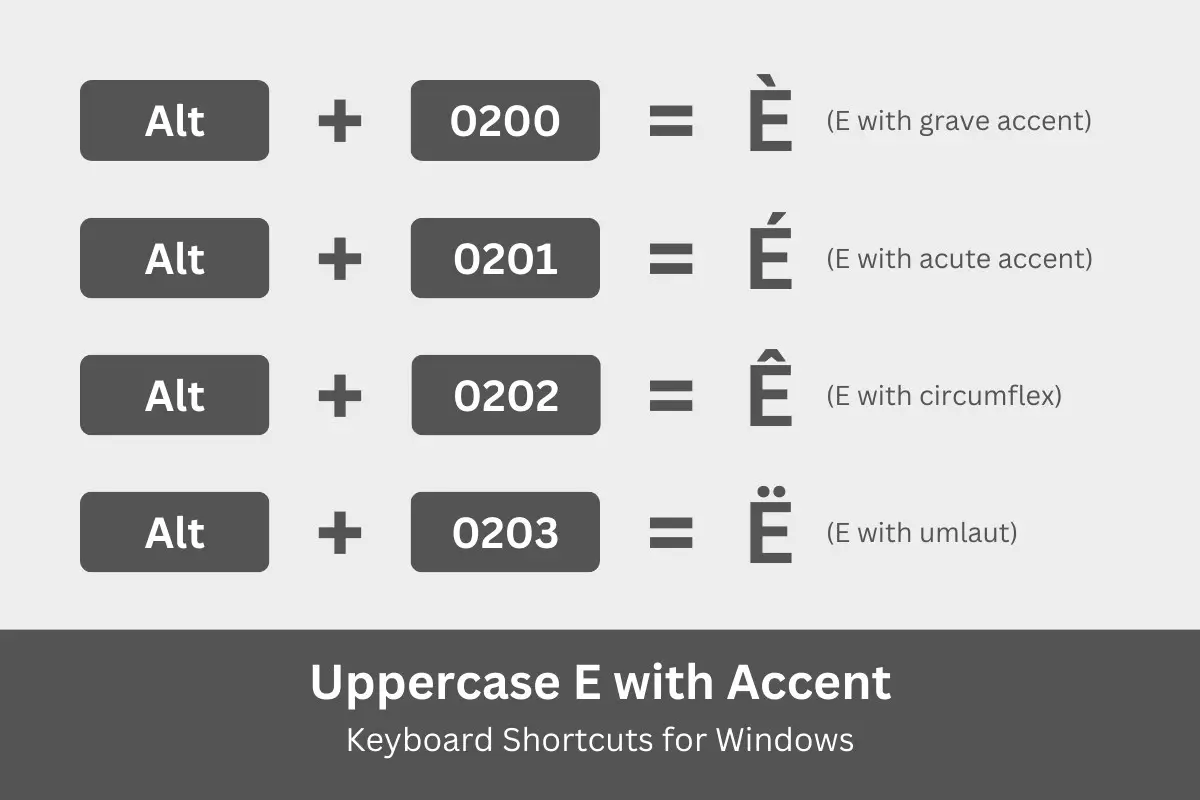
Type E with an Accent Mark on a Mac Keyboard
Mac users can type accented letters using keyboard shortcuts as well. The way this works in Mac is that you will have to hold down the Option key along with a specific key (such as e and i), and then press the E key to type the accented letter.
Below is a list of Mac keyboard shortcuts for each accented e letter for both lowercase and uppercase characters:
| Character | Name | Keyboard Shortcut |
|---|---|---|
| è | Small e with grave | Option + ` then e |
| È | Capital E with grave | Option + ` then E |
| é | Small e with acute | Option + e then e |
| É | Capital E with acute | Option + E then E |
| ê | Small e with circumflex | Option + i then e |
| Ê | Capital E with circumflex | Option + I then E |
| ë | Small e with umlaut | Option + u then e |
| Ë | Capital E with umlaut | Option + U then E |
Here are the steps to type the letter e with an accent mark using keyboard shortcuts on your Mac computer:
- Open your document and place the insertion point or cursor where you want the character to appear.
- On your keyboard, hold down the Option key and then tap any of the following keys:
- ` to type è (e with grave)
- e to type é (e with acute)
- i to type ê (e with circumflex)
- u to type ë (e with umlaut)
- Release the Option key and then tap the letter e key again.
- Check and confirm that the letter has been inserted in your document.
Note: If you want to type the uppercase or capital È, É, Ê, and Ë, you have to press the Caps Lock key before performing the aforementioned steps.
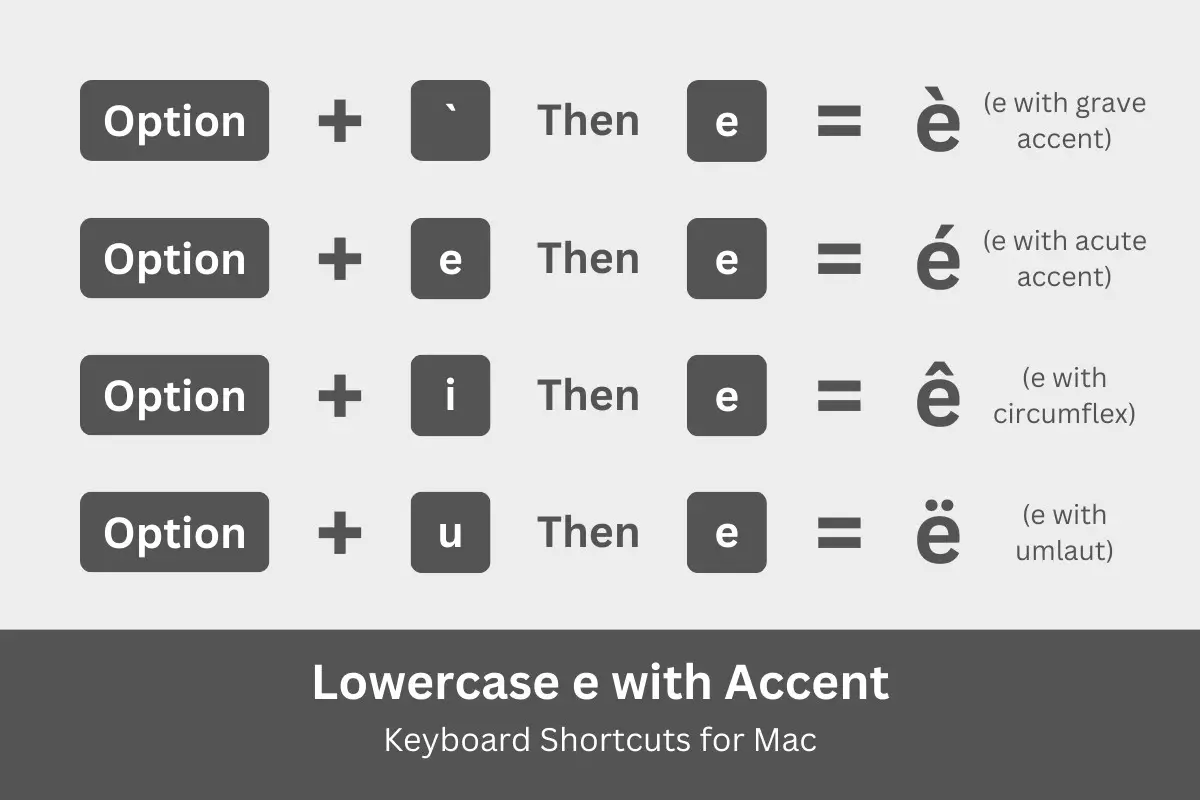
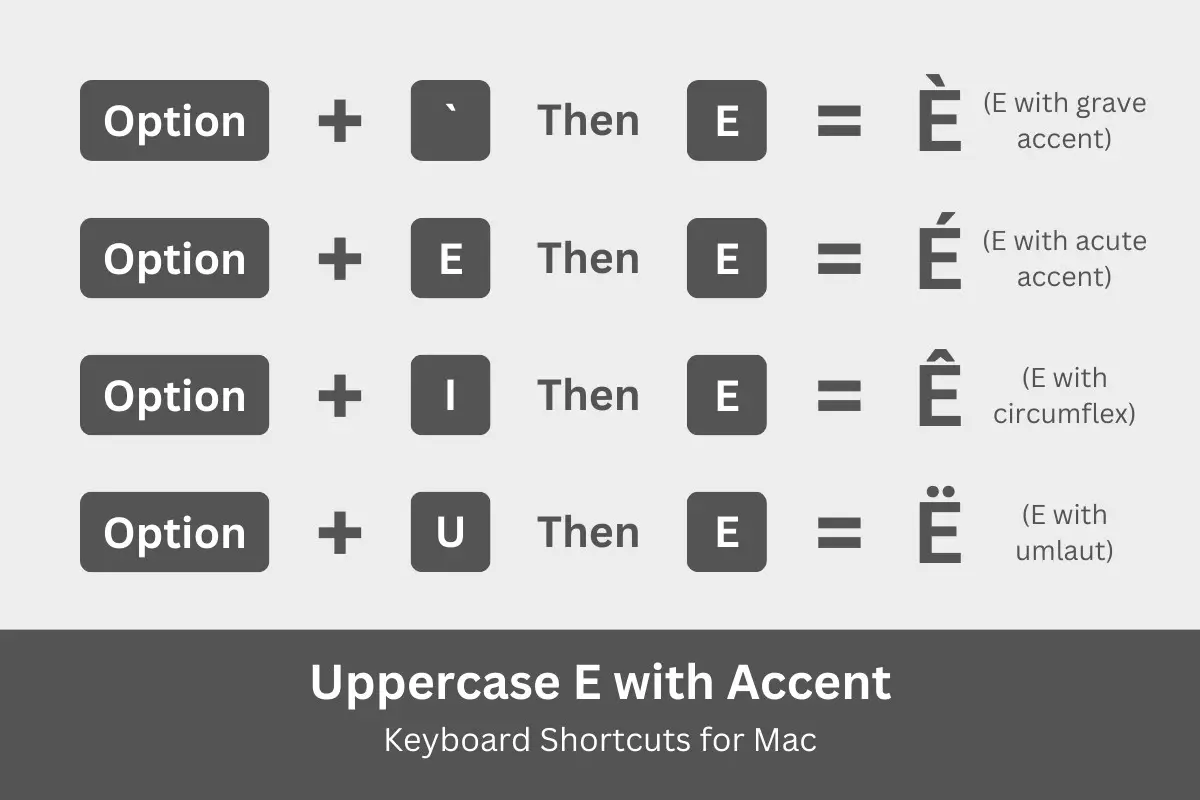
Type E with Accent Mark on a Linux Keyboard
Are you a Linux or Ubuntu user? Just like Windows and MacOS, the Linux operating system also lets you type accented characters via keyboard shortcuts.
The following are the Linux keyboard shortcuts for the accented e characters:
| Character | Name | Keyboard Shortcut |
|---|---|---|
| è | Small e with grave | Ctrl + Shift + U, 00E8 |
| È | Capital E with grave | Ctrl + Shift + U, 00C8 |
| é | Small e with acute | Ctrl + Shift + U, 00E9 |
| É | Capital E with acute | Ctrl + Shift + U, 00C9 |
| ê | Small e with circumflex | Ctrl + Shift + U, 00EA |
| Ê | Capital E with circumflex | Ctrl + Shift + U, 00CA |
| ë | Small e with umlaut | Ctrl + Shift + U, 00EB |
| Ë | Capital E with umlaut | Ctrl + Shift + U, 00CB |
Follow these steps to type the letter e with an accent mark on your Linux keyboard:
- Open the document where you want to insert the accented character.
- Press Ctrl, Shift and U simultaneously.
- Type the code point number for the character (refer to the table above). For example, type 00E8 to get the lowercase e with grave (è).
- Confirm that the correct accented character has been inserted in your document.
Insert E with an Accent Mark in Microsoft Word
Sometimes, memorizing the keyboard shortcuts can be so tiring. Fortunately for you, Microsoft Word provides a quick and easy way to type accented characters without having to remember any alt codes. Word has a built-in character insertion feature that lets you choose from a library of symbols and special characters for easy placement into your document.
Start by placing the insertion point or cursor where you want the letter e with a diacritical mark to appear in the document. Click the Insert tab on the menu bar.
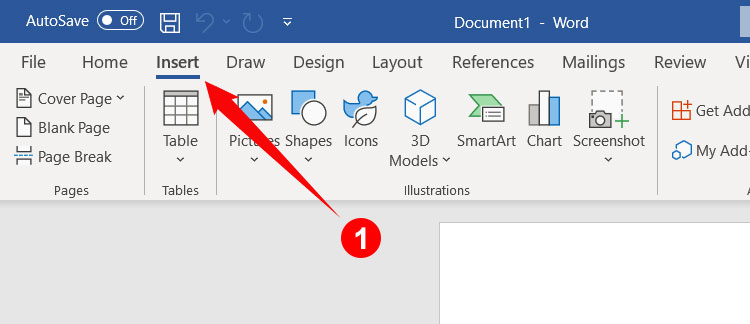
On the right side of the toolbar, click the Symbol button. A dropdown menu with all the recently used symbols will appear. Click More Symbols.
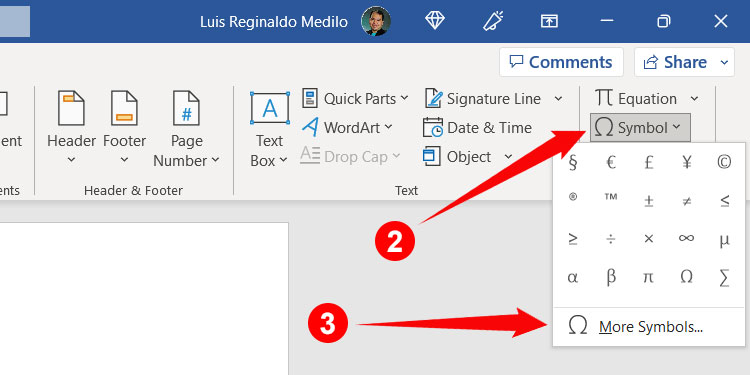
You can now see the Symbol dialog box containing the symbols and special characters you can insert in Word. Quickly locate the accented characters by selecting “Latin-1 Supplement” on the Subset dropdown field.
After locating the character that you wish to insert, click to highlight it, and then click Insert to place it in your document.
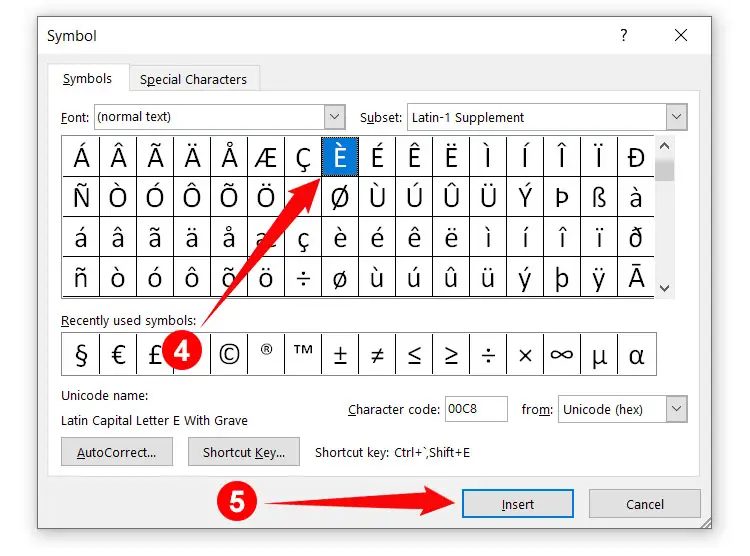
Take note that after you have inserted a character, it will now be available in your list of recently used symbols. So just click Insert > Symbol on the toolbar and then select the character to quickly insert it.
You can also assign a custom shortcut key by clicking the Shortcut Key button on the Symbol dialog box. Press your new shortcut key and then click Assign.
Insert E with Accents in Google Docs
If you use Google Docs as your word processor, you’ll be happy to know that you can also type accented characters without using alt codes or keyboard shortcuts.
Open your Google Docs document and place the cursor where you wish to insert the character. Click the Insert tab on the menu bar, and on the dropdown menu, select Special Characters.
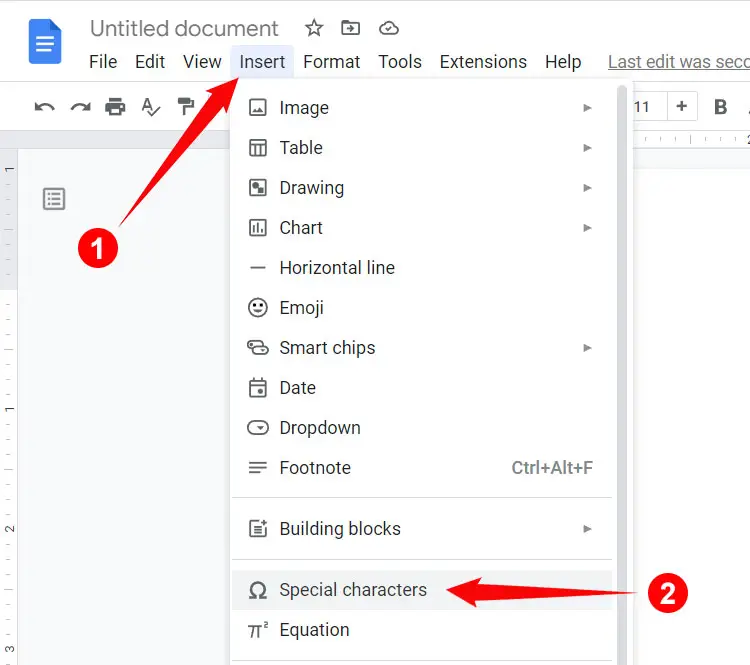
On the Insert Special Characters dialog box, click the “Symbol” dropdown field and then select “Latin”. Look for the letters with accent marks (é, è, ê, ë), and then click it to insert into your document.
If you have trouble finding the letter, you can search for it by typing its name on the “Search by keyword” field. For example, to search for “É”, just type “capital e with acute.”
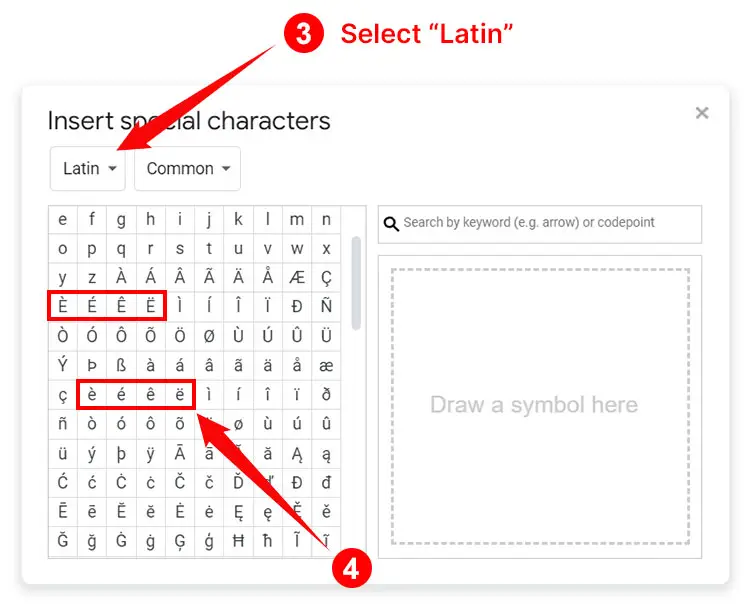
Insert é, è, ê, ë Using Character Map
Another way to quickly type characters with accent marks is through the use of the Character Map, a small application that lets you to copy and paste any symbol or special character in Windows. You can use the Character Map if you don’t know the keyboard shortcuts or if your application doesn’t have a character insertion feature.
To launch the Character Map, click the Windows Start button on the bottom-left corner of the screen. Scroll down the list of applications, click Windows Accessories, and then select Character Map.
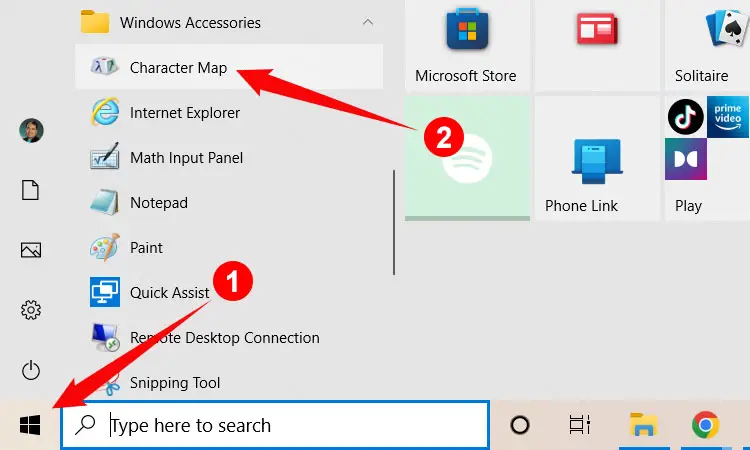
On the Character Map dialog box, find the accented characters (é, è, ê, ë). After locating it, click the character to highlight it, and then click the Select button. Afterwards, click Copy.
You are now ready to paste the character into your document. Place the cursor or insertion point where you wish to insert the character, and then hit Ctrl + V on your keyboard to paste it. You can also right-click using your mouse and select Paste.
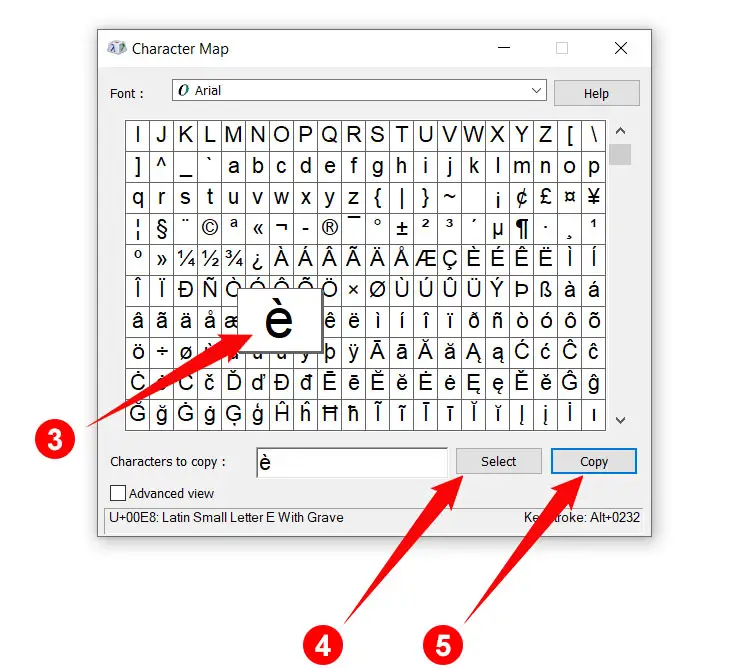
If you have difficulties in locating the letter e with an accent mark, you can tick the Advanced View checkbox at the bottom of the Character Map dialog. In the “Search for” field, enter the name of the character. For example, “capital e with grave” for “È”. Click Search and your preferred character will be shown, ready for copying and pasting.
Type E with Accent on Your Android Phone
The default Android keyboard Gboard supports characters with accent marks, so you don’t need to install another keyboard application for the purpose of typing accented letters.
To type e with an accent mark on your Android smartphone, simply long-press the e (lowercase) or E (uppercase) key. A popup bubble will appear with the accented characters (è, é, ê, ë).
While still pressing the screen, move your finger over the character that you wish to insert (this is indicated by a colored circle). Lift your finger to stop pressing, and check that the character has been inserted into your document or application.
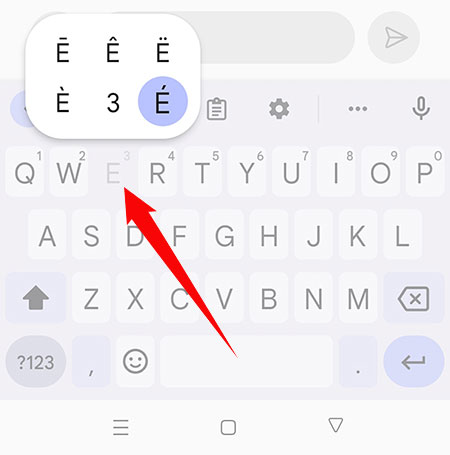
Type E with Accent on the iPhone or iPad
Inserting accented letters on your iPhone or iPad is similar to that on Android. Just long-press the e lowercase) or E (uppercase) key and a popup bubble will appear along with the accented e characters (é, è, ë, ê).
While still pressing the screen, move your finger over the character that you want to insert (this is indicated by a colored box). Lift your finger to stop pressing, and verify that the character has been inserted into your application or document.
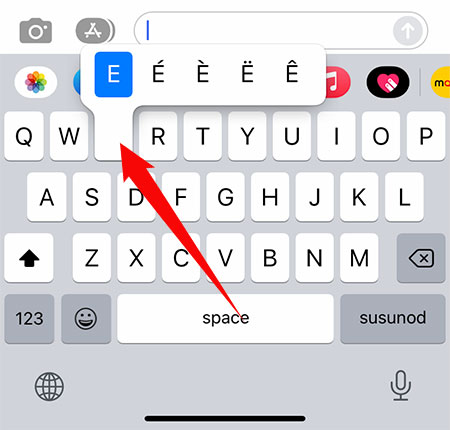
Insert é, è, ê, ë as HTML Code
If you’re a web designer or developer who needs to include the letter e with an accent mark to your website, you can do it by using HTML codes, a list of which is shown below.
| Character | Name | HTML Code |
|---|---|---|
| è | Small e with grave | è |
| È | Capital E with grave | È |
| é | Small e with acute | é |
| É | Capital E with acute | É |
| ê | Small e with circumflex | ê |
| Ê | Capital E with circumflex | Ê |
| ë | Small e with umlaut | ë |
| Ë | Capital E with umlaut | Ë |
Copy and Paste E with an Accent Mark
Don’t want to learn the various keyboard shortcuts? You can instantly copy the letter e with an accent mark by clicking the appropriate box below. After copying, paste the character into your document by hitting Ctrl + V, or by right-clicking using your mouse and selecting Paste.
E with Grave:
E with Acute:
E with Circumflex:
E with Umlaut:
Final Words
As you can see, typing the letter e with an accent mark is not hard at all. Aside from the various keyboard shortcuts for Windows and Mac computers, you can use the character insertion feature of Microsoft Word and Google Docs to quickly type or insert characters with accent marks. And if all else fails, you can simply copy the accented letters on this page and paste it into your document.

















