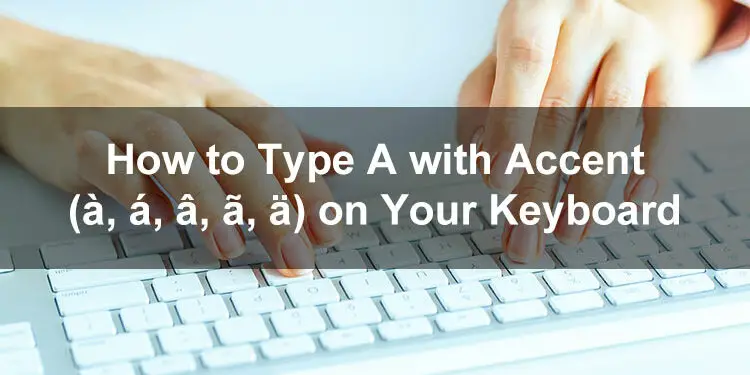Typing the letter “A” with accent can be quite difficult owing to the fact that this special character is conspicuously absent from most computer keyboards. But what if I tell you that you can easily type or insert A with an accent on your keyboard? Yes, you can include accented characters like á and â in your document or application using keyboard shortcuts and other methods.
Accent marks (or diacritical marks) are used to put stress into the pronunciation or to indicate a particular sound for vowels such as “a” or “e”. For instance, the accent on the first “a” of the Spanish word sábado means that there is stress on the first syllable. Accent marks are also used to distinguish certain words from similar ones without diacritical marks, like in the case of résumé and resume.
The diacritical marks that are commonly used in the Latin alphabet are grave, acute, circumflex, tilde, and umlaut. You may want to use diacrtical marks when typing foreign words on your computer, but the problem is that most QWERTY keyboards don’t support these characters. Fortunately, there are several ways to type accented characters even if these are not available on your keyboard.
You can either use a keyboard shortcut to quickly type the letter A with accent, or depending on the application, insert it using a built-in symbol insertion tool. If all else fails, you can simply copy the letter from this article and paste it to your document.
Type A with Accent on a Windows Keyboard
You’re probably familiar with keyboard shortcuts when performing computer operations such as copying text. Often known as alt codes, these keyboard shortcuts lets you easily and quickly type symbols and special characters such as the letter A with accent.
Each accented A letter has its own unique keyboard shortcut or alt code. For example, to type the small ‘a’ with grave, you can use Alt + 0224, and to type the small ‘a’ with acute, you can use Alt + 0225.
To make these alt codes easier for you to remember, here is a table of Windows keyboard shortcuts for each accented A letter for both uppercase and lowercase characters:
| Character | Name | Alt Code |
|---|---|---|
| à | Small a with grave | Alt + 0224 |
| À | Capital A with grave | Alt + 0192 |
| á | Small a with acute | Alt + 0225 |
| Á | Capital A with acute | Alt + 0193 |
| â | Small a with circumflex | Alt + 0226 |
| Â | Capital A with circumflex | Alt + 0194 |
| ã | Small a with tilde | Alt + 0227 |
| Ã | Capital A with tilde | Alt + 0195 |
| ä | Small a with umlaut | Alt + 0228 |
| Ä | Capital A with umlaut | Alt + 0196 |
If you don’t know how to use keyboard shortcuts or alt codes to type these accented A characters, you can follow this step-by-step procedure:
- Open your document or application (e.g. Microsoft Word) and place the insertion point where you want the letter A with accent to appear.
- Tap the Num Lock key to activate the numeric keypad, which is usually located at the right part of the keyboard.
- Press and hold the Alt key, and then type the corresponding alt code on the numeric keypad. For example, to type ‘a’ with umlaut (ä), type 0228.
- Verify that the correct letter has been inserted into your document.
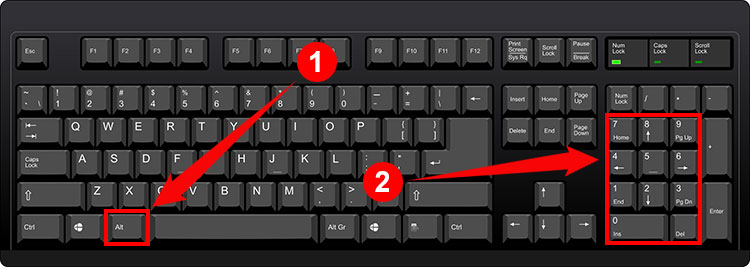
Not all Windows keyboards come with a numeric keypad. So if you have a laptop or if your keyboard doesn’t have a number pad, unfortunately you can’t use keyboard shortcuts or alt codes to type accented letters and other special characters. You may have to use Character Map to copy and paste the symbol you want, or if your application supports it, insert the character using the native symbol insertion tool.
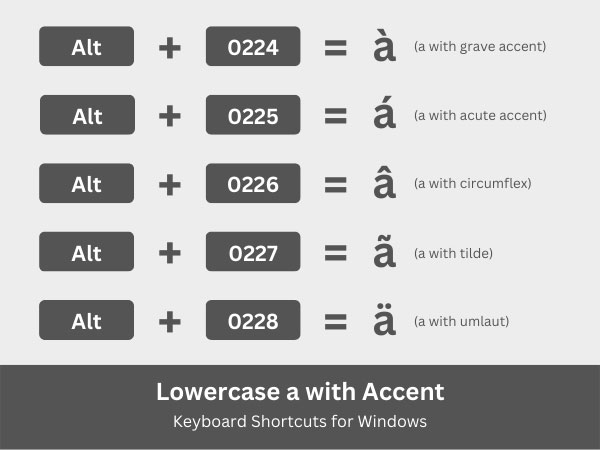
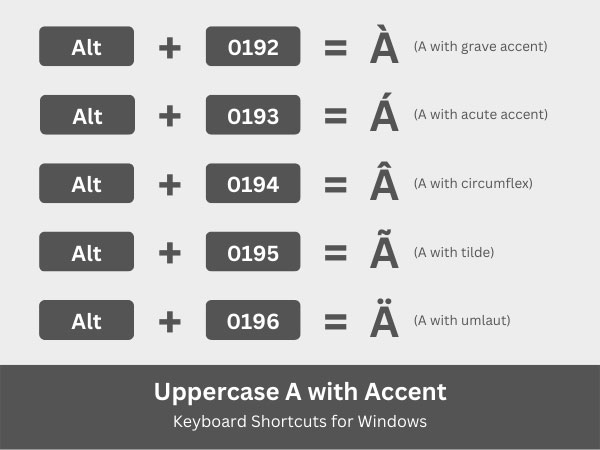
Type A with Accent on a Mac Keyboard
Just like on Windows, you can also type A with accent on Macintosh computers using keyboard shortcuts. But instead of Alt keys, you will use Option key along with another key (such as E and U), plus the letter ‘a’ key.
Here’s a table of Mac keyboard shortcuts for both lowercase and uppercase accented A letters:
| Character | Name | Keyboard Shortcut |
|---|---|---|
| à | Small a with grave | Option + ` then a |
| À | Capital A with grave | Option + ` then A |
| á | Small a with acute | Option + e then a |
| Á | Capital A with acute | Option + E then A |
| â | Small a with circumflex | Option + i then a |
| Â | Capital A with circumflex | Option + I then A |
| ã | Small a with tilde | Option + n then a |
| Ã | Capital A with tilde | Option + N then A |
| ä | Small a with umlaut | Option + u then a |
| Ä | Capital A with umlaut | Option + U then A |
Follow these steps to type A with an accent using keyboard shortcuts on your Mac computer or laptop:
- Open your document or application and place the insertion point where you want the letter A with accent mark to appear.
- On the Mac keyboard, hold down the Option key and then tap any of these keys that correspond to your preferred accent:
- ` (backtick) to type à (a with grave)
- E to type á (a with acute)
- I to type â (a with circumflex)
- N to type ã (a with tilde)
- U to type ä (a with umlaut)
- Release the Option key and then tap the letter A key.
- Check that the correct letter has been inserted into your document.
Note: If you want to type the uppercase or capital A with an accent, you must tap the Caps Lock key before following the aforementioned steps.
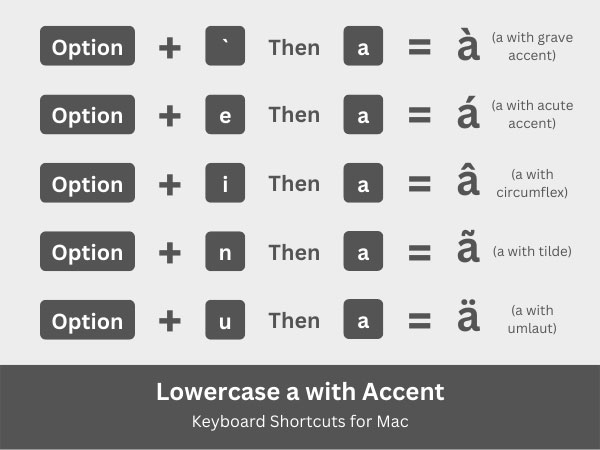
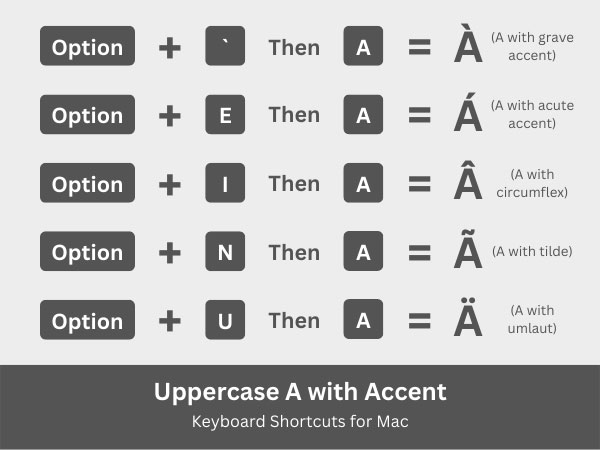
Insert A with Accent in Microsoft Word
You don’t need to use keyboard shortcuts to type A with an accent in Microsoft Word. With its built-in symbol insertion feature, you can simply select the accented character to be inserted into your document. You can even set a custom shortcut key for your frequently used symbols and characters in Word.
To start typing the letter A with accent in Word, first click the Insert tab on the menu bar. Make sure that the insertion point or cursor is placed exactly where you want the character to appear.
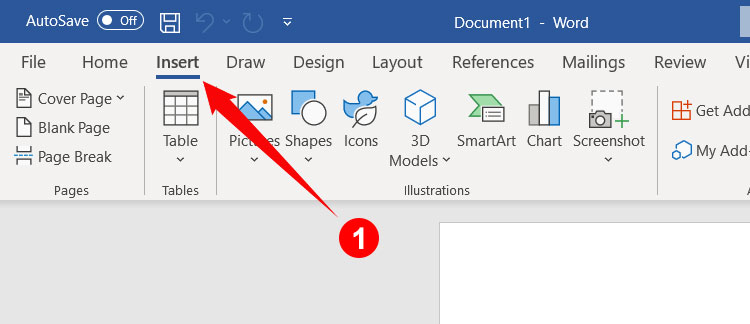
Next, look for the Symbol button on the right side of the toolbar, and then click it. On the resulting dropdown menu, click More Symbols.
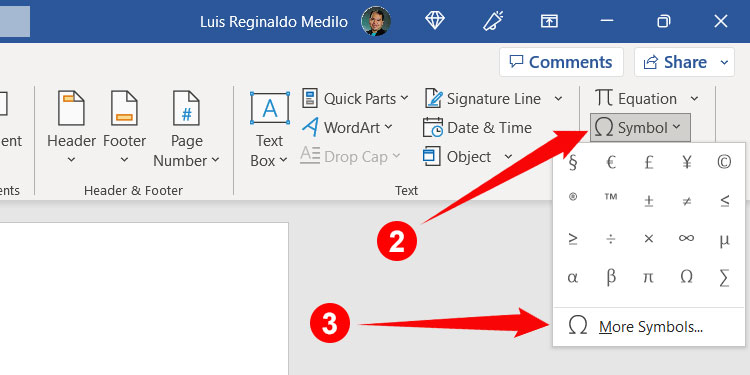
The Symbol dialog will now appear along with a collection of symbols and special characters that can be inserted in Word. To find the letter A with accent quicker, just select “Latin-1 Supplement” on the Subset dropdown field.
Click the accentedA character to highlight it, and then click Insert to place it in your document.
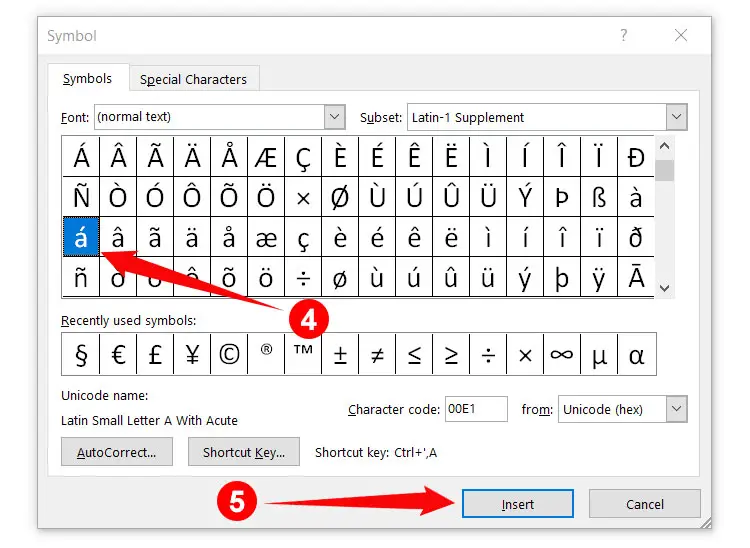
After inserting the character, it will be visible in your list of recently used symbols. Just click Insert on the menu bar and then click the Symbol button to access your recently used symbols and characters.
By the way, you can assign a custom shortcut key for a symbol or special character by clicking the Shortcut Key button on the Symbol dialog box. Press the new shortcut key and click Assign to set the custom keyboard shortcut.
Insert A with Accent in Google Docs
Google Docs is a web-based word processor that’s fast gaining popularity as a free alternative to Microsoft Word. Just like Word, Google Docs also lets you type the accented A character and other symbols without using keyboard shortcuts.
On your Google Docs document, place the cursor or insertion point where you want the letter A with accent to be inserted. Click Insert on the menu bar, and on the dropdown menu, select Special characters.
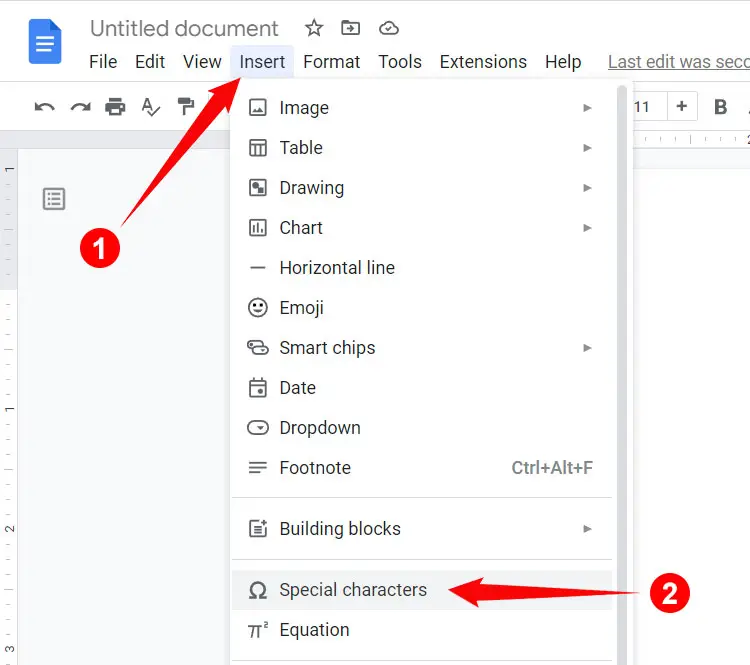
You will now see a dialog box with all the symbols and special characters that are available in Google Docs. Finding the letter A with accent can be quite difficult, so just click the “Symbol” dropdown field and select “Latin” to easily locate it. You can also search for it using the “Search by keyword” box on the right. For example, to search for “á”, just type “a with acute.”
Once you have found the accented character that you want to include, just click it to insert it in your Google Docs document.
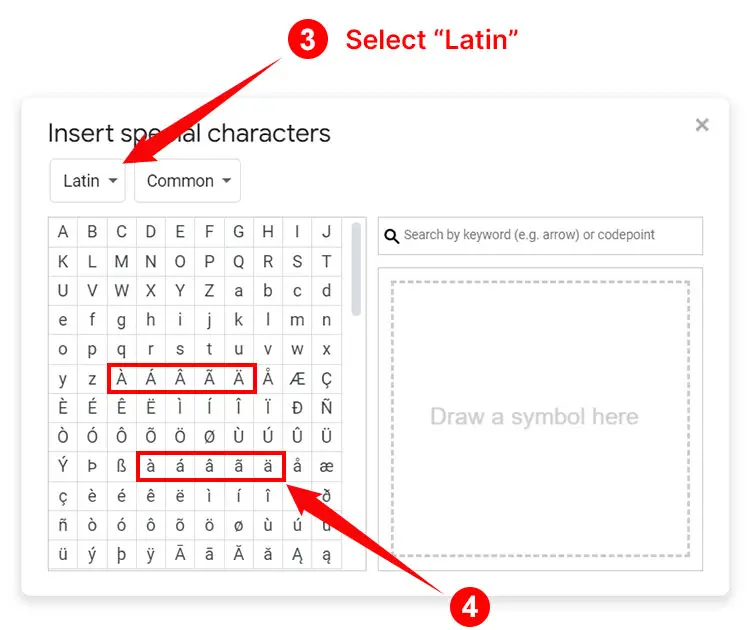
Insert A with Accent Using Character Map
If you don’t want to memorize the keyboard shortcuts, you can use the Character Map application in Windows. This application allows you to copy any symbol and special character available in Windows and paste it to any document.
Start by clicking the Start button at the bottom-left corner of the screen. Scroll down the list of applications, click Windows Accessories, and then select Character Map.
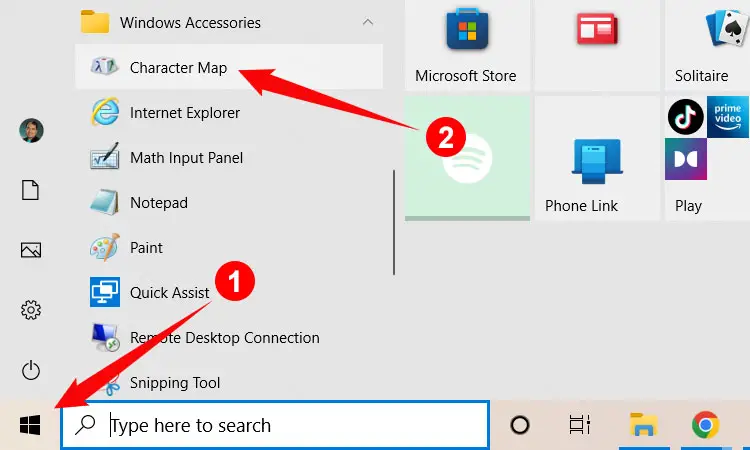
Using the Character Map, find the letter A with accent that you wish to copy. After locating the character, click it to highlight it, and then click the Select button. Click Copy to copy the character to your clipboard.
Go back to your document and paste the character by right-clicking using your mouse and then selecting Paste. You can also paste by hitting Ctrl + V on your keyboard.
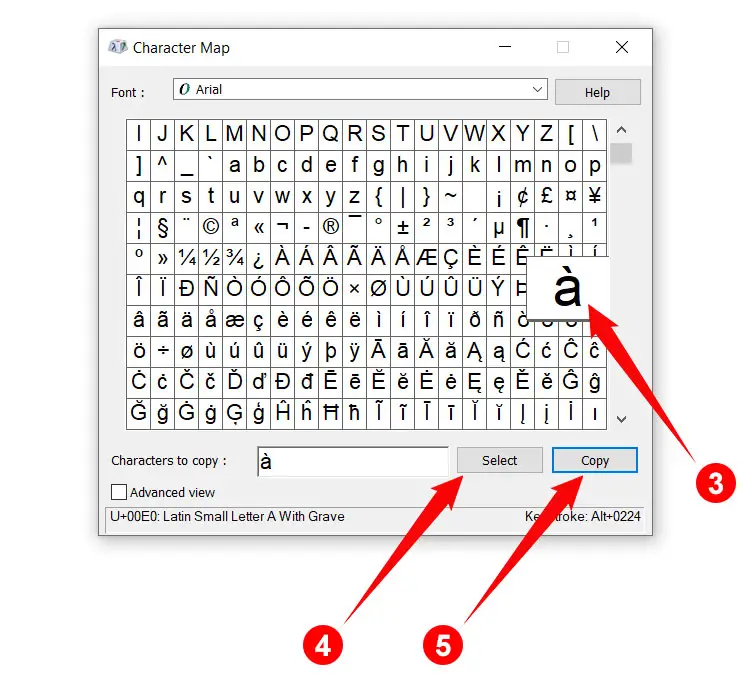
If you can’t seem to find the letter A with accent, you can search for it by checking the “Advanced view” box at the bottom of the Character Map. Type the name of the accented character in the “Search for” field (e.g. “a with acute”) and then click “Search.”
Type A with Accent on Your Android Phone
Using a mobile phone instead of a computer? No worries because you can type A with an accent on your Android device. Most virtual keyboards, such as the default Android keyboard Gboard, support characters with accent marks.
To type the letter A with accent on your Android phone, simply long-press the a (lowercase) or A (uppercase) key. A popup bubble will then appear along with the accented A characters that you can insert.
Move your finger or stylus over the accented letter that you want to insert. Stop pressing and then check that the correct character has been inserted into your document or application.
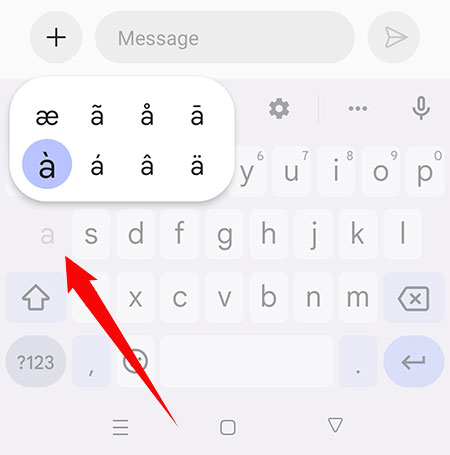
Type A with Accent on the iPhone or iPad
You don’t have to install a third-party keyboard application on your iPhone because the default iOS keyboard has native support for characters with accent marks.
To type or insert A with an accent on your iPhone or iPad, simply long-press the a (lowercase) or A (uppercase) key. A popup bubble with the accented A characters will appear. Move your finger over the accented A character that you want to type, and then lift your finger to insert the character into your document or application.
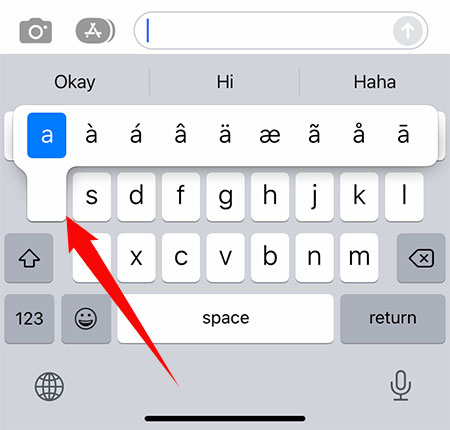
Insert A with Accent as HTML Code
Web developers and programmers can type A with an accent as HTML code in their websites and software. The HTML codes for the various accented A characters are shown below:
| Character | Name | HTML Code |
|---|---|---|
| à | Small a with grave | à |
| À | Capital A with grave | À |
| á | Small a with acute | á |
| Á | Capital A with acute | Á |
| â | Small a with circumflex | â |
| Â | Capital A with circumflex | Â |
| ã | Small a with tilde | ã |
| Ã | Capital A with tilde | Ã |
| ä | Small a with umlaut | ä |
| Ä | Capital A with umlaut | Ä |
Copy and Paste A with Accent
If all else fails, you can simply copy the letter A with accent by clicking the appropriate box below. After copying, paste it into your document by clicking the right mouse button and then selecting Paste, or by tapping Ctrl + V on your keyboard.
A with Grave:
A with Acute:
A with Circumflex:
A with Tilde:
A with Umlaut:
Parting Words
Despite its absence from most computer keyboards, the letter A with accent can still be incorporated into your messages and documents. All you need is to remember the various keyboard shortcuts, and if memory is not your strongest suit, you can rely on software such as the Character Map. As always, you can copy the character from this page and paste it wherever you want.