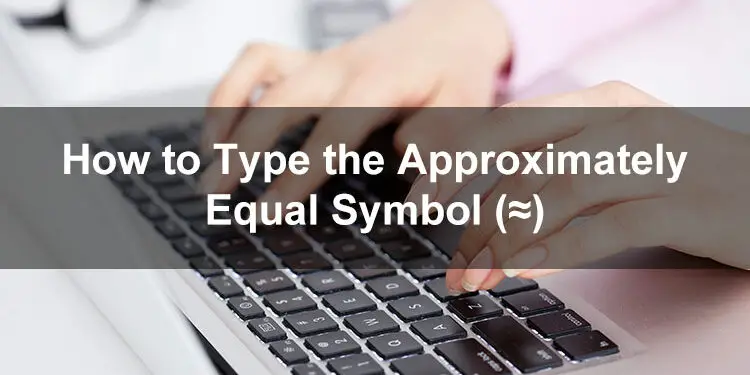Perhaps you’ve seen a symbol that looks like an equal sign but with squiggly lines instead of straight ones. That is called the approximately symbol (≈) and it’s often used in mathematics to indicate the similarity or closeness of two numbers or values. Unfortunately, the symbol is absent from standard QWERTY keyboards, which makes it difficult to type on your computer or laptop.
The approximately symbol (≈) means that two numbers are roughly equal in value to each other, but are not exactly equal. The symbol is placed between the two numbers to denote the approximation.
For example: π ≈ 3.14159 means that the value of pi is approximately equal to 3.14159. The pi, however, is an irrational number that doesn’t have an exact value, so the approximately symbol (≈) is used to indicate the approximation, instead of the equal sign (=) which denotes an exact value.
As mentioned, the approximately symbol is not supported by most computer keyboards, so you will have to use keyboard shortcuts to type the symbol in Windows and Mac applications. Alternatively, you can use software such as the Character Map in Windows or the Character Viewer in macOS to insert the approximately equal symbol.
In this article, we’ll discuss the various techniques to type the approximately or roughly equal symbol regardless of your device and application. Keyboard shortcuts are still the quickest and easiest ways to type the symbol, but other methods are just as effective depending on your familiarity and comfort level.
How to Type the Approximately Symbol on a Windows Keyboard
As a computer user, you might already be familiar with keyboard shortcuts for common operations such as printing (Ctrl + P) or saving documents (Ctrl + S). But do you know that you can also type symbols and special characters using keyboard shortcuts? In Windows, these keyboard shortcuts are often called “alt codes” because of their usage of the Alt key.
To type the approximately symbol in Windows, use the keyboard shortcut or alt code Alt + 247. Keep in mind that this method only works if your keyboard has a numeric keypad (or number pad).
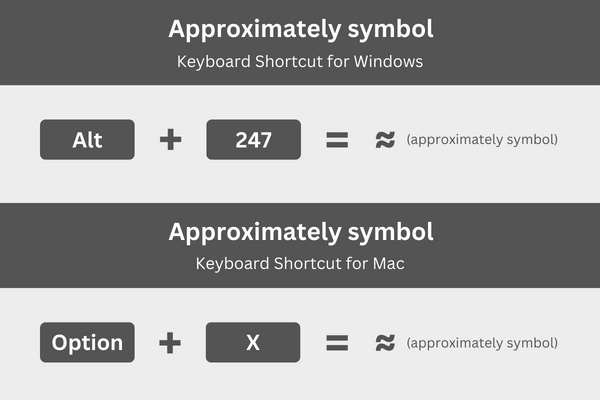
If you don’t know how to type the symbol using the keyboard shortcut, just follow these steps:
- Go to your document or application, and place the cursor or insertion point exactly where the symbol will be inserted.
- Tap the Num Lock key to activate the numeric keypad which is usually on the right side of the Windows keyboard.
- Press and hold down the Alt key.
- While pressing the Alt key, tap the 2, 4 and 7 keys in quick succession on the numeric keypad.
- Release the Alt key and check that the ≈ symbol has been inserted.
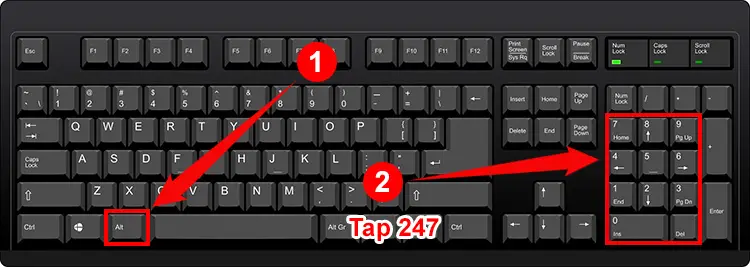
That’s about it on how to type the approximately symbol using a keyboard shortcut. This shortcut works with virtually any Windows application such as Microsoft Word, Google Chrome and Notepad. As long as you memorize the keyboard shortcut Alt + 247, you really don’t need to learn the other symbol insertion methods in this article.
However, there are some Windows keyboards that don’t have a numeric keypad, making it impossible to use keyboard shortcuts. In that case, you can use the built-in symbol insertion feature of your application (if available) or a dedicated software such as the Character Map.
How to Type the Approximately Symbol on a Mac Keyboard
Similar to Windows, Mac users can type the approximately symbol using a keyboard shortcut. This shortcut makes use of the Option key which is the Mac equivalent of the Alt key.
To type the approximately symbol in your Mac computer, use the keyboard shortcut Option + X.
Here’s the step-by-step process in typing the approximately symbol on your Mac keyboard:
- In your document, place the insertion point where you want the symbol to appear.
- Press the Option and X keys at the same time.
- Release both keys and verify that the ≈ symbol has been inserted into your document.
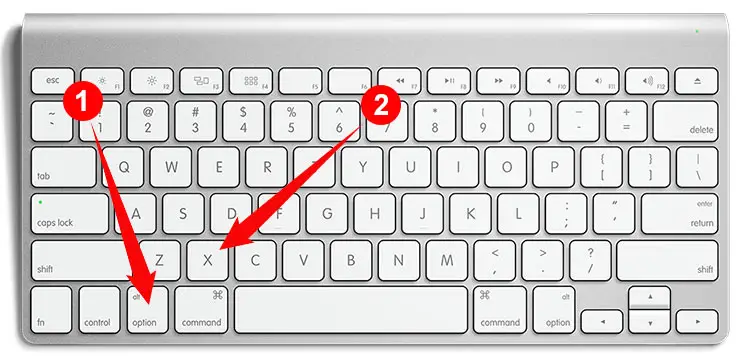
How to Type the Approximately Symbol in Microsoft Word
Microsoft Word is the most popular word processing software and for good reason. It has a wide range of useful features including the ability to select any symbol or special character for quick insertion into your documents.
To start, click the Insert tab on the Word menu bar.
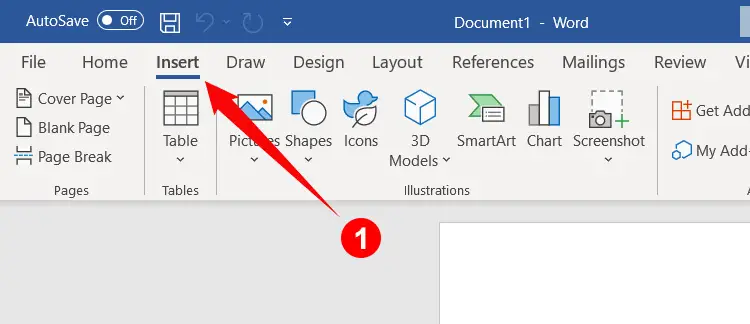
At the rightmost part of the toolbar, you will see the Symbol button. Click it to reveal a dropdown menu, and then click More Symbols.
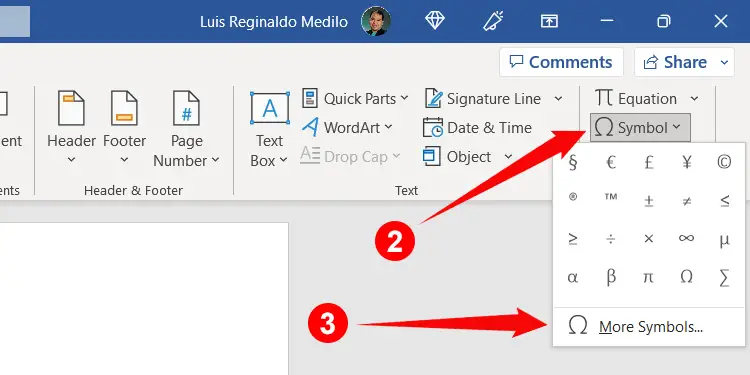
The Symbol dialog shows all the symbols and special characters that you can insert into your document. First, make sure that the Font dropdown field is set to “normal text” (or any preferred font). To locate the approximately symbol (≈), click the Subset dropdown field and select “Mathematical Operator.”
When you’ve found the “almost equal to” symbol (≈), click to highlight it, and then click the Insert button to place it in your document.
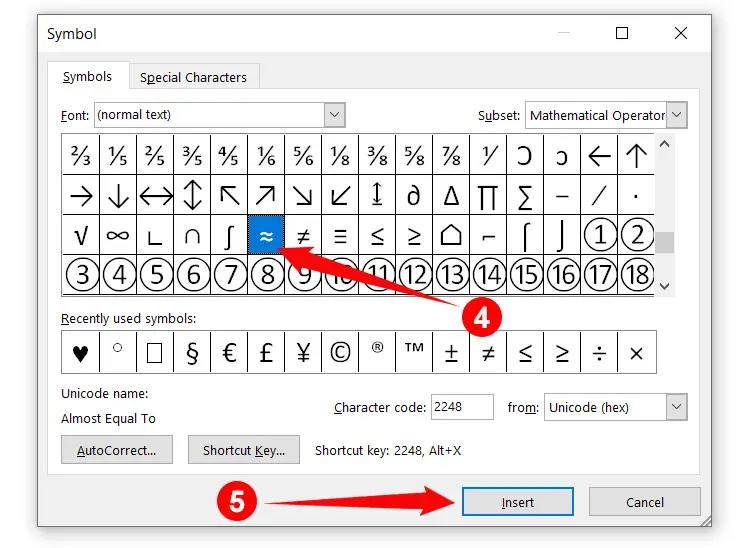
After inserting the approximately symbol into your Word document, it will be added to the list of recently used symbols, which you can access by clicking the Insert tab and then Symbol.
If you prefer, you can also assign a custom shortcut key exclusively for Word. The default shortcut key for the “almost equal to” symbol is 2248, Alt + X, but you can change it to something that’s easier to remember. Just click the Shortcut Key button in the Symbol dialog, and then set your desired keyboard shortcut.
How to Type the Approximately Symbol in Google Docs
Just like Microsoft Word, Google Docs also allows you to directly insert symbols and special characters into your document. You don’t need to memorize any keyboard shortcuts because you can choose from their vast library of symbols and special characters.
In your Google Docs document, click the Insert tab on the menu bar and on the resulting dropdown menu, click Special Characters.
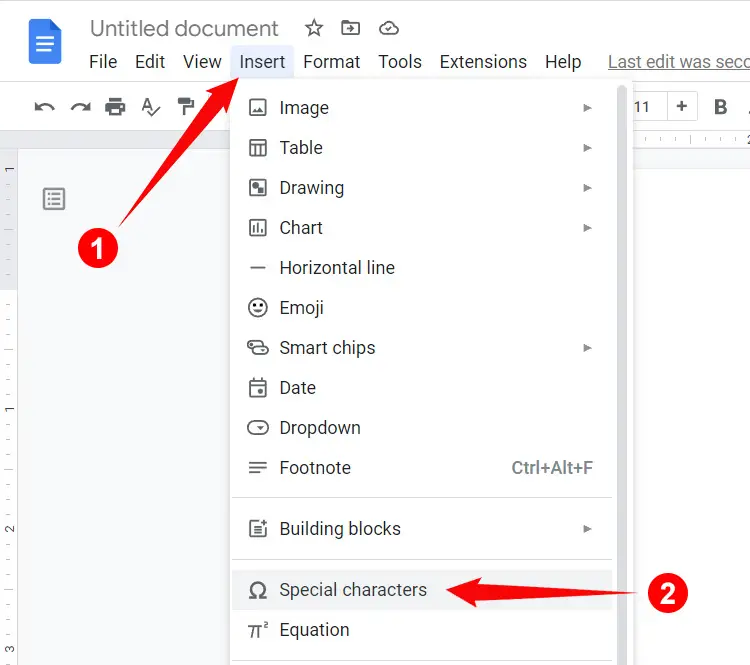
You can now choose any symbol or special character to insert into your document. To find the approximately symbol, click the dropdown field right after “Symbol” and then select “Math.” This will show all math-related symbols and characters including the “almost equal to” symbol (≈).
After locating the ≈ symbol, click it to instantly place it in your Google Docs document.
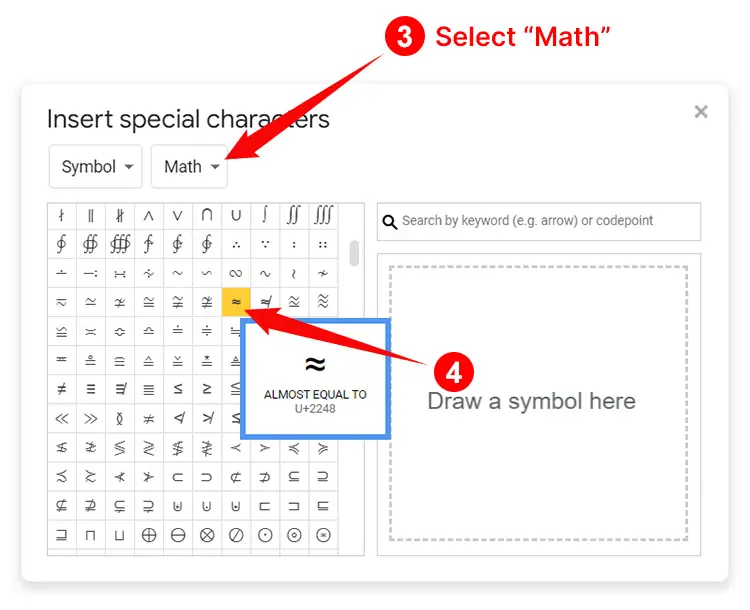
If you can’t seem to find the symbol, you can search for it by typing “almost equal to” in the “Search by keyword” field on the right.
How to Insert the Approximately Symbol Using Character Map
Maybe you’ve tried all the aforementioned methods but still you can’t type the approximately symbol. Don’t worry because you can use the Character Map application to get the job done. Character Map comes pre-installed with every Windows computer, so you don’t need to download and install anything.
To launch Character Map, start by clicking the Windows Start button at the bottom-left corner of the screen. Scroll down the list of applications until you see Windows Accessories. Click it and then choose Character Map to launch the application.
Note: You can also type “Character Map” in the Windows search bar on the taskbar, and then click the “best match” result to launch the application.
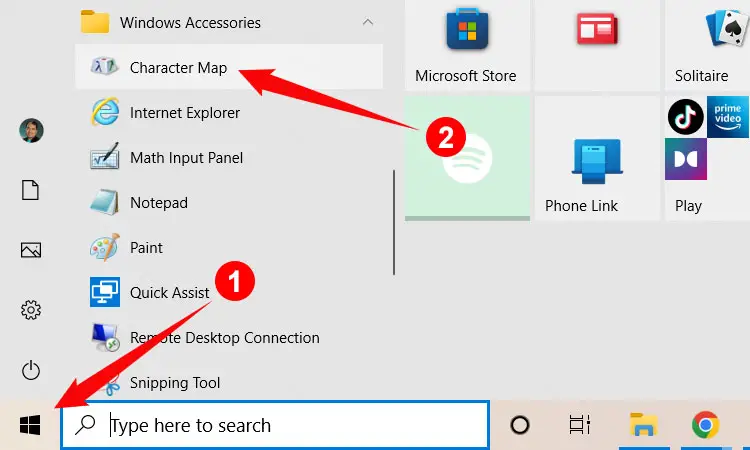
The Character Map now shows all the symbols and special characters that you can copy and paste into your document. Look for the “almost equal to” symbol (≈) and click to highlight it. Afterwards, click Select and then Copy.
Go back to your document and paste the copied symbol, either by right-clicking and selecting Paste, or by tapping Ctrl + V on your keyboard.
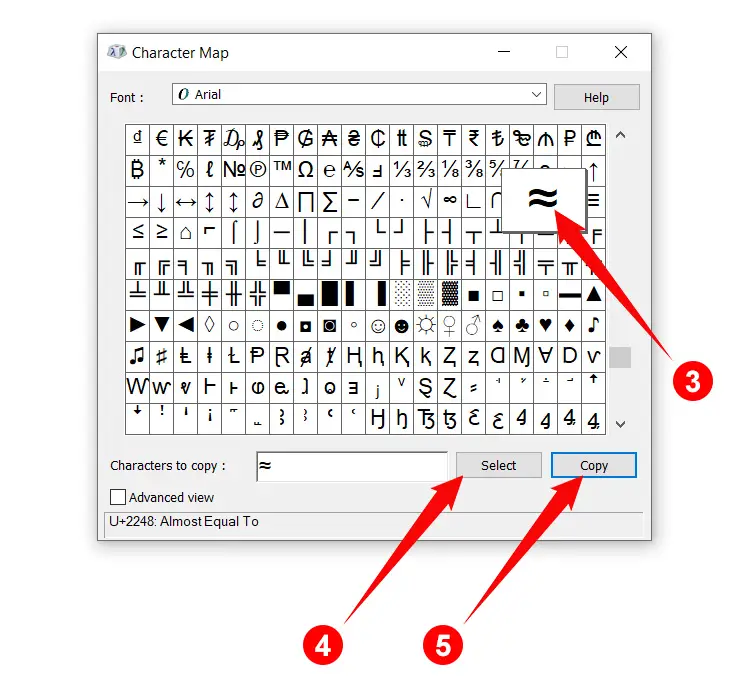
If you’re having a hard time locating the approximately symbol, you can search for it by ticking the “Advanced view” checkbox and then typing “almost equal to” in the “Search for” field. Click Search and the symbol will be displayed for you to copy.
How to Type the Approximately Symbol on Your Android Phone
Using your Android smartphone instead of a computer? Typing the approximately equal symbol is a walk in the park because the default Android keyboard Gboard supports the character. No need to install a third-party keyboard app!
To type the approximately symbol on your Android keyboard, tap the ?123 and =\< keys and then long-press the = (equal) key. A popup bubble will appear with the approximately symbol. Swipe over the ≈ key and then release to insert the symbol into your document or application.
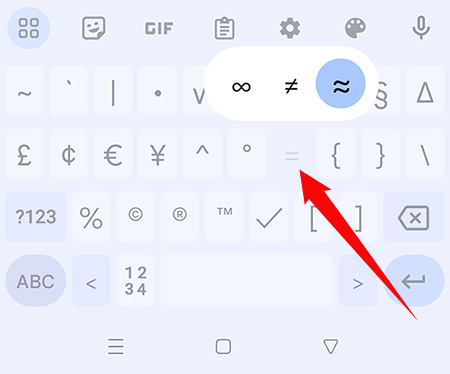
How to Type the Approximately Symbol on the iPhone or iPad
iPhone and iPad users can type the approximately symbol in a similar manner as Android users, since the native iOS keyboard supports the character.
To type the approximately symbol on your iPhone or iPad, first tap the 123 and #+= keys. Press and hold down the equal (=) key until a popup bubble appears. Swipe over the ≈ key and then release to place the symbol in your document or application.
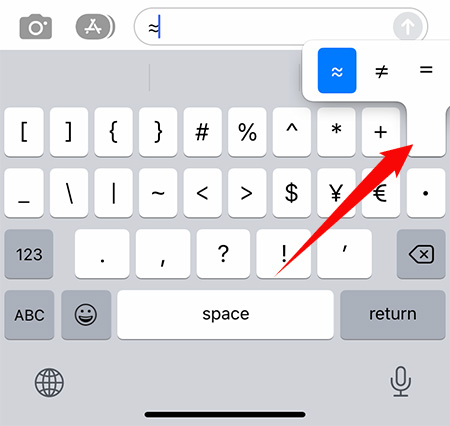
How to Type the Approximately Symbol as HTML Code
Web designers and developers can include the approximately symbol in their webpages by using the following HTML code:
≈Copy and Paste the Approximately Symbol
If you only want to copy the approximately symbol and paste it into your document, you can simply click the box below. The symbol will then be copied to your clipboard, ready to be pasted anywhere you want.
To paste the symbol from your clipboard, just right-click with your mouse and select Paste, or tap Ctrl + V on your keyboard. If you’re on mobile, just long-press and select Paste.
In Summary
Just like the not equal sign (≠), the approximately equal symbol (≈) is not supported by standard computer keyboards which proves to be a hindrance to its usage. Fortunately, there are several workarounds that will allow you to freely use the symbol in your work or studies, regardless of the device or application you are using.
If you are still having problems with any of these methods, you can simply copy the symbol from this article and paste it into your document.