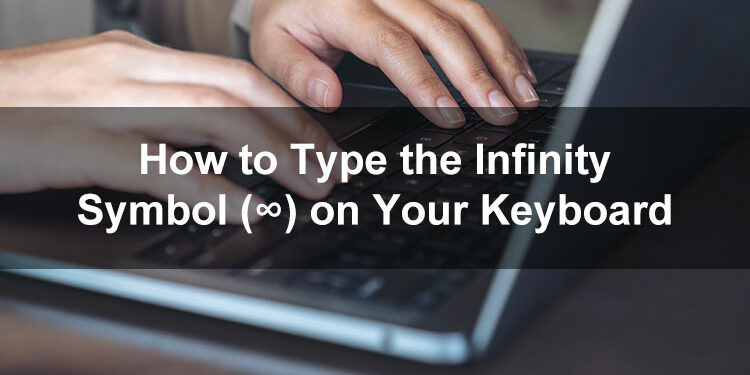The infinity symbol is occasionally used in mathematics but has gone mainstream as a symbol of love and affection. If you’re interested to learn how to type the infinity symbol on your computer or mobile phone, we’re here to help you in that department. Despite the fact that you can’t find the infinity sign on standard computer keyboards, there are various ways to type it in your document or application.
The infinity symbol (∞) is a mathematical symbol that represents the concept of eternity or perpetuity, and indicates a quantity that is indefinite, unlimited, or immeasurable. The symbol was first used by the 17th century mathematician John Wallis to write 1/∞ which is so infinitesimal that it cannot be measured. Outside mathematics, the infinity symbol is often used as a representation of one’s undying love, and in a religious context, of eternal life in the afterworld.
Like other symbols that are barely used in everyday life, such as the approximately symbol and the not equal sign, the infinity symbol is notably absent from standard QWERTY keyboards. However, that should not dissuade you from using the symbol because there are different ways to type it on your keyboard.
You can use keyboard shortcuts to quickly type the symbol in your document, or copy and paste the symbol using special software such as the Character Map. If you’re using Microsoft Word, you can even type the infinity sign directly via its built-in symbol insertion tool.
Whether you want to use the infinity sign for your math assignment or include it in your graphic design projects, you will learn how to type the symbol regardless of the device and application you’re using.
Table of Contents
- Copy and Paste the Infinity Symbol
- Infinity Symbol Keyboard Shortcuts and Character Codes
- How to Type the Infinity Symbol on a Windows Keyboard
- How to Type the Infinity Symbol on a Mac Keyboard
- How to Type the Infinity Symbol on a Linux Keyboard
- How to Type the Infinity Symbol in Microsoft Word
- How to Type the Infinity Symbol in Google Docs
- How to Insert the Infinity Symbol Using Character Map
- How to Type the Infinity Symbol on Your Android Phone
- How to Type the Infinity Symbol on the iPhone or iPad
- How to Type the Infinity Symbol as HTML Code
- Wrapping Up
Copy and Paste the Infinity Symbol
If you’re in a hurry or if don’t want to learn how to type the infinity symbol, you may copy the symbol from this page and paste it into your document. Just click the box below to instantly copy the infinity sign.
Now go back to your document and paste it by right-clicking and selecting Paste, or by tapping Ctrl + V on your keyboard. If you’re on mobile, simply long press and select Paste.
Infinity Symbol Keyboard Shortcuts and Character Codes
The following are the keyboard shortcuts and character codes for the infinity symbol (∞) in various platforms such as Windows and Mac.
| Platform | Shortcut or Code |
|---|---|
| Windows PC | Alt + 236 |
| Macintosh | Option + 5 |
| Linux | Ctrl + Shift + U, 221E |
| Microsoft Word | 221E, Alt + X |
| Android | 123, =\<, = > ∞ |
| iOS | 😊, ∞ |
| HTML | ∞ |
| LaTeX | \infty |
| ASCII code | 236 |
| Unicode | U+221E |
How to Type the Infinity Symbol on a Windows Keyboard
Although relatively difficult to memorize, the keyboard shortcut method is the quickest way to type the infinity symbol on your computer. For this method to work, make sure that your keyboard has a numeric keypad or number pad which is usually located at the right portion of the keyboard.
The Windows keyboard shortcut or alt code to type the infinity symbol is Alt + 236.
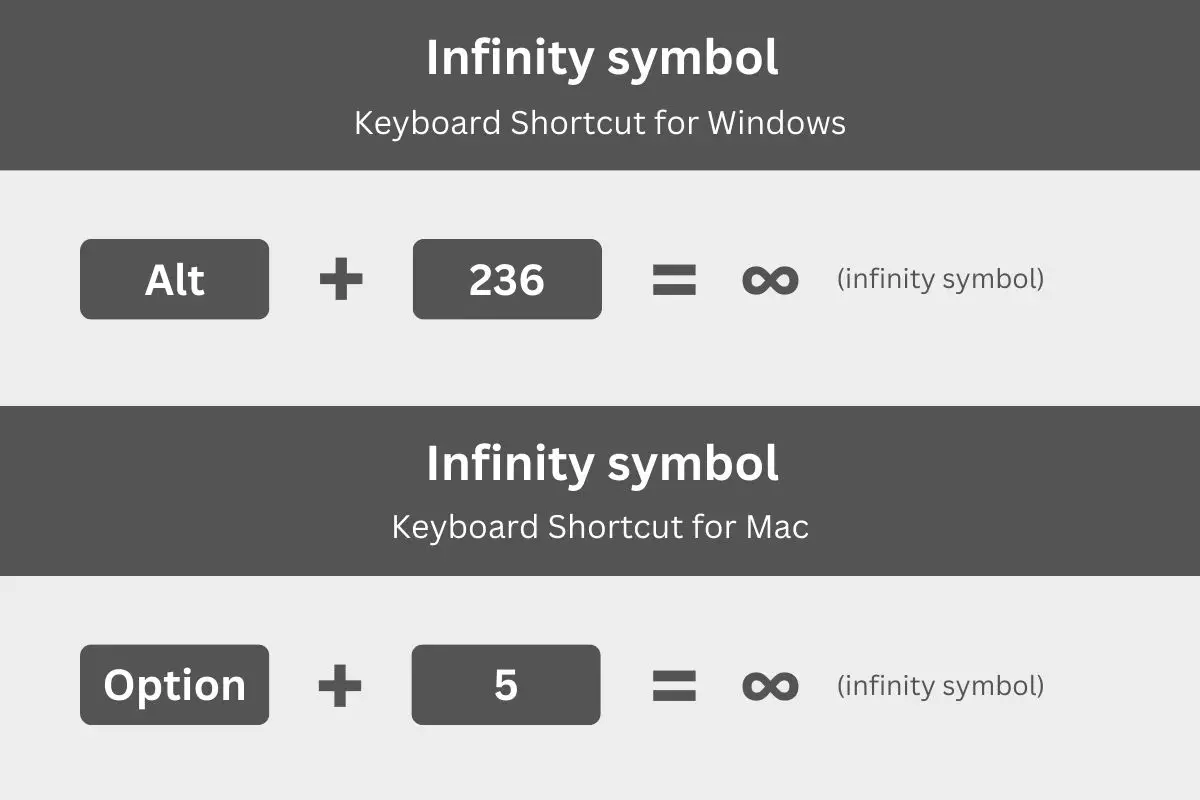
Follow these steps to type the infinity symbol on your Windows keyboard:
- In your document, click where you want to insert the infinity sign.
- Activate the numeric keypad by tapping the Num Lock key.
- Press and hold down the Alt key.
- While holding the Alt key, tap the 2, 3 and 6 keys on the numeric keypad.
- Release the Alt key and confirm that the infinity sign (∞) has been placed in your document.
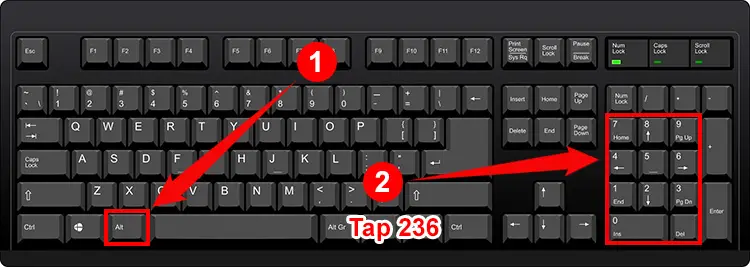
One advantage of the keyboard shortcut method is that it works with any Windows application including Microsoft Word, Microsoft Excel, Google Chrome, and Notepad. This means that you only need to remember the keyboard shortcut Alt + 236 and you can type the infinity symbol anywhere you want.
How to Type the Infinity Symbol on a Mac Keyboard
You can also type the infinity symbol using a keyboard shortcut on your Mac computer. Unlike the Windows equivalent, the Mac keyboard shortcut uses the Option key and the corresponding number key to type the infinity sign.
The Mac keyboard shortcut to type the infinity symbol is Option + 5.
If you’re not familiar with how to use the keyboard shortcut in Mac, here is how to do it:
- In your document, place the insertion point where you want the symbol to be inserted.
- Press the Option and 5 keys simultaneously on your Mac keyboard.
- Check that the infinity sign (∞) has been typed correctly.
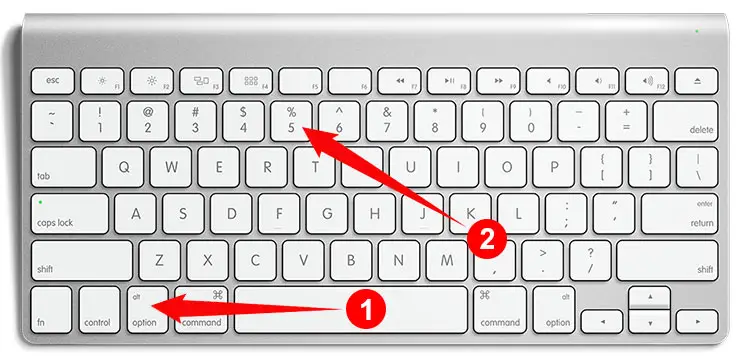
How to Type the Infinity Symbol on a Linux Keyboard
If you’re a Linux user, you’ll be glad to know that you can type the infinity sign on your computer. Typing this symbol in Linux is a little complicated compared to other operating systems, but it’s worth memorizing.
To type the infinity symbol in Linux, just use the keyboard shortcut Ctrl + Shift + U, 221E.
Follow these steps to type the infinity sign on your Linux keyboard:
- Press the Ctrl, Shift and U keys at the same time.
- Type 221E.
- Check that the infinity symbol has been inserted.
How to Type the Infinity Symbol in Microsoft Word
In Microsoft Word, you can type the infinity symbol using the corresponding keyboard shortcuts for Windows and Mac. However, there’s an easier way to type this symbol without having to memorize these shortcuts. The symbol insertion feature of Word and Excel allows you to choose and insert any symbol and special character into your document.
First, click the location in your document where you want to insert the symbol. Then click the Insert tab on the menu bar of Word.
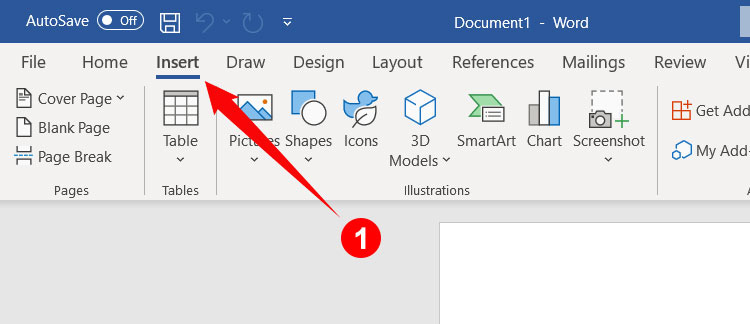
Next, click the Symbol button on the right side of the toolbar, and then on the dropdown menu, click More Symbols.

You now have the option to choose the symbol or special character to insert into your Word document. Make sure to set the font to “normal text” (or any preferred font) by clicking the “Font” dropdown field. To find the infinity symbol, click the “Subset” field and select “Mathematical Operators.”
Once you’ve found the infinity symbol, click to highlight it, and then click the Insert button to put the symbol in your document.
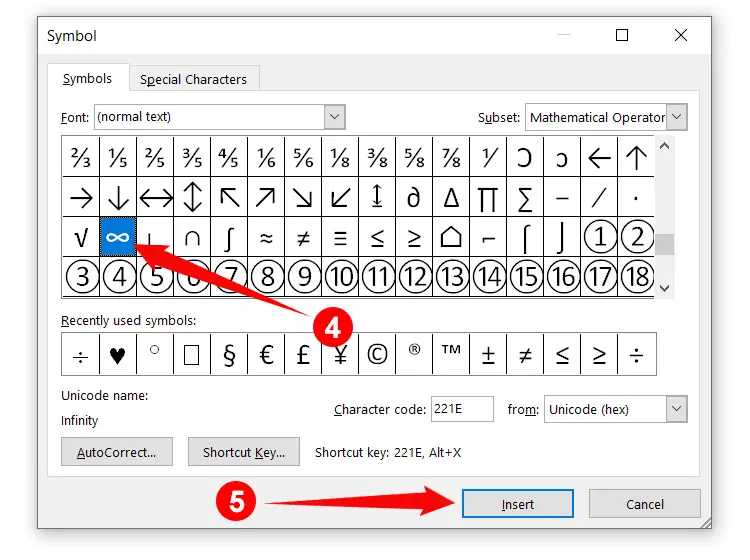
To type the symbol the next time around, just click Insert on the menu bar and then Symbol to access the list of recently used symbols. Click the infinity symbol (∞) to quickly insert it in your document.
By the way, Microsoft Word allows you to assign your own keyboard shortcut for use exclusively in Word. To assign a custom shortcut for a symbol, just click the Shortcut Key button in the Symbol dialog box, and then set a keyboard shortcut that you can easily remember.
How to Type the Infinity Symbol in Google Docs
Just like Microsoft Word, Google Docs also has a built-in library of symbols and special characters that you can insert into your document. It’s easier to find the infinity symbol in Google Docs because you can search for it by typing the keyword “infinity” or by drawing the ∞ symbol in the provided space.
Open your Google Docs document and click the Insert tab on the menu bar. Select Special Characters in the dropdown menu.
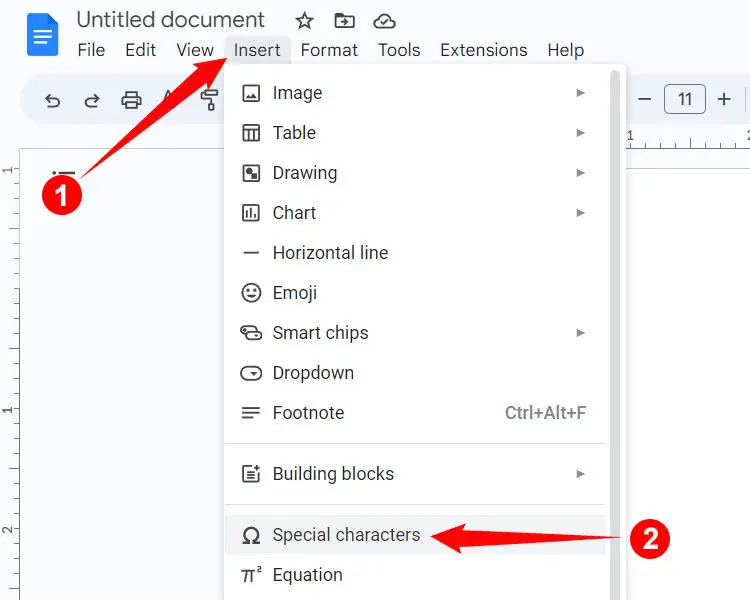
The “Insert special characters” dialog lets you choose any symbol and special character to insert into your document. To find the infinity symbol, make sure that the first dropdown field is set to “Symbol” and then select “Math” on the second dropdown field.
If you can’t find the symbol, just search for it by typing “infinity” in the “Search by keyword” field or by drawing ∞ in the space provided.
Finally, click the infinity sign (∞) to insert it into your Google Docs document.
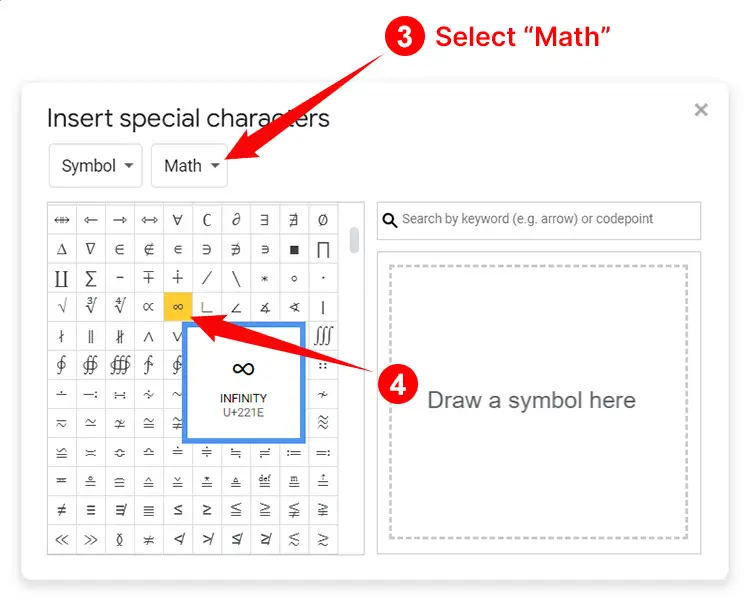
How to Insert the Infinity Symbol Using Character Map
Do you know that Windows has a native application that allows you to choose and copy any symbol and special character? The Character Map application lets you exactly do that. It serves as a fallback if you have tried the aforementioned methods and you still can’t type the symbol you want.
The Character Map is only available on Windows, but the good news is that you don’t have to download it somewhere else because it comes pre-installed on most computers.
To launch the Character Map, click the Windows Start button on the bottom-left corner of your screen, and then select it from the list of applications (Windows Accessories > Character Map). Alternatively, you can type “Character Map” in the Windows search bar.
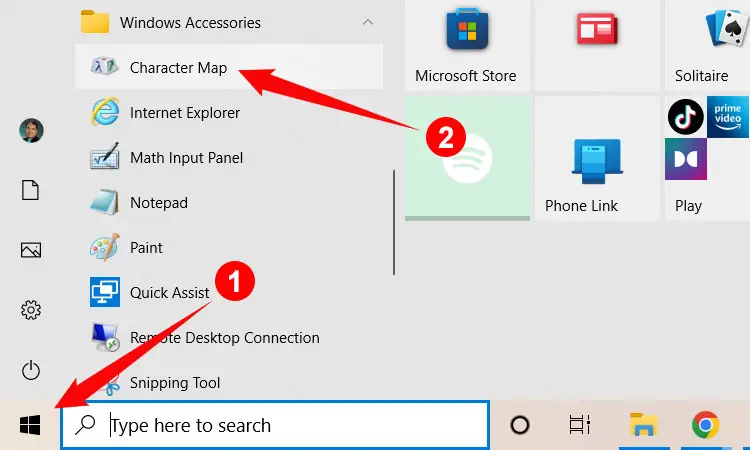
Using the Character Map, find the infinity symbol (∞) and click to highlight it. If you have a hard time locating the symbol, you can search for it by ticking the “Advanced view” checkbox and then typing “infinity.”
After selecting the infinite symbol, click Select and then Copy. Return to your document and paste the copied symbol by right-clicking and selecting Paste, or by tapping Ctrl + V on your keyboard.
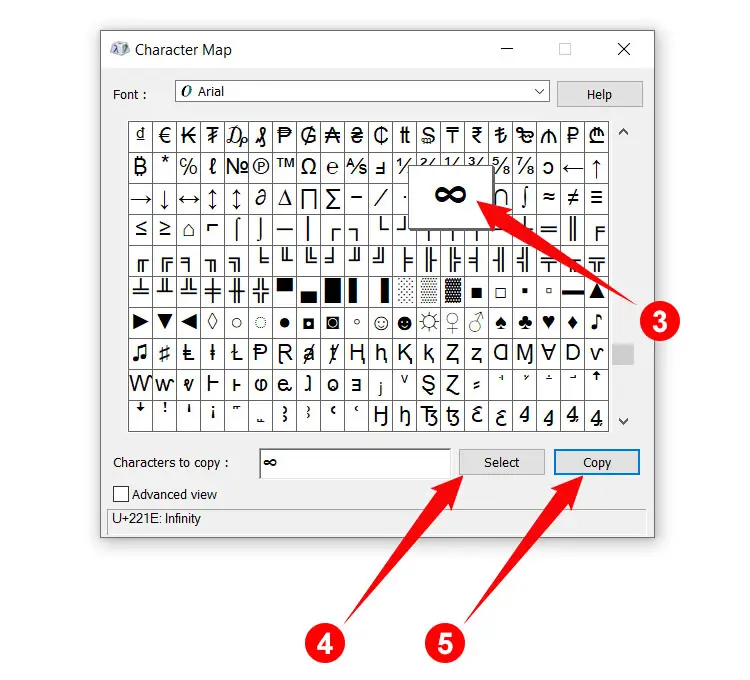
How to Type the Infinity Symbol on Your Android Phone
Do you want to type the infinity sign on your smartphone? Don’t worry because the default Android keyboard Gboard fully supports the symbol. You don’t need to install another keyboard app for this purpose.
To type the infinity symbol on your Android smartphone, first tap the 123 and =\< keys on your virtual keyboard. Find the = (equal) key and long-press it until a popup bubble appears. Slide your finger over the infinity ∞ key and then release to insert the symbol into your document or app.
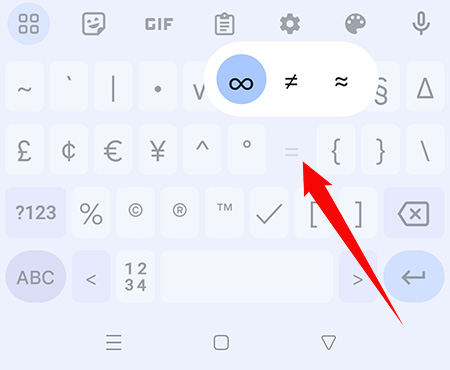
How to Type the Infinity Symbol on the iPhone or iPad
Unlike Android, the native iOS keyboard doesn’t support the infinity symbol. To type the infinity sign on your iPhone or iPad, you can either copy and paste the symbol, or use an emoji to represent it.
First, tap the emoji key 😀 or the globe key on the iOS keyboard. Swipe left until you reach the “Symbols” emojis. You can also search for the symbol by typing “infinity” in the “Search Emoji” field.
When you’ve found the infinity emoji (∞), tap it to insert it into your document or app.
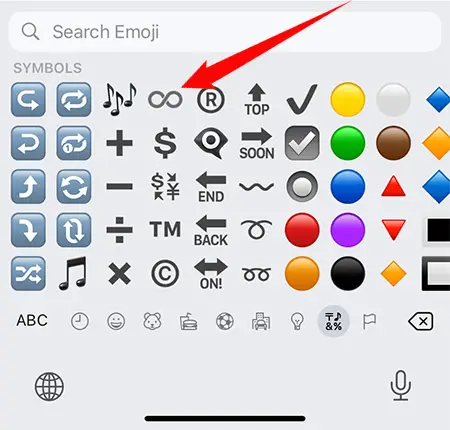
How to Type the Infinity Symbol as HTML Code
If you’re a web designer or developer, you can incorporate the infinity symbol into your webpages using the following HTML code:
∞Wrapping Up
The infinity symbol may be absent from your computer keyboard, but that shouldn’t stop you from using it. Aside from the tried-and-tested keyboard shortcut method, you can type the symbol using Microsoft Word’s symbol insertion tool or via the Character Map application in Windows. If all else fails, you can always copy the symbol from the page and paste it into your document.
Need help with this topic? Join our online forum and have your questions answered by our friendly tech experts! Post your tech-related questions and participate in the discussions. Registration is free. Join the forum now!