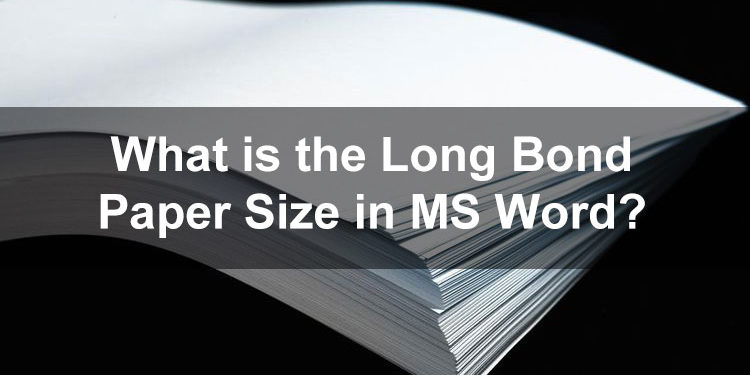Have you ever tried to create a Microsoft Word document in long bond paper but you don’t know the exact measurements? Fortunately for you, I will teach you how to select the long bond paper size in Word as well as in Google Docs.
Why is it important to select the correct paper size in Word? For one, choosing the wrong size may produce a less desirable result during printing. Imagine that you created your Word document in legal size, but the paper you will use for printing is only letter size. The likely result is that the bottom portion of the page will not be printed.
Or let’s say that you selected letter but your printer paper is legal. This could also result in unbalanced margins (for example, the bottom margin will be wider than the top) and other unsightly formatting, which won’t look good especially if you’re printing a certificate or a borderless document.
To avoid that, you will need to choose the correct document size in Microsoft Word (or Google Docs or whatever word processor you have) that is ideally the same as the paper it will be printed on. If the paper you have in your printer is letter, then your document should also be letter.
Some companies and government agencies also have specific requirements when it comes to paper sizes. For example, the Philippine government requires the use of A4 paper in all agencies and departments, while letter or short bond paper remains the standard for business correspondence. It’s always a good thing to know the size of paper that is suitable for a given purpose before you print and send it to your intended recipient.
What is the Long Bond Paper Size?
These are the exact dimensions of the long bond paper:
- The long bond paper size in inches is 8.5″ x 13″.
- The long bond paper size in cm or centimeters is 21.59 cm x 33.02 cm.
- The long bond paper size in mm or millimeters is 215.9 mm x 330.2 mm.
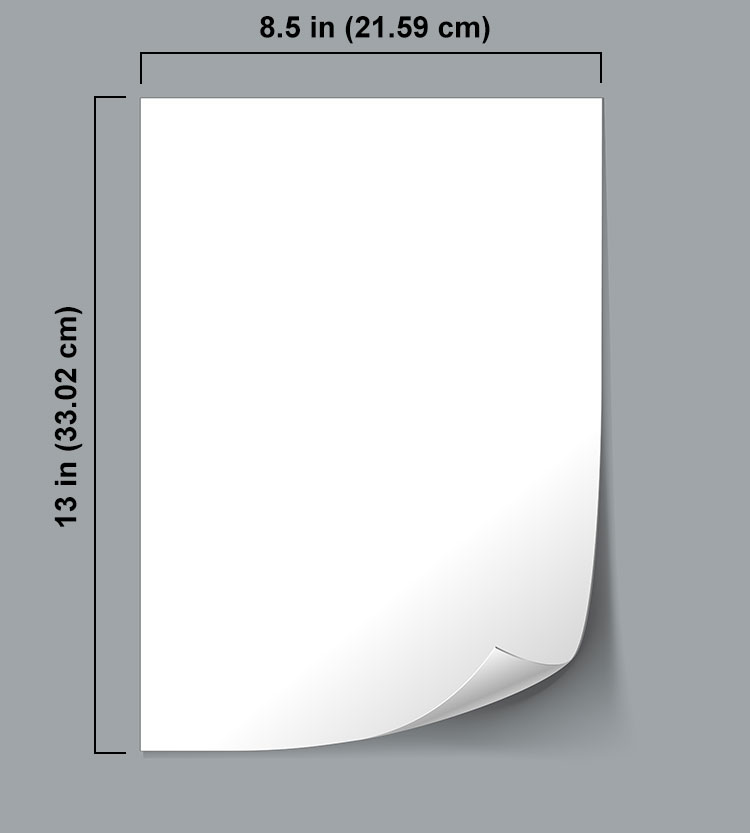
Is Legal the Same as Long Bond Paper?
Is legal long bond paper? No, the long bond paper is not the same as legal. The long bond paper measures 8.5 inches wide and 13 inches long (8.5″ x 13″), while the legal paper is 8.5 inches wide and 14 inches long (8.5″ x 14″).
Hence, legal paper is one inch longer than the long bond paper (which is also called “Folio”).
If you will be creating a Word document in long bond paper, do not select Legal (215.9 x 355.6 mm). Instead, create a custom size for your document.
Paper Size Converter Tool
With our free converter, you can quickly check the exact dimensions of your preferred paper. Simply choose the size, measurement type and resolution (if applicable), and then click the “Calculate” button to show the dimensions.
How to Set Up the Long Bond Paper Size in Microsoft Word
Microsoft Word is the most widely used word processor and for good reason. With Word, anyone can create all kinds of documents such as letters, reports, resumes, certificates, invitations and many more.
First, launch Microsoft Word and create a new document (Ctrl + N).
Click the Layout tab on the main menu, and then click Size. A dropdown list of document sizes will appear. Click More Paper Sizes at the bottom of that list (refer to the screenshot below).
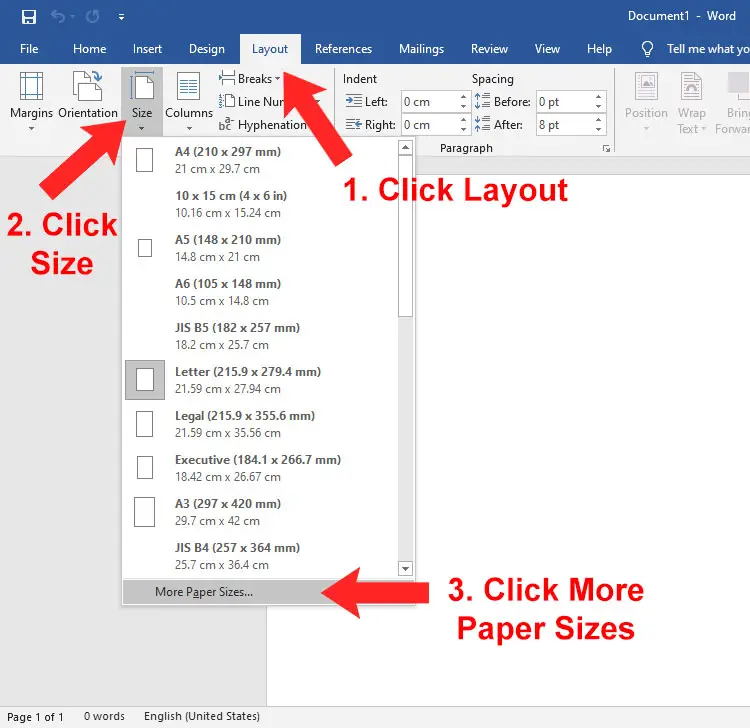
The Page Setup dialog will appear. You will notice that letter (which is the default paper size in Microsoft Word) has a width of 21.59 cm and a height of 27.94 cm.
To change to long bond paper size in Word, enter the following dimensions in centimeters (cm):
- Width: 21.59 cm
- Height: 33.02 cm
You can also enter the width and height of long bond paper in inches:
- Width: 8.5 in
- Height: 13 in
If the default paper size is letter size, you don’t need to change the width, since the width is just the same (21.59 cm). Only change the height to 33.02 cm or 13 in.
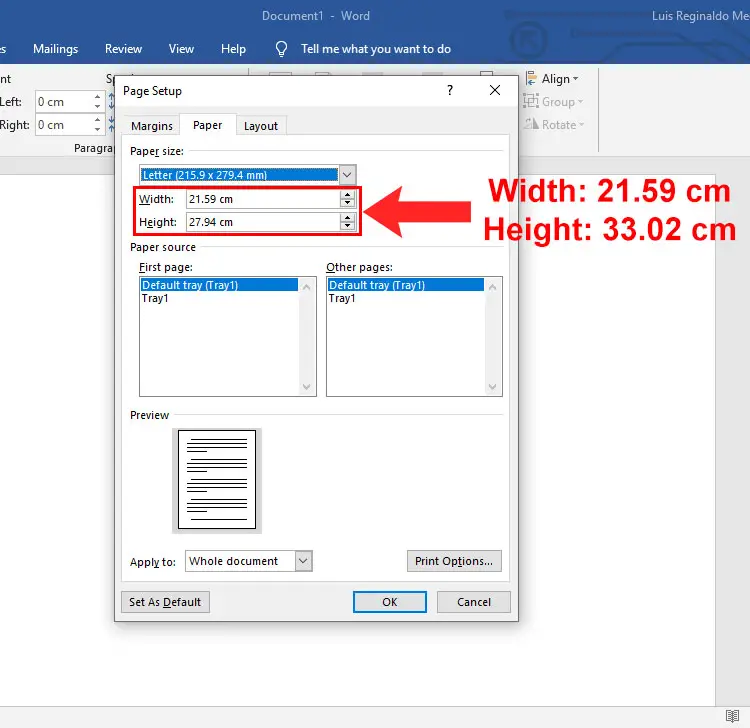
After entering the custom width and height, the paper size name will be changed to “Custom size.”
Optionally, you can click the Set As Default button to make long bond paper the default size.
If you don’t set it as default, only the size of the current document will be changed, and you will have to change the paper size dimensions again when you create a new Word document. It’s certainly a hassle if you work mostly with long bond paper, so it’s advisable to set it as the default paper size. In any case, you can easily switch to letter size with just a few clicks.
Finally, click OK to apply your changes.
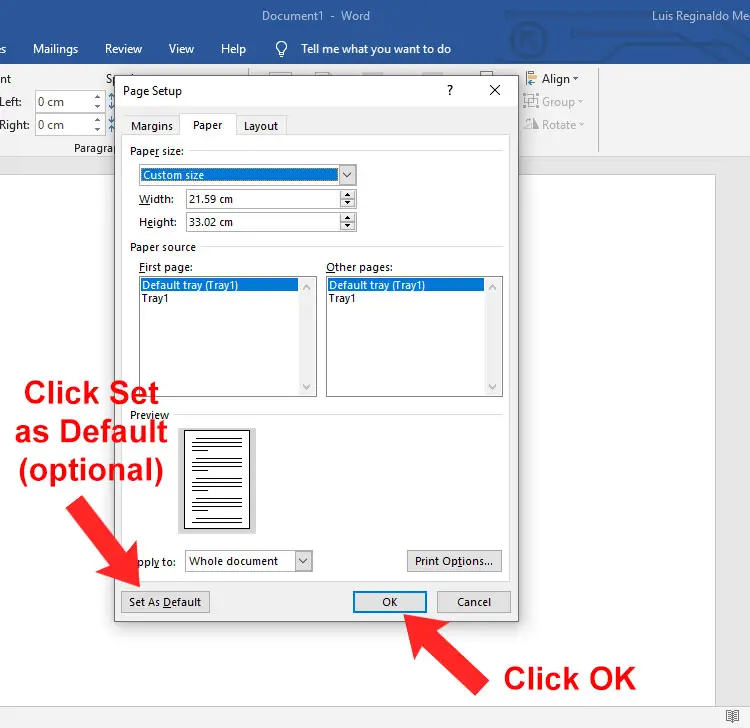
How to Set the Folio Paper Size in Google Docs
Google Docs is a web-based alternative to MS Word. Although Google Docs is not as powerful and versatile, many people are using it due to the fact that it’s free and can be accessed anywhere using a web browser.
If you want to set the long bond paper size in Google Docs, here is how to do it.
First, open Google Docs if you haven’t done so already, and create a new document. Click File on the toolbar menu and then Page setup.
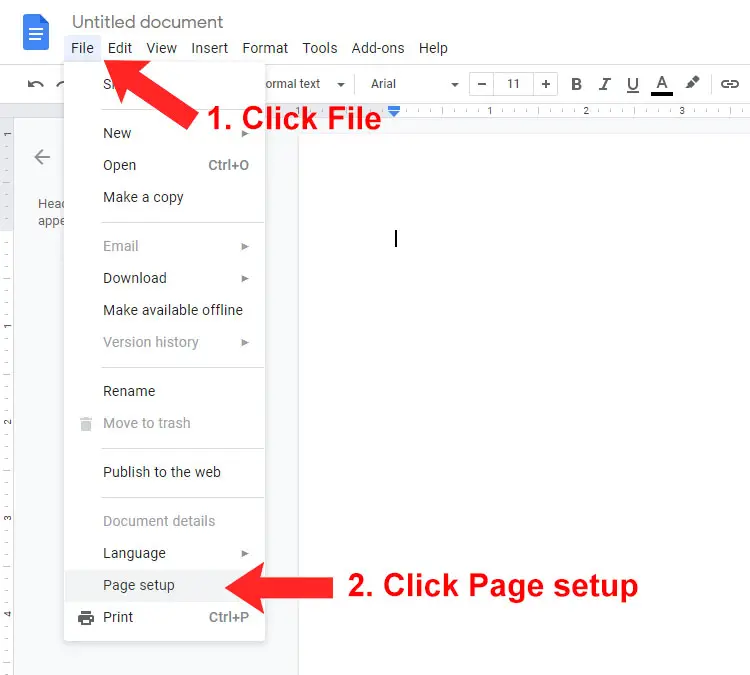
The Page Setup dialog will appear. As you can see, the default paper size is Letter (8.5″ x 11″). Change it to long bond paper by selecting Folio (8.5″ x 13″).
Click the Set as default button to make the long paper size the default setting for new Google Docs documents.
Finally, click OK to apply your changes.

What is the Long Bond Paper Size in Pixels?
If you want to design using Adobe Photoshop (or any other graphic design software), you must know the equivalent dimensions of the long bond paper in pixels. To do this, we must first convert the paper dimensions to pixels.
To convert inches to pixels, multiply the dimensions in inches by the desired image resolution. The formula for converting inches to pixels is the following:
Inches x Resolution = Pixels
If the image resolution is 72 PPI (the standard resolution for the web), then the long bond paper size in pixels is 612 x 936 pixels (8.5″ x 72 PPI = 612 pixels and 13″ x 72 PPI = 936 pixels).
If the image resolution is 300 PPI (the ideal resolution for printing and photography), then the size in pixels is 2,550 x 3,900 pixels (8.5″ x 300 PPI = 2,550 pixels and 13″ x 300 PPI = 3,900 pixels).
To create a new document in Adobe Photoshop with the correct dimensions, click “Create new” or hit Ctrl+N on your keyboard, and then enter the dimensions into the Width and Height fields. For example, if the resolution is 300 PPI, enter 2,550 pixels as the width and 3,900 pixels as the height.
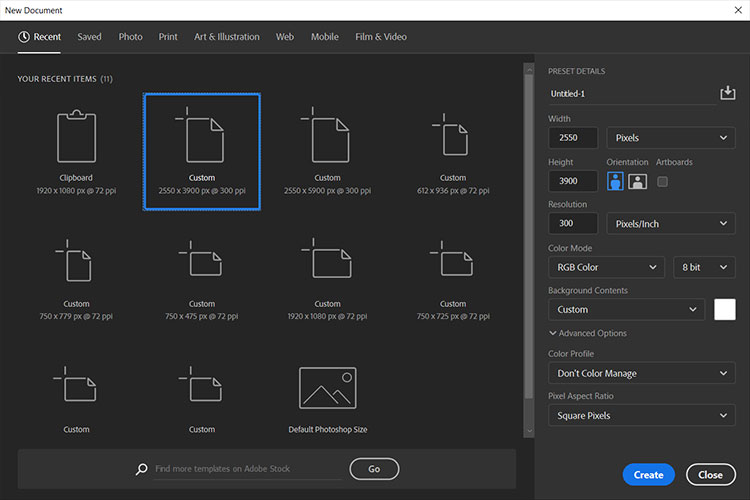
You can use an online converter to determine the correct dimensions for your document based on the image resolution.
Parting Words
You’ve just learned what is the size of long bond paper in Word in cm, mm and inches, as well as how to change the document in Microsoft Word and Google Docs. Keep in mind that your newfound knowledge can also be applied to create custom paper sizes to suit your specific word processing and printing needs.