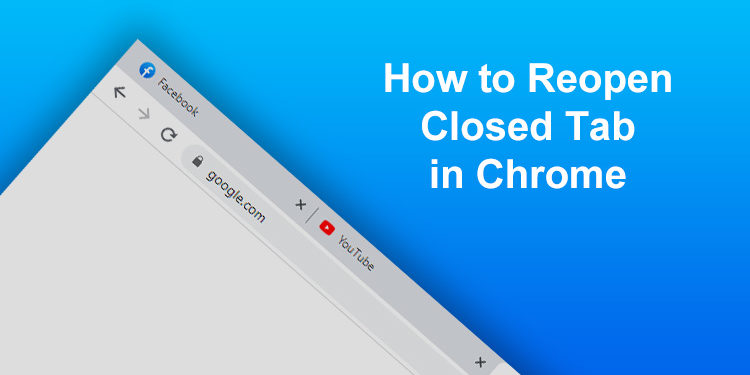Isn’t it annoying to accidentally close a tab in Google Chrome, right? You’re busy surfing the Internet and then you inadvertently clicked that little x button on your Chrome tab. Short of trying to remember the website address, you can reopen a closed tab in Google Chrome with just a few taps of your keyboard. How do you do that exactly?
Google Chrome is the most popular web browser by far in terms of usage, with more than 60% share of the worldwide browser market. Most people use Chrome because it’s one of the fastest and most lightweight browsers around. Nevertheless, Chrome has a few shortcomings like the fact that it can be a memory hog as well as a tendency to crash or freeze. Still, it’s one of the best – if not the best – web browsers around and most users never experience such problems.
One of my pet peeves with Google Chrome is when I’m browsing the web and then I accidentally close a browser tab. I often have five or more tabs open at the same time so it’s easy to close a tab unintentionally. Since I didn’t know how to reopen a closed tab in Chrome, I just go to my browser history (Ctrl + H) and look for the webpage that I accidentally closed. Little did I know that it’s possible to open a closed tab using a keyboard shortcut.
Now that I already know how to restore a closed tab in Google Chrome, I will share this useful tidbit of knowledge with you. If you are a heavy Chrome user who opens several tabs at the same time, knowing the shortcuts to reopen closed tabs will help you save time and effort.
How to Reopen Closed Tabs in Chrome on PC and Mac
The easiest and quickest way to reopen closed tabs in Chrome is to use this keyboard shortcut in Windows:
Ctrl + Shift + T
To use the keyboard shortcut, press the Ctrl, Shift and T keys at the same time while the Chrome browser is active, and it will immediately reopen your last closed tab. If you closed a window instead of a tab, this keyboard shortcut will reopen that window.
You can press the keyboard shortcut (Ctrl + Shift + T) repeatedly to reopen the closed tabs in the order that they were closed. Take note that incognito windows and tabs cannot be reopened.
In Mac, the keyboard shortcut to reopen closed tabs in Chrome is:
Command + Shift + T
Another way to restore a closed tab in Chrome is to position your mouse cursor on the empty space in the tab bar, and then right-click (click your mouse’s right button). On the context menu, click Reopen closed tab and Chrome will restore the last closed tab.
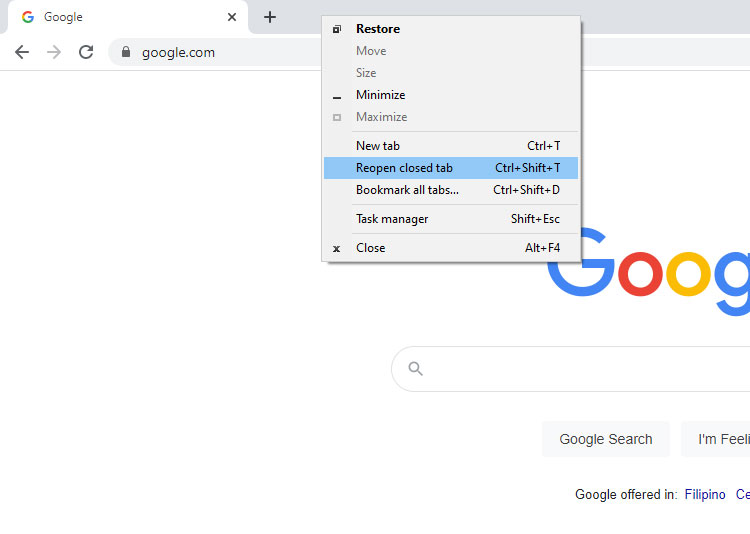
Using the keyboard shortcut or the right-click method is extremely useful if you only want to reopen the last closed tab. But these are not ideal if you want to restore a closed tab from a few hours ago, for example. You don’t want to open dozens of closed tabs just to find the one you’re looking for.
What you can do is to view your browsing history. Click the kebab icon (the icon with three vertical dots) on the upper-right corner, navigate to History and then choose from the last 8 recently closed tabs.
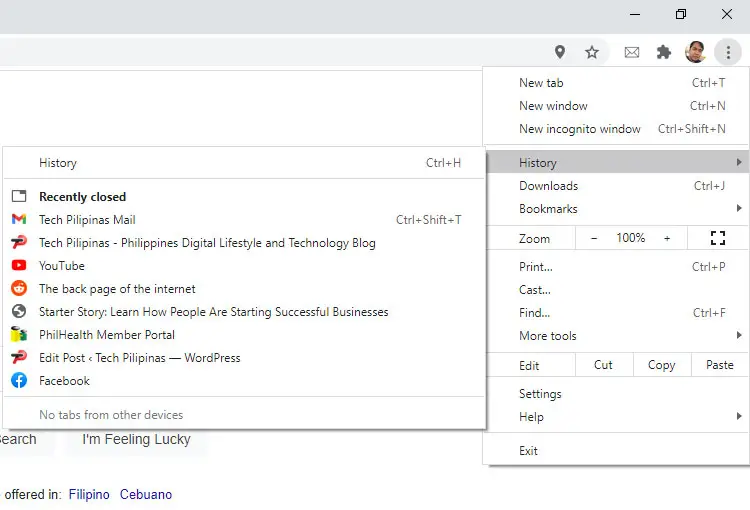
You can also press Ctrl + H to view all your recently opened and closed tabs.
How to Reopen Closed Tabs in Chrome Mobile Browser
The Google Chrome mobile browser also allows you to open closed tabs, although it’s not as straightforward as the desktop browser.
To reopen a closed tab in Chrome on your mobile phone, tap the kebab icon (the one with three vertical dots) on the upper-right corner. You’ll be presented with a list of options. Select Recent tabs.
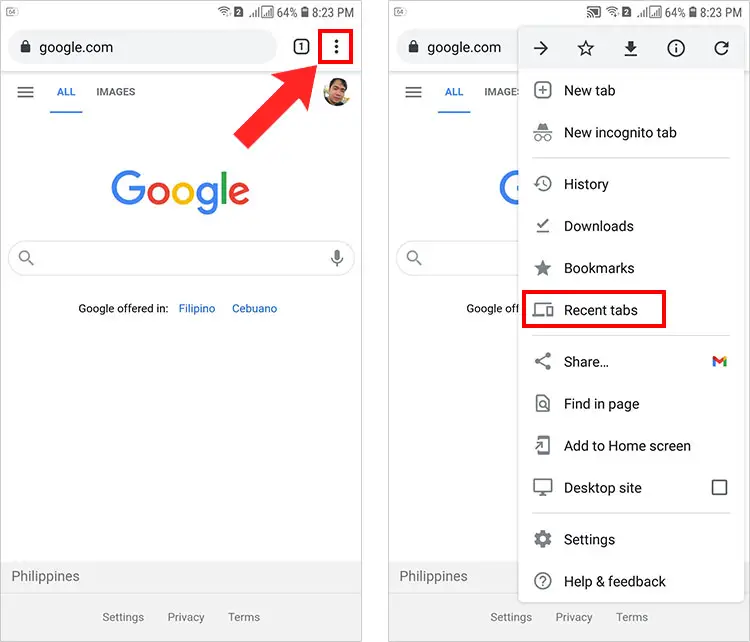
You can now see your recently closed tabs. Choose the one which you want to reopen. You can also tap Show full history to view your entire web browsing history.
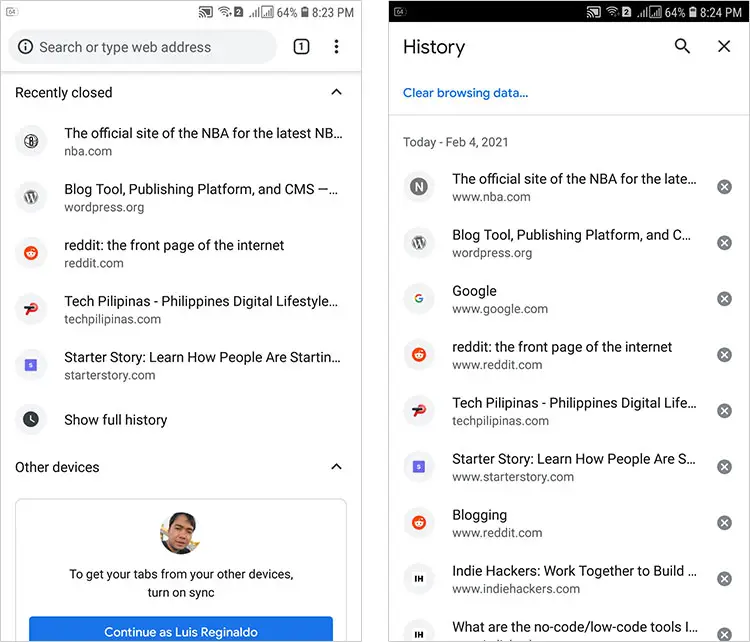
To restore multiple closed tabs, you will have to launch new tabs and repeat the process for each one.
Conclusion
As you can see, reopening closed tabs in Google Chrome doesn’t take special skills. Just remember the keyboard shortcut (Ctrl + Shift + T) and you’re golden. This knowledge will come in handy the next time you accidentally close a tab or window in Chrome. So instead of trying to remember the URL of the last website you visited, you can just hit the shortcut on your keyboard and save yourself the time and effort.