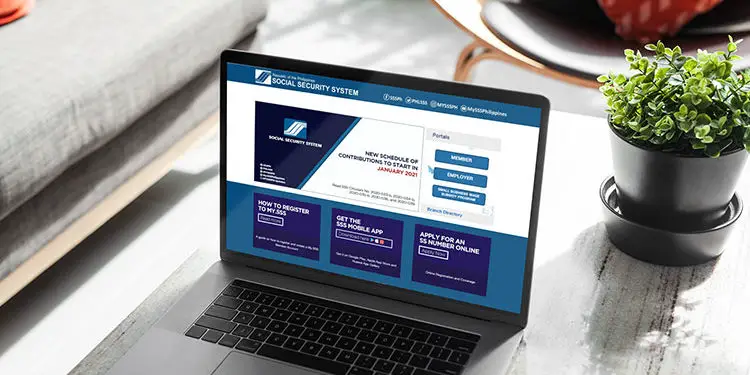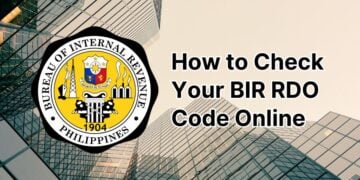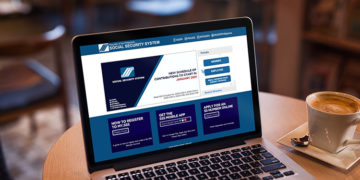Suppose that you got married recently and assumed your husband’s surname. The next step you can do is to update or change your SSS membership records to reflect your new civil status and surname. You can either go to the office and fill out a member data change request form (SSS E-4 Form), or you can update your SSS membership information online using your computer or mobile device.
As a member of the Social Security System (SSS), it is your obligation to ensure that your membership records are accurate and updated. Failure to report changes in your name, civil status, contact details, and other personal information could lead to delays in the processing and release of your benefits.
You can also update your SSS membership information to rectify any errors that were previously entered during registration. Let’s say that you discovered that the name in your birth certificate is different from the name that you are using. You can report this fact to the SSS and provide additional documents, such as your birth certificate, to support your claim.
In the past, you had to visit the nearest SSS branch and submit the E-4 form (member data change request form) if you want to update your membership information. Luckily for you, you can now update your SSS information online through the My.SSS website and mobile app. Using your computer or smartphone, you can request a member data change and upload the required supporting documents, if necessary. You will receive a notification via email if your update request is granted.
I’ll teach you how to update your membership information online through the SSS portal so that you don’t have to fill out a form and proceed to the SSS office. Make sure that you already have a My.SSS account. If you don’t have an account yet, you can sign up on this page.
How to Update Your Contact Information in SSS
You should update your contact information if you moved to a different address, changed your mobile number or created a new email. This ensures that you’ll receive all communication from the SSS such as emails and text messages.
Follow these steps to change or update your contact information:
Step 1: Login to your SSS account and navigate to MEMBER INFO and then click Update Contact Info. If you forgot your account password, read this article to learn how to reset your password.
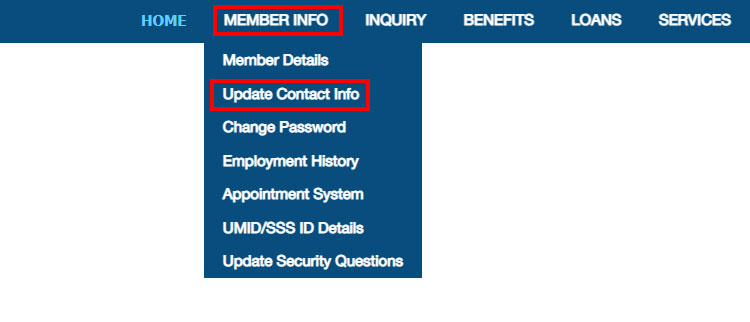
Step 2: Under the Online Correction section, choose the data that you want to change:
- Mailing Address
- Foreign Address
- Telephone Number
- Mobile Number
- Email Address
Tick the checkbox corresponding to the data to be edited.
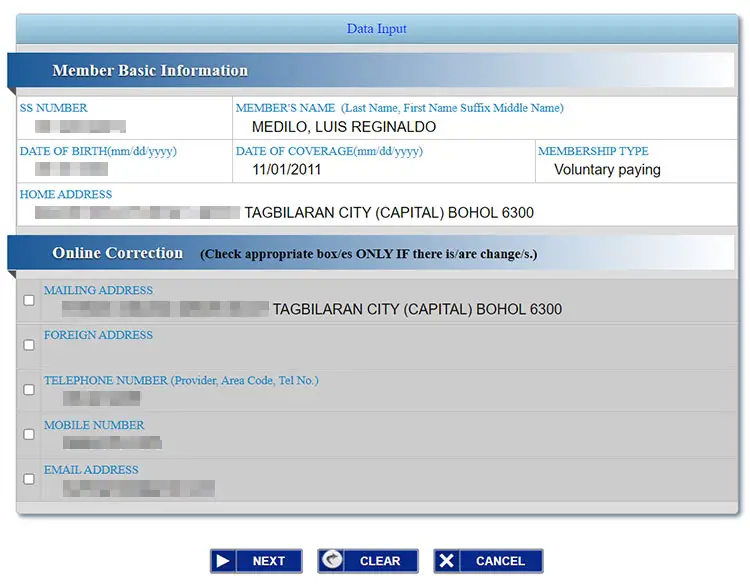
Step 3: Enter the information that you want to change or add. For example, if you want to change your mailing address, you enter the following information:
- Room/Floor/Unit No. and Building Name
- House/Lot and Block No.
- Street
- Subdivision
- Metro Manila/Province
- City/Municipality
- Barangay
- Postal Code
Click NEXT to proceed to the next step or CLEAR to clear all fields and start all over again.
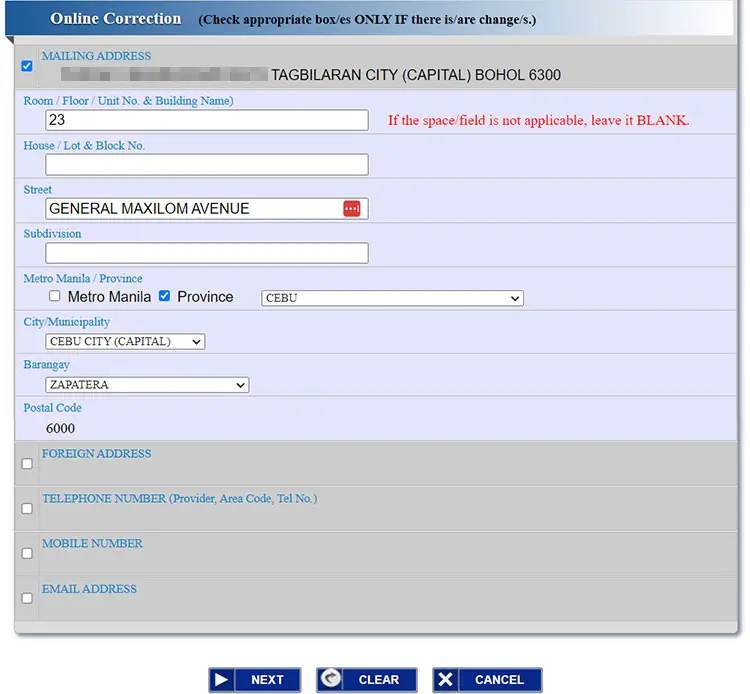
Step 4: Review your submitted information to ensure correctness and accuracy.
Click SUBMIT to proceed with your data change request.
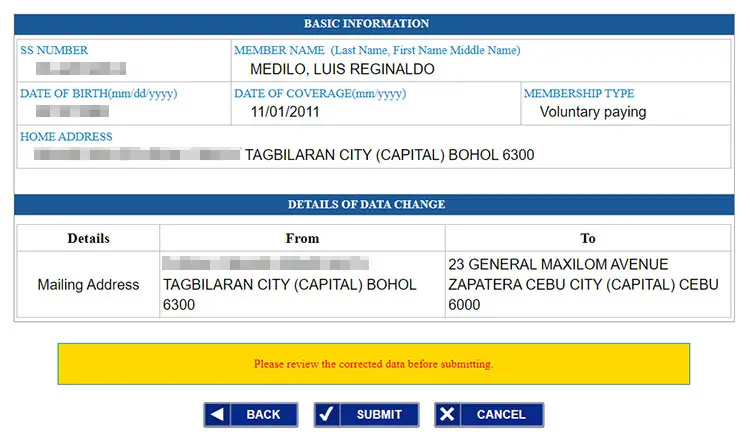
Step 5: SSS will send you an email to confirm your request to update your contact information. Your request has to be confirmed within three (3) working days. Otherwise, you will need to repeat the entire process.
If you can’t find the email notification in your inbox, please check the spam or junk folder to see if it’s there. The subject of the email is “SSS Member Online Update.”
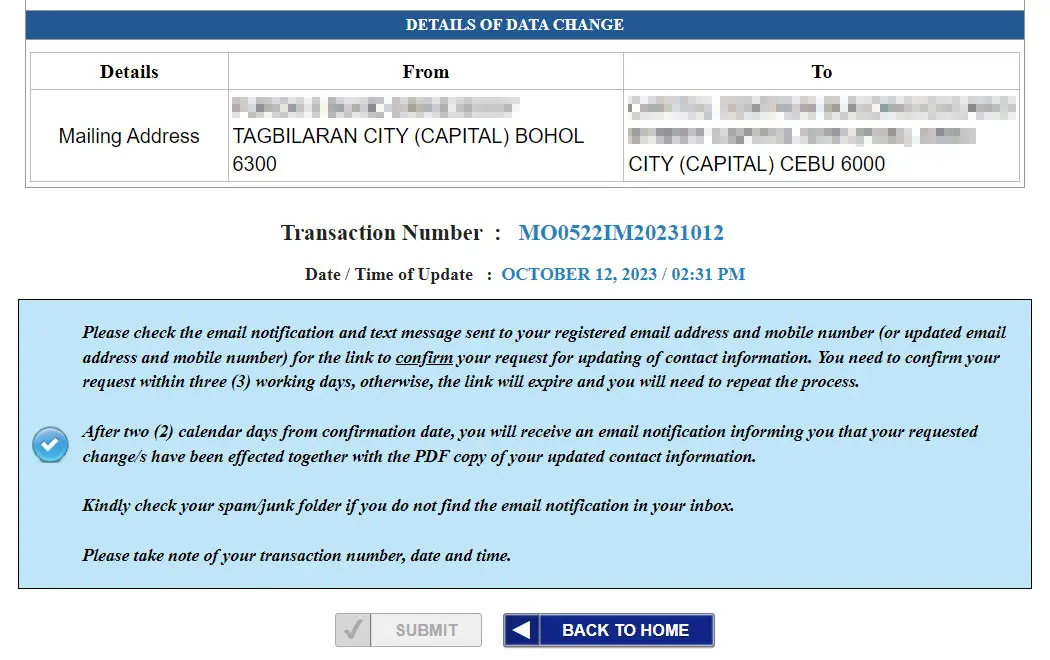
Step 6: Upon receiving the email notification, open it and click the link inside the email to confirm your request for updating of contact information.
After two working days, you will also receive an email with confirmation of your profile update along with a PDF copy of your updated contact information.
How to Update Your SSS Member Information (Simple Correction)
The SSS portal accepts requests for simple corrections to your name, sex and civil status. For example, if the name in your SSS profile is “Crestito” but the real name in your birth certificate is “Cristito,” you can update your membership information to correct the error.
However, if you have a legal change of name, or if the new corrected name is totally different from the old name (for example, “Jose” to “Joey”), then that is not considered as a simple correction and you will have to personally fill out and submit the E-4 Form, along with the required supporting documents.
If you’re female and got married, you can change your civil status from single to married on your SSS online account. You will have to provide your marriage certificate as proof. However, to request a change of name after assuming your husband’s surname, you will have to fill out and submit the E-4 Form to the SSS branch because you can only request simple corrections online.
Follow these steps to update your SSS information online and request a simple correction to your name, sex and civil status.
Login to your My.SSS account. Navigate to SERVICES and on the dropdown menu, select Membership Records and then click Submit Request for Member Data Change (Simple Correction).
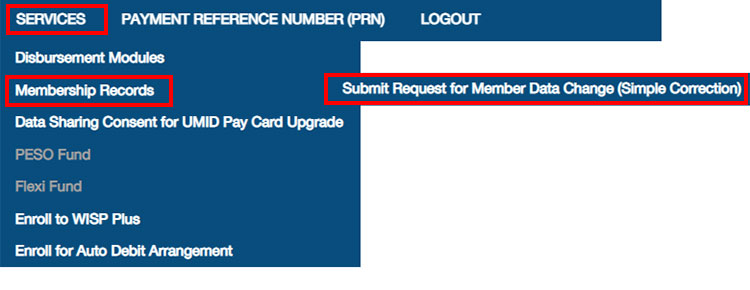
Select the information that you want to change:
- Name
- Correction of Name: from “i” to “e” or vice versa, from “u” to “o” or vice versa, correction of one or two letters, and inclusion or deletion of space and special characters.
- Correction of Prefix: from “Ma.” to “Maria” or vice versa.
- Encoding of Middle Name: to complete the existing middle initial in the database, e.g. from “C” to “Cruz.”
- Correction of Suffix of Name: Jr., II & III
- Sex (Gender)
- Civil Status
- From Single to Married only.
Tick the checkbox that corresponds to the data to be edited. For example, if you want to request correction of your name, then tick the checkbox for “Name.”
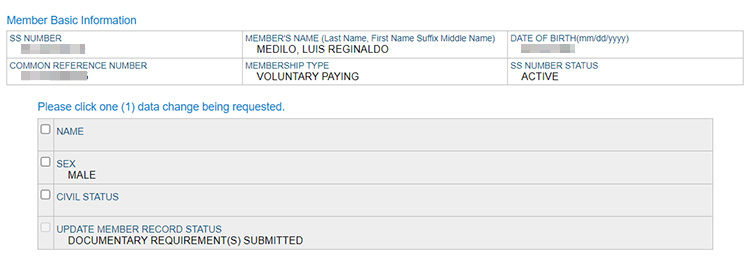
A. Correction of Name
For example, you want to update your name. Enter the new information in the appropriate field on the right, and then click the UPLOAD button.
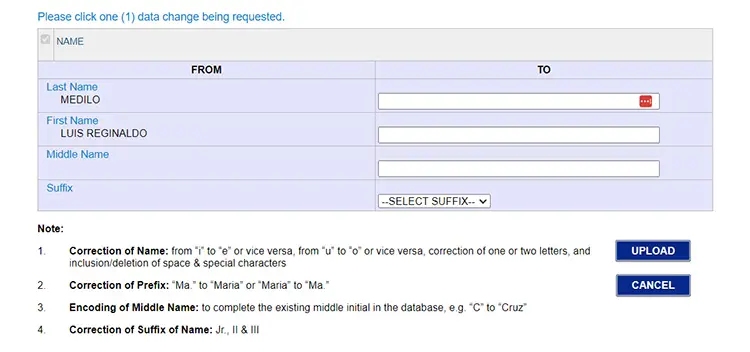
The Upload Documents dialog will appear, wherein you will upload your birth certificate or passport, or in the absence of either, any other additional supporting documents.
Click the “Choose an item” dropdown field and select the supporting document (birth certificate or passport) to be attached.
Next, click the “Choose file” button and upload a photo or scanned copy of your birth certificate or passport.
Take note that only JPEG/JPG and PDF files with a maximum file size of 3MB are accepted. You can use an app like CamScanner to scan your document and turn it into a PDF file.
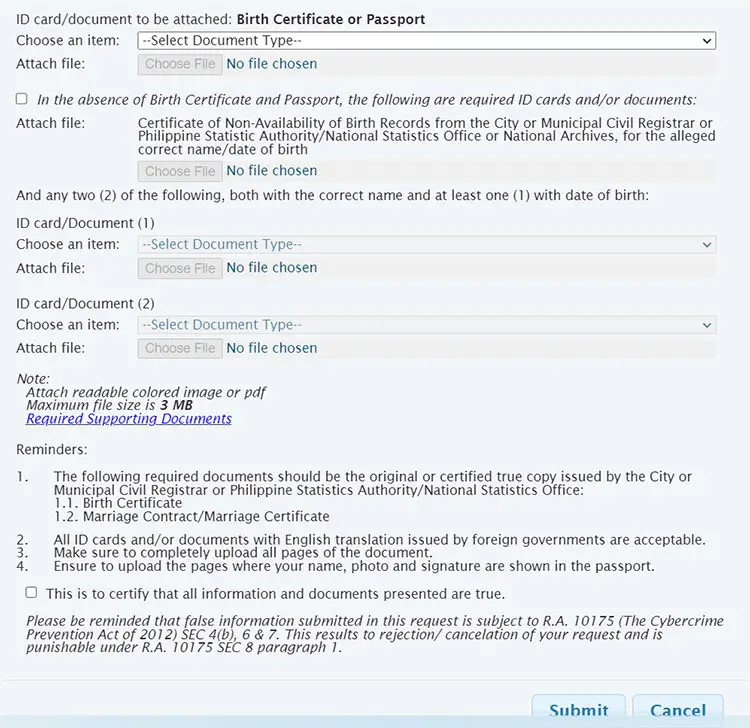
If you don’t have a birth certificate or passport, tick the checkbox for “In the absence of Birth Certificate and Passport, the following are required ID cards and/or documents.”
You will then have to upload a photo or scanned copy of the following:
- Certificate of Non-Availability of Birth Records from the City or Municipal Civil Registrar or Philippine Statistic Authority (PSA) or National Archives, for the alleged correct name/date of birth
You are also required to submit any two (2) of the following, both with the correct name and at least one (1) ID or document with date of birth:
- ATM Card (with cardholder’s name)
- Alien Certificate of Registration
- Bank Account Passbook
- Baptismal Certificate of child/children
- Birth Certificate of child/children
- Certificate of Licensure/Qualification Document from the Maritime Industry Authority (MARINA)
- Certificate of Muslim Filipino Tribal Affiliation issued by the National Commission on Muslim Filipinos
- Court Order granting petition for change of name or date of birth
- Driver’s License
- Firearm License card issued by Philippine National Police (PNP)
- Fisherman’s card issued by Bureau of Fisheries and Aquatic Resources (BFAR)
- GSIS Card/Member’s Record/Certificate of Membership
- Health or Medical Card
- Home Development Mutual Fund (Pag-IBIG) Member’s Data Form/Transaction Card
- ID card issued by (LGUs) (e.g. Barangay/Municipality/City)
- Life Insurance Policy
- Marriage Contract or Certificate of Marriage
- National Bureau of Investigation (NBI) Clearance
- Overseas Worker Welfare Administration (OWWA) card
- Philippine Health Insurance Corporation (PhilHealth) ID card or Member Data Record (MDR)
- Police Clearance
- Postal ID Card
- Seaman’s Book (Seafarer’s Identification and Record Book)
- Senior Citizen Card
- Student Permit issued by the Land Transportation Office (LTO)
- Taxpayer’s Identification Number (TIN) card
- Transcript of Records
- Voter’s Identification Card or Affidavit/Certificate of Registration
You may click “Required Supporting Documents” to know all the documentary requirements.
After uploading all the required documents, check the box that says, “This is to certify that all information and documents presented are true” and then click Submit.
B. Correction of Sex (Gender)
For the correction of sex or gender, select the sex (male or female) to be updated to, and then click the UPLOAD button.
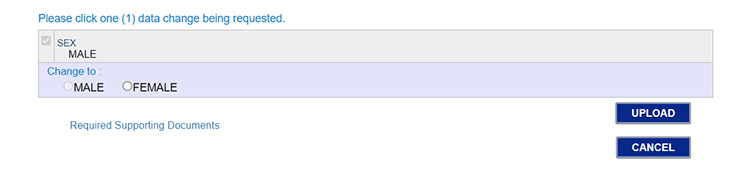
Click the “Choose an item” field and select any of the following documents to upload:
- Birth Certificate
- Passport
- Court order granting petition for correction of sex, if with erroneous entry of sex in the Birth Certificate
- Member’s copy of Personal Record (SS Form E-1, RS-1, OW-1, NW-1) duly received by the SSS where the correct sex is indicated
After selecting your document, click the “Choose File” button and upload the image or PDF file of the document.
Finally, check the box for “This is to certify that all information and documents presented are true” and then click Submit.
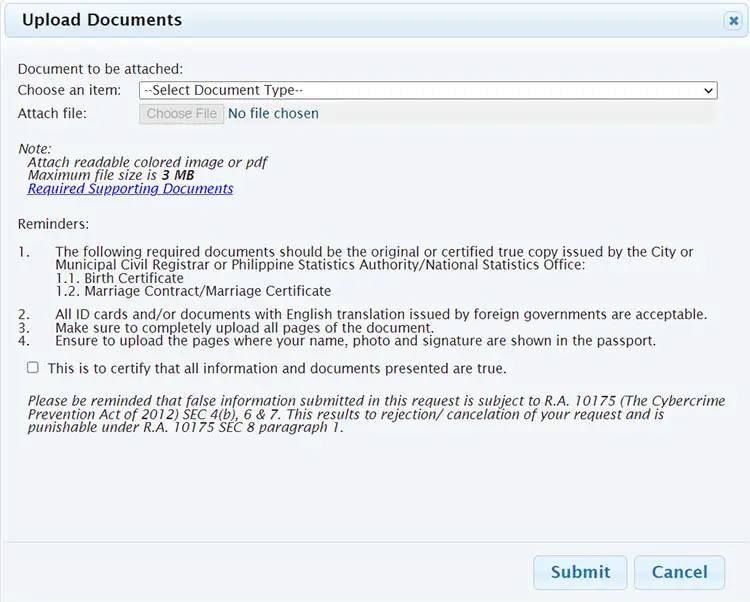
C. Correction of Name Due to Change in Civil Status
For the updating of civil status in SSS, only changes from single to married are possible. Click UPLOAD to start the process.
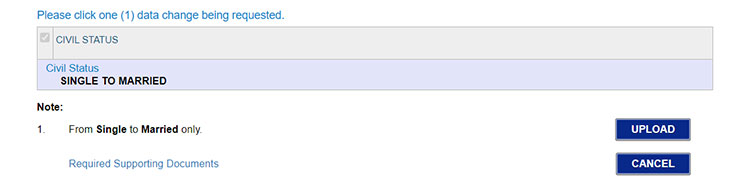
Click the “Choose File” button and upload a photo or scanned copy of your marriage contract or marriage certificate.
After uploading the document, check the box for “This is to certify that all information and documents presented are true” and then click Submit.
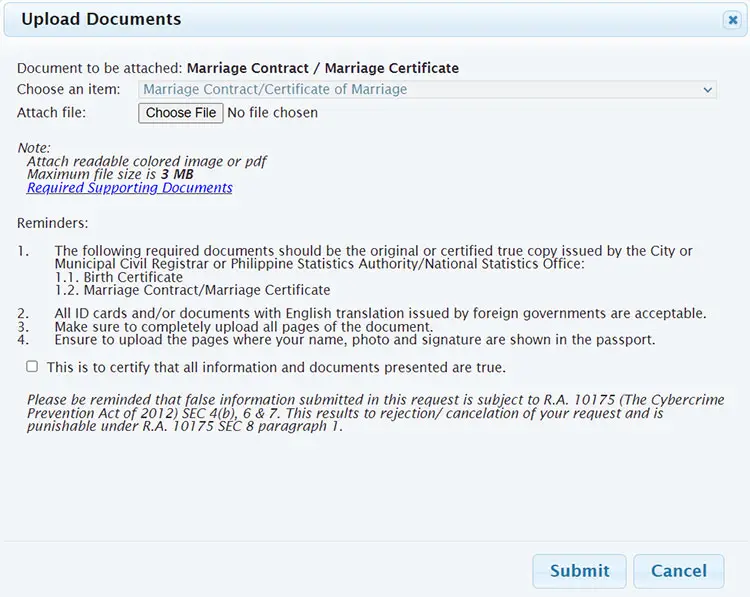
If your submission is successful, you will see this message, “You have successfully submitted your Member Data Change Request (Simple Corrections) to SSS…” along with your transaction number. Check your email for the notification of your data change request. You will receive another email to update you on the status of your request, informing you whether it was approved or rejected.
Frequently Asked Questions
The Request Member Data Change service is unavailable. What should I do?
If the Request Member Data Change service is unavailable in the SSS website, you may set an online appointment and then proceed to the nearest SSS branch to submit your accomplished E-4 form.
I forgot my SSS password. How can I reset it?
If you lost or forgot your My.SSS account password, you can reset it by clicking “Forgot User ID or Password” on the login page (or go here directly). Provide your email address or answer the security questions to proceed with resetting your password. Read this article to learn how to reset your password.
Final Thoughts
There you have it! You’ve just learned to how to update your SSS information online to reflect changes in your personal and contact details. If changing or updating your membership data through your SSS online account is not possible or applicable (such as changing your dependents or beneficiaries), pay a visit to the nearest SSS branch and submit the E-4 Form (Member Data Change Request). Don’t forget to bring your documentary requirements, a list of which can be found in the form.
If you have any questions or concerns about your membership, send an email to member_relations@sss.gov.ph or call the toll-free hotline 1-800-10-2255777.