Bluetooth speakers are portable electronic devices that allow you to stream and play audio or music from your computer or mobile phone without any wires or cables. For a Bluetooth speaker to work, you have to connect it first with your computer or mobile device. So how do you connect a Bluetooth speaker to your laptop or PC in Windows?
A Bluetooth speaker has many advantages over an ordinary computer speaker. One is portability. You can carry your Bluetooth speaker anywhere since it’s not hindered by wires. Another advantage is versatility. Bluetooth speakers can work with any device that supports Bluetooth. You don’t need special adapters or drivers to make your Bluetooth speaker work with your computer or mobile phone.
If your laptop or desktop computer doesn’t support Bluetooth, especially if it’s an older one, you can use a Bluetooth dongle or adapter to enable this feature. A Bluetooth dongle is a plug-and-play device that you can simply connect to your computer’s USB port to integrate Bluetooth for your device.
How to Connect Bluetooth Speaker to Laptop or Computer in Windows 10
So here’s how to connect your Bluetooth speaker to your laptop or PC.
First, click the Windows Start button at the bottom-left portion of the screen. You can also tap the Windows logo key.
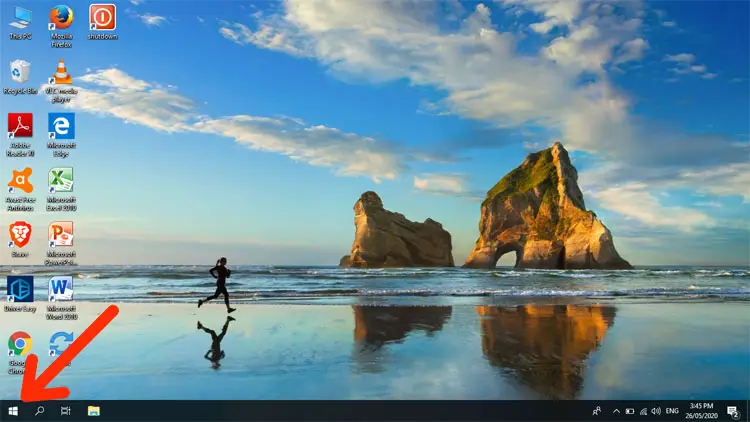
Next, click the Settings button.
You can also instantly go to Windows Settings using the keyboard shortcut Windows + I (simultaneously press the Windows logo key and the letter “I”).
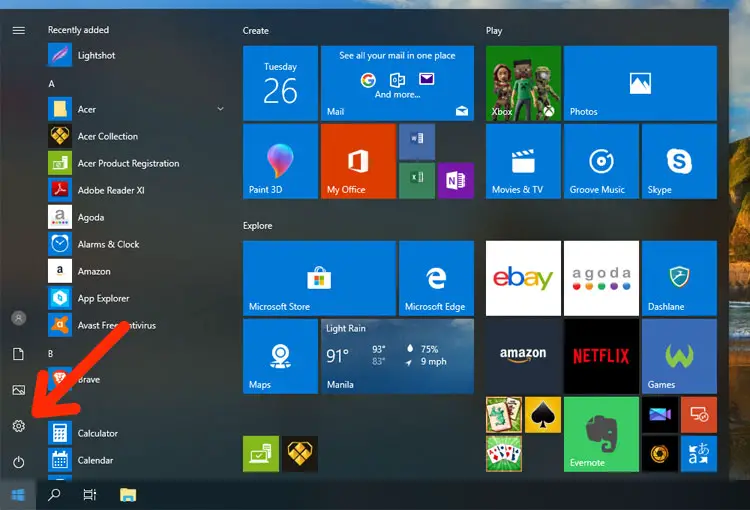
In Windows Settings, click Devices.
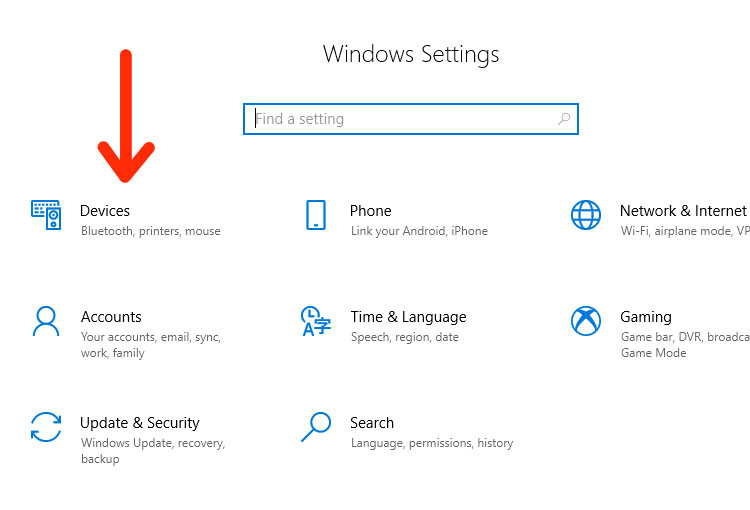
You’re now in the “Bluetooth and other devices” screen. Make sure that Bluetooth is turned on and your computer or laptop is discoverable.
Click “Add Bluetooth or other device.”
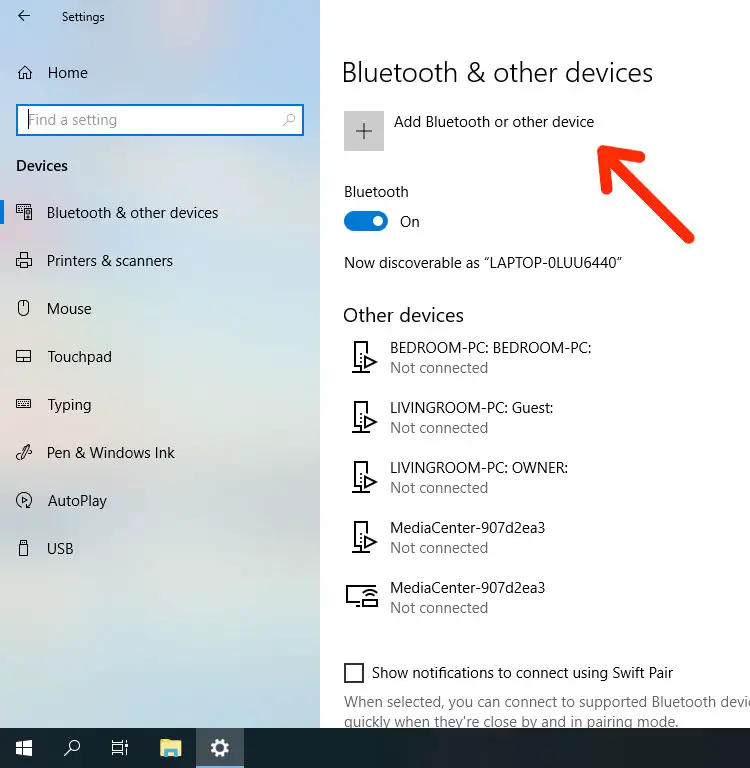
The “Add a device” dialog will appear.
Select the kind of device that you want to add. In this case, click “Bluetooth.”
If an error message appears, it could mean that your laptop or computer doesn’t support Bluetooth. You can use a USB Bluetooth adapter or dongle to enable Bluetooth for your device.
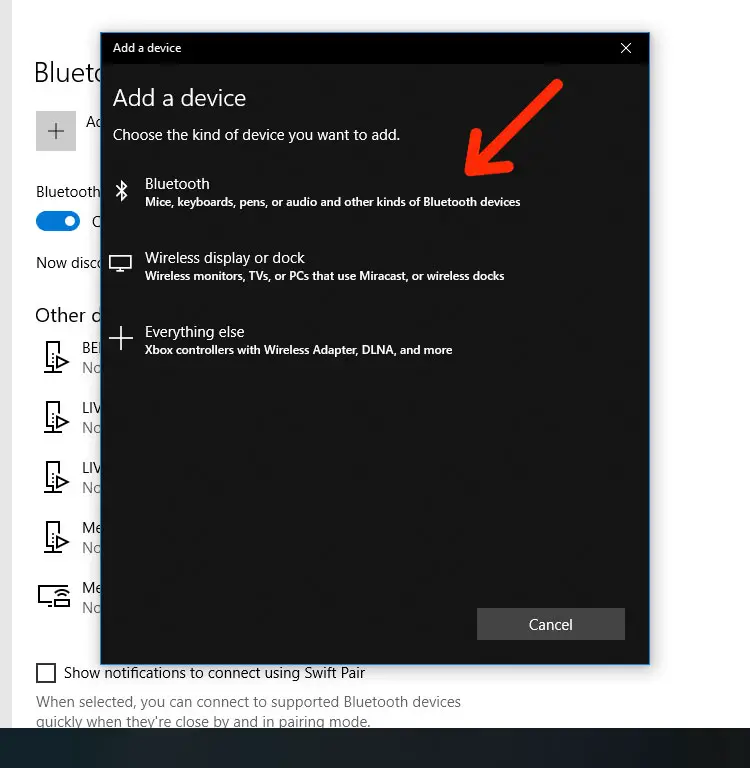
Turn on your Bluetooth speaker if you haven’t done so already. It will be shown in the list of devices.
Also make sure that your Bluetooth speaker is discoverable. Most Bluetooth speakers are automatically discoverable when powered on, but for some speakers, you may need to press a button with the Bluetooth symbol on it.
Select your Bluetooth speaker by clicking its name.
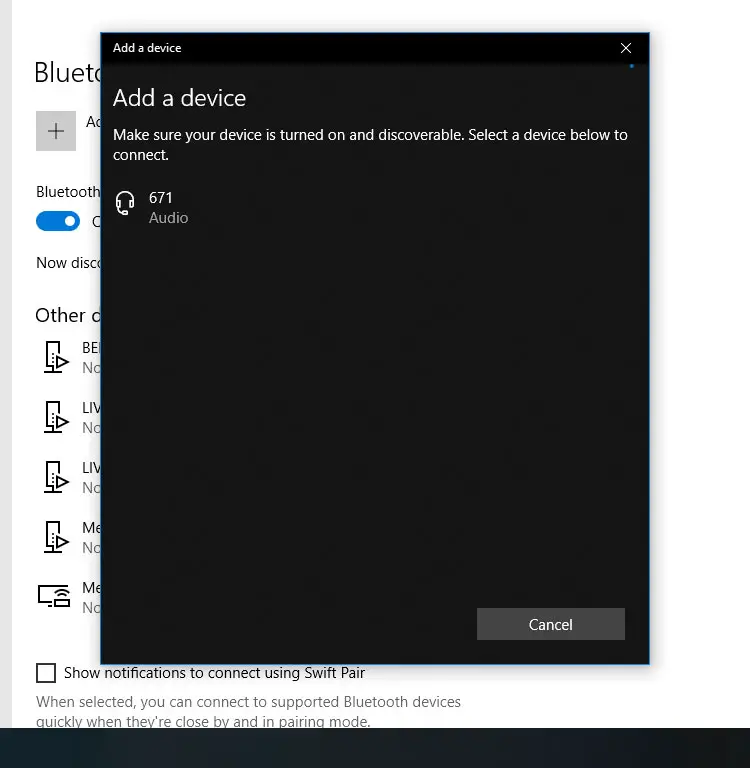
Wait for the Bluetooth speaker to connect to your laptop or computer.
The connection is successful when the message, “Your device is ready to go!” is shown. Your Bluetooth speaker may also announce that the connection is successful.
Click “Done” to close the dialog.
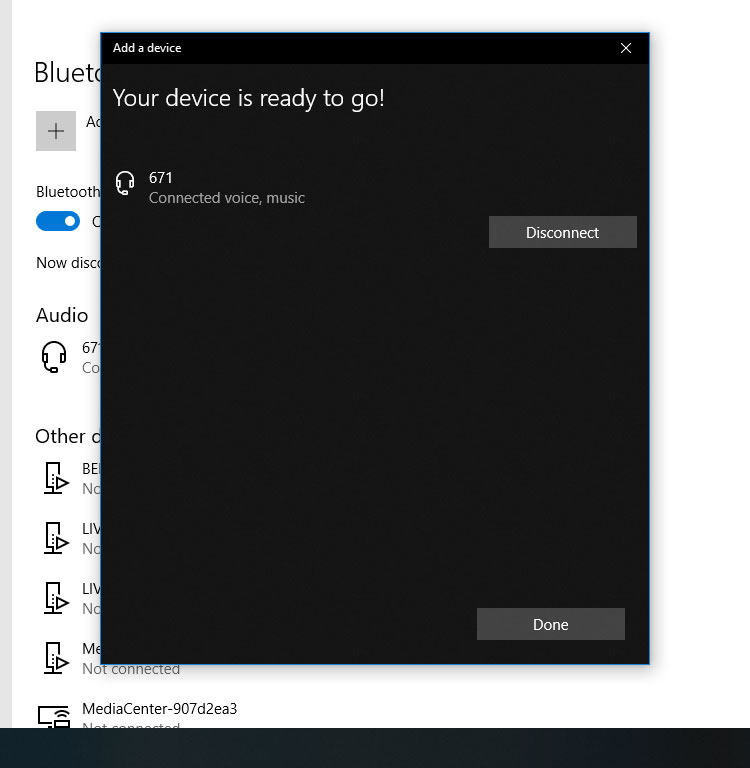
You can now see the name of your Bluetooth speaker in the list of connected devices.
To disconnect it from your computer or laptop, click on the name of the device and select “Disconnect” or “Remove Device.”
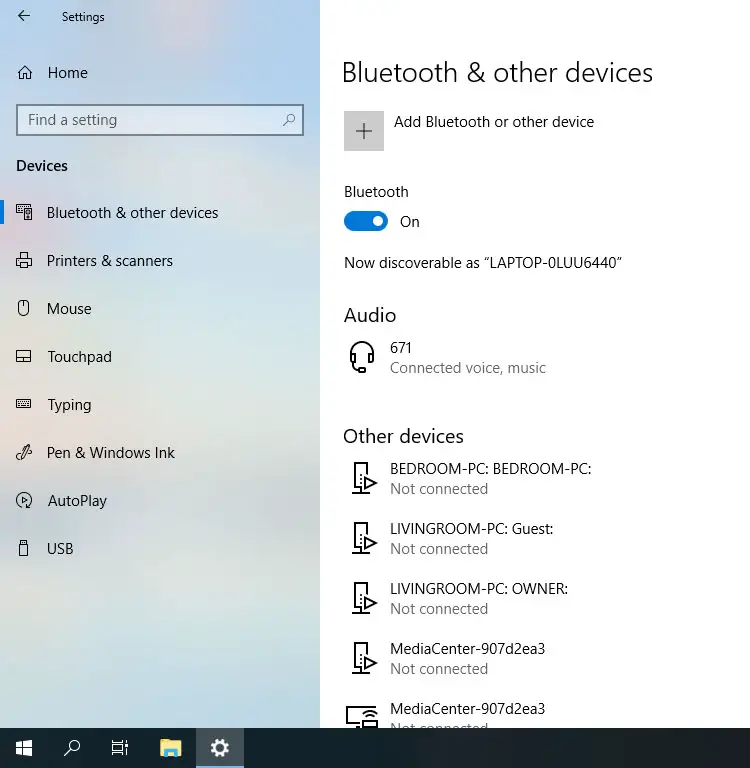
Congratulations! You have successfully connected your Bluetooth speaker to your laptop or computer. You can now start streaming music from your computer to your Bluetooth speaker.
You don’t need to repeat this procedure every time you turn on your Bluetooth speaker. It will automatically detect and connect to your laptop or computer.
Need Help?
You just realized how easy it is to connect your Bluetooth speaker to your laptop or PC. If you’re still having problems with your Bluetooth speaker, you may consult the user manual or contact the manufacturer for assistance.

















