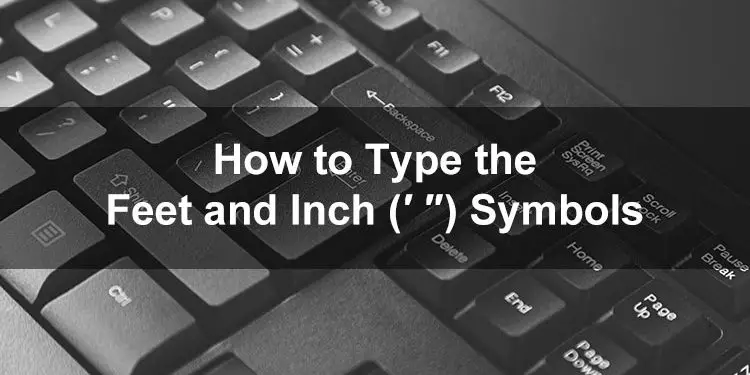“What is your height?” If you were asked this question, you would typically answer with your height in feet and inches. For example, 5 feet and 9 inches. But if you were to write down your height in feet and inches, how would you do it? In this guide, I’ll teach you the proper ways to type the feet and inches symbols on your computer or mobile phone.
The English system of measurement was once the de facto standard around the world until the 19th century when the metric system gained widespread adoption. Until now, the English system is still the official standard of measurement in the United States. In this system, measurements are quantified in imperial units such as inch, foot, mile, pound and gallon, instead of meters and grams in the metric system.
Even though most countries have officially adopted the metric system of measurement, many people still use the English system particularly when determining height and length. For instance, the height of a person is more often listed in feet and inches rather than in meters.
If you’re someone who regularly uses feet and inches as measurement instead of meters, you may want to learn how to type the foot and inch symbols in your documents and correspondence. For example, if your height is 5 feet and 9 inches, then you may use these symbols to write 5′ 9″ instead.
You might be wondering why you’ll have to learn how to type these symbols when these characters are supposedly available in standard QWERTY keyboards. That’s because the single (‘) and double (“) quotation marks (or apostrophes) often used to indicate feet and inches are actually not the correct symbols for these units of measurement.
The symbol for feet is actually the single prime (′) and the symbol for inches is the double prime (″). These symbols look very similar to the apostrophe which is why many users incorrectly use the single and double apostrophes to indicate feet and inches.
Nonetheless, most people have few issues with using quotation marks or apostrophes to denote feet and inches, even though these are incorrect. The single and double prime symbols are absent from standard computer keyboards, whereas apostrophes are permanent fixtures. Thus, you can save time by typing the quotation marks on the keyboard instead of using keyboard shortcuts.
Type the Feet and Inches Symbols on the Windows Keyboard
The easiest way to type symbols such as ′ and ″ is through the use of keyboard shortcuts. This method will only work if your keyboard has a numeric keypad or number pad which is usually located on the right-hand side of the keyboard.
Type the Foot Symbol on the Windows Keyboard
The keyboard shortcut or alt code for the feet symbol is Alt + 8242.
Follow these steps to type the feet symbol on your computer keyboard:
- Activate the numeric keypad by pressing Num Lock.
- In your document, place the insertion point or cursor where the feet sign will appear.
- Hold down the Alt key.
- While pressing down the Alt key, type 8242 on the number pad in quick succession.
- Check that the prime symbol (′) was inserted into your document.

Type the Inch Symbol on the Windows Keyboard
The keyboard shortcut or alt code for the inches symbol is Alt + 8243.
Follow these steps to type the symbol on your computer keyboard:
- Activate the number pad by tapping the Num Lock key.
- In your document, put the insertion point or cursor where the inch sign will appear.
- Hold down the Alt key.
- While holding down the Alt key, type 8243 on the number pad in quick succession.
- Confirm that the double prime symbol (″) was inserted into your document.

Insert the Feet and Inches Symbols in Microsoft Word
The Windows keyboard shortcuts that we’ve mentioned previously also works with Microsoft Word. However, Word also allows you to insert symbols via its built-in symbol insertion tool. Use this feature if you have trouble memorizing the keyboard shortcuts.
Start by clicking the Insert tab on the main menu. After that, position the insertion point (or blinking cursor) where the symbol will be placed.
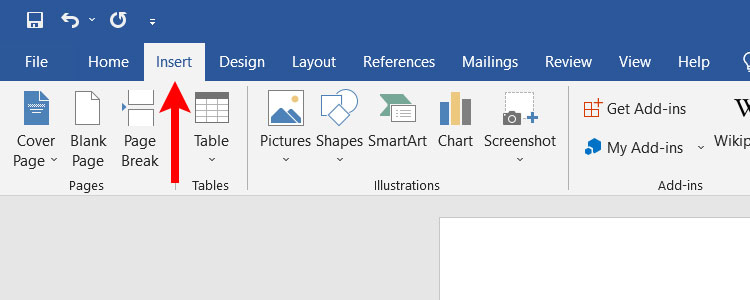
Next, click the Symbol icon on the rightmost side of the menu.
If the ′ and ″ symbols are not shown on the dropdown menu, click More Symbols.
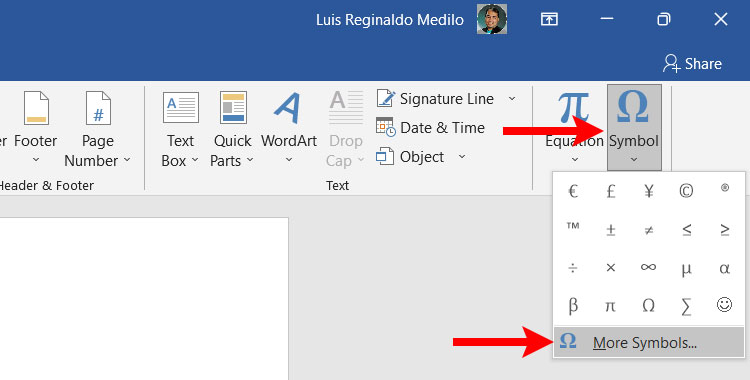
You can now see all the symbols and special characters that you can insert into your Word document. You can find the prime symbols by selecting “General Punctuation” on the Subset dropdown field.
The feet sign is the prime symbol (′) with shortcut key 2032, Alt + X, while the inch sign is the double prime symbol (″) with shortcut key 2033, Alt + X.
Select the symbol to highlight it, and then click Insert to place it in your document.
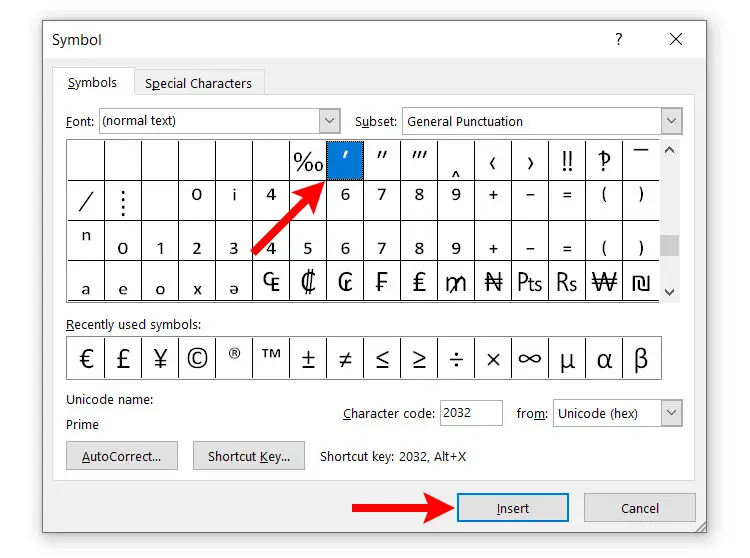
You can even set a custom shortcut key by clicking the Shortcut Key button. For example, instead of the default shortcut key for the feet symbol which is 2032, Alt + X (or Alt + 8242), you can change it to something like Alt + F. This makes it easier for you to memorize and to type these symbols.
Insert the Feet and Inches Symbols in Google Docs
Just like Microsoft Word, Google Docs also has a built-in character insertion feature that makes it a breeze to insert symbols and special characters.
Start by clicking Insert and on the dropdown menu, click Special characters.
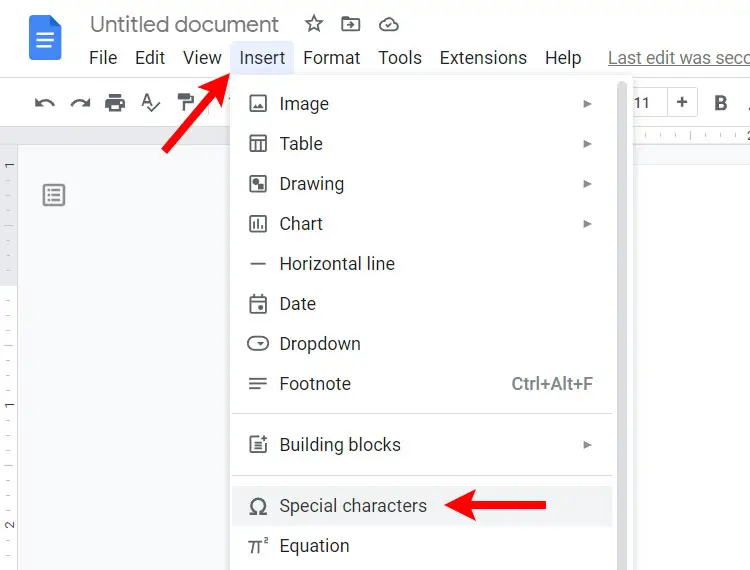
A dialog box will appear with all the symbols and special characters that you can insert in Google Docs. To quickly find the prime symbols, select “Math” on the dropdown field after the “Symbol” field. You can also search for these symbols by typing “prime” in the search field.
The feet sign is the prime symbol (′) and the inch sign is the double prime symbol (″). Click the symbol to immediately insert it into your Google Docs document.
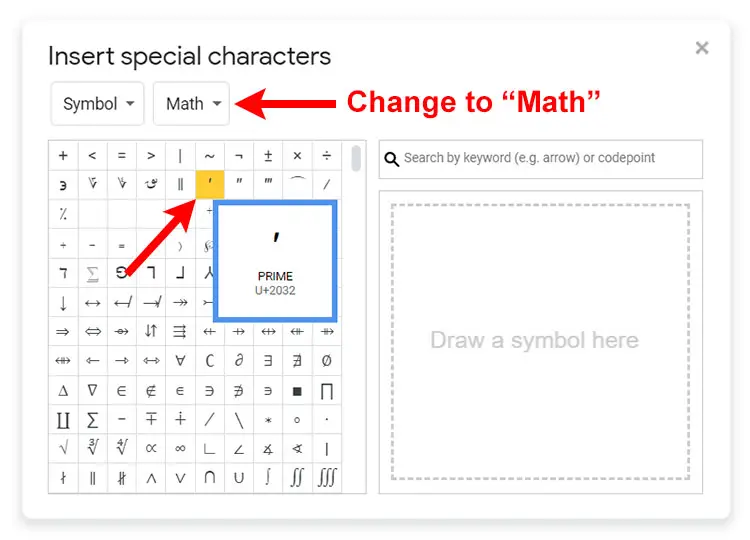
Insert the Prime Symbols Using Character Map
If for some reason the keyboard shortcut method doesn’t work, you can use the Character Map application to insert symbols. The Character Map is a free software that is installed by default on your Windows computer. It allows you to find and copy any symbol or character that is available in Windows.
Launch the application by clicking the Windows Start button on the bottom-left corner of the screen. Scroll down the list of applications and then click Windows Accessories and then Character Map.
You can also type “Character Map” in the Windows search box and click the first result.
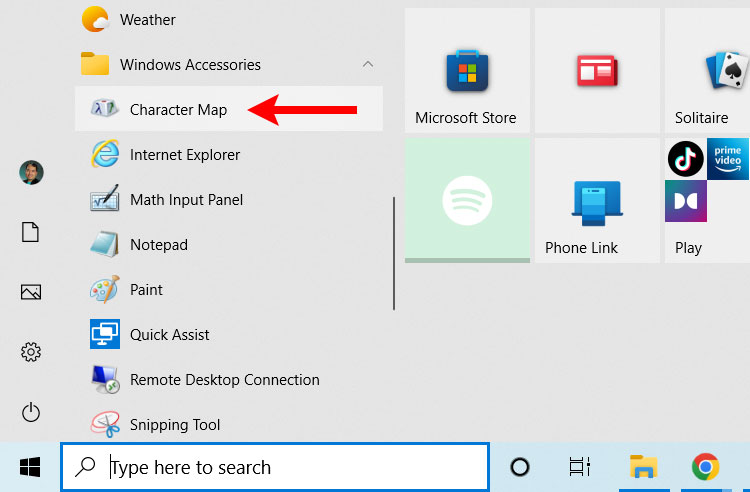
Once the Character Map application is launched, check the “Advanced view” box to enable searching of characters. To quickly find the prime symbols, type “prime” in the Search for field, and then click Search.
Feet is represented by the prime symbol (′) while inches is indicated by the double prime symbol (″). Click the symbol to highlight it (it will appear in the Characters to copy field). Click Select and then Copy to copy the symbol to the clipboard.
Go back to your document and paste the copied symbol by right-clicking and selecting Paste, or by hitting Ctrl + V.
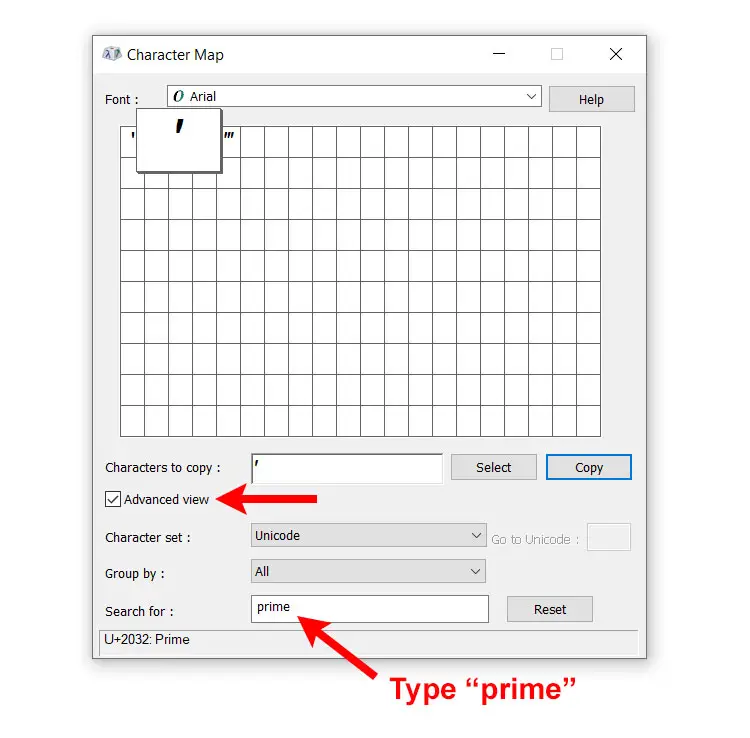
Type the Feet and Inches Symbols on an Android Smartphone
Using a smartphone instead of a computer? You’re in luck because the feet and inches symbols are available on the default Android keyboard Gboard.
- Place the insertion point or cursor where the symbol will be inserted.
- On the Android keyboard, tap the ?123 key.
- Tap the =\< key to show more symbols.
- Long press the degree symbol (°) to reveal the prime and double prime symbols.
- Select prime (′) for feet and the double prime (″) for inches.
- Check that the correct symbol was inserted.
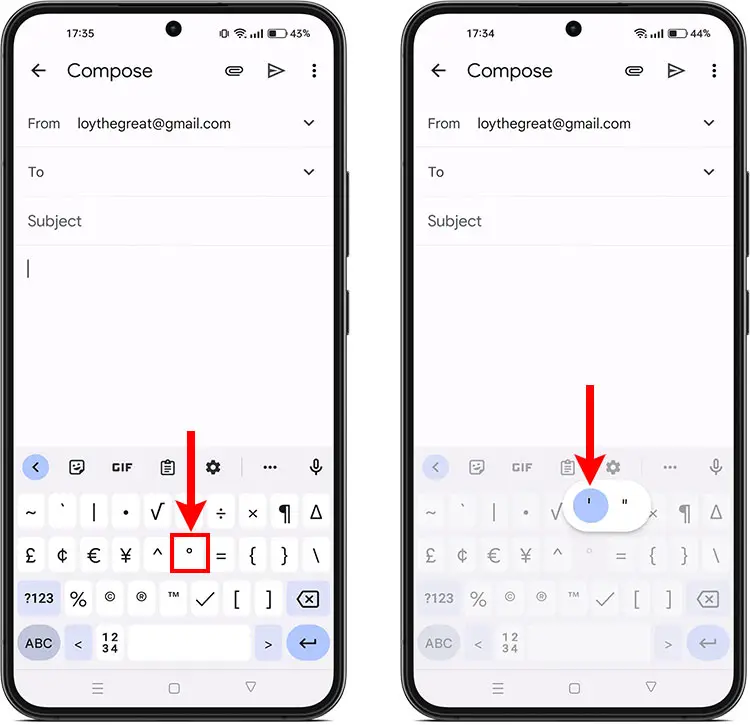
Insert the Prime Symbols in HTML
If you are a web designer or developer, you can type the feet and inches symbols in your webpages as HTML code.
The HTML code for the prime symbol (′) is ′ and the HTML code for the double prime (″) symbol is ″.
Feet and Inches Symbols Copy and Paste
If you don’t have the time and patience to learn keyboard shortcuts, you can simply copy the feet and inches symbols from this page by clicking the appropriate box below. After copying the symbol, paste it to your document or application by right-clicking and selecting Paste, or by typing Ctrl + V.
Copy and Paste the Feet Symbol
Copy and Paste the Inch Symbol
Wrapping Up
Typing the feet and inches symbols need not be difficult because you can use keyboard shortcuts and the character insertion features of Microsoft Word and Google Docs. For ease and simplicity, you can always copy and paste the symbols from this page.
If you have any questions and concerns, feel free to leave a comment below.