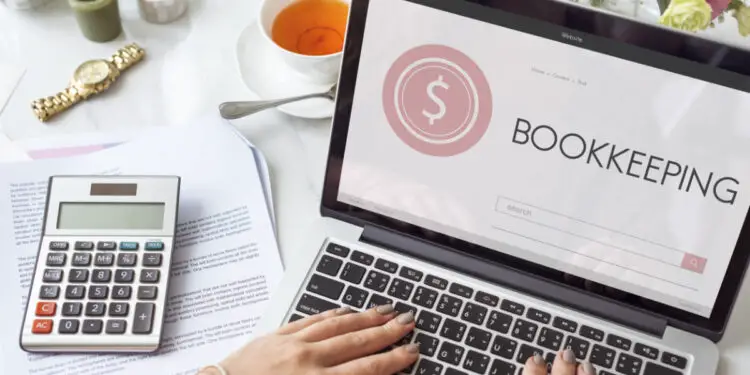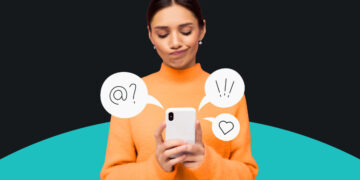Several QB users have reported experiencing an issue where the QuickBooks application crashes, freezes or stops responding when they try to open the application or open the QuickBooks company file.
This issue may occur due to various hardware or software-related issues. In this post, we will discuss the causes behind the QuickBooks closing unexpectedly / QuickBooks keeps crashing issue and some effective solutions to fix the issue.
What Causes the QuickBooks closes unexpectedly issue?
Some of the major causes of QuickBooks crashes include:
- Issues with QuickBooks application
- Corrupt or damaged Company File
- Virus infection or other issues
- Hard drive issues
- Lengthy Company file name
- If your company file name is too lengthy, you may fail to open the company file, which leads to your QuickBooks closing unexpectedly issue
- Missing or damaged QBWUSER.INI file
How to fix QuickBooks Desktop error?
Worry not if your QuickBooks application keeps crashing. Here are some quick and easy-to-apply methods to fix this issue. Just follow the steps carefully given against the methods.
Method 1: Repair QuickBooks Application
If QuickBooks Desktop closes unexpectedly, you can try repairing the QuickBooks application to check if it helps. To reset or repair the application, follow the steps below:
- Press Windows+R on the Run window, and type Control Panel.
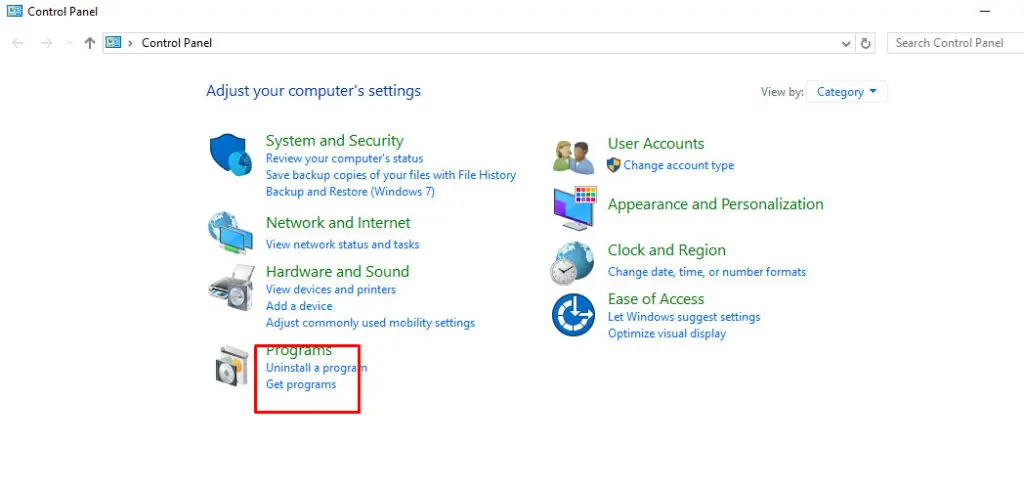
- Click Program>Programs and Features and find out the QuickBooks application.
- Right-click on the application and select the Repair option.
Method 2: Rename the QBWUSER.ini file
Many QuickBooks users have confirmed they resolved the “QuickBooks closes unexpectedly” issue by simply resetting the QBWUSER.ini file. If the installation file-QBWUSER.ini is corrupted or missing, then follow the below steps to rename it:
- Locate the folder where the QBWUSER.ini file is located. Usually the file is located in below path: Users[Your user name]AppDataLocalIntuitQuickBooks [year]
- Right-click on the QBWUSER.ini file and click Rename.
- Now rename the QBWUSER.ini file.
- Next, open your QuickBooks Desktop.
- You can also try renaming another file “EntitlementDataStore.ecml” file.
Method 3: Download QuickBooks Tool Hub
The QuickBooks Desktop fails to respond due to installation issues and company file issues. You can download the latest version of the QuickBooks tool hub to resolve the issues.
The Tool hub contains a large number of repair tools to help you fix major issues in the QuickBooks. Tools like Quick Fix My Program and QuickBooks Install Diagnostic Tool can be used to resolve the “QuickBooks application keeps crashing” issue. Here’s how:
- In the QuickBooks Tool hub, click Program Problems.
- Click Quick Fix my Program.
- Next, try to open the QuickBooks Desktop. If the error persists, then run QuickBooks Install Diagnostic tool from the QuickBooks Tool Hub:
- In the Tool Hub, click Program Problems.
- Click QuickBooks Program Diagnostic Tool.
- Next the tool will start and take some time to scan and resolve the errors.
- Once the tool finishes, restart your system and try relaunching the QuickBooks Application.
Method 4: Repair your QuickBooks Company File
In the majority of cases, “QuickBooks closes unexpectedly” issue occurs due to a corrupt or damaged QuickBooks company file. In such case, you can restore the QBB file. If your backup file is unavailable or corrupted, you can use the QuickBooks inbuilt Verify Data utility and Rebuild Data tool.
The Verify Data utility helps identify company file integrity issues and the Rebuild Data utility rebuilds the company file. It can easily resolve the issue that has occurred due to minor company file damage. Following are the steps to verify and rebuild the QBW file to resolve the QuickBooks fail to respond issue:
- In your QuickBooks application, click on File menu.
- Choose Utilities and then select Verify Data option.
- The Verify Data tool will start verifying the QBW file for any problems.
If it finds any problem, it will show a message like “Data damage was found in the file. Rebuild your data to fix it.”
- Next, locate and click Utilities > Rebuild Data.
- The QuickBooks Information window will be displayed. Click OK.
- You will be prompted to generate a backup of the QBW file. Follow the on-screen instructions to create a backup.
- Once the backup is created, the tool starts rebuilding the data in your company file. Wait till the process is complete. Then, click OK.
- Next, check if there are any remaining issues by running the Verify Data tool.
Use Professional Repair tool
If the Verify and Rebuild utility fails to resolve the complex issues in the company file then you can use an advanced QuickBooks Repair tool like Stellar Repair for QuickBooks.
It is a robust QuickBooks recovery software with user-friendly interface that lets you quickly repair and restore important data from corrupt QBW files. It helps in resolving issues like QuickBooks fail to respond, crashes or closes abnormally issue, if file damage is behind it.
It does not change the original file. The software delivers a smooth user experience through features like thorough preview, secure recovery, and effortless file saving. Though the tool requires activation to save the company file data, its overall effectiveness and quality make it a worthwhile investment.
You can download the demo version of the tool to check its functionality, effectiveness, and accuracy. The tool supports all editions of QuickBooks including QuickBooks Pro, Premier and Enterprise solutions.
Conclusion
If you are experiencing the QuickBooks Desktop closes abnormally issue, follow the fixes outlined above to resolve the issue.
In case your application crashes due to a damaged or corrupt QuickBooks company file, then back up the file and rebuild it using the Verify and Rebuild tool. If the company file is severely corrupted or damaged, then you can repair and restore the company file data with the help of Stellar Repair for QuickBooks.
It is an excellent tool for repairing company files without any data loss and with complete precision. We hope the methods in this guide will help you understand the cause behind this issue and resolve the error.