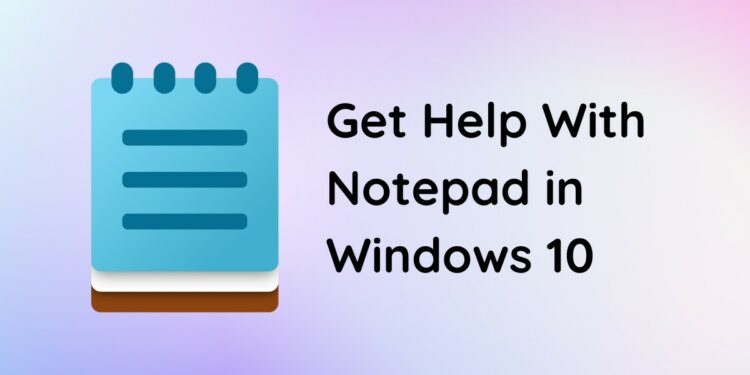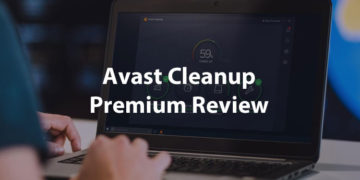Notepad is a small and simple Windows application that lets you write and save your notes on your computer. If you need help with Notepad, whether to fix an error or simply to familiarize yourself with its various functions, this comprehensive guide is the only thing you need.
Notepad has long been a fixture of the Windows operating system. In fact, the software was first released as “Multi-Tool Notepad” in 1983 – just two years before Windows was introduced. It was later added to Windows along with Microsoft Word, and as they say, the rest is history!
Now, you might think that Notepad is only good for writing and copy-pasting text. What you probably don’t know is that Notepad allows you to print your note, change its font, increase font size, replace texts, and even check the spelling. Notepad is more powerful than you think it is.
Thanks to our complete and comprehensive guide, you’ll be able to unleash the full power of Notepad and increase your productivity at work or school. Be forewarned that this guide is very long, but you may use the Table of Contents below to quickly navigate to certain sections of the article.
Table of Contents
- How to Open Notepad in Windows
- How to Open a New File in Notepad
- How to Open an Existing File in Notepad
- How to Save a File in Notepad
- How to Change the Page Setup
- How to Print Your Note
- How to Undo Changes in Notepad
- How to Copy and Paste Text
- How to Find and Replace Text
- How to Enable Word Wrap in Notepad
- How to Change Font Style and Size
- How to Zoom In or Zoom Out
- How to Disable the Status Bar
- How to Download and Install Notepad
- List of Notepad Commands and Keyboard Shortcuts
- Frequently Asked Questions
- Final Thoughts
How to Open Notepad in Windows
Since Notepad, by default, is not included as a desktop icon in Windows, you’ll have to launch it through the Windows Start menu. Other than that, you can also open Notepad via Windows search and even through the Run command.
Choose from any of these five methods to open Notepad in Windows and remember it by heart.
Method 1: Via the Windows Start Menu
This is my preferred method to open Notepad because I’m too lazy to add it as a desktop shortcut. 🙂
First, click the Start button which you can find at the bottom-left corner of the screen (the leftmost part of the taskbar).

Method 2: Via Windows Search
You can also open Notepad by using the Search box in the Windows taskbar at the bottom of the screen. This is probably the quickest method for most Windows users.
Click the Search box and type “Notepad.” It will immediately show Notepad as the best match, so click it to launch the application.

Method 3: By Right-Clicking on Desktop or in File Explorer
If you’re on desktop or using File Explorer, you can open Notepad by right-clicking with your mouse. In the context menu, navigate to New and then click Text Document.
This will create a blank text file named “New Text Document,” which you can rename to something else. Double-click the newly created file to launch Notepad.
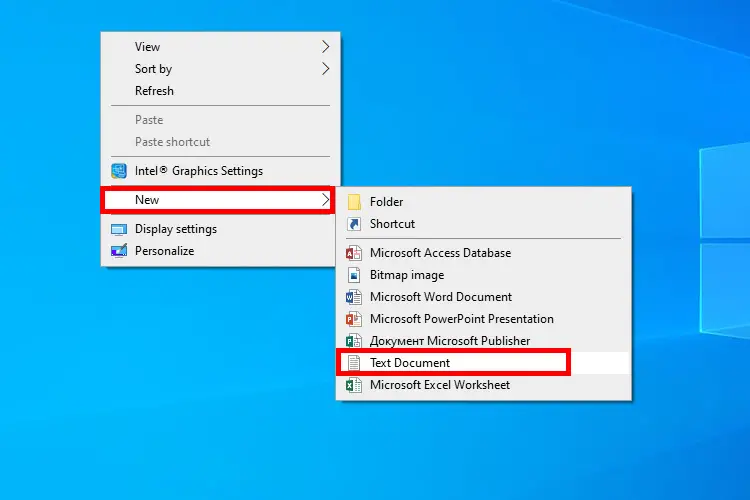
Method 4: Using the Run Command
I really don’t recommend using the Run command because the other methods are quicker and easier to remember. Only try this method if the other options didn’t work for you.
To launch the Run command, right-click the Start button and then select Run.

Type “Notepad” and click OK (or tap Enter on your keyboard) to launch the application.
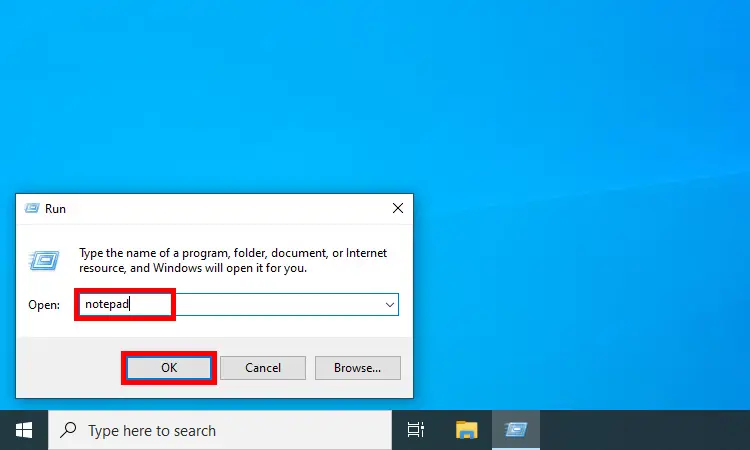
Method 5: Via Desktop Shortcut (Recommended)
If you’re tired of searching for Notepad in your list of applications, you can add it as a desktop shortcut instead. That way, you can easily open it anytime you want, especially after starting up your computer.
To add Notepad as a desktop shortcut, go to your desktop screen and right-click with your mouse. In the context menu, go to New and then select Shortcut.
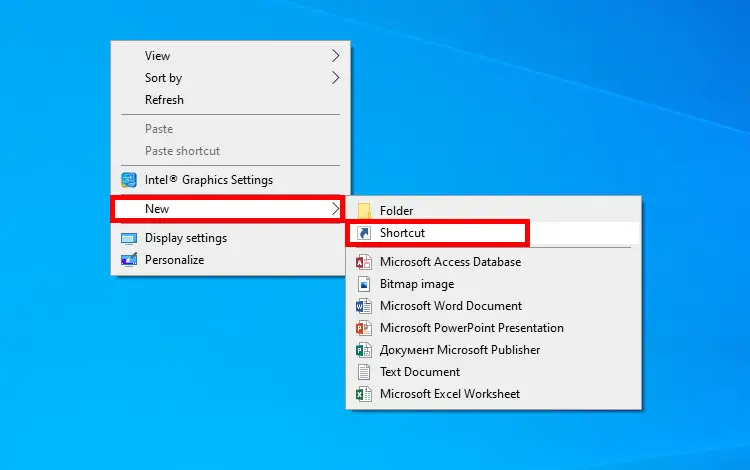
In the “Create Shortcut” dialog, click the Browse button.

Select the target of the shortcut by going to the Notepad folder location which is C:\Windows\Notepad. You can type this location instead of clicking the Browse button and looking for the Notepad application.
Choose the Notepad application (or notepad.exe) and click OK. Click Next.

You can rename the shortcut but let’s leave it as “Notepad.” Finally, click Finish.
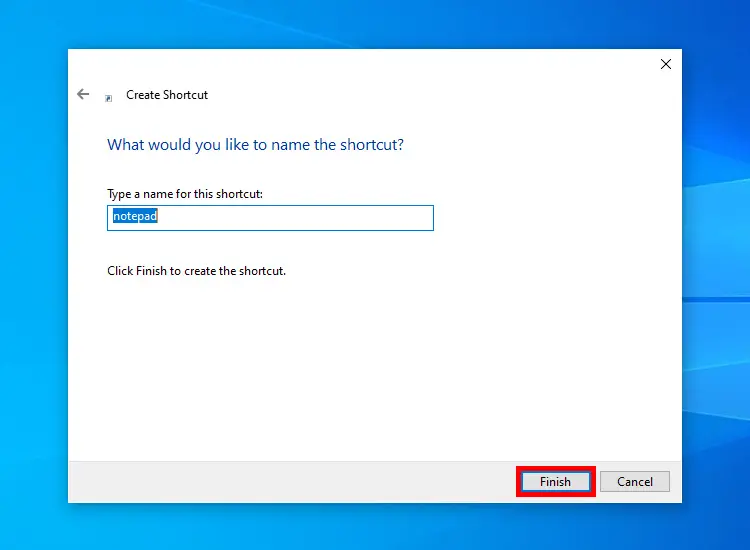
Notepad is now shown as a desktop icon. Just double-click the Notepad icon to open it.
How to Open a New File in Notepad
Let’s start using Notepad by opening new file or note. Use this command if you’ve already saved your current note and you want to create a new one.
To open or create a new file in Notepad, click File and select New. You can also use the keyboard shortcut Ctrl + N (press the Ctrl and N keys simultaneously).
If your note is unsaved, Notepad will ask if you want to save it first.

If you want to create a note in a new window, so as to preserve your current note, just select File and click New Window.
How to Open an Existing File in Notepad
Notepad can open different types of files but it works best with ASCII file formats such as .txt and .dat.
To open an existing file on your computer, click File and then select Open. You can also use the keyboard shortcut Ctrl + O (press the Ctrl and O keys simultaneously).
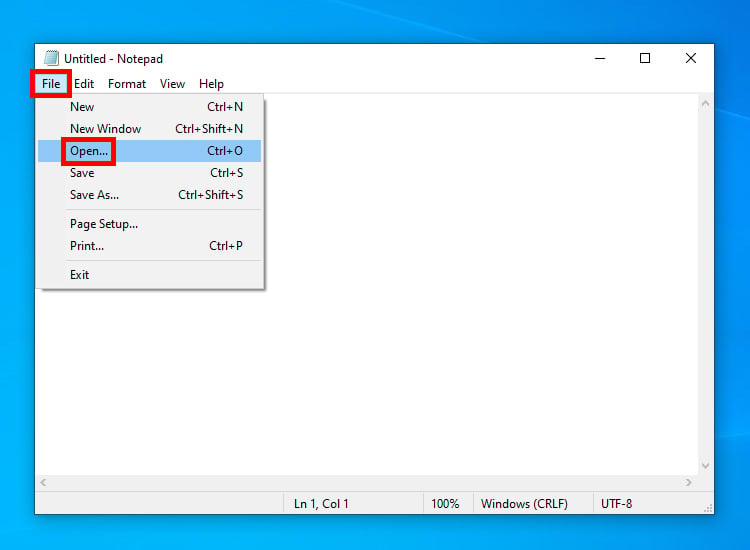
In the Open dialog, navigate to the location of the text file that you want to open. Select the file to highlight it, and then click Open.

How to Save a File in Notepad
Before closing Notepad, don’t forget to save your note as a text document or any other file type.
To save a file in Notepad, click File and then select Save. You can also use the keyboard shortcut Ctrl + S (press the Ctrl and S keys simultaneously).
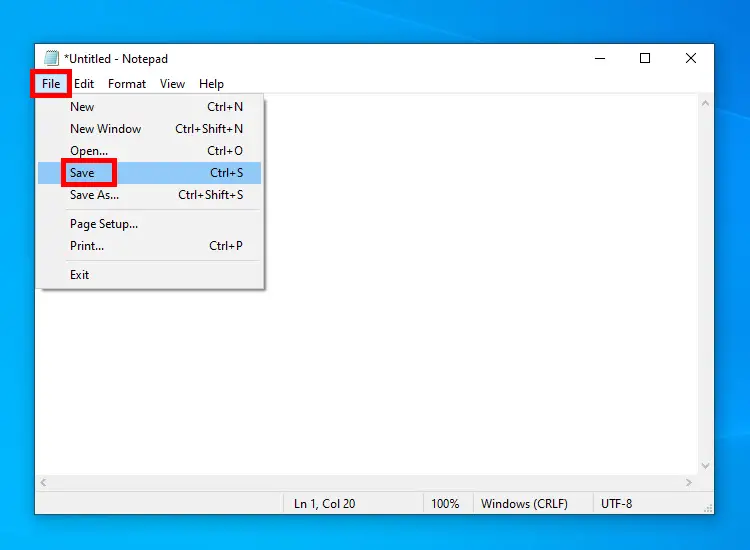
In the Save dialog, navigate to the location where you want to save your file. Type the name of the file in the “File name” field and then click Save.

If you want to save an already saved note as another file, you may click File and then select Save As. Enter the file name and click Save.
How to Change the Page Setup
Before printing your note, make sure that you’ve set the correct paper size and margins to avoid possible printing errors. You can do this through the Page Setup function of Notepad.
Click File and select Page Setup.
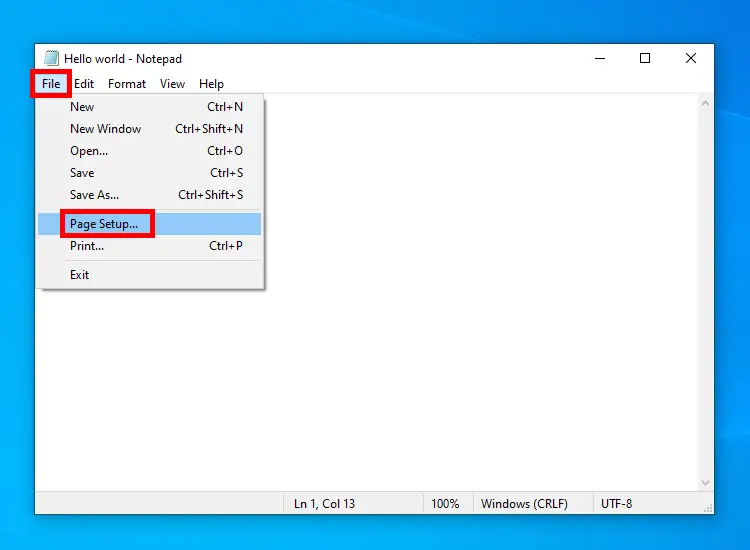
Set the paper size, orientation (portrait or landscape) and margins as needed. Check the preview and then click OK to apply your changes.
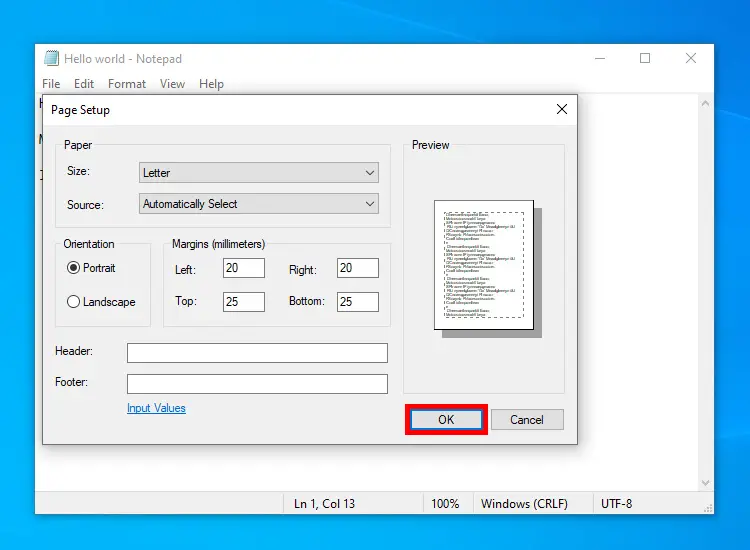
How to Print Your Note
Most Windows users don’t know this, but it’s possible to print your note in Notepad.
To print your note, click File and select Print. You can also use the keyboard shortcut Ctrl + P (press the Ctrl and P keys at the same time).

In the Print dialog, you can choose your printer, indicate the page range, and set the number of copies.
Click Print to start printing your note.
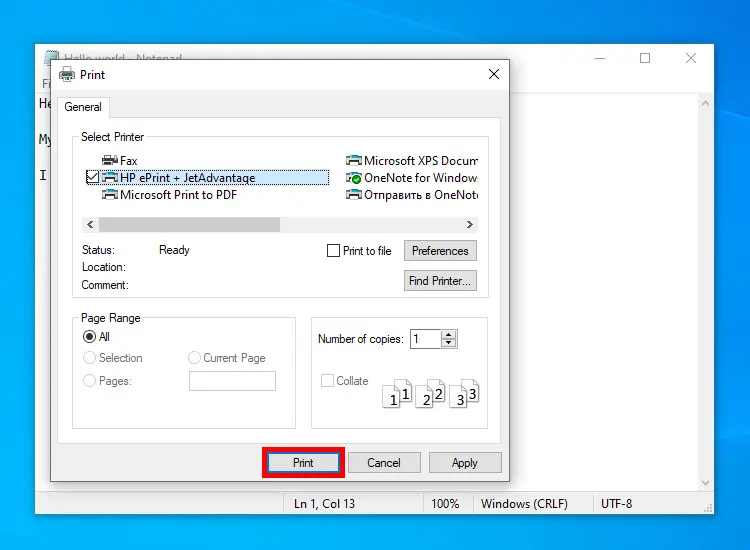
How to Undo Changes in Notepad
Notepad allows you to undo your recent actions in case you made a mistake.
Just click Edit and select Undo. You can also use the keyboard shortcut Ctrl + Z.
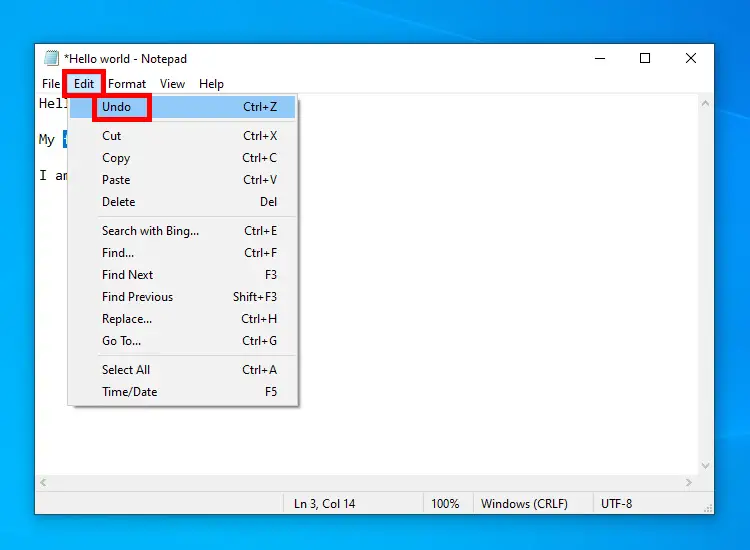
Although the Notepad menu doesn’t have a “redo” function, you can redo your changes by pressing Ctrl + Y on your keyboard.
How to Copy and Paste Text
Suppose that you want to copy some text and paste them in Notepad. You can use Notepad’s “Edit” functions as well as the corresponding keyboard shortcuts.
Select and highlight the text that you want to copy. Click Edit and then select Copy. Your selected text is now in your clipboard, ready for pasting.
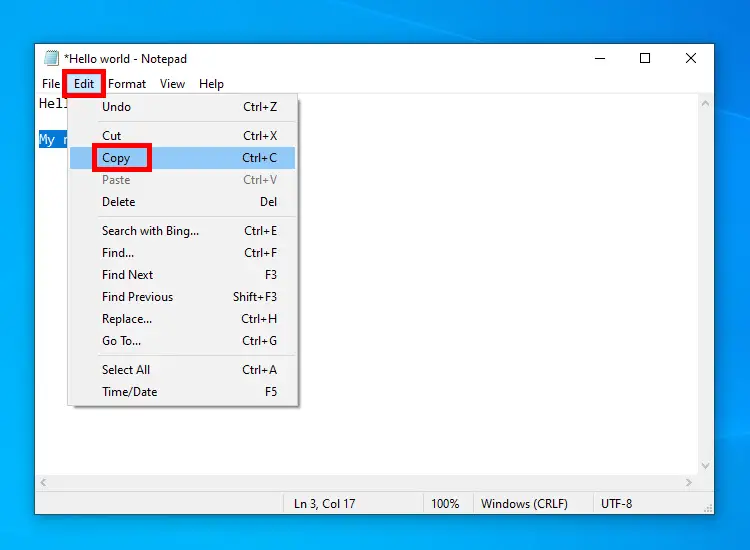
To paste your copied text, click the location in your note where you want to paste it, click Edit and then select Paste.
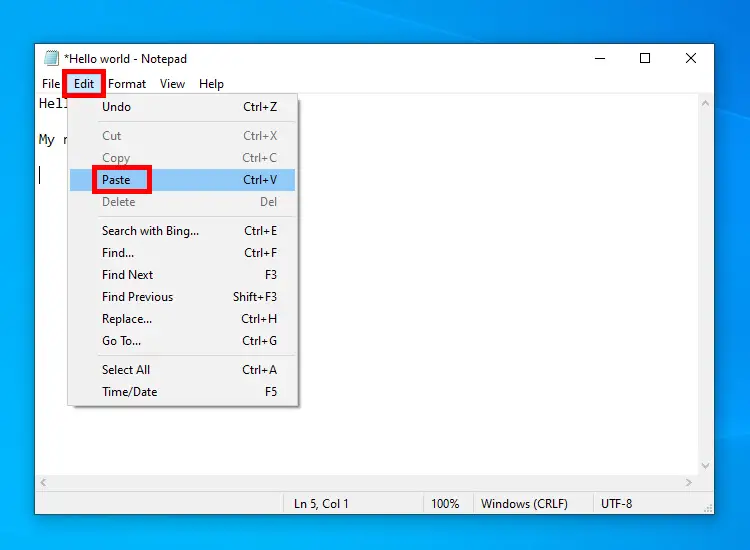
Take note that you can also use the keyboard shortcuts Ctrl + C to copy and Ctrl + V to paste.
How to Find and Replace Text
Looking for a certain word in your note? You can use the built-in search feature of Notepad to easily find or replace matching text.
Start by clicking Edit and then selecting Find. You can also use the keyboard shortcut Ctrl + F (press the Ctrl and F keys simultaneously).
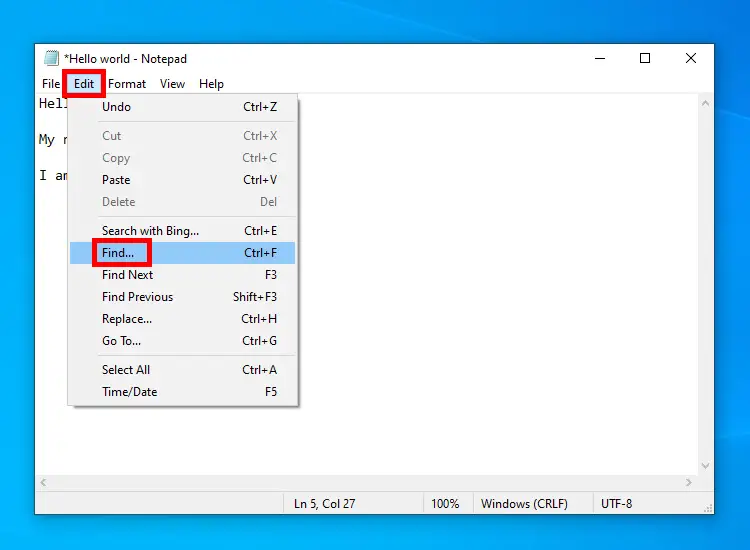
In the Find dialog, enter the exact text that you’re looking for. Click Find Next or press Enter on your keyboard.

If you want to find and replace text, click Edit and choose Replace (or use the keyboard shortcut Ctrl + H).
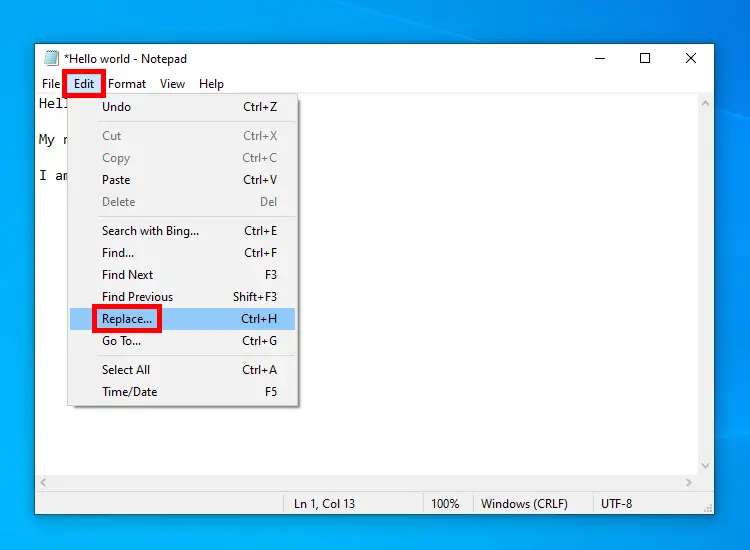
Enter the searched text in the “Find what” field as well as the replacement text in the “Replace with” field.
Finally, click Find Next and then Replace. Repeat this for the succeeding matches.
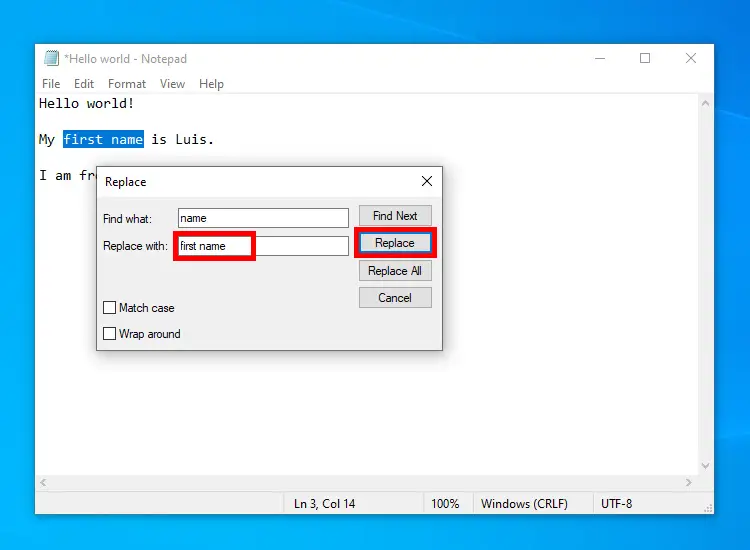
If you want to replace all matching text automatically, click Replace All instead.
How to Enable Word Wrap in Notepad
Sometimes you might notice that some portions of the text are not visible. This happens because “word wrap” is not enabled, so you will have to scroll to the right to see the hidden text.
What you can do is to enable word wrap so that long sentences and paragraphs will appear “wrapped” and will be shifted to the next lines.
To enable word wrap in Notepad, click Format and then click Word Wrap.
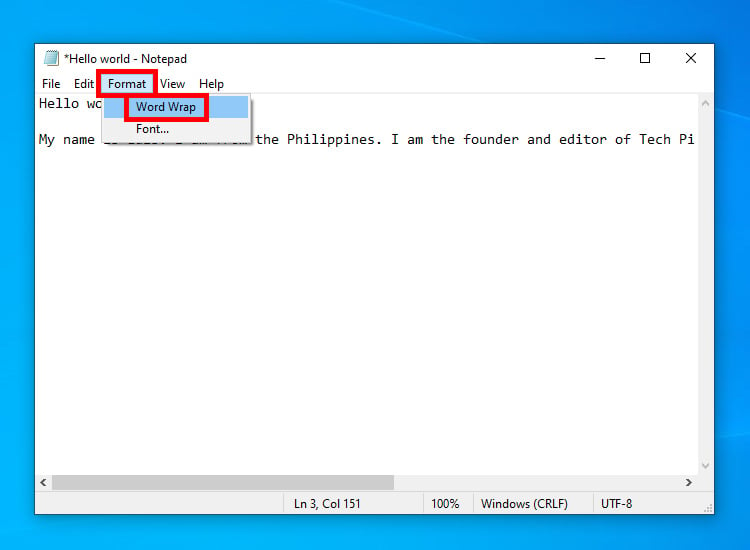
How to Change Font Style and Size
Need help with changing the font style and size in Notepad? I’ll teach you how to easily do that.
To change the font style and size, click Format and then choose Font.

Select your preferred font (e.g. Courier), font style (e.g. Regular) and font size. Click OK to apply your changes.
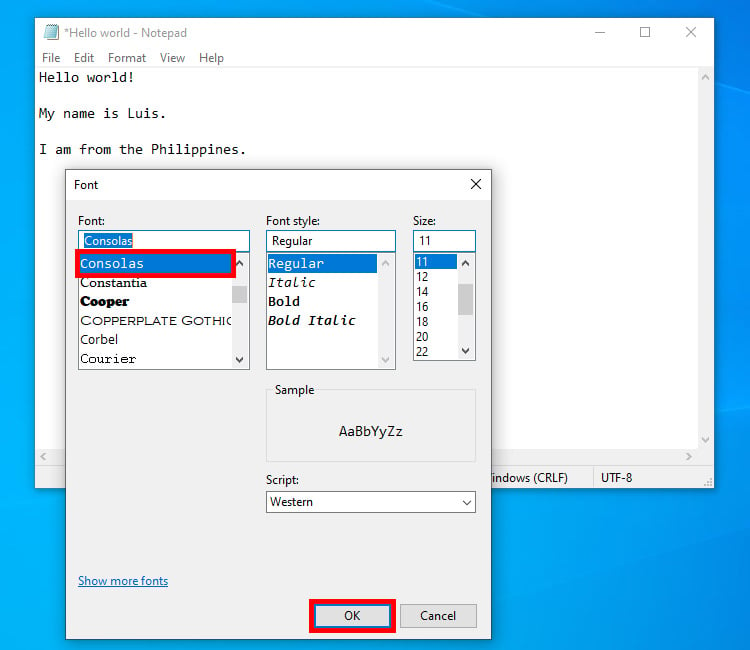
How to Zoom In or Zoom Out
Is the font too small to read? You can easily zoom in or zoom out in Notepad to make the text look bigger or smaller.
To zoom in (make the text appear bigger), click View, select Zoom and then click Zoom In. You can also use the keyboard shortcut Ctrl + Plus (press the Ctrl and + [plus] keys simultaneously).

To zoom out (make the text appear smaller), click View, select Zoom and then click Zoom Out. You can also use the keyboard shortcut Ctrl + – (press the Ctrl and – [minus] keys simultaneously).

To restore the default zoom level, click View, choose Zoom and select Restore default zoom.

How to Disable the Status Bar
The status bar is the area at the bottom of Notepad which shows information about your note such as the number of lines and columns, character count, zoom level, and encoding.
To disable the status bar, click View and select Status Bar. Repeat the same procedure to enable the status bar.

How to Download and Install Notepad
What if you don’t have Notepad installed on your computer? If, for some reason, you don’t have Notepad, you can download and install it for free.
To download Notepad, you’ll need to go to the Microsoft Store. Open it by clicking the Start button and selecting Microsoft Store, or by using the Search box in the taskbar.
When Microsoft Store is open, type “Notepad” in the Search bar at the top and press Enter on your keyboard. Select Windows Notepad and click Get to install it.
List of Notepad Commands and Keyboard Shortcuts
For your convenience, I’ve prepared a list of useful keyboard shortcuts and commands in Notepad.
| Keyboard Shortcut | Command | Action |
|---|---|---|
| Ctrl + N | File > New | Open a new note on the current window. |
| Ctrl + Shift + N | File > New Window | Open a new note on a new window. |
| Ctrl + O | File > Open | Open an existing file on your computer. |
| Ctrl + S | File > Save | Save a note to your computer. |
| Ctrl + Shift + S | File > Save As | Save an already saved note as a different file. |
| Ctrl + P | File > Print | Open the Print dialog to start printing a note. |
| Ctrl + Z | Edit > Undo | Undo your recent actions and changes. |
| Ctrl + X | Edit > Cut | Cut the selected text. |
| Ctrl + C | Edit > Copy | Copy the selected text. |
| Ctrl + V | Edit > Paste | Paste the selected text. |
| Ctrl + E | Edit > Search with Bing | Search the selected text using the Bing search engine. |
| Ctrl + F | Edit > Find | Find certain text within a note. |
| F3 | Edit > Find Next | Find the next match when searching text. |
| Shift + F3 | Edit > Find Previous | Find the previous match when searching text. |
| Ctrl + H | Edit > Replace | Replace matching text with another text. |
| Ctrl + G | Edit > Go To | Quickly jump to a selected line in a note. |
| Ctrl + A | Edit > Select All | Select all texts in the current note. |
| F5 | Edit > Time/Date | Instantly insert the current time and date. |
| Ctrl + Plus (+) | View > Zoom > Zoom In | Zoom in or make the text appear larger. |
| Ctrl + Minus (-) | View > Zoom > Zoom Out | Zoom out or make the text appear smaller. |
| Ctrl + 0 | View > Zoom > Restore Default Zoom | Restore the default zoom level of Notepad. |
Frequently Asked Questions
What is the difference between “Save” and “Save As”?
Click “Save” if you want to save an unsaved document, but select “Save As” if you want to save an already saved document as a different file.
I forgot to save my Notepad file. How can I recover it?
In Windows 10, you cannot recover an unsaved Notepad file, so make it a point to save your work regularly.
In Windows 11, Notepad has an autosave feature that automatically saves your work, so you can recover your unsaved note even if you close Notepad or shut down your computer.
How do I open a non-text file using Notepad?
If you want to open a file that is not a text (.txt) file, click File and select Open. Click the “Text documents (.txt)” field and choose “All files.” Select the file and click Open.
Alternatively, you can select the file in File Explorer and right-click with your mouse. In the context menu, choose Open with and click Notepad. If you can’t see Notepad, click Choose another app and select Notepad from the list of applications. Finally, click Just Once to open the file.
How do I uninstall Notepad?
If you no longer need Notepad and you want to remove it from your computer, you can uninstall it.
To uninstall Notepad, open the Settings app by clicking Start and then Settings. Click Apps and click Installed apps. Choose Notepad and click Uninstall. Follow the uninstallation process to remove the application.
Is Notepad available on mobile devices?
Notepad is available on Windows computers only. However, there are similar mobile apps such as Notepad for Android (this app is not a product of Microsoft).
What are some alternatives to Notepad?
Notepad++ is a free alternative to Notepad. This text editor has a ton of powerful features that you can’t find in the original Notepad.
Other alternatives are TextPad and Sublime Text.
Final Thoughts
Notepad is a really amazing piece of software that’s small yet terrible. Due to its simplicity and ease of use, Notepad remains a favorite among many Windows users, particularly those who work with large amounts of information.
I hope that you found this Notepad user guide helpful. Don’t forget to bookmark this page (just press Ctrl + D) for future reference. If you have any questions or if you need additional help with Notepad, just comment below.
Need help with this topic? Join our online forum and have your questions answered by our friendly tech experts! Post your tech-related questions and participate in the discussions. Registration is free. Join the forum now!