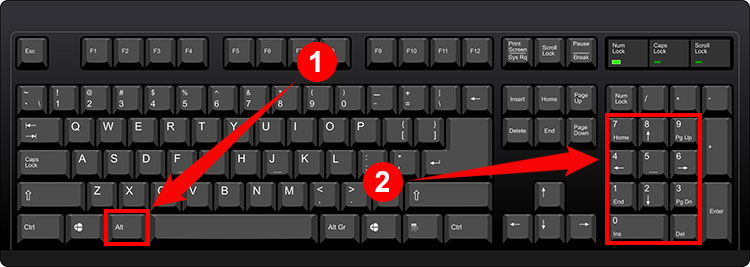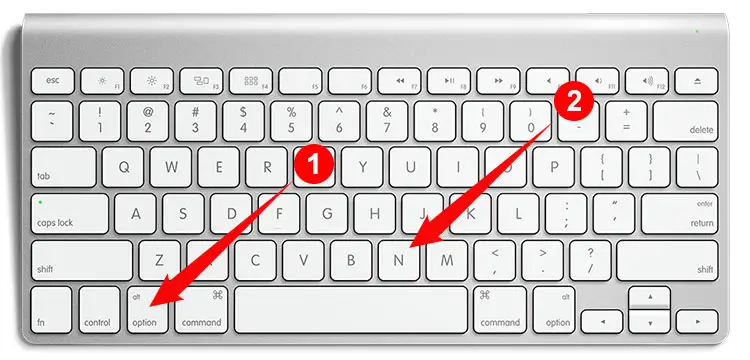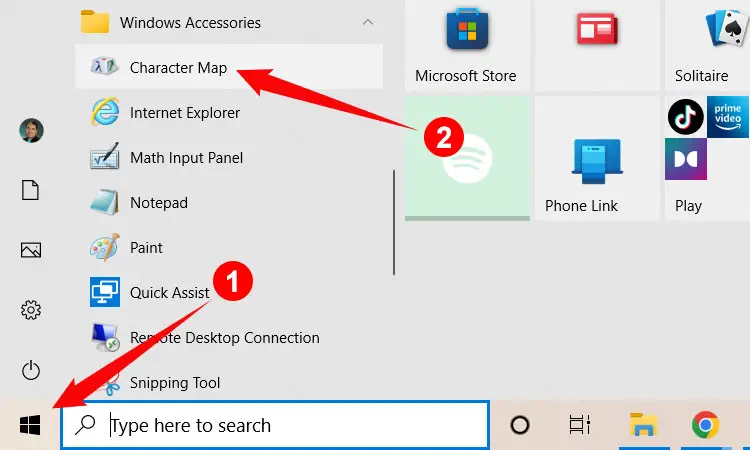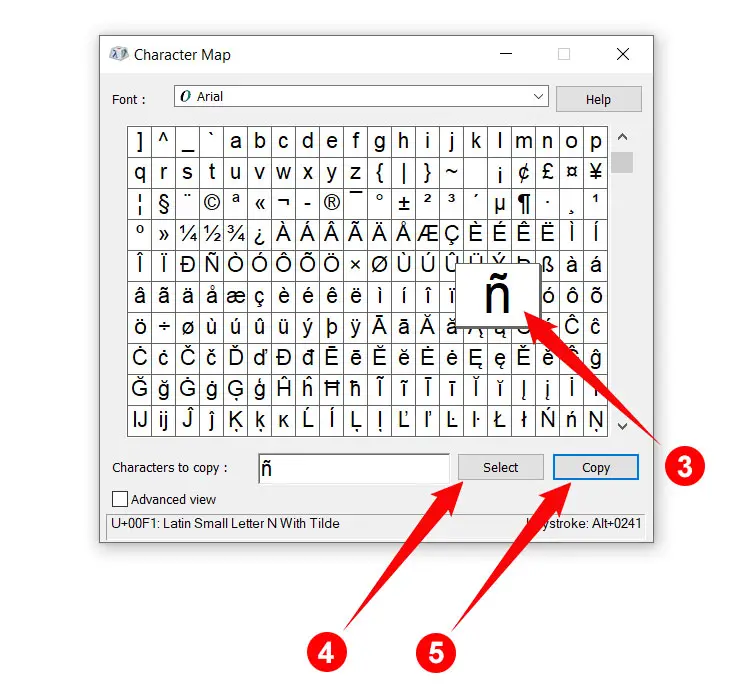The enye (ñ), according to Wikipedia, is a letter of the modern Latin alphabet that is formed by placing a diacritic (~) on top of the letter N. The ñ letter became part of the Spanish alphabet in the 18th century. As a former Spanish colony, the Philippines adopted the ñ and included it in the Filipino alphabet as a separate letter.
Although the enye symbol is commonly used in Filipino publications and correspondence, it’s not included in computer keyboards just like other letters with diacritic marks. To type Ñ or ñ using your computer or laptop, you need to use a special combination on your keyboard.
The ñ letter has long been a part of the Philippine language. In fact, several names and places in the Philippines contain the ñ letter. Some popular names with ñ in them are Niño, Iñigo and the cities of Las Piñas and Dasmariñas.
Since there is no way to type the ñ letter on your computer directly, some people omit it altogether and use “n” instead.
Typing the correct symbol for enye is important because it promotes the proper pronunciation of the word. For example, Niño would sound like “Ninyo,” which is the proper pronunciation.
Important documents like birth certificates and passports also require the proper use of the ñ letter. There have been several cases where the omission of the ñ letter in legal documents caused problems and inconvenience.
Type Enye on a Windows Keyboard
A common way to type the ñ letter on your computer keyboard is to use combination keys or what we call a “keyboard shortcut.” Most accented characters have their own unique keyboard shortcut for quick and easy insertion in Windows.
To type the small enye (ñ) on your Windows computer, use the keyboard shortcut or alt code Alt + 164 or Alt + 0241.
To type the capital or big enye (Ñ) on your Windows computer, use the keyboard shortcut or alt code Alt + 165 or Alt + 0209.
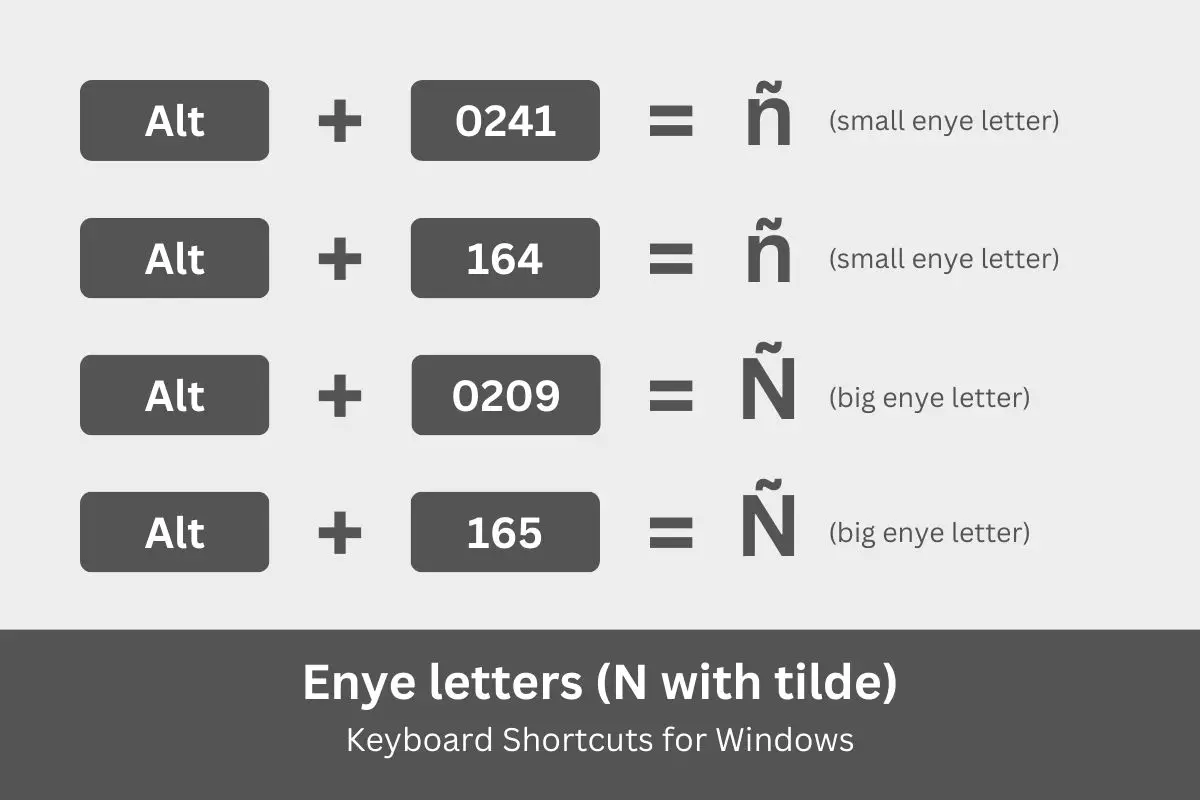
Follow these steps to type the enye letter using your Windows keyboard:
- Make sure that the number pad is active by tapping the Num Lock key. The number pad can be found on the right side of the Windows keyboard.
- Place the cursor or pointer where you want to type the ñ letter (e.g. Word document or Excel spreadsheet).
- Press and hold the Alt key.
- While holding down the Alt key, do any of the following:
- To type the small ñ, type either 164 or 0241 on the number pad.
- To type the big Ñ, type either 165 or 0209 on the number pad.
- Check that the correct letter was properly inserted into your document or application.
This keyboard shortcut method works with virtually any Windows application including Microsoft Word, Notepad and Google Chrome. But for this method to work, your keyboard needs to have a numeric keypad or number pad.
Type Enye on a Laptop Keyboard
The problem with laptops is that most of them don’t have a number pad. This means that you might not be able to use the Windows keyboard shortcuts mentioned above.
If you are using a laptop without a number pad, you have a few options:
- Attach a portable number pad to your laptop.
- Copy the symbol from this page.
- Insert the symbol using the Windows Character Map.
Some applications such as Microsoft Word also have their own built-in symbol insertion feature that allows you to type or insert accented characters such as the ñ letter without using keyboard shortcuts. You will learn about this method further in this article.
Type Ñ on a Mac Keyboard
Similar to Windows, Mac computers have their own keyboard shortcuts for typing symbols and special characters. The difference is that MacOS uses the Option key whereas Windows employs the Alt key (although the Option and Alt keys have more or less the same functions).
To type the small ñ in Mac, use the keyboard shortcut Option + N, N.
To type the big Ñ in Mac, use the keyboard shortcut Option + N, Shift + N.
If you’re using a Mac computer or laptop, here’s how to type the ñ letter:
- Place the insertion point or cursor where you want the character to be inserted.
- Hold down the Option key and then press the N key.
- Release the Option key and then do the following:
- To type the small ñ, press the N key again.
- To type the big Ñ, press the Shift key together with the N key.
- Check that the correct letter has been inserted into your document or application.
Type Ñ on a Linux Keyboard
Linux makes up a minority of computers but the operating system is a vital part of the Internet. As a web developer, all my websites are hosted on Linux servers but I personally don’t use it for daily computer work.
The Linux keyboard shortcut for the lowercase ñ is Ctrl + Shift + U, 00F1.
The Linux keyboard shortcut for the uppercase Ñ is Ctrl + Shift + U, 00D1.
If you’re using a Linux computer, follow these steps to type the enye letter:
- Press the Ctrl, Shift and U keys at the same time, and then do the following:
- To type the small ñ, type 00F1.
- To type the big Ñ, type 00D1.
- Confirm that the correct symbol has been inserted.
Insert Enye in Microsoft Word
As previously mentioned, Microsoft Word has a built-in symbol insertion tool that lets you easily type or insert any symbol or special character. Use this feature if you have trouble with the keyboard shortcut method.
Inserting the ñ symbol in Word is fairly easy. First, click the Insert tab on the menu bar (refer to the screenshot image below).
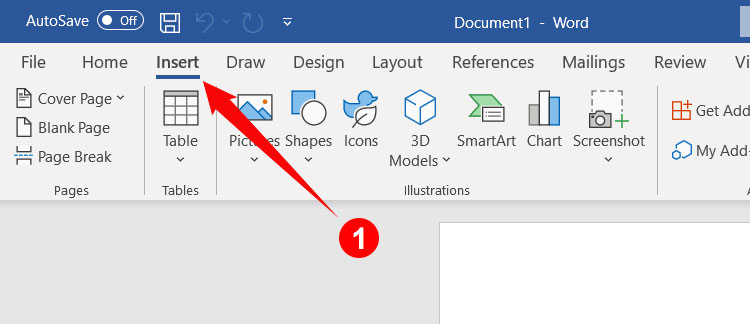
Click Symbol on the right side of the toolbar, and then select More Symbols on the dropdown menu.
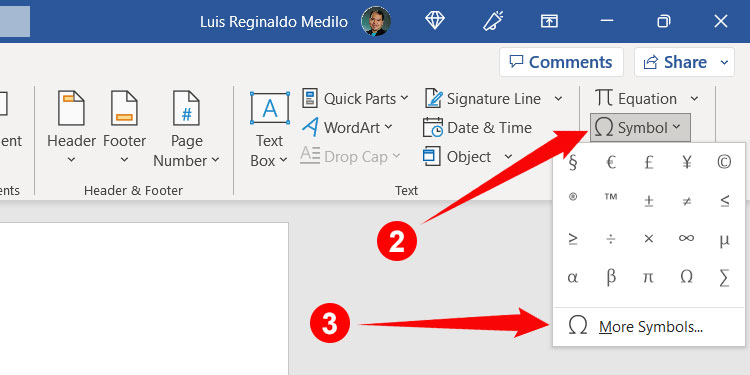
Select the ñ or Ñ symbol to highlight it. If you have trouble locating the ñ letter, select the Latin-1 Supplement subset to narrow down your choices.
Finally, click Insert and the ñ symbol will be inserted into your Word document.
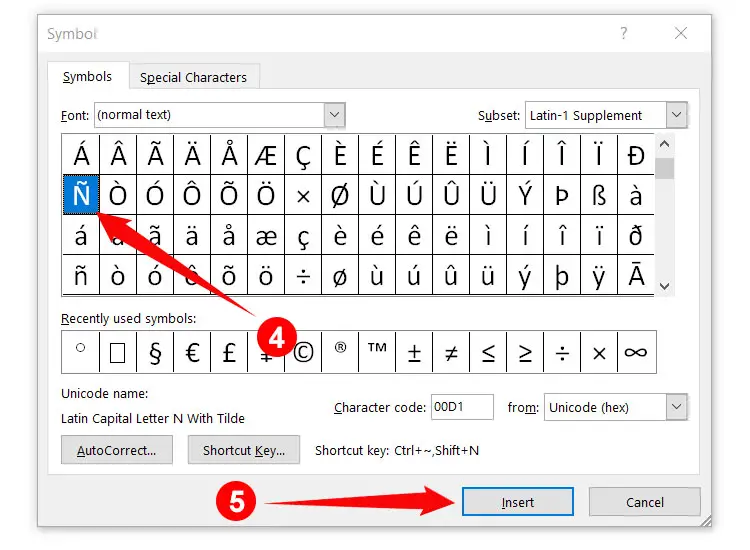
After first use, the ñ symbol will appear in your list of recently used symbols. To type the letter the next time around, click Insert > Symbol and then click ñ or Ñ to insert it into your Word document.
Insert Enye in Google Docs
Many people have started using Google Docs instead of Microsoft Word due to its simplicity and ease of use. Do you know that you can also type the ñ character in Google Docs without using a keyboard shortcut?
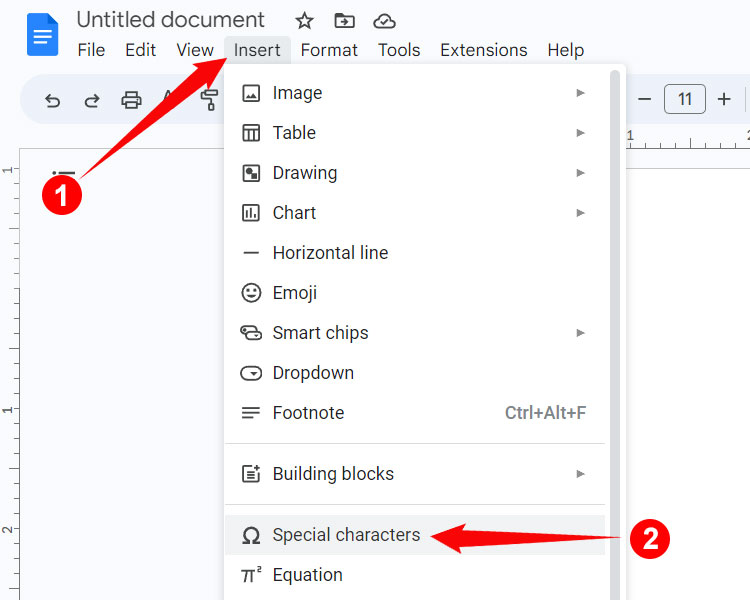
Here’s how to insert the enye letter in Google Docs:
- Click Insert on the menu.
- Select Special characters.
- Select “Latin” on the first dropdown field. Leave the second dropdown field as “Common.”
- Find the ñ character. It’s located on the 11th row.
- Click the ñ character to insert it in Google Docs.
If you want to insert the capital Ñ, you can find it on the 7th row on the last column.
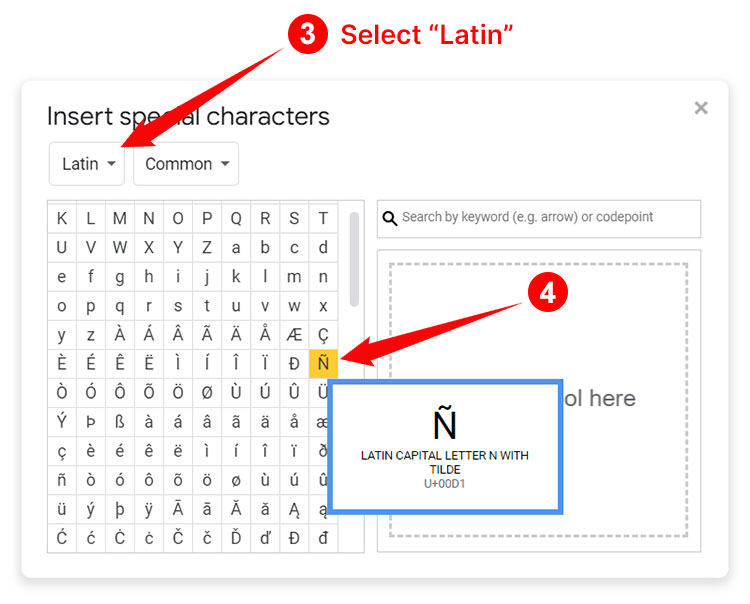
If you have difficulties finding the Ñ letter, you can type “N with tilde” on the “Search by keyword” field to quickly locate it.
Insert Ñ Using Character Map
If you don’t want to remember the keyboard combinations above or if your number pad is broken or missing, you can simply insert the Ñ or ñ symbol using the Character Map, a Windows application that allows you to copy any symbol and special character. It comes free bundled with most Windows PCs so you don’t need to install anything.
To launch Character Map, click the Windows Start icon on the bottom-left corner of the screen, choose Windows Accessories, then click Character Map. You can also type “Character Map” on the Windows search bar on the taskbar.
This will launch the Character Map application. Choose the Ñ or ñ symbol as shown in the screenshot below, press Select and then Copy. You can now paste it (Ctrl + V) to your document or file.
If you can’t find the ñ letter in the Character Map, you can search for it by checking “Advanced view” and then typing “n with tilde.”
Type Enye on Your Android Phone
You can easily type the ñ letter on your Android smartphone, too. Simply long press the letter n and it will show the ñ symbol for you to insert in SMS, Facebook, Messenger and other applications.
If you want to insert the big Ñ instead, just switch to the capital N key, and then long press and select Ñ.
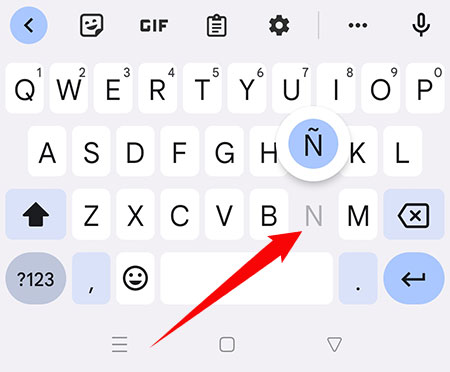
Type Enye on the iPhone or iPad
Typing the ñ character on the iPhone is just like on Android. Simply long press the n key and then select ñ on the pop-out screen to insert the character.
To insert the capital enye (Ñ), switch to the capital N key and then long press and choose Ñ.
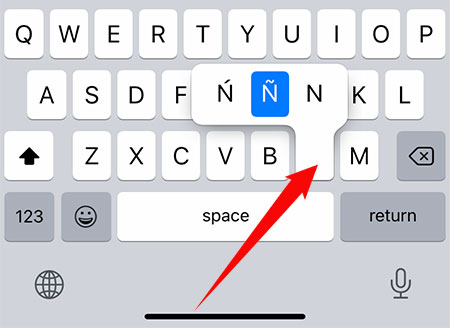
Insert Ñ as HTML
If you’re a web developer or software programmer, you can include the symbol using the HTML code ñ (for lowercase ñ) and Ñ (for uppercase Ñ).
Copy and Paste Enye
Maybe you just want to copy the enye letter and paste it into your document. All you need to do is to copy (Ctrl + C) the ñ or Ñ characters on this page and then paste it (Ctrl + V) to your document or application.
We have also provided a quick and easy way to copy the ñ letter. Just click the box below to instantly copy it to your clipboard.
Copy the big enye (capital or uppercase letter Ñ):
Copy the small enye (lowercase ñ):
After copying the symbol, go back to your document or application and then paste the symbol by right-clicking and selecting Paste (Ctrl + V). If you’re on mobile, just long-press and select Paste.
Final Thoughts
The ñ character is an important part of the Spanish and Filipino alphabets, so everyone who regularly deals with those languages must take the time to learn how to type or insert it into their documents and applications.
If everything is too difficult for you, you can always copy (Ctrl + C) the enye letter from this page and then paste it (Ctrl + V) in your document or application.
That’s it! If you know another method for typing the ñ character, please leave a comment below.