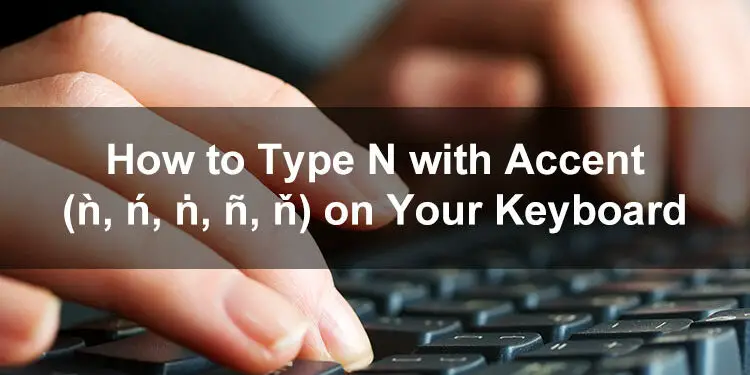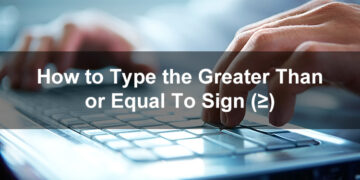Let’s say that your boss requested you to prepare a document in Spanish, but the problem is that you’re required to include letters with accent marks. You know, those letters with lines and dots on top of them. Since these accented letters are usually absent from most computer keyboards, how do you type the letter N with accent (ǹ, ń, ṅ, ñ, ň)?
Accent marks (or diacritical marks) have a special purpose, and that is to indicate a particular sound or pronunciation for certain letters such as “a” or “o”. For instance, the letter N with tilde (ñ) in the Spanish word niño suggests that the word should be pronounced as “ninyo” instead of “nino.”
Aside from pronunciation, these accent marks are also used to differentiate similar-looking words such as resume and résumé (although the use of diacritics are becoming less common in the English language).
When dealing with foreign languages such as Spanish or French, it’s really important to include accent marks when the situation calls for it. That way, you’ll avoid any miscommunication and misunderstanding with the reader or listener.
The biggest hindrance to the widespread usage of accent marks, however, is their absence from standard QWERTY keyboards. Fortunately, there are several ways to incorporate accented characters even if your keyboard doesn’t support them.
So without further ado, let’s talk about the different methods of typing the letter N with accent, including the keyboard shortcuts for Windows, Mac and Linux computers.
Table of Contents
- How to Type N with Accent on a Windows Keyboard
- How to Type N with Accent on a Mac Keyboard
- How to Type N with Accent on a Linux Keyboard
- How to Type N with Accent in Microsoft Word
- How to Type N with Accent in Google Docs
- How to Insert N with Accent Using Character Map
- How to Type N with Accent on Your Android Phone
- How to Type N with Accent on the iPhone or iPad
- Copy and Paste N with Accent
- Final Thoughts
How to Type N with Accent on a Windows Keyboard
You’re likely familiar with keyboard shortcuts for certain computer operations such as copying (Ctrl + C) or searching (Ctrl + F). What you probably don’t know (until now) is that keyboard shortcuts can be used to quickly type symbols and characters such as the letter N with an accent mark.
Although it’s relatively quick and easy to type N with accent using keyboard shortcuts, memorizing the shortcut keys is a different matter altogether. Take the time to memorize the following Windows keyboard shortcuts for both lowercase and uppercase N with an accent mark.
| Character | Name | Alt Code |
|---|---|---|
| ǹ | Small n with grave | Alt + 505 |
| Ǹ | Capital N with grave | Alt + 504 |
| ń | Small n with acute | Alt + 324 |
| Ń | Capital N with acute | Alt + 323 |
| ṅ | Small n with dot above | Alt + 7749 |
| Ṅ | Capital N with dot above | Alt + 7748 |
| ñ | Small n with tilde | Alt + 164 |
| Ñ | Capital N with tilde | Alt + 165 |
| ň | Small n with caron | Alt + 328 |
| Ň | Capital N with caron | Alt + 327 |
Now that you know the various Windows keyboard shortcuts, follow these steps to type your preferred letter N with accent:
- In your document or application, place the cursor or insertion point where you want the letter N with accent to appear.
- Tap the Num Lock key to activate the numeric keypad or number pad which is located at the right side of the Windows keyboard.
- Press and hold the Alt key, and then type the corresponding alt code on the numeric keypad. For example, type 164 to get the letter N with tilde (ñ).
- Release the Alt key and check that the correct N with accent has been inserted into your document.
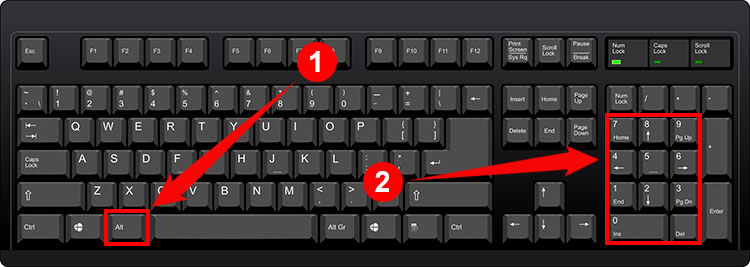
One thing to remember is that some of these keyboard shortcuts are not universal, which means that they may not work for all applications. So if a certain keyboard shortcut or alt code doesn’t work for you, there are other methods that you can try such as the Character Map.
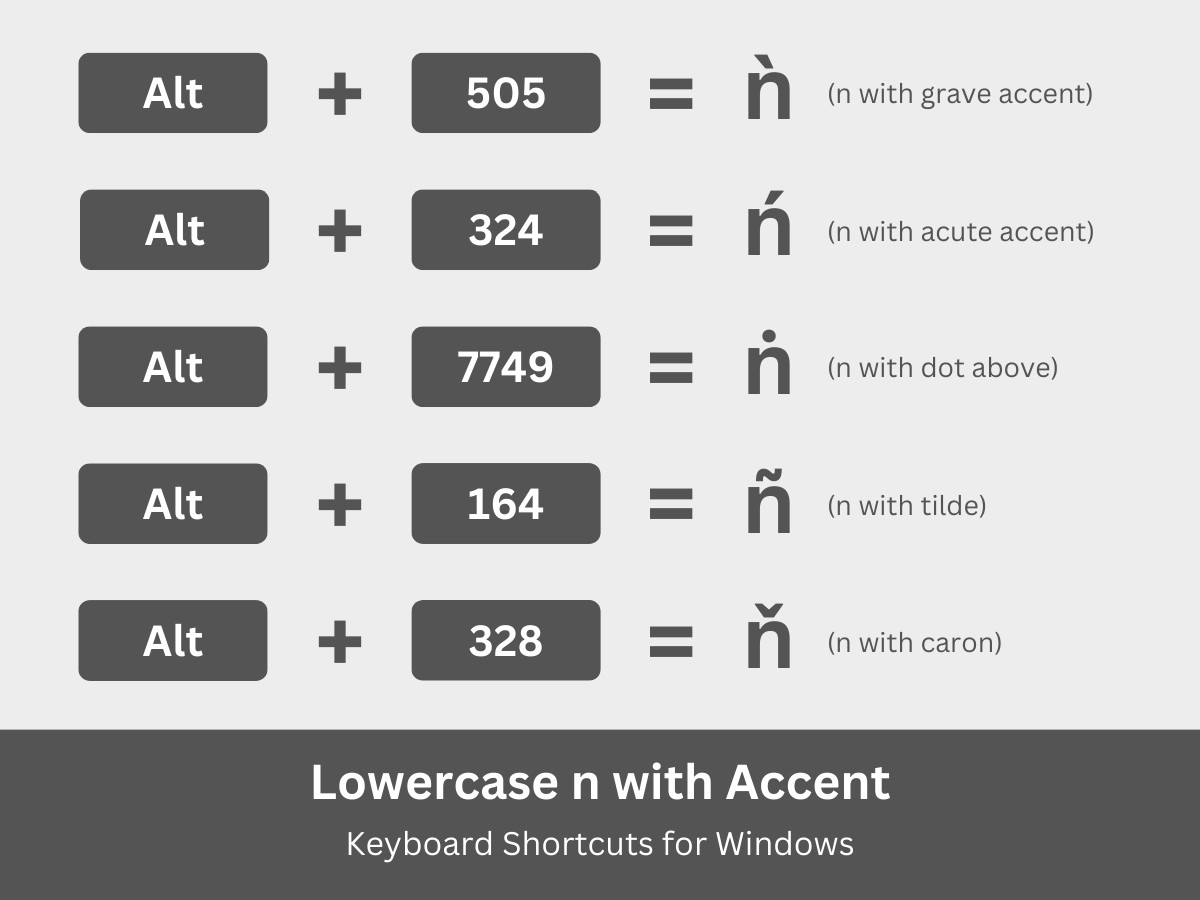
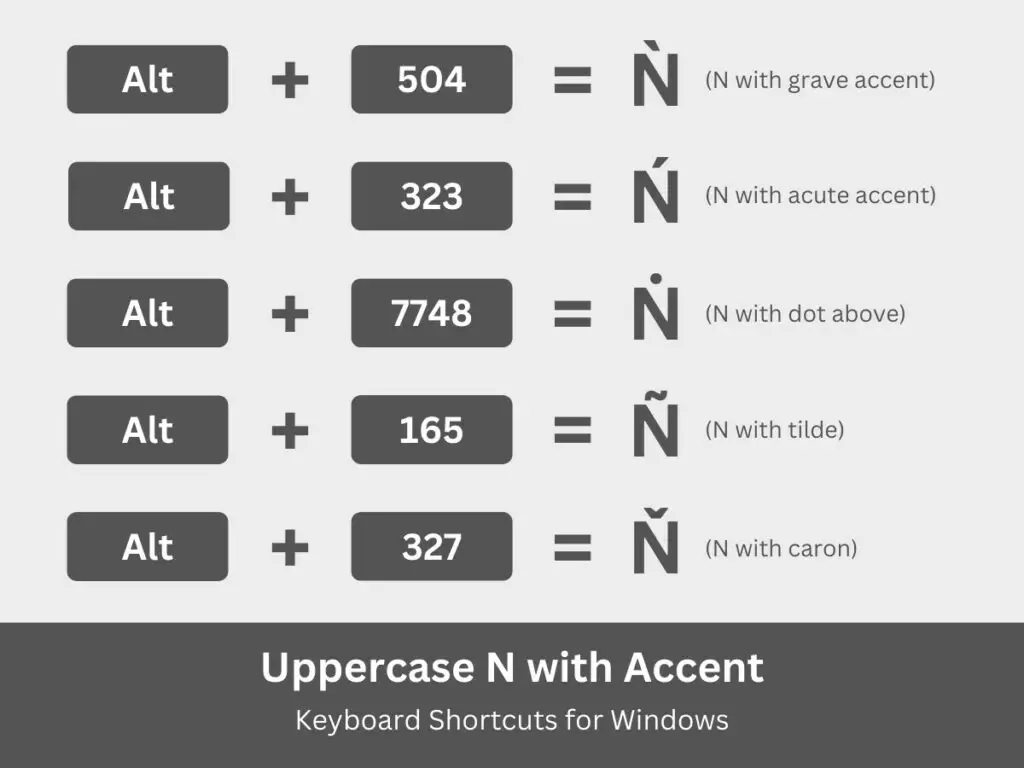
How to Type N with Accent on a Mac Keyboard
If you’re using a Mac computer, you can also type accented characters using keyboard shortcuts. But instead of the Alt key in Windows, you will use the Option key on the Mac keyboard.
Check out this table of Mac keyboard shortcuts for both lowercase and uppercase N with accent:
| Character | Name | Keyboard Shortcut |
|---|---|---|
| ǹ | Small n with grave | Option + 1F9 |
| Ǹ | Capital N with grave | Option + 1F8 |
| ń | Small n with acute | Option + 144 |
| Ń | Capital N with acute | Option + 143 |
| ṅ | Small n with dot above | Option + 1E45 |
| Ṅ | Capital N with dot above | Option + 1E44 |
| ñ | Small n with tilde | Option + F1 |
| Ñ | Capital N with tilde | Option + D1 |
| ň | Small n with caron | Option + 148 |
| Ň | Capital N with caron | Option + 147 |
Here’s how to type N with accent on your Mac computer or laptop using keyboard shortcuts:
- Open your document or application and place the insertion point where you want the N with accent mark to appear.
- On the Mac keyboard, press the Option key and then type the shortcut keys for your chosen accented character. For example, type 144 to get the letter N with acute accent (Ń).
- Release the Option key and verify that the correct letter has been inserted into your document.
Another way to type accented letters in macOS is by using Character Viewer, which you can launch by going to the top menu bar and selecting Edit > Special Characters. Type the letter N in the search bar and select the accented character to copy and paste into your document or application.
How to Type N with Accent on a Linux Keyboard
Linux and Ubuntu users can type the letter N with accent using keyboard shortcuts, too. Just press Ctrl + Shift + U and then type the code point number for the Unicode character.
The various accented N characters and their corresponding Linux keyboard shortcuts are shown below.
| Character | Name | Keyboard Shortcut |
|---|---|---|
| ǹ | Small n with grave | Ctrl + Shift + U, 01F9 |
| Ǹ | Capital N with grave | Ctrl + Shift + U, 01F8 |
| ń | Small n with acute | Ctrl + Shift + U, 0144 |
| Ń | Capital N with acute | Ctrl + Shift + U, 0143 |
| ṅ | Small n with dot above | Ctrl + Shift + U, 1E45 |
| Ṅ | Capital N with dot above | Ctrl + Shift + U, 1E44 |
| ñ | Small n with tilde | Ctrl + Shift + U, 00F1 |
| Ñ | Capital N with tilde | Ctrl + Shift + U, 00D1 |
| ň | Small n with caron | Ctrl + Shift + U, 0148 |
| Ň | Capital N with caron | Ctrl + Shift + U, 0147 |
If you’re using the Linux or Ubuntu operating system, follow these steps to type the accented N character:
- Open the document where you’d like the N with accent inserted.
- Press the Ctrl, Shift and U keys simultaneously.
- Type the corresponding code point number for the accented N character. For example, type 01F8 to get the capital N with grave accent (Ǹ).
- Check that the correct character has been inserted in your document.
How to Type N with Accent in Microsoft Word
If you’re using Microsoft Word, you don’t need to perform keyboard shortcuts because the application allows you to insert symbols and special characters directly. The built-in symbol insertion feature of Word lets you choose from hundreds of different symbols, letters and characters for quick and easy placement into your document.
Start by clicking the Insert tab on the menu bar in Microsoft Word.
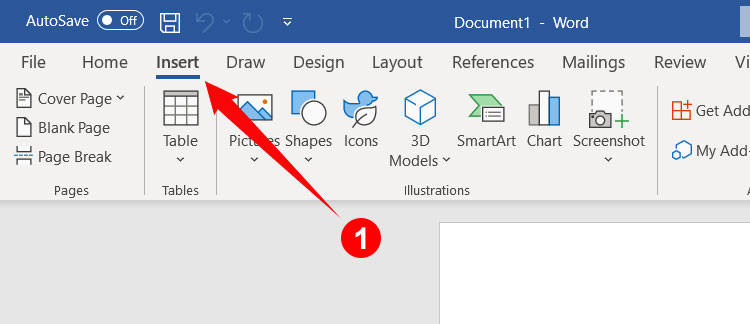
Next, click the Symbol button located at the right side of the toolbar, and then click More Symbols on the dropdown menu.
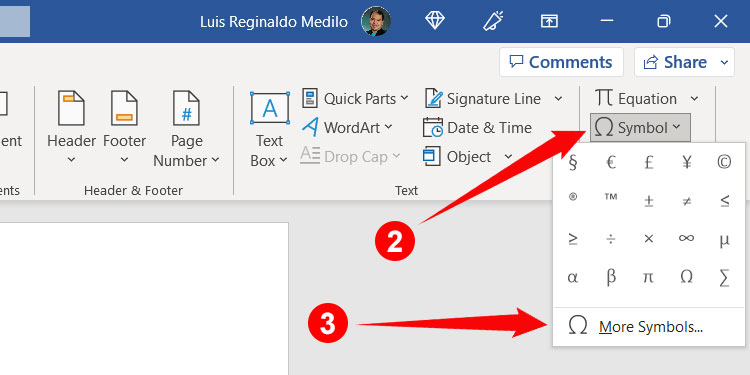
The Symbol dialog box now shows all the symbols and special characters that you can insert into your Word document. Find the accented N letter that you wish to insert and click to highlight it (if you can’t find the letter, choose “Latin-1 Supplement” or “Latin Extended-A” in the Subset field).
Finally, click Insert to place the letter N with accent in your Word document.
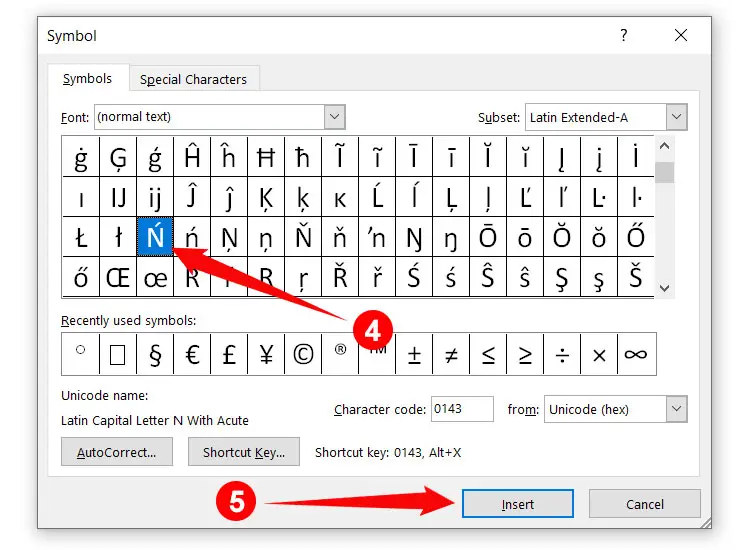
For frequently used symbols and characters, you can assign a custom shortcut key that you can easily remember. To do this, click the Shortcut Key button and then type the new shortcut key.
That’s it on how to type N with accent in Microsoft Word. Remember that your recently used symbols and characters can be accessed by clicking Insert > Symbol, so you don’t have to spend time finding them.
How to Type N with Accent in Google Docs
Do you prefer to use Google Docs? The good news is that you can also type the letter N with accent in Google Docs without the need for keyboard shortcuts. Google Docs allows you to select any symbol or character for quick and easy insertion into your document.
In your Google Docs document, click Insert on the menu bar and select Special Characters on the dropdown menu.
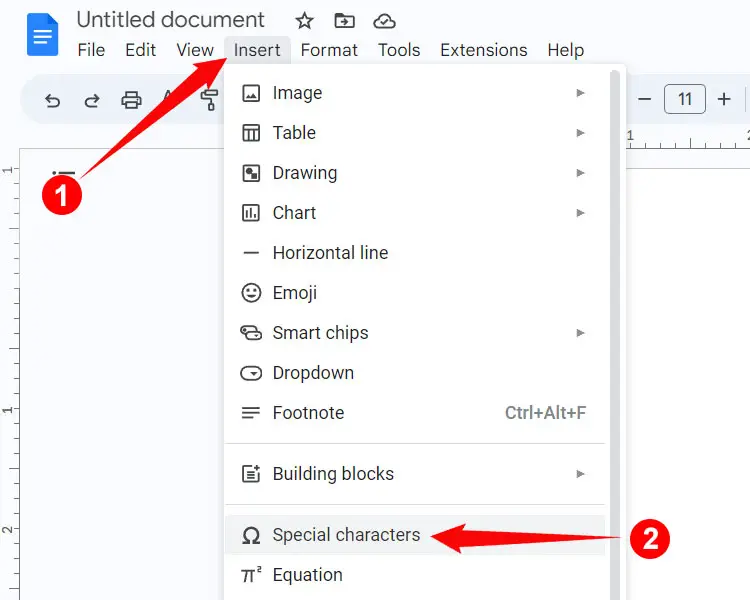
You can now select the symbol or special character that you wish to insert in Google Docs. Don’t worry if you can’t locate the letter N with accent. Just click the “Symbol” dropdown field and select “Latin” to display the letters of the Latin alphabet, including letters with accent marks.
If you’re still having trouble finding the letter N with accent, you can type its name in the “Search by keyword” field. For example, to find “Ń”, just type “N with acute.”
Finally, click the accented N letter to insert it into your Google Docs document.

How to Insert N with Accent Using Character Map
Character Map is a small application that allows you to copy any symbol and special character in Windows. The application comes bundled with most Windows installations so you don’t need to download and install it.
To launch Character Map, click the Windows Start button at the bottom-left corner of the screen. Scroll down to Windows Accessories and select Character Map.
You can also launch Character Map by typing “Character Map” in the Windows search bar.
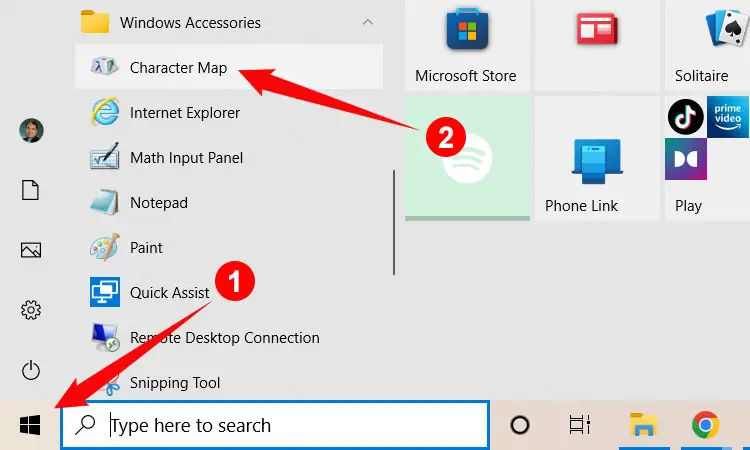
Look for the letter N with accent that you want to copy, and when you’ve found it, click to highlight it. Click Select and then Copy to copy the character to your clipboard.
Return to your document or application and then paste the copied character by right-clicking and selecting Paste, or by hitting Ctrl + V.
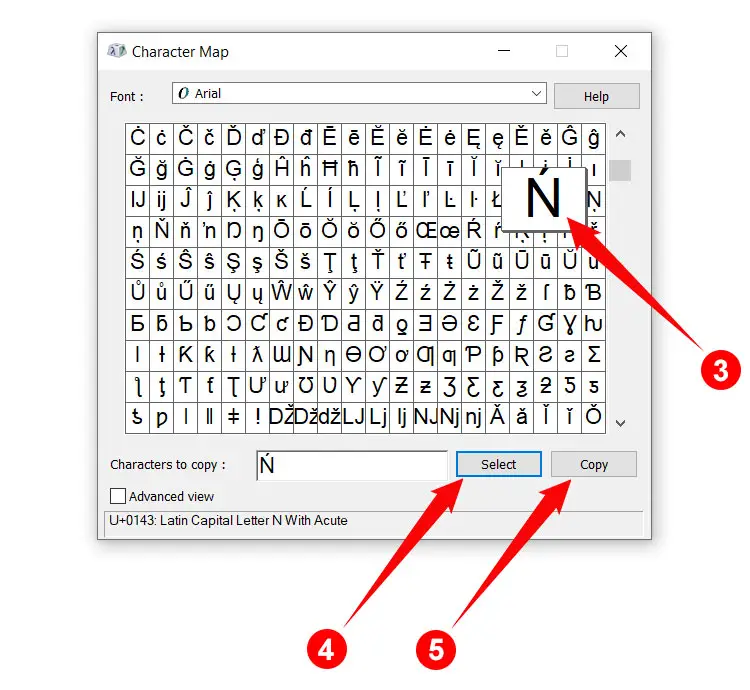
If you’re having a hard time finding the letter N with accent, check the “Advanced view” box. Enter the name of the character in the “Search for” field (e.g. “N with grave”) and then click Search.
How to Type N with Accent on Your Android Phone
Typing N with accent on your Android smartphone is pretty straightforward. Just long press (press and hold) the N or n key, and swipe your finger over your chosen letter to insert it.
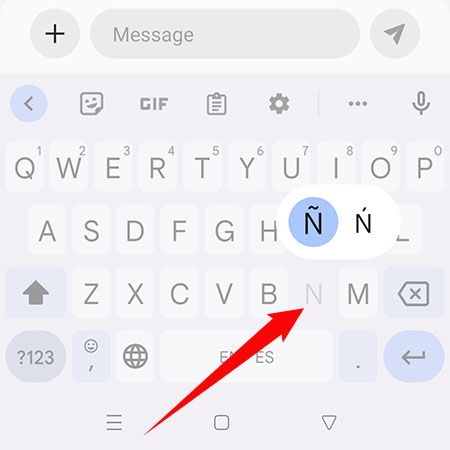
Keep in mind that not all accented N letters are available on the Android default keyboard Gboard. You may have to install a Spanish keyboard application in order to type other characters aside from N with tilde (Ñ) and N with acute (Ń).
How to Type N with Accent on the iPhone or iPad
To type the letter N with accent mark on your iPhone or iPad, simply long press the N or n key, and then swipe your finger over accented N letter that you want to insert.
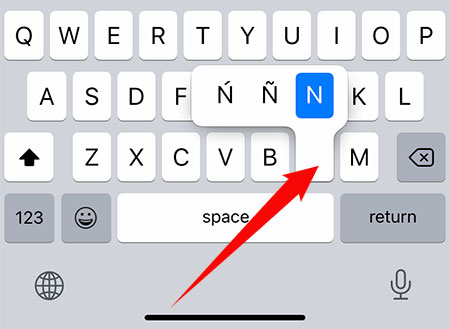
The iOS keyboard only supports N with tilde (Ñ) and N with acute (Ń). You can install a third-party Spanish keyboard application to be able to type other accented N characters such as N with grave (Ǹ).
Copy and Paste N with Accent
If nothing works for you, you can simply copy the letter N with accent from this page. Just click the appropriate box below to copy your preferred accented letter. Go back to your document or application and paste the copied character by right-clicking with your mouse and selecting Paste, or by hitting Ctrl + V.
N with Grave:
N with Acute:
N with Dot Above:
N with Tilde:
N with Caron:
Final Thoughts
The letter N with accent is one of the most frequently used characters in Spanish as well as in other foreign languages, but incorporating it in your communications and correspondence might be difficult due to its absence from standard computer keyboards. Fortunately, you can easily overcome this limitation through the use of keyboard shortcuts and other typing methods.
You might also be interested to learn how to type the accented characters for the following: