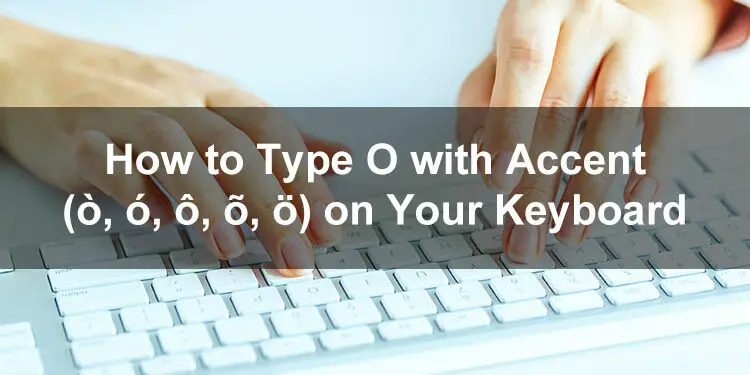So, you’re trying your hardest to type an “O” with an accent mark – but you have no idea how? I feel your pain! There’s nothing quite like looking through all your keyboard and software options only to discover that you’ve wasted half an hour without getting any closer to your desired result.
The accent marks you’re looking for are called “diacritics” in linguistics. They don’t just look interesting, but diacritics can also completely change the meaning and pronunciation of the words you type in some cases.
Numerous different diacritics can be applied to the letter “O,” and the most common examples include:
- The acute accent, ó, is a feature in Spanish and Hungarian, among other languages.
- The grave accent, ò, faces the other way. It’s used in Italian and Catalan, where it indicates a change in pitch.
- The circumflex accent, ô, is commonly used in French and Vietnamese. French speakers will still understand you if you skip this diacritic, but in Vietnamese, failing to add the accent mark can completely alter the meaning of a word.
- The diaeresis, ö, is found in German, Hungarian, and Turkish, among other languages.
- The Hungarian ő is used to make the letter “ö” longer.
- The tilde can be used with the letter “O” to create the õ in Estonian and Portuguese.
Interestingly enough, the Scandinavian “slashed O” (ø) is also often considered an “O” with an accent mark.
No matter which of these letters you’re looking for, one thing is clear – typing them on your regular keyboard is a bit of a challenge if you don’t know how! This guide shows you how to type the “O” with accent marks like a pro, so you’ll never have to hunt around for answers again!
Type O with an Accent Mark on a Windows Keyboard
As a computer user, you might be familiar with keyboard shortcuts that allow you to perform operations such as copying text from a page or document. But do you know that you can type symbols and characters using keyboard shortcuts as well?
Each accented character has its own “alt code” that you can use by pressing the Alt key and its assigned number code. For example, to type the uppercase O with acute (Ó), you will need to use the alt code Alt + 0211.
Below is a list of accented O characters along with their respective Windows keyboard shortcuts or alt codes:
| Character | Name | Alt Code |
|---|---|---|
| ò | Small o with grave | Alt + 0242 |
| Ò | Capital O with grave | Alt + 0210 |
| ó | Small o with acute | Alt + 0243 |
| Ó | Capital O with acute | Alt + 0211 |
| ô | Small o with circumflex | Alt + 0244 |
| Ô | Capital O with circumflex | Alt + 0212 |
| õ | Small o with tilde | Alt + 0245 |
| Õ | Capital O with tilde | Alt + 0213 |
| ö | Small o with umlaut or diaeresis | Alt + 0246 |
| Ö | Capital O with umlaut or diaeresis | Alt + 0214 |
Follow these steps to type the letter O with an accent mark using Windows keyboard shortcuts or alt codes:
- Open your document or application (e.g. Notepad) and place the cursor or insertion point where you want to the letter to appear.
- Tap the Num Lock key to activate the numeric keypad (this is the separate set of keys located on the right part of the Windows keyboard).
- While pressing the Alt key, tap the corresponding alt code on the numeric keypad. For example, to type ‘o’ with umlaut (ö), tap 0246.
- Check that the correct character has been inserted into your document or application.
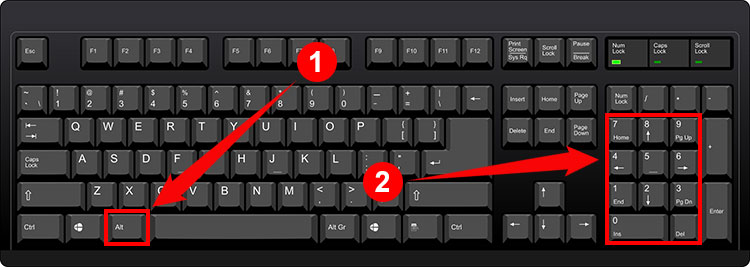
The keyboard shortcut method works with all Windows applications including Microsoft Word, Excel and PowerPoint. But take note that some Windows keyboards (such as laptop keyboards) don’t have a numeric keypad or number pad. In that case, you can use your application’s built-in symbol insertion tool or a separate application such as Character Map.
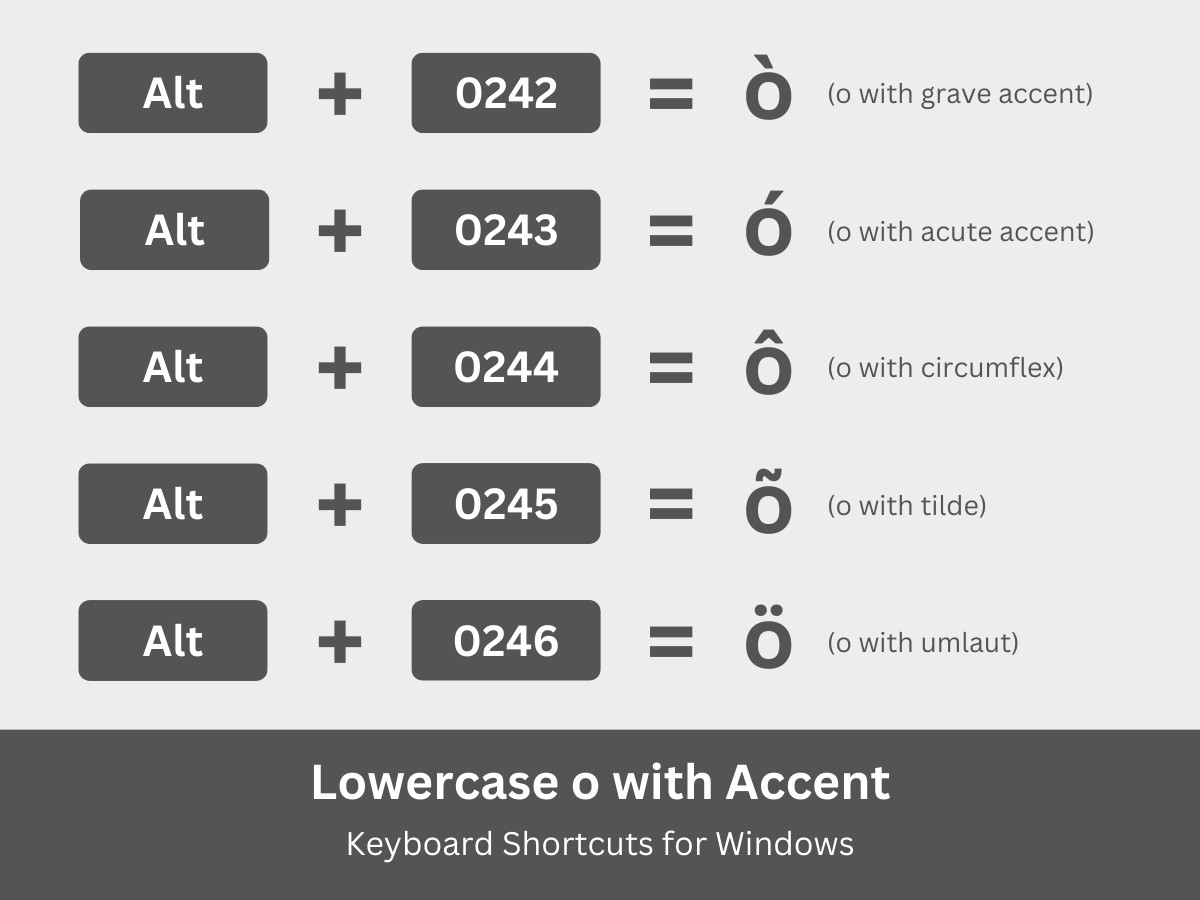
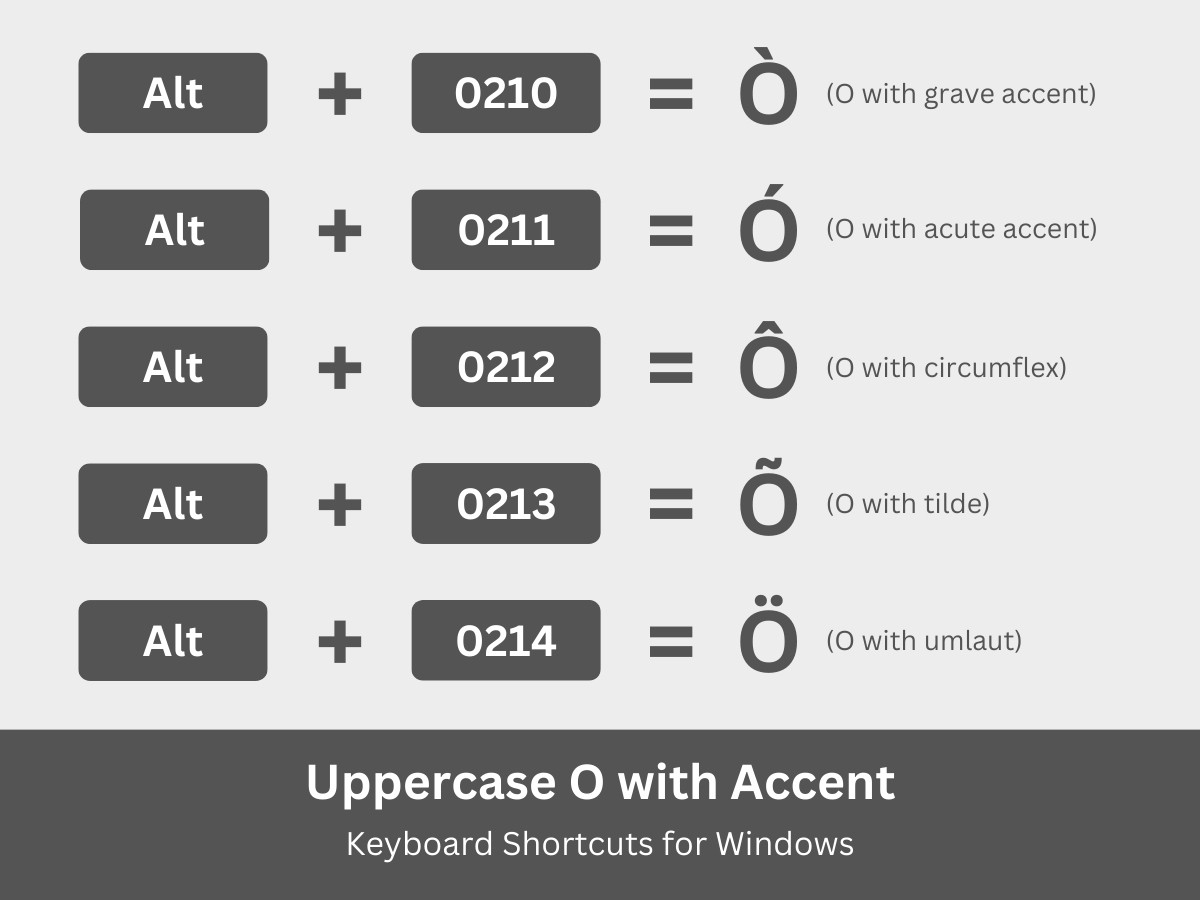
Type O with an Accent Mark on a Mac Keyboard
Keyboard shortcuts are not only for Windows users. Mac users can also use a combination of keys to quickly insert accented characters and other symbols. The difference is that, instead of the Alt key, the Option key will be used along with another key (such as E or N), plus the ‘O’ key.
Below is a list of Mac keyboard shortcuts for lowercase and uppercase O with accent marks:
| Character | Name | Keyboard Shortcut |
|---|---|---|
| ò | Small o with grave | Option + ` then o |
| Ò | Capital O with grave | Option + ` then O |
| ó | Small o with acute | Option + e then o |
| Ó | Capital O with acute | Option + E then O |
| ô | Small o with circumflex | Option + i then o |
| Ô | Capital O with circumflex | Option + I then O |
| õ | Small o with tilde | Option + n then o |
| Õ | Capital O with tilde | Option + N then O |
| ö | Small o with umlaut or diaeresis | Option + u then o |
| Ö | Capital O with umlaut or diaeresis | Option + U then O |
Follow these steps to type the letter O with an accent mark using Mac keyboard shortcuts:
- Open your document or application and then place the cursor or insertion point where you want the letter to appear.
- While pressing the Option key, tap the corresponding key for your accented character:
- ` (backtick) to type ò (o with grave)
- E to type ó (o with acute)
- I to type ô (o with circumflex)
- N to type õ (o with tilde)
- U to type ö (o with umlaut or diaeresis)
- Release the Option key and then tap the O key.
- Verify that the correct character has been inserted into your document.
Note: To type the uppercase or capital Ò, Ó, Ô, Õ, and Ö, simply tap the Caps Lock key before performing the aforementioned steps above.
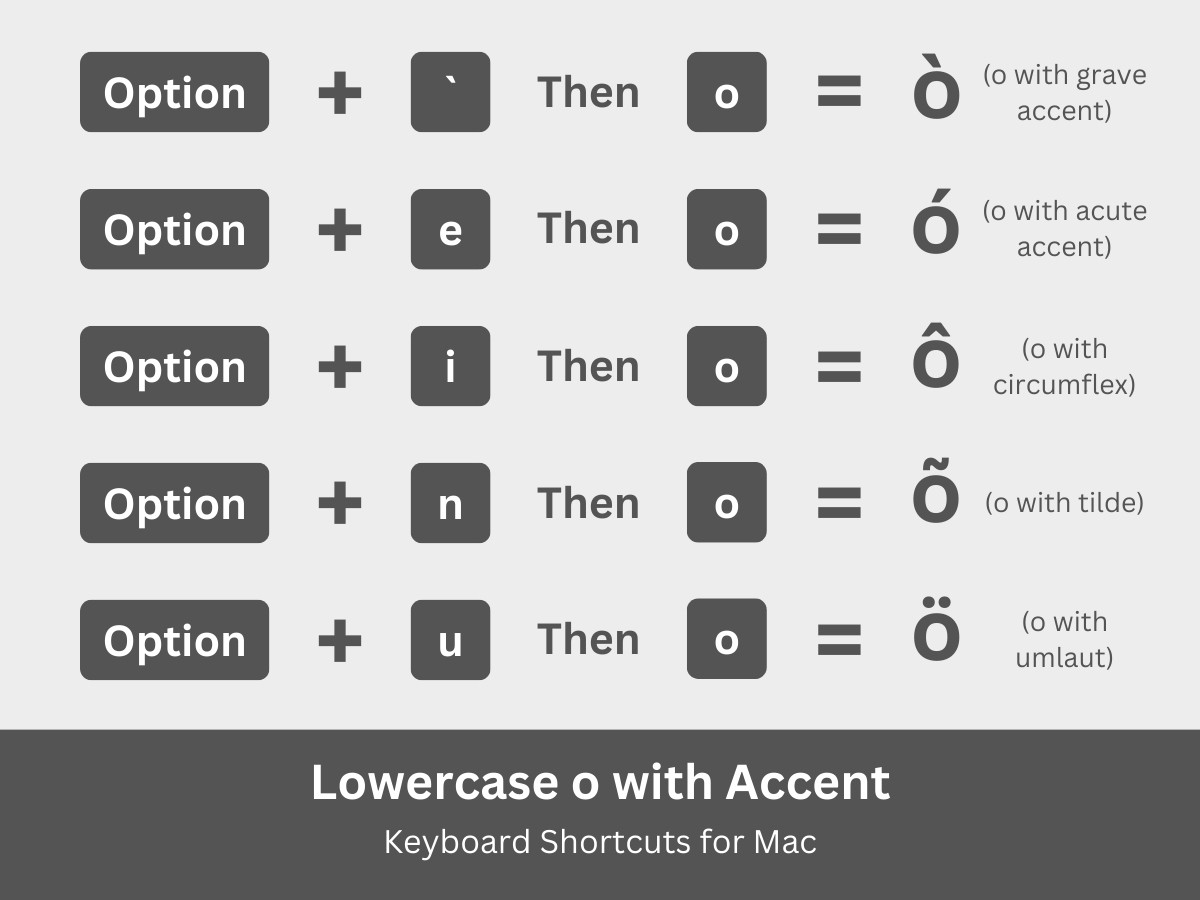
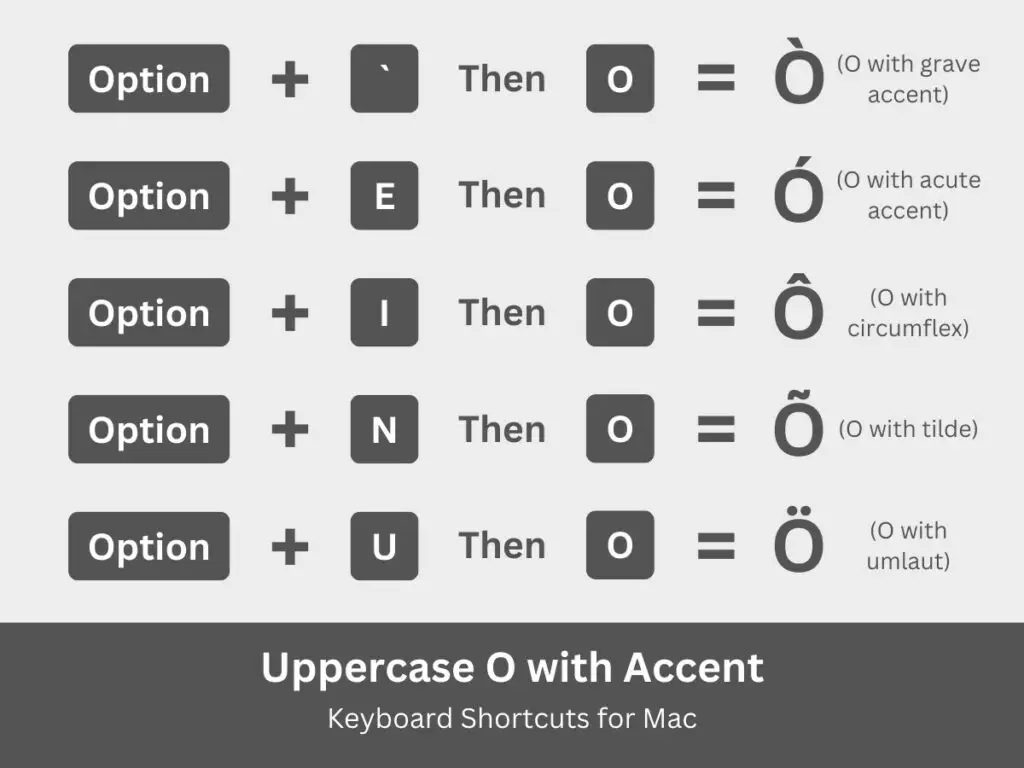
Type O with an Accent Mark on a Linux Keyboard
If you’re a Linux or Ubuntu user, you’ll be delighted to know that you can type accented characters using keyboard shortcuts. You only need to type Ctrl + Shift + U and the code point number for the Unicode character.
Here’s a list of Linux keyboard shortcuts for the accented O characters which include their code point numbers:
| Character | Name | Keyboard Shortcut |
|---|---|---|
| ò | Small o with grave | Ctrl + Shift + U, 00F2 |
| Ò | Capital O with grave | Ctrl + Shift + U, 00D2 |
| ó | Small o with acute | Ctrl + Shift + U, 00F3 |
| Ó | Capital O with acute | Ctrl + Shift + U, 00D3 |
| ô | Small o with circumflex | Ctrl + Shift + U, 00F4 |
| Ô | Capital O with circumflex | Ctrl + Shift + U, 00D4 |
| õ | Small o with tilde | Ctrl + Shift + U, 00F5 |
| Õ | Capital O with tilde | Ctrl + Shift + U, 00D5 |
| ö | Small o with umlaut or diaeresis | Ctrl + Shift + U, 00F6 |
| Ö | Capital O with umlaut or diaeresis | Ctrl + Shift + U, 00D6 |
To type the letter O with accent marks on your Linux or Ubuntu computer, just follow these steps:
- Open the document where you’d like to insert the letter.
- Press the Ctrl, Shift and U keys at the same time.
- Type the code point number for the accented character (refer to the table above). For example, type 00F5 to get the lowercase O with tilde (õ).
- Confirm that the correct accented character has been inserted.
Insert O with an Accent Mark in Microsoft Word
Some of us may not like memorizing keyboard shortcut keys, and it’s quite understandable. With hundreds of alt codes for all kinds of symbols and characters, it’s just not realistic to remember everything.
Fortunately, word processors such as Microsoft Word allow you to insert accented letters without the use of shortcut keys. Word has a built-in symbol insertion feature that lets you select and insert any symbol or character available on your computer.
To type accented letters in Word, start by clicking the Insert tab on the menu bar (refer to the screenshot image below).
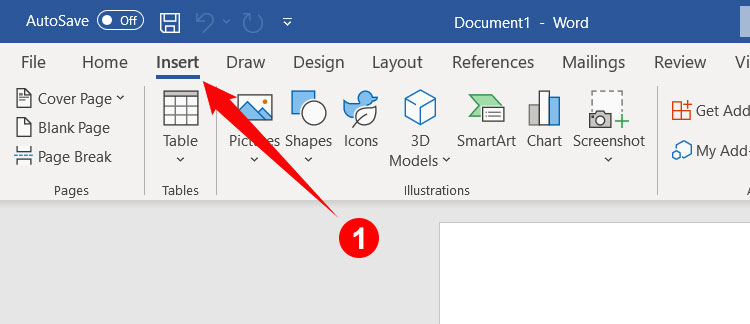
Next, click the Symbol button on the right portion of the toolbar, and then click More Symbols on the dropdown menu.
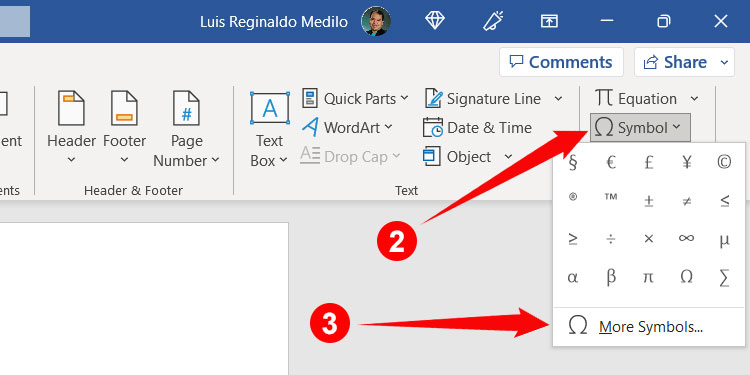
On the Symbol dialog box, select the accented character (ò, ó, ô, õ, ö) that you want to insert into your document. You can find these characters easily by selecting “Latin-1 Supplement” on the Subset dropdown field.
After selecting the letter, click the Insert button to place it in your Word document.
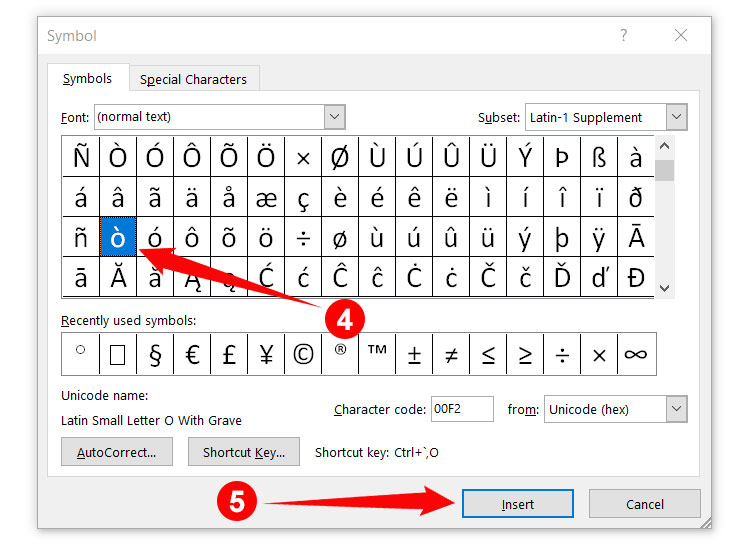
You might notice that Word has assigned custom shortcut keys for some characters. For example, the shortcut key for the small letter O with grave (ò) is Ctrl + ` , O. You can change this shortcut by clicking the Shortcut Key button and then assigning a new shortcut key.
Once you have inserted a character using the Symbol dialog box, it will appear in your list of recently used symbols. To insert the same character again, just click Insert on the menu bar and then click Symbol to select your recently used symbols and characters.
Insert O Letters with Accents in Google Docs
Google Docs is a free web-based alternative to Microsoft Word. Just like Word, Google Docs allows you to easily insert any symbol or character into your document via its built-in character insertion feature.
Open your Google Docs document and then click Insert on the menu bar. On the resulting dropdown menu, click Special Characters.
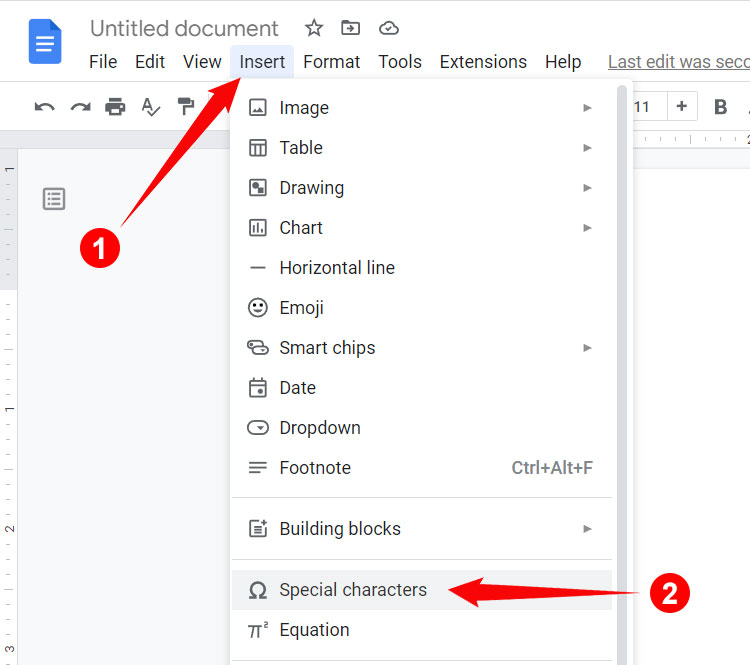
The “Insert special characters” dialog will now appear. To find the accented characters, click the “Symbol” dropdown field and then select “Latin.”
The accented characters are usually located on the 8th and 11th rows. Finally, click the character (ò, ó, ô, õ, ö) to insert it into your Google Docs document.
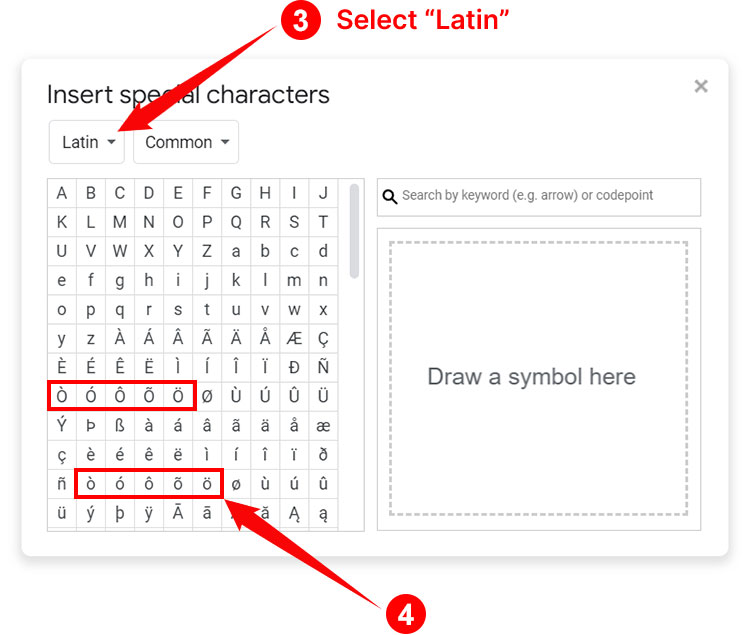
If you have a hard time finding your preferred character, you can search for it typing the name of the character in the “Search by keyword” field. For example, type “O with acute” to locate “Ó” (don’t type “O with accent” as Google Docs doesn’t recognize it).
Insert O with Diacritics using Character Maps
If, for some reason, you can’t use alt codes because your keyboard doesn’t have a number pad or your application doesn’t have a built-in character insertion tool, you can use Character Map instead. It’s a small piece of software that allows you to quickly copy any symbol and special character in Windows. You don’t have to install this software because it comes bundled with every Windows computer.
To open the Character Map application, click the Windows Start button at the bottom-left corner of the screen. On the Windows Start menu, scroll down the list of applications and then click Windows Accessories. Next, click Character Map to launch the application.
Note: You can quickly launch the application by typing “Character Map” into the Windows search box on the taskbar.
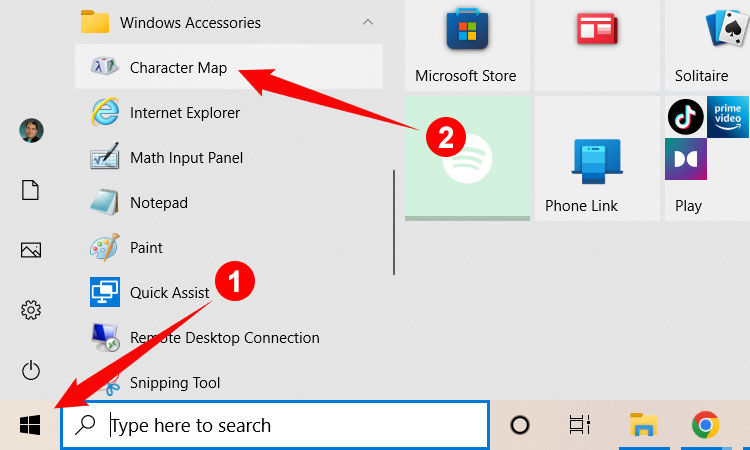
Using the Character Map, find the accented letter that you want to copy, and then click the character to highlight it. Click Select and then Copy to copy the character into your clipboard.
Go back to your document and then paste the copied character by hitting Ctrl + V or by right-clicking and selecting Paste.
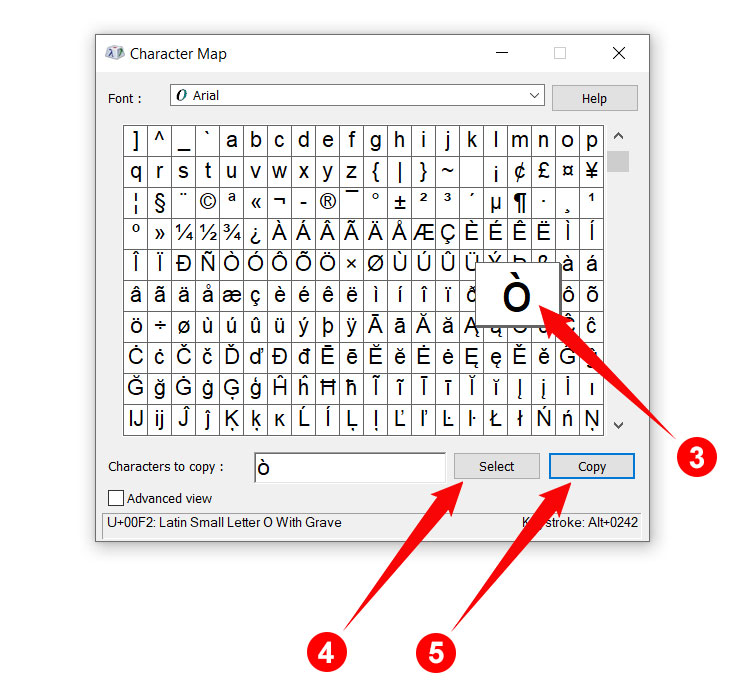
If you can’t seem to find the letter O with accent marks, you can search for it by checking “Advanced view.” Enter the name of the character in the “Search for” box (e.g. “O with acute”) and then click Search.
Type O with an Accent Mark on Your Android Phone
Do you want to type accented characters on your smartphone? There’s no need to install another mobile app because the default Android keyboard Gboard supports characters with accent marks.
Typing this character on your Android smartphone is so easy. Just activate your phone keyboard and then long-press the “o” or “O” key. A popup bubble with accented characters (ò, ó, ô, õ, ö) will instantly appear. Move your finger or stylus over the character that you want to insert, and then stop pressing to finally insert it into your document or application.
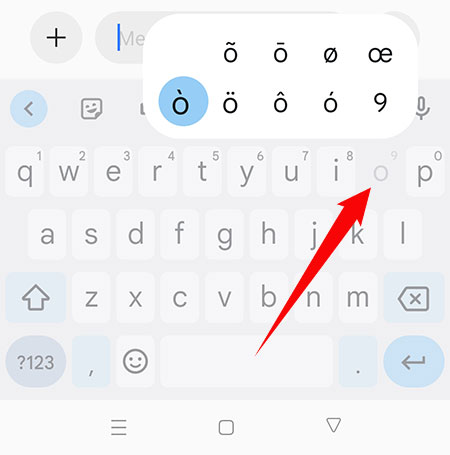
Type O with Accent on the iPhone or iPad
Just like Android, iOS devices such as the iPhone and the iPad also support characters with accent marks, so you don’t have to install a third-party application just to type or insert them into your document.
To insert the letter O with an accent mark on your iPhone or iPad, just long-press “o” or “O” on the iOS keyboard. When the popup bubble appears, move your finger over the accented character (ò, ó, ô, õ, ö) that you want to insert. Finally, lift your finger to insert your chosen character into your document or application.
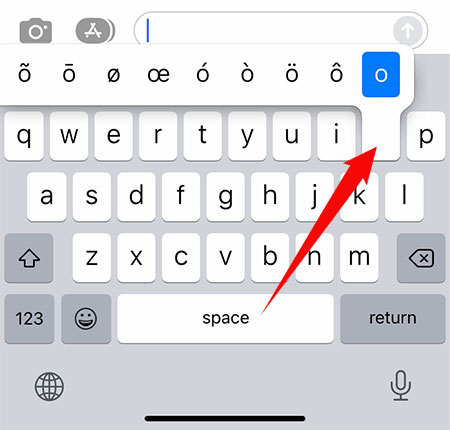
Insert ò, ó, ô, õ, ö as HTML Code
Web developers and programmers can type special characters as HTML code in their websites and software. The HTML codes for the various accented O characters are as follows:
| Character | Name | HTML Code |
|---|---|---|
| ò | Small o with grave | ò |
| Ò | Capital O with grave | Ò |
| ó | Small o with acute | ó |
| Ó | Capital O with acute | Ó |
| ô | Small o with circumflex | ô |
| Ô | Capital O with circumflex | Ô |
| õ | Small o with tilde | õ |
| Õ | Capital O with tilde | Õ |
| ö | Small o with umlaut or diaeresis | ö |
| Ö | Capital O with umlaut or diaeresis | Ö |
Copy and Paste O with an Accent Mark
If you don’t have the time and patience to memorize the keyboard shortcuts, you can simply copy the letter O with an accent mark by clicking the appropriate box below and then paste it into your document.
O with Grave:
O with Acute:
O with Circumflex:
O with Tilde:
O with Umlaut or Diaeresis:
Parting Words
Accent marks or diacritical marks are an important part of language, and as much as possible, should not be wantonly disregarded for the sake of convenience. Fortunately, there are different ways to type or insert accented characters despite their absence from traditional computer keyboards.
Whatever method you choose, just know that you can simply copy the letter O with an accent mark from this page and paste it into your document.