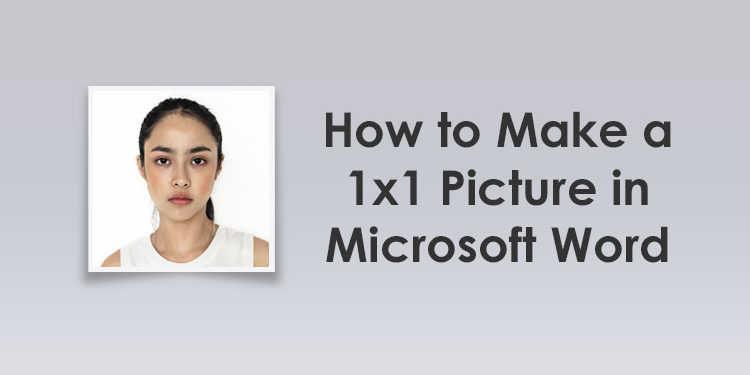Do you want to have a passport photo but you don’t have the time and money to have it taken at a photography studio? Thankfully, you can make your own 1×1 picture using available tools like Microsoft Word and you don’t have to be a graphic designer to do it.
Maybe you’re applying for a job where a passport photo is one of the requirements. Most people (like myself) would go to a photography studio where a professional photographer will take their picture using an expensive camera.
It’s recommended to have a studio take your picture because it ensures that your photo is of the highest possible quality. Photography studios not only take your picture, they will also enhance it so that the final result is something that you can be proud of.
However, if you can’t visit the photography studio to have your 1″ x 1″ picture taken, whether due to lack of time or just plain old laziness, then you can take the photo yourself using your smartphone and turn it into a passport photo.
You don’t have to be a Photoshop expert to make an ID photo. You only need basic skills in Microsoft Word and you will have your own ID picture or passport photo in no time.
In this tutorial, I’ll teach you how to create a 1×1 picture using Microsoft Word as well as how to remove the background for a professional-looking result.
What is the 1×1 Picture Size?
These are the exact dimensions of the 1×1 picture:
- The 1×1 picture size in inches is 1″ x 1″.
- The 1×1 picture size in centimeters (cm) is 2.54 cm x 2.54 cm.
- The 1×1 picture size in millimeters (mm) is 25.4 mm x 25.4 mm.
- The 1×1 photo size in pixels is 300 x 300 pixels at 300 DPI.
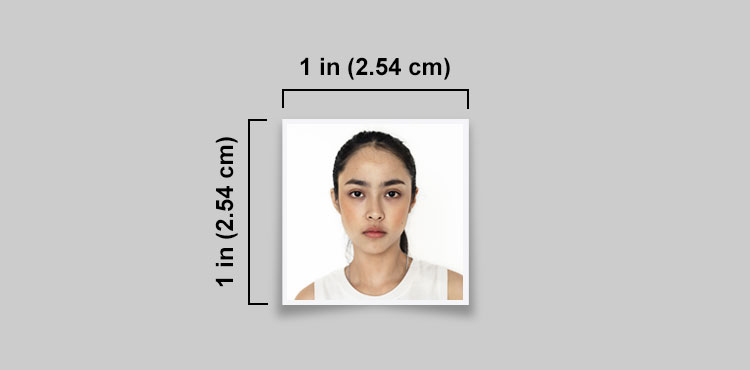
How to Make a 1×1 Picture in Microsoft Word
Now let’s go through the steps of creating a 1×1 inch photo in Microsoft Word.
Open Microsoft Word and create a new document. On the main menu, click the Insert tab and then select Pictures.
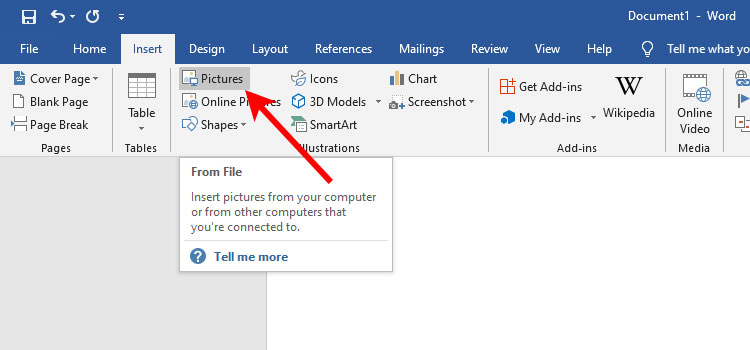
Choose the source image that you want to turn into an ID picture. After selecting the photo, click Insert.
You can also insert the image into your document by copying (Ctrl + C) and pasting (Ctrl + V) it.
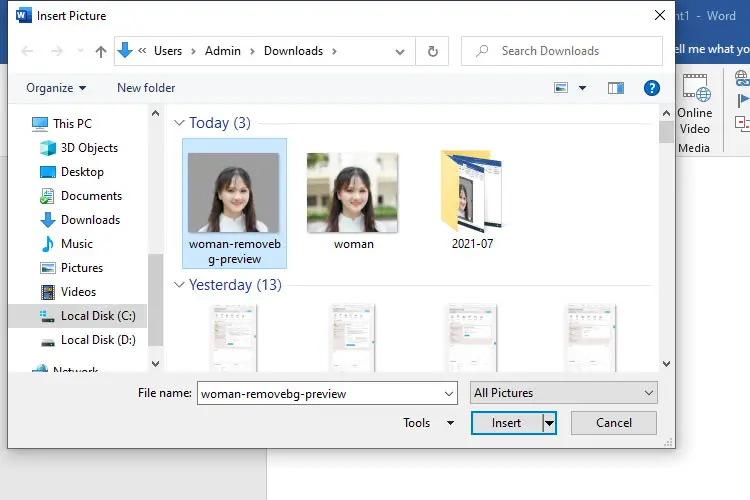
After the image is inserted into your Word document, click the Crop button under the Format tab on the main menu (if you can’t see the Format tab, just double-click the inserted photo).
On the dropdown menu, click Aspect Ratio and then click 1:1. This will produce a 1×1 picture in width and height with a square shape.
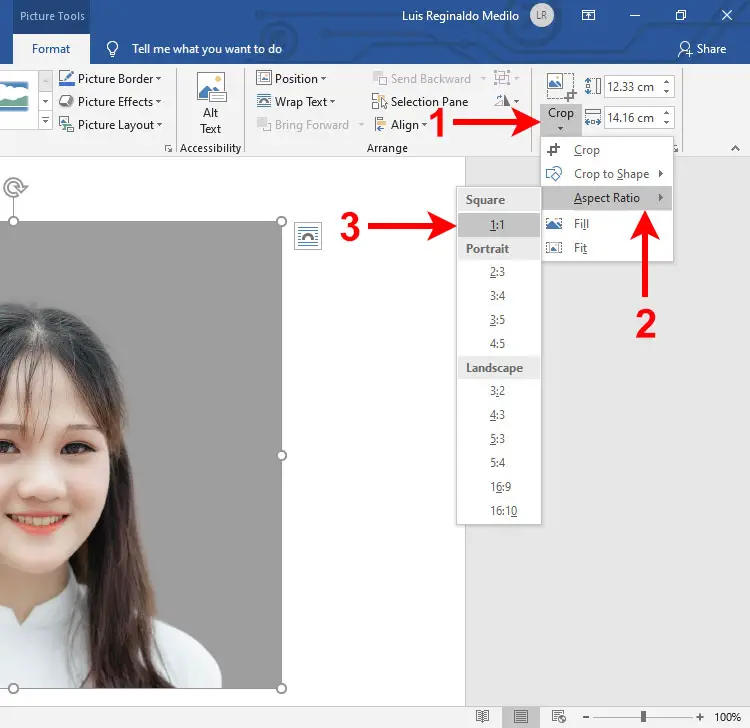
You’ll notice that the cropping feature of Word is activated. Crop the photo by resizing the canvas area which is bounded by thick black lines. Everything outside the canvas area will be cropped out in the 1×1 picture.
You can adjust the crop by moving the picture around by dragging it with your mouse. To resize the canvas area, drag the thick black line on the edge of the canvas and increase or decrease the size of the canvas area.
Make sure that the canvas area has a square shape by looking at the height and width dimensions next to the Crop button. If the width and height are not equal, just click Crop and then select Aspect Ratio and 1:1.
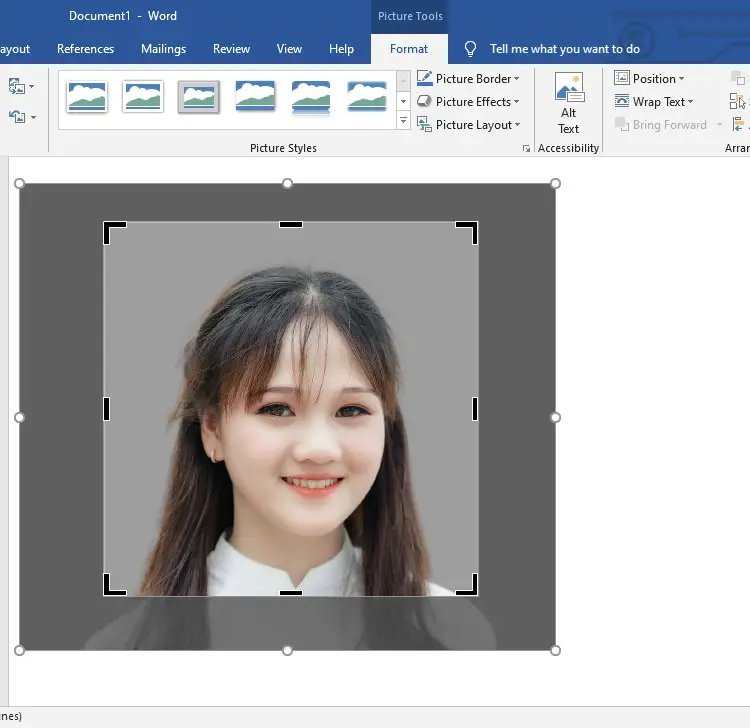
Once you’re satisfied with how your ID photo looks, you can now resize it to 1″ x 1″.
To resize the photo, change both the height and width dimensions to 2.54 cm (which is the size of 1×1 picture in cm). Tap Enter to apply your changes. You can find these dimensions next to the Crop button under the Format tab.
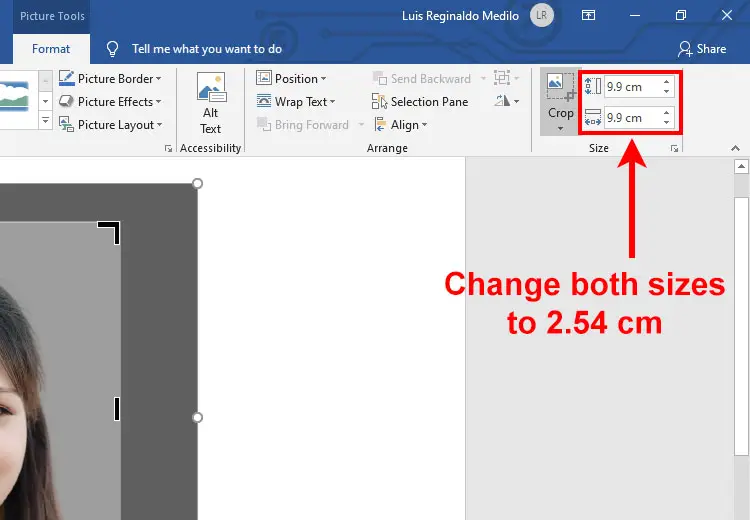
Your photo is now resized. Complete the cropping by clicking the Crop button again, or by clicking anywhere outside the photo.
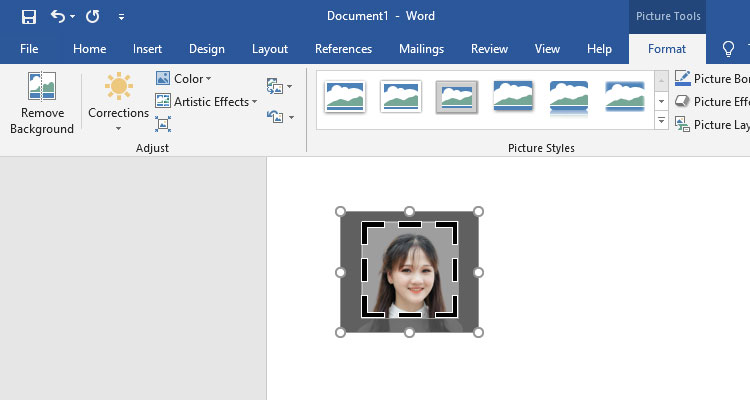
Congratulations! You have created a 1×1 inch picture using Microsoft Word. Print your new ID photo by clicking File and Print, or by hitting Ctrl + P.
Don’t forget to save the document by clicking File and Save, or by hitting Ctrl + S.
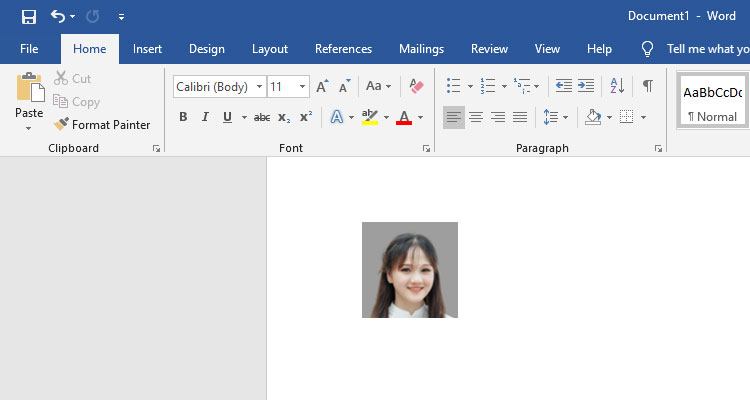
Microsoft Word allows you to edit and customize your picture. Double-click the picture to activate the Format menu, and from there, you can edit your photo. Word has a “remove background” feature although it’s pretty basic and not as good as Remove.bg.
The following image editing options are available in Microsoft Word:
- Remove Background – Remove the background of a photo.
- Corrections – Sharpen and soften an image or adjust brightness and contrast.
- Color – Recolor or change saturation and tone.
- Artistic Effects – Apply special effects to the picture.
- Picture Styles – Add a frame or drop shadow.
- Picture Border – Add colored border around the picture.
- Picture Effects – Apply a visual effect such as a reflection, glow or shadow.
- Picture Layout – Transform your photo into a SmartArt graphic to arrange, caption or resize it.
How to Save Your 1×1 Picture as JPEG or PNG
Perhaps you want to save your newly created picture as an image file (JPEG or PNG) rather than a Microsoft Word document. You can do that, too.
To save your picture as JPEG or PNG, double-click the picture to launch the Format menu and then click the Compress Pictures icon as shown on the screenshot below.
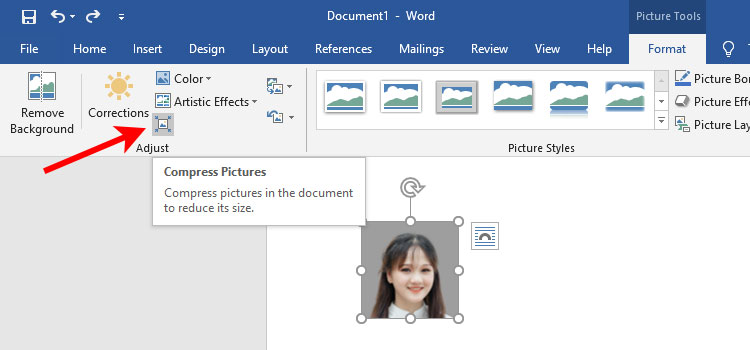
On the Compress Pictures dialog and under Compression Options, make sure that the “Delete cropped areas of pictures” box is checked.
You may choose to uncheck “Apply only to this picture” so that image compression will not be applied.
You can also select your desired image resolution (HD, print, web or e-mail). The default resolution is fine in most cases.
Click OK when you’re done.
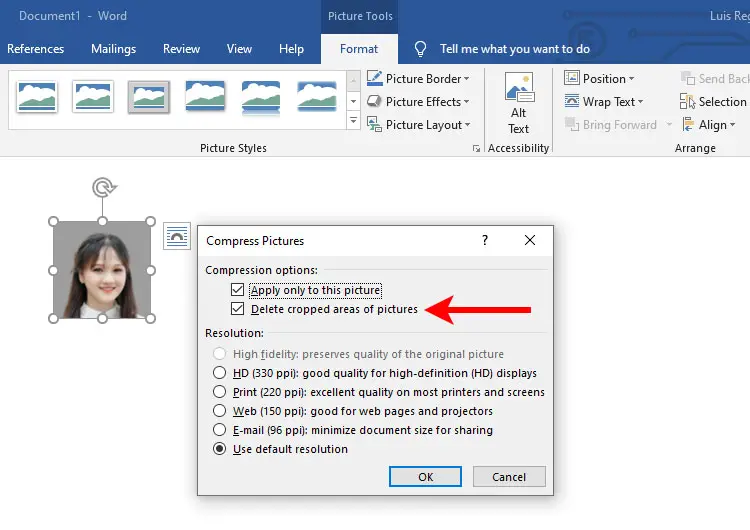
Next, right-click on the picture and on the context menu, click Save as Picture.
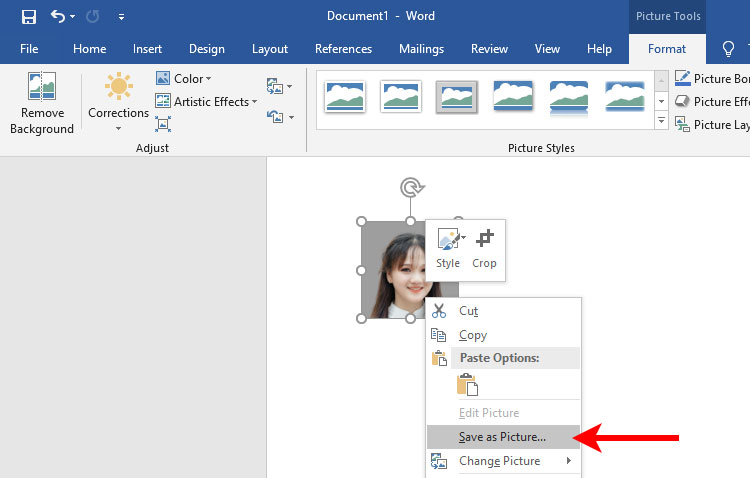
You can now save the picture to your computer. Enter the file name of your picture and then select the file type. For the best image quality, choose either Portable Network Graphics (PNG) or JPEG File Interchange Format.
Finally, click Save to save the photo as an image file.
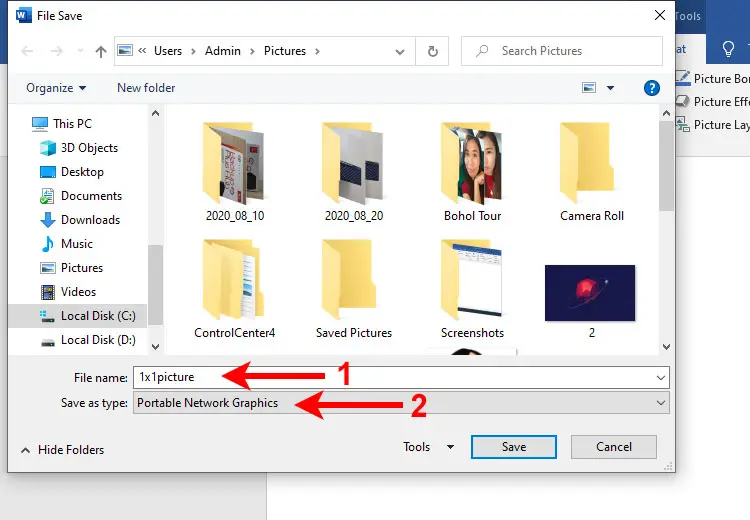
You can now attach the photo to your emails, website accounts, online applications, and many more. You can even insert it to another Word document so that you don’t have to make a new ID photo every time you need one.
How to Remove Background From Photo (Optional)
Before creating your passport or visa photo, you may have to remove the background from your source image. Background removal can be quite tricky and is best left to graphic design experts who know how to use software like Adobe Photoshop to remove the background from a photo.
If you don’t know how to remove a background using Photoshop or if you can’t afford to hire a graphic designer to do it for you, there’s an incredibly quick and easy way to do it. With Remove.bg, you can easily remove backgrounds from photos with just a few clicks. And it’s totally free!
Create a Remove.bg account and then upload your image. Remove.bg will automatically remove the background using AI technology. After that, just click the Download button to download the new image with the background removed.
Check out the sample image below with the background removed using Remove.bg.


You can also click the Edit button to replace the background with your own custom background or color.
Remove.bg is a fantastic tool for removing backgrounds from your photos. However, you can only download a preview image in “good quality” for free. To download a higher resolution photo, you must buy credits. Each credit costs $1.99 but you can save money by purchasing credits in bulk or by subscribing to a monthly plan.
In most cases, the preview image that you can download for free from Remove.bg is good enough for creating your ID photo. After all, a small passport photo doesn’t really require a high resolution.
Another option for removing the background from images is Canva. However, the background remover feature is only available to Canva Pro, Canva for Teams, Canva for Education, and Canva for Nonprofits users.
Final Thoughts
Microsoft Word is a versatile software that allows you to edit your photos aside from the usual documents. Although it’s not as powerful as Adobe Photoshop because it’s not a graphic editor, Microsoft Word can still do a good job with basic tasks such as creating a 1×1 photo from an ordinary smartphone image.
Feel free to leave a comment if you have any questions or clarifications. If you want to know how to make a 2×2 picture, you may check out this article.