People have been playing and answering trivia quizzes since time immemorial. Though most trivia games are ridiculously easy, they are still a great way to pass the time and have fun. But if you’re looking for a little challenge, you can play the Bing Homepage Quiz and earn points that you can redeem for exciting prizes in Microsoft Rewards!
If you’re not aware, Microsoft Rewards is a loyalty program that lets you earn points by performing simple tasks such as searching the web, reading the news and playing fun online games. Your accumulated points can then be exchanged for cool rewards and prizes such as gift cards.
I will not talk about Microsoft Rewards in great detail because I already wrote about it here, but suffice to say that it’s an excellent way to get something out of your normal online activities.
One of the best ways to earn Microsoft Rewards points is to play the Bing Homepage Quiz, which is essentially a trivia game on the Bing search engine. Also known as the “Bing Daily Quiz,” it features a daily set of trivia questions on a wide range of subjects such as history, science, sports, entertainment, and many more.
The Bing Homepage Quiz is definitely a great way to test your knowledge and sharpen your memory. Aside from that, you’ll get rewarded with points which can be used to redeem for cool prizes in Microsoft Rewards.
Try Our Free Quiz!
If you can’t play the Bing Homepage Quiz yet (or if you’ve already played it), you can try our free trivia quiz. We won’t give you any reward for playing it – just a little fun!
How to Play the Bing Homepage Quiz
Before you play the Bing Homepage Quiz, make sure that you are logged in to your Microsoft Rewards account. Otherwise, your points will not be counted.
Read this article to learn more about Microsoft Rewards and how to maximize your earnings with the program.
There are three ways to access and play the Bing Homepage Quiz: the Bing homepage, the Microsoft Rewards dashboard, and Bing search.
Bing Homepage
To play the Bing Homepage Quiz, start by visiting Bing home page at https://www.bing.com.
Once you’re in Bing, move your cursor to the right until you see the “Q” icon.
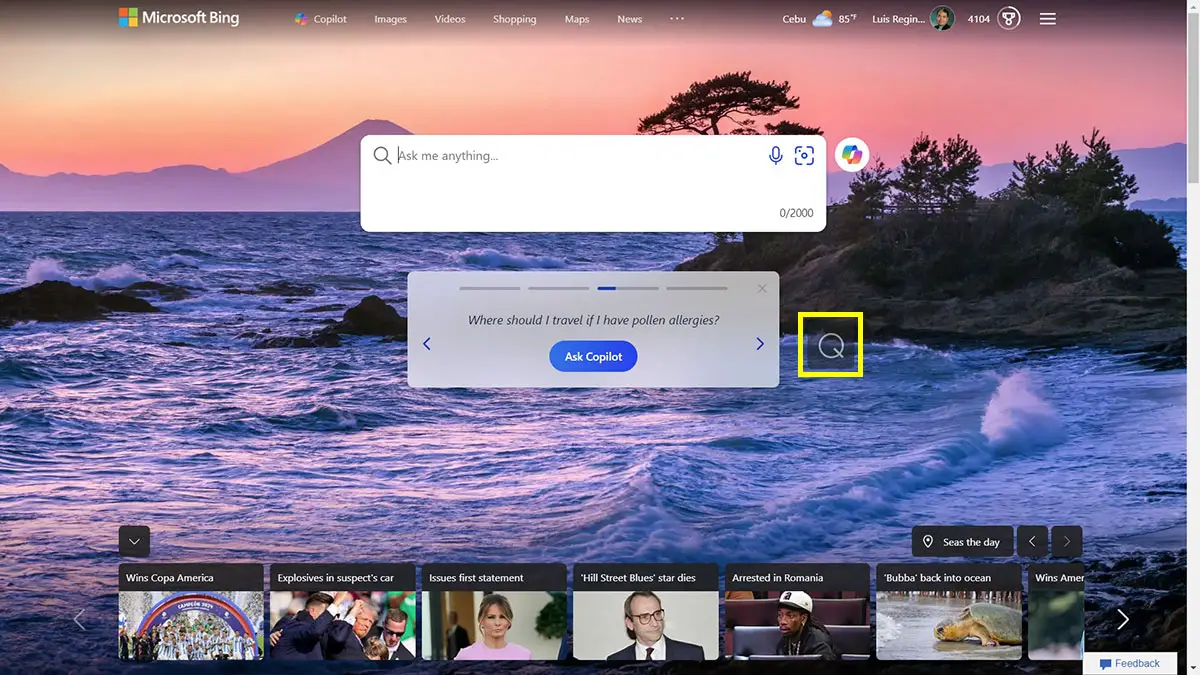
Hover over the “Q” icon and the multiple-choice trivia question should appear.
In this example, the question is:
Today’s image features Mount Fuji in the background. Where are we?
- Japan
- China
- Indonesia
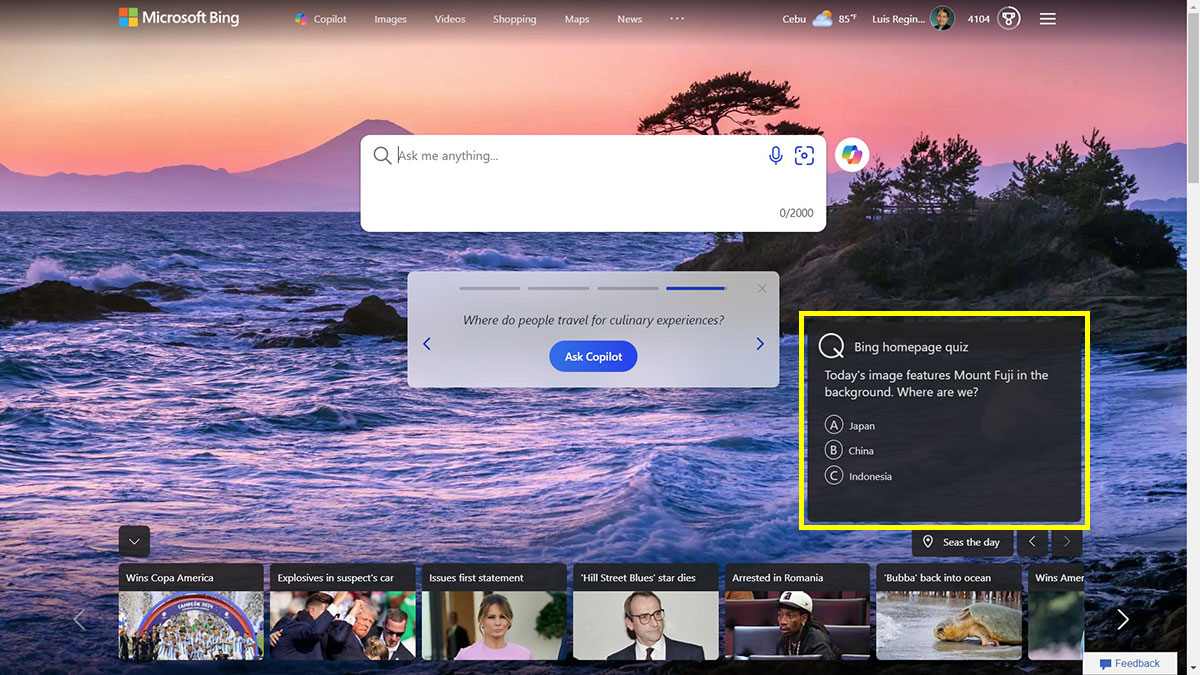
The correct answer is “Japan,” so just click the answer. It will then show the search results for “Japan” (or whatever the correct answer for the current trivia is) highlighting a few tidbits about it.
If you selected the wrong answer, don’t worry. Bing will still display the correct answer and give you some interesting facts and information on the topic.
Microsoft Rewards Dashboard
Another way to play the Bing Homepage Quiz is through the Microsoft Rewards dashboard.
Open the Microsoft Rewards dashboard and then look for the “Do you know the answer” box. Click it and it will show the trivia quiz in the Bing search results.
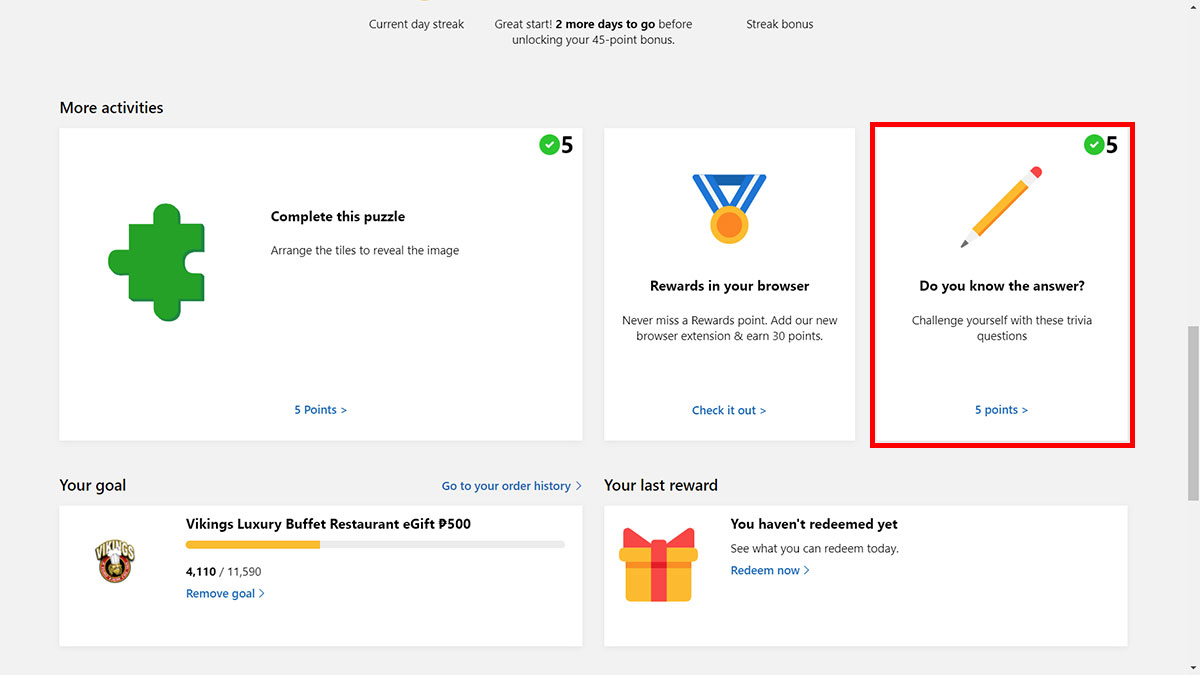
Answer the quiz and then click “Next question” to proceed to the next trivia.
Don’t limit yourself to the daily quiz. You can play the other trivia quizzes that are shown near the top of the page. Answering those quizzes will earn you additional points in Microsoft Rewards.
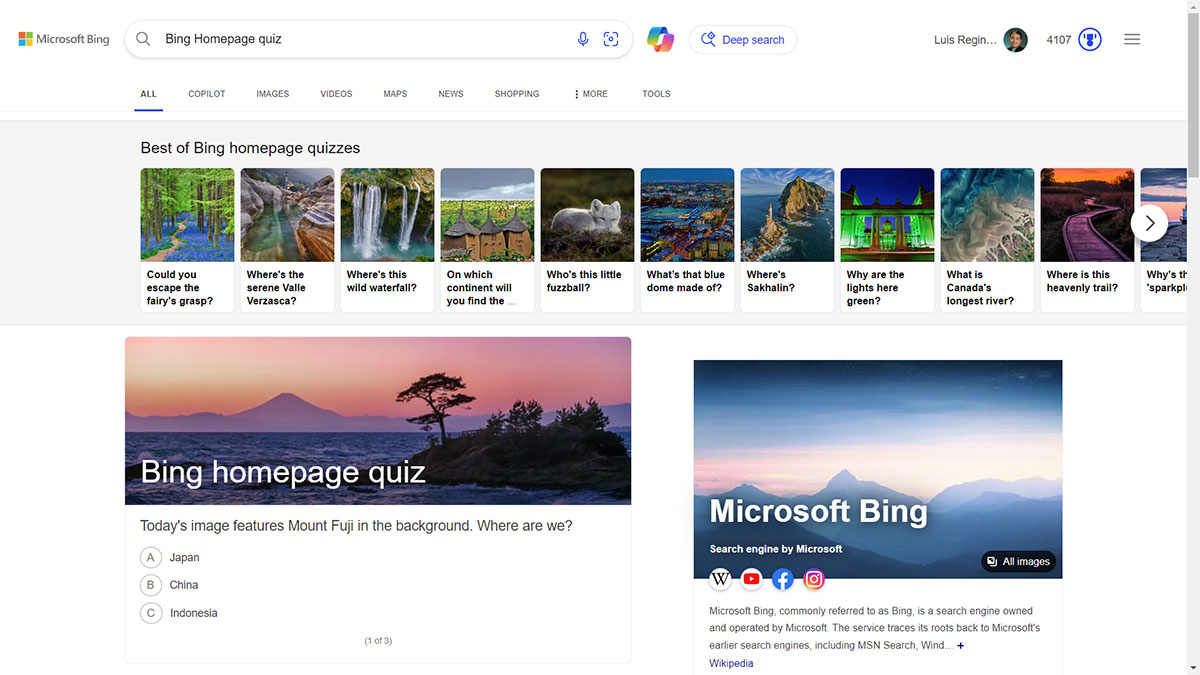
Bing Search
The easiest way to access the Bing Homepage Quiz is to search for it using Bing.
On your computer or mobile phone, open the Bing search engine (you can also use the Bing mobile app), and then type “Bing Homepage Quiz.” Hit or press Enter on your keyboard.
The quiz should immediately appear, ready for you to play and answer.
Bing Homepage Quiz Not Working?
I’ve often noticed that the quiz doesn’t appear on Bing even if I searched for it. There are several possible reasons for this issue, such as an outdated browser cache.
Anyway, here are some quick fixes to resolve the issue where the Bing Homepage Quiz doesn’t appear or is not working:
Change your country/region
If the Bing Homepage Quiz doesn’t show up for some reason, you can try changing the country or region for your Bing account.
Open the Bing website and click the Settings hamburger icon on the upper-right corner.
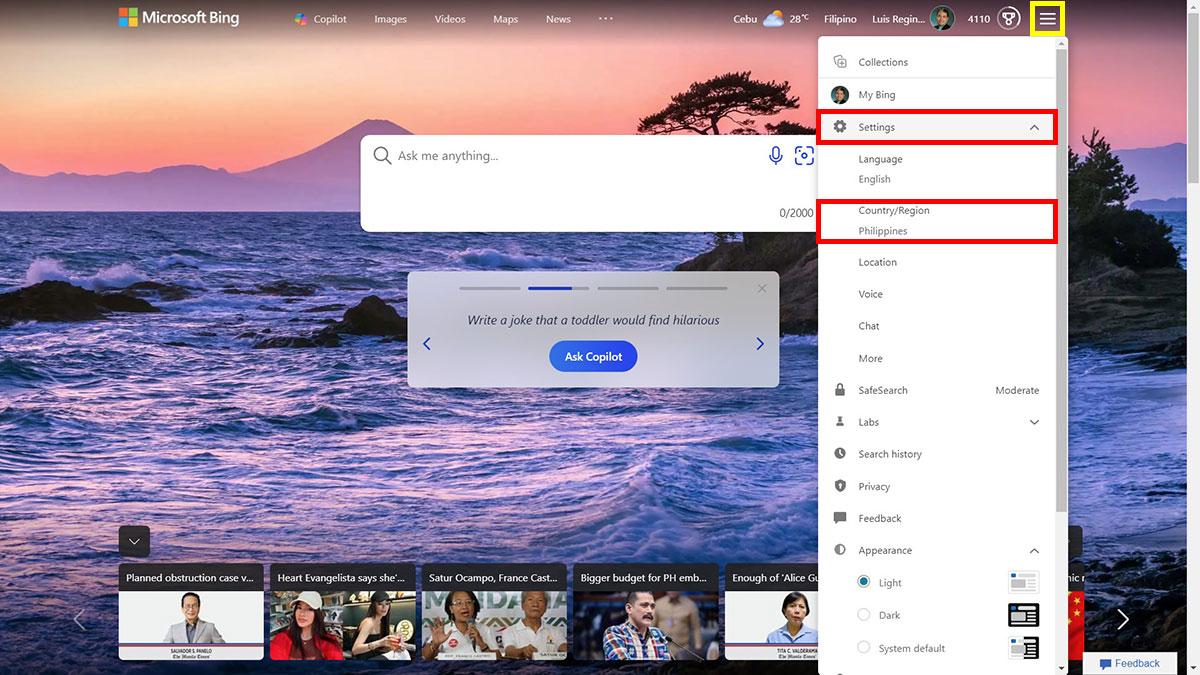
On the dropdown menu, select “Settings” and then click “Country/Region.”
Choose your new country/region. I recommend selecting “United States.”
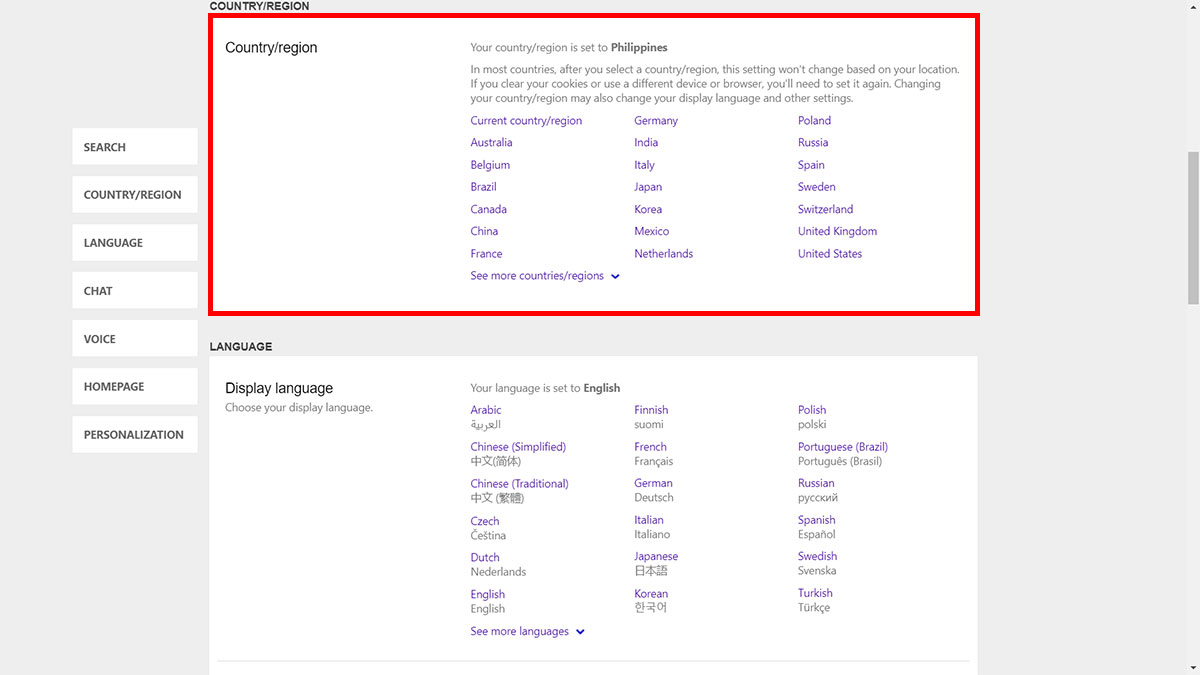
You will be redirected back to the Bing homepage. You should then be able to view the Bing Homepage Quiz and play it.
Clear Your Browser Cache
If you don’t want to change your country/region or if the preceding method doesn’t work, you can try clearing your browser’s cache.
Here’s how to clear the browser cache in Google Chrome:
- Click the Settings icon (three vertical dots) on the upper-right corner.
- Click “Settings” on the dropdown menu.
- Click “Privacy and security” on the left navigation menu.
- Select “Delete browsing data.”
- Check both “Cookies and other site data” and “Cached images and files.”
- Click “Delete data” to clear the cache.
Using Microsoft Edge instead? Follow the steps to clear the browser cache in Edge:
- Click the Settings icon (three horizontal dots) on the upper-right corner.
- Select “Settings” on the dropdown menu.
- Click “Privacy, search, and services” on the left navigation menu.
- Scroll to the “Delete browsing data” section and click “Choose what to clear.”
- Make sure that both “Cookies and other site data” and “Cached images and files” are checked.
- Click “Clear now.”
Use a Different Browser
Clearing the browser cache can cause unexpected issues, including being logged out of websites. If you don’t want to clear the browser cache, you may use a different browser instead, such as Brave or Firefox.
Don’t forget to login to your Microsoft Rewards account so that your points will be counted.
Have Fun!
Whether you’re a trivia buff or just someone who wants to earn more Microsoft Rewards points, you shouldn’t miss out on playing the Bing Homepage Quiz. Not only it is a fun and enjoyable way to learn something new everyday, it also offers exciting prizes such as gift cards and digital vouchers.

















