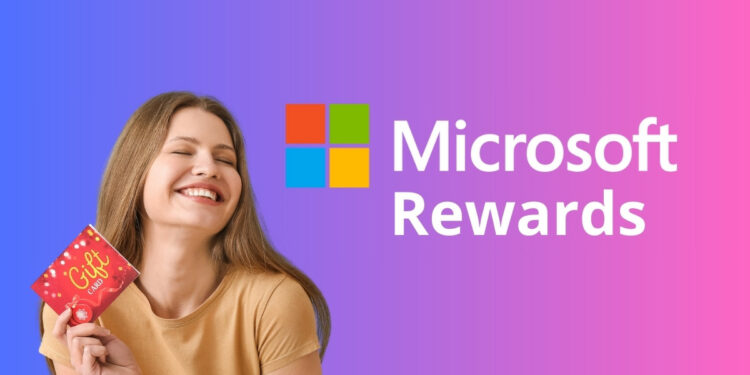Imagine if you could get paid for searching the web, reading the news, or even playing fun puzzles. Imagine no more, because you can earn free gift cards and cool prizes by participating in Microsoft Rewards (a.k.a. Bing Rewards).
According to statistics, the average person makes 3 to 4 Internet searches every day. Normally, you don’t get paid or rewarded for searching the Internet. After all, search engines such as Google are free to use, so most people don’t expect any compensation for using them.
This is where Microsoft Rewards enters the picture. This loyalty program from the world’s largest software company lets you accumulate points by searching the Internet, playing online games, answering trivia questions, and performing simple tasks. In turn, these points can be exchanged for gift cards or even donated to your preferred charity.
Microsoft Rewards will not make you rich but it’s an excellent way to get something from your normal online activities. Before you know it, you’ll have sufficient points to redeem them for cool prizes such as GCash gift cards, Roblox digital cards and even an SM Gift Pass.
I’ll be sharing with you some of my strategies to maximize your earnings with Microsoft Rewards. The amount of points that you’ll accumulate depends on your activity level and motivation. If you’re just a casual Internet surfer, you’ll likely earn fewer points than someone who grinds for points everyday.
Table of Contents
How to Get Started with Microsoft Rewards
To get started with Microsoft Rewards, you’ll need a Microsoft or Outlook account. If you don’t have an account yet, just go to this page and sign up.
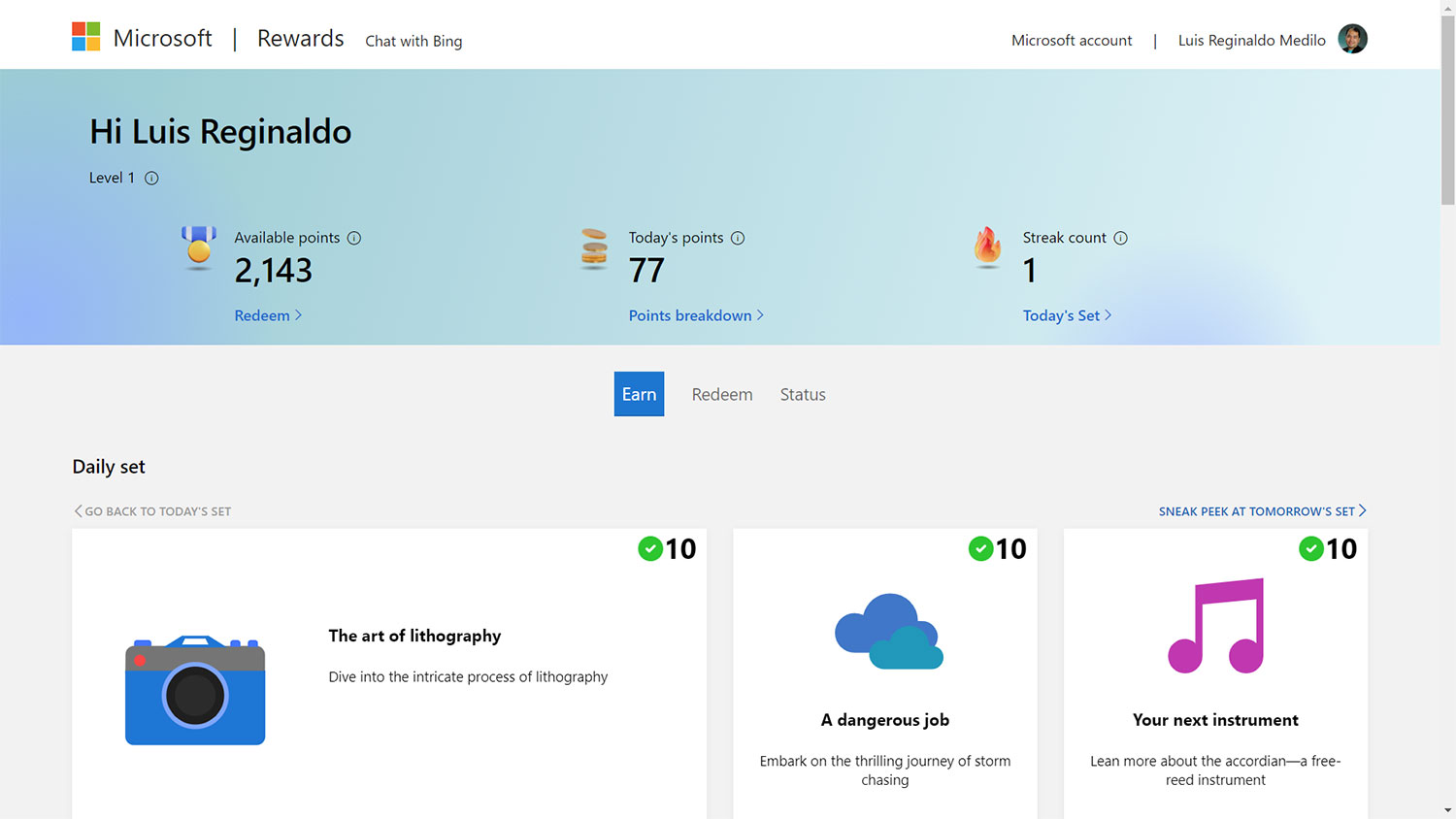
Once you’ve signed in to your Microsoft account, proceed to the Microsoft Rewards page to see the dashboard. This is where you’ll keep track of your points and perform your daily tasks (or daily sets).
Set Bing as Your Default Search Engine
You’ll earn points for every web search that you perform on Bing (Microsoft’s alternative to Google). To maximize your earnings, make sure to set Bing as the default search engine on your browser.
Follow these steps to set Bing as your default search engine in Google Chrome:
PC/Desktop Computer:
- Open the Chrome browser.
- Click the Settings icon (three vertical dots) on the upper-right corner.
- In the Settings page, click “Search Engine” on the left sidebar.
- Click the dropdown box and select “Bing.”
- Your default search engine is now Bing.
Android Phone:
- Launch the Chrome app.
- Tap the Settings icon (three vertical dots) on the upper-right corner.
- Scroll down and select “Settings.”
- Tap “Search Engine.”
- Select “Bing.”
- Your default search engine is now Bing.
Once you’ve set Bing as your default search engine, all your web searches will be done through Bing, and you will earn points for every search you make. You can earn up to 30 points daily as a Level 1 beginner and 150 points in Level 2.
Install the Bing App on Your Phone
I recommend installing the Bing app on your mobile phone. Using the Bing app, you can earn additional points by checking in daily and reading news (aside from searching the Internet).
You can download the Bing app from Google Play or the App Store. After installing the app, make sure to sign in to your Microsoft account so that your points will be counted.
Make it a habit to use the Bing app everyday to:
- Search the web for information,
- Read the latest news,
- Perform simple tasks, and
- Check in daily to earn bonus points.
How to Earn Points in Microsoft Rewards
Now, let’s discuss how you can earn and accumulate as many reward points as possible in the shortest amount of time.
Microsoft Rewards has two levels: Level 1 and Level 2. You’ll start out as Level 1, where you can earn a maximum of 30 search points everyday. When you get to Level 2, you can earn up to 60 points on your mobile phone and up to 90 points on your computer. You can get to Level 2 quicker by completing your daily sets or tasks and by checking in to Microsoft Rewards everyday.
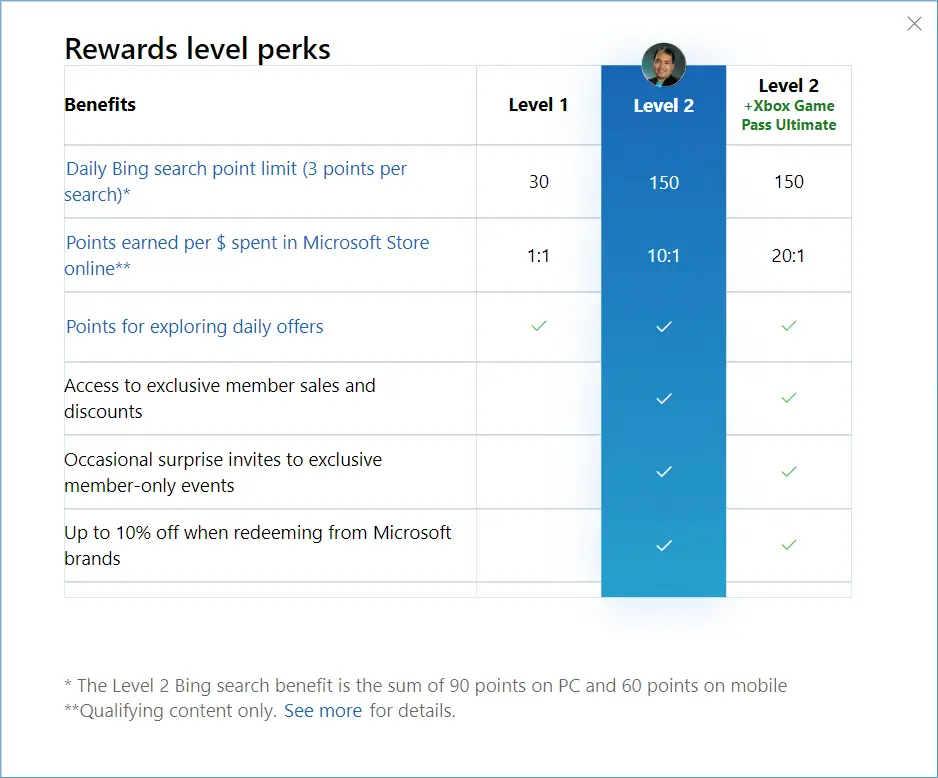
Search Using Bing on Your PC or Phone
I know that you’re accustomed to using Google just like I am. However, I found out that Bing is as good as (or even better than) Google when it comes to search. Plus I get rewarded each time I search on Bing!
As previously mentioned, you can earn up to 150 reward points every day simply by searching on Bing (60 points on mobile + 90 points on PC). Each Bing search will earn you 3 points.
Make sure that you set Bing as your default search engine and that you are logged in to your Microsoft account. Otherwise, you will not earn any points.
Complete Your Daily Sets and Activities
Another way to earn points in Microsoft Rewards is to complete your daily sets and activities. Just visit your Microsoft Rewards dashboard every day and complete the daily set which includes solving puzzles, answering trivia questions, and reading the “quote of the day.” Each task or activity will give you 5 or 10 points.
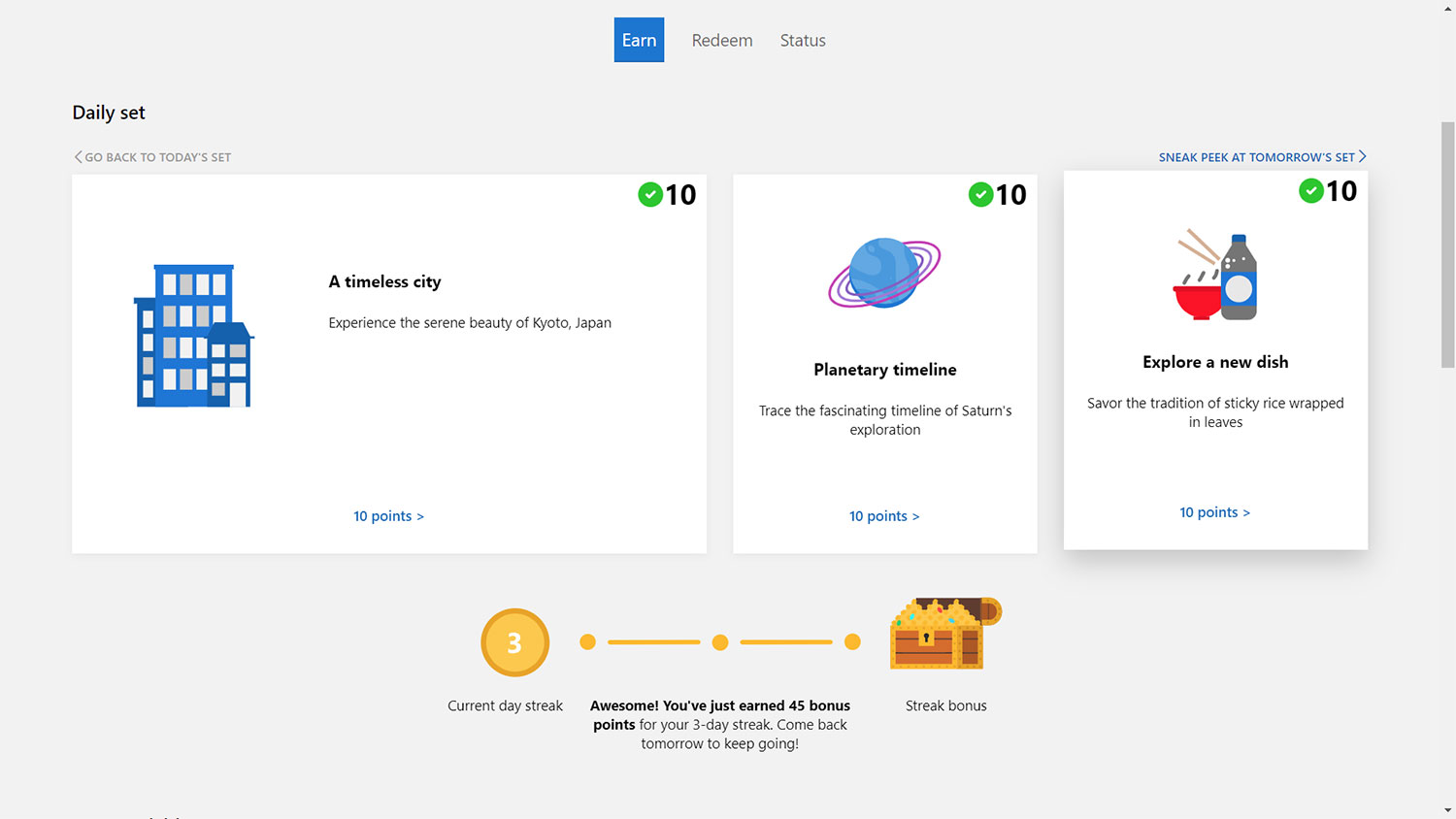
Completing the set will count towards your “daily streak.” Keep your streak going for 3 days and you will earn a bonus of 45 points. After 34 days, you will earn a bonus of 150 points every 10 days.
Earn Bonus Points By Checking In Daily
If you use the Bing app, you can “check in” to Microsoft Rewards every day to earn bonus points. A continuous check-in for 7 days will earn you a surprise gift, so make sure that you do it every day without fail.
As of writing, it’s not possible to check in using your browser – only through the Bing mobile app. You can download the Bing app from Google Play or the App Store.
Read News on the Bing App
Just like searching the Internet, you can also read news on the Bing app and earn rewards points for doing so. Simply open the Bing app and choose the news articles that you’d like to read.
You can earn 3 points for each news article that you open and read, for a maximum of 30 points per day. You can check your earned points by selecting “Rewards” and going to “Read to earn” under “Daily activities.”
How to Redeem Your Microsoft Rewards Points
Once you’ve earned enough points, you can exchange them for rewards by clicking the “Redeem” tab on your Microsoft Rewards dashboard. If you’re using the Bing app, just select “Rewards” to see the list of reward items.
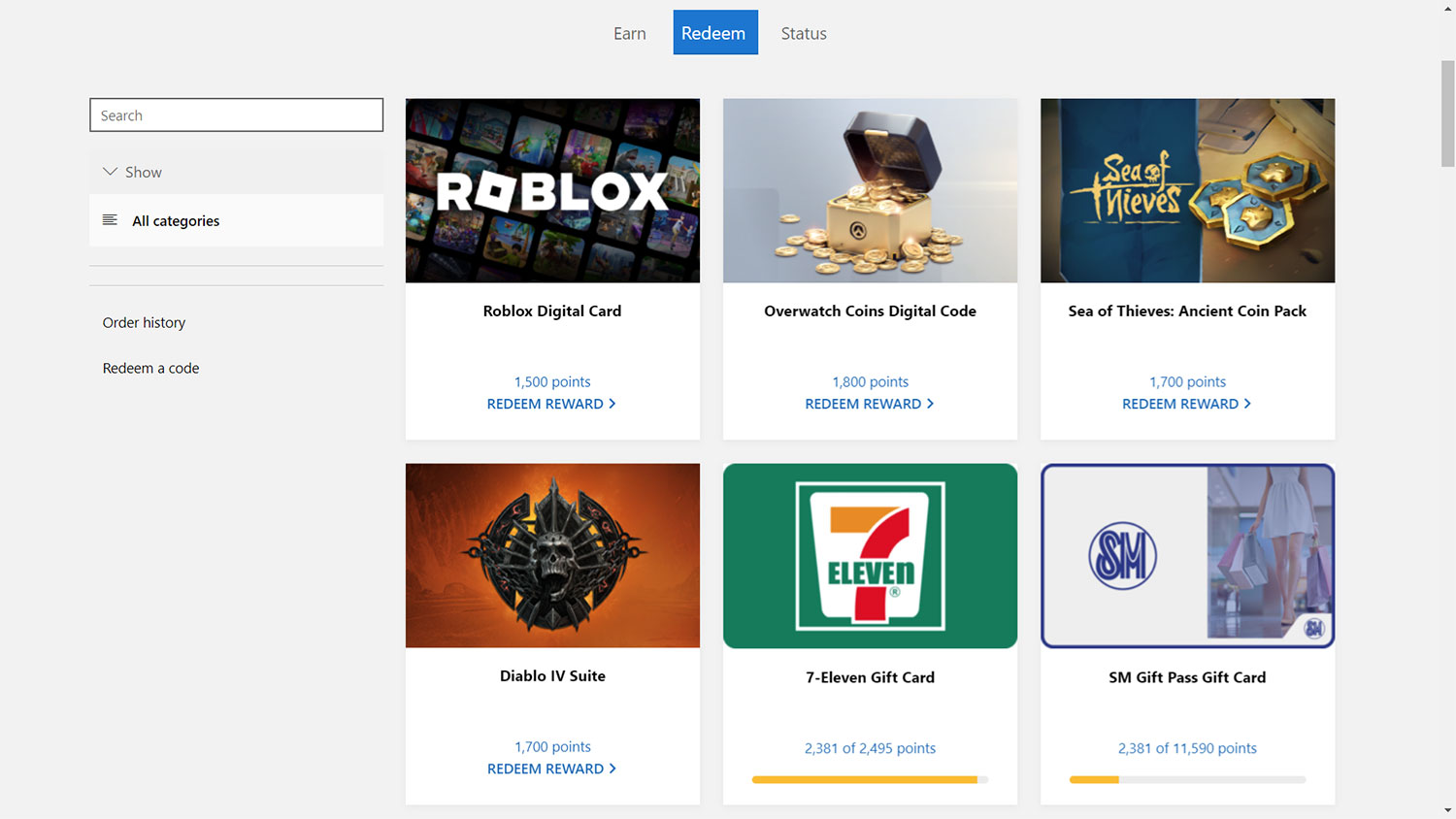
Here’s a list of rewards that you can redeem for points (the list is subject to change without prior notice):
- GCash gift card
- 7-Eleven gift card
- SM Gift Pass
- Zalora gift card
- Max’s Restaurant gift card
- Krispy Kreme gift card
- The Bistro Group e-gift
- Vikings Luxury Restaurant e-gift
- Robinsons eGift
- Rustans gift card
- Puregold gift card
- Roblox digital card
- Overwatch coins digital code
- Sea of Thieves ancient coin pack
- Diablo IV suite
To redeem your reward, just select the item that you want (e.g. GCash gift card), choose the denomination (e.g. ₱100), and then click the “Redeem Reward” button.
You can also donate your points to a charity or non-profit organization. Microsoft will make a cash donation to your chosen charity based on your redemption.
Conclusion
It’s nice to know that you can receive amazing prizes and perks just by searching the Internet and performing simple activities. You only need to check your Microsoft Rewards dashboard once a day to complete your tasks, and just use Bing as your default search engine to earn points.
So what are you waiting for? Join Microsoft Rewards now before it’s too late!