Interested to buy Steam wallet funds using GCash? Look no further because we’ll teach you how to add money to your Steam wallet either by purchasing game credits on the GCash app or by paying with GCash on the Steam online store.
Having access to a wide variety of video games definitely makes for a fun and enjoyable gaming experience. As an avid gamer, you’ve probably already heard of Steam or have an account there. From first-person shooter games to RPG to open world survival to sports, Steam seemingly has it all. And if you don’t have a Steam account, you’re missing out on the fun, especially when its parent company Valve announces a week-long promotion where you can score massive deals on popular games such as NBA 2K and Call of Duty.
To buy games on the Steam platform, you will have to add money to your Steam wallet. When you purchase a game, Steam will get the funds from your wallet and if your balance is insufficient, it will ask you to pay the remaining amount using PayPal, credit card and other modes of payment (depending on your country). For this reason, it’s probably better to top up your Steam wallet so that you don’t have to make a payment each time you buy a new game; Steam will simply deduct the cost from your wallet.
If you don’t have a PayPal account or a credit card to add money to your Steam wallet, don’t worry because you can top up using your GCash account. There are two ways to buy Steam wallet funds using GCash:
- Via the GCash app
- On the Steam online store
It’s obviously quicker and easier to buy Steam wallet funds via the GCash app because you can simply purchase a Steam wallet code and then redeem it on your Steam account. However, there is a 20% surcharge that way. To buy 100 Steam wallet credits, for example, you’ll have to pay ₱120.
On the Steam online store, there are no additional fees and you will get the exact amount for your money. If you buy 1,000 credits, you will pay exactly ₱1,000. The difference is that the Steam store has a minimum purchase amount of ₱200, whereas the minimum amount you can buy on the GCash app is only ₱60 (50 credits).
So if you prefer ease and convenience, it’s better to load your Steam wallet using the GCash app but the disadvantage is that you’ll have to pay an extra 20%. But if you want to buy a bigger amount, say ₱1,000, then definitely choose the Steam online store to avoid the extra fee. It will just take a little more effort and time.
How to Add Steam Wallet Funds Using GCash
In this tutorial, we’ll teach you how to use GCash to add funds to your Steam wallet. We recommend using your desktop computer or laptop for this process, as you will need to scan a QR code to proceed with the payment.
Step 1: Login to your account on the Steam store. Click your profile name on the upper-right part of the page and select “Account details” on the dropdown menu (If you have Steam wallet balance, just click the balance amount below your profile name).
You can also go straight to your Account Details page here.
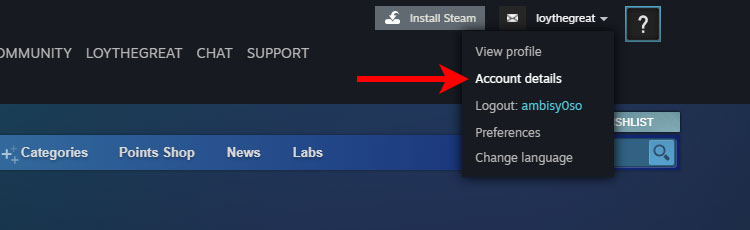
Step 2: Click “Add funds to your Steam Wallet” under the Store and Purchase History section of your account page.
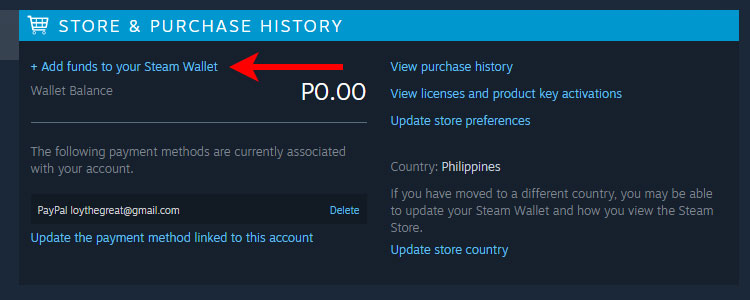
Step 3: Select the amount that you want to purchase by clicking “Add funds.” The minimum amount to buy is ₱200 and the maximum is ₱4,000.
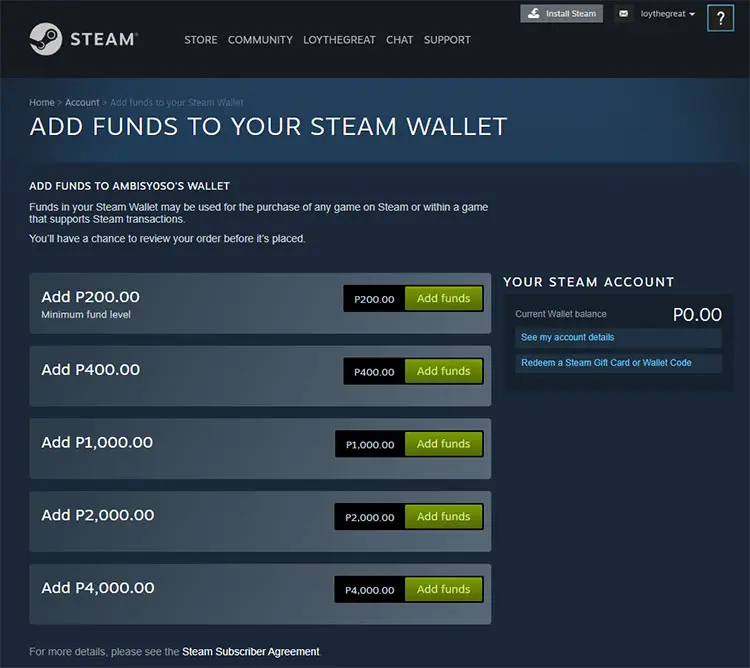
Step 4: Choose “GCash” as your payment method. Click “Continue.”
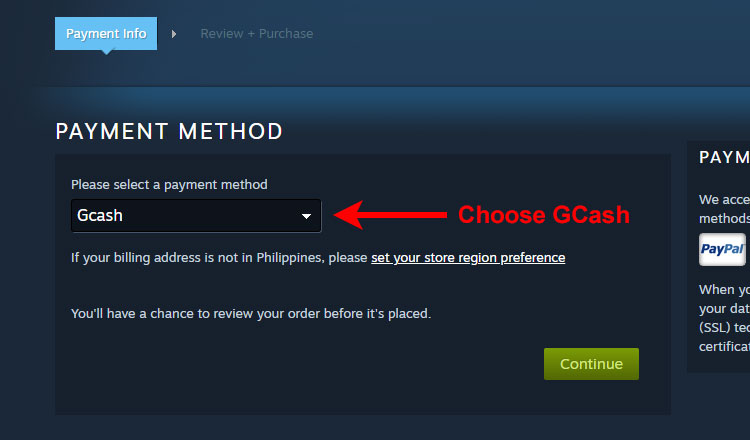
Step 5: Review your payment details, making sure that you selected the right amount.
Check the box that says “I agree to the terms of the Steam Subscriber Agreement” and click “Continue to Smart2Pay.”
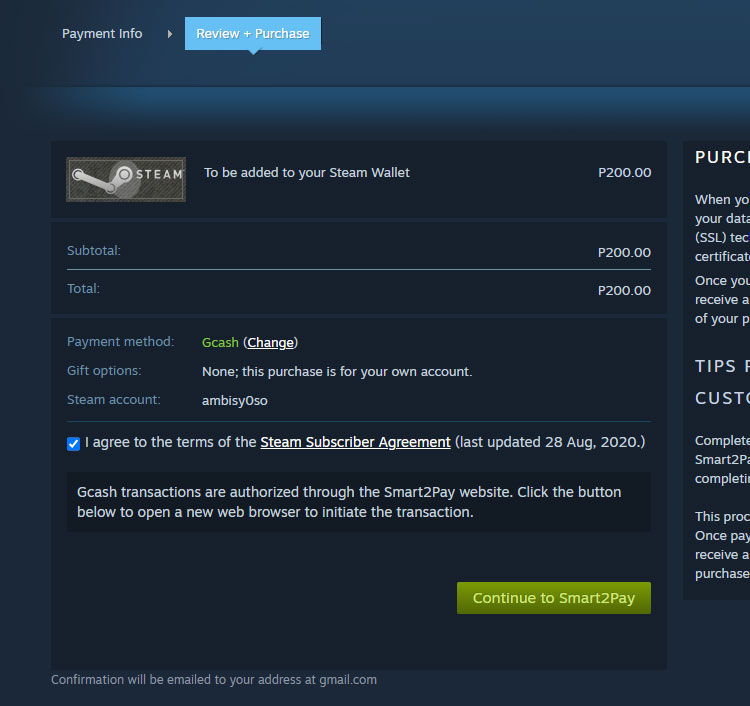
Step 5: A new window will open and redirect you to a third-party payment processor (in this case, Alipay). On the checkout page, you will see a QR code which you will scan using the GCash app. You will be given 15 minutes to complete the order.
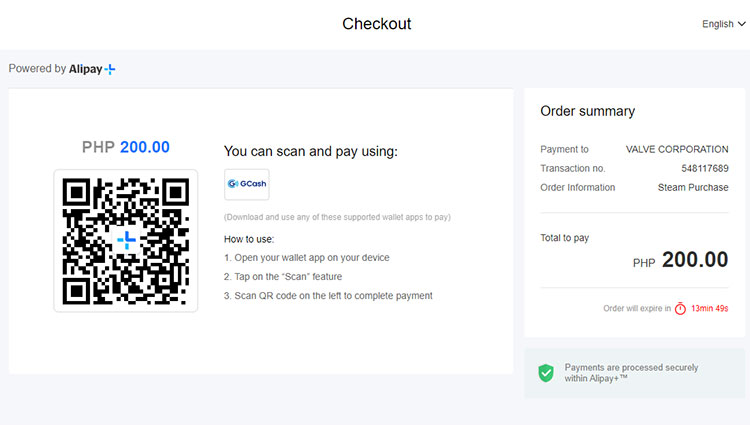
Step 6: Open the GCash app on your smartphone and tap the “QR” icon at the bottom. This will launch the QR code scanner.
Step 7: Scan the QR code on the Alipay checkout page by placing it within the frame.
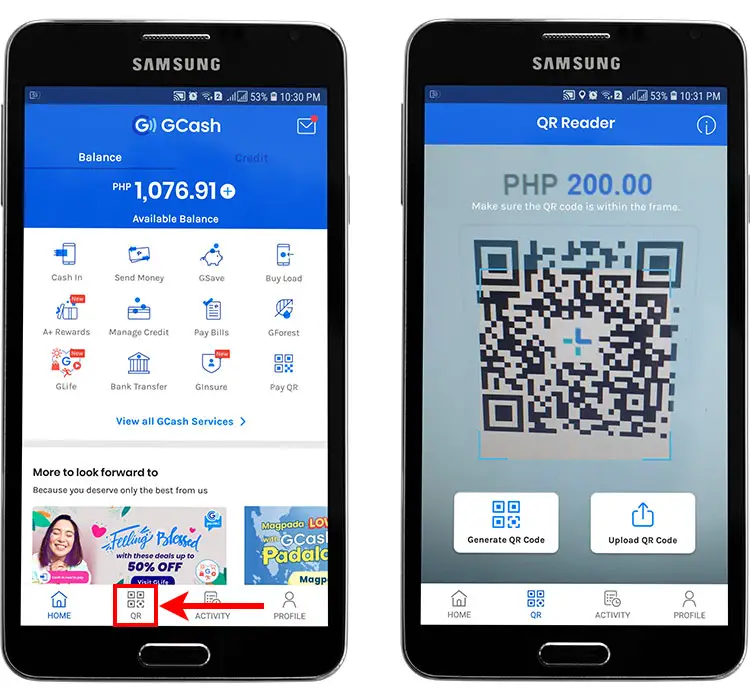
Step 8: Review your payment details, making sure that the payee is Valve Corporation. Tap the “Pay” button to proceed with payment.
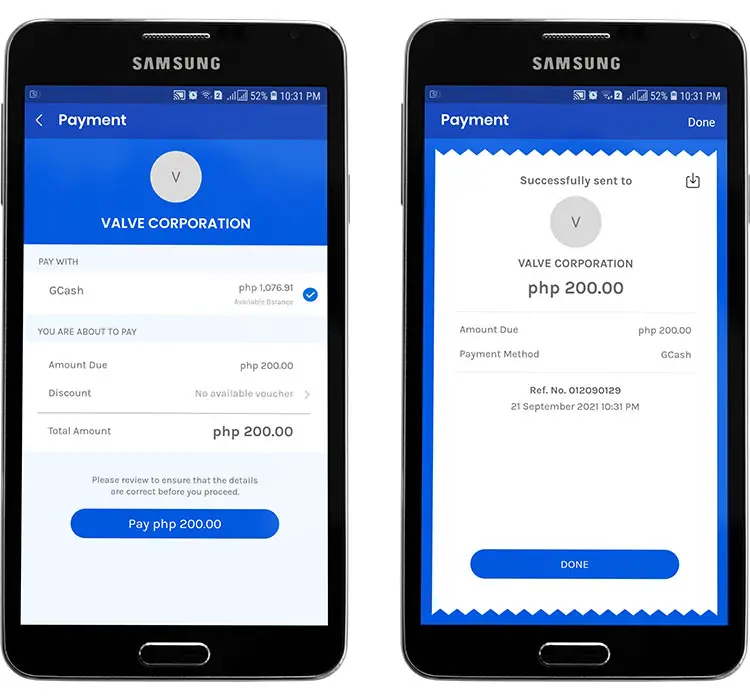
Step 9: The Alipay checkout page will immediately inform you that the GCash payment is successful. Wait for a few seconds or click “Back to merchant” to close the window.
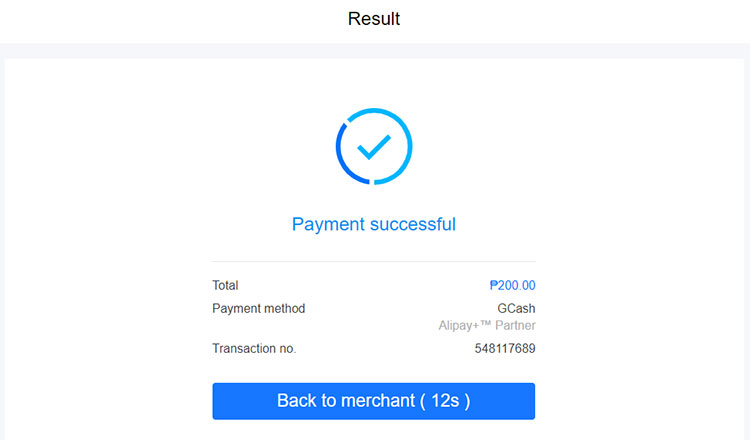
Step 10: Congratulations! You have successfully added funds to your Steam wallet using GCash. You will receive an email from Steam and a text message from GCash confirming your purchase.
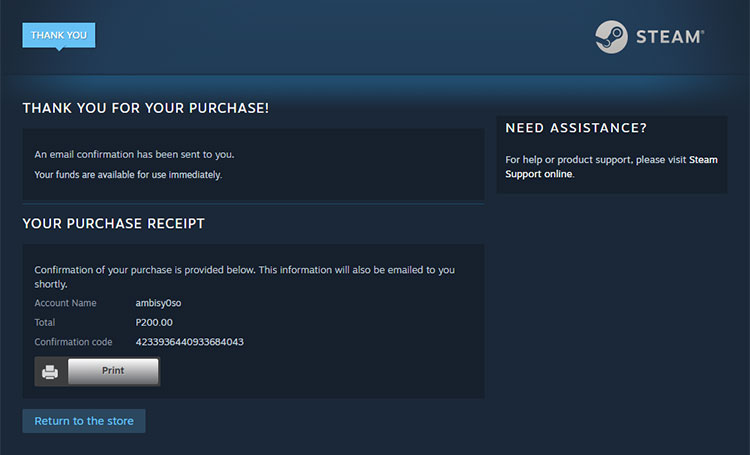
How to Buy Steam Wallet Codes on the GCash App
Another way to add funds to your Steam wallet is to buy a Steam wallet code on the GCash app. As mentioned earlier, there is a 20% surcharge when you buy Steam credits this way.
Step 1: Open the GCash app on your smartphone. On the home screen, tap “View all GCash Services.”
Step 2: Scroll down to the Lifestyle and Shopping section and then select “Game Credits.”
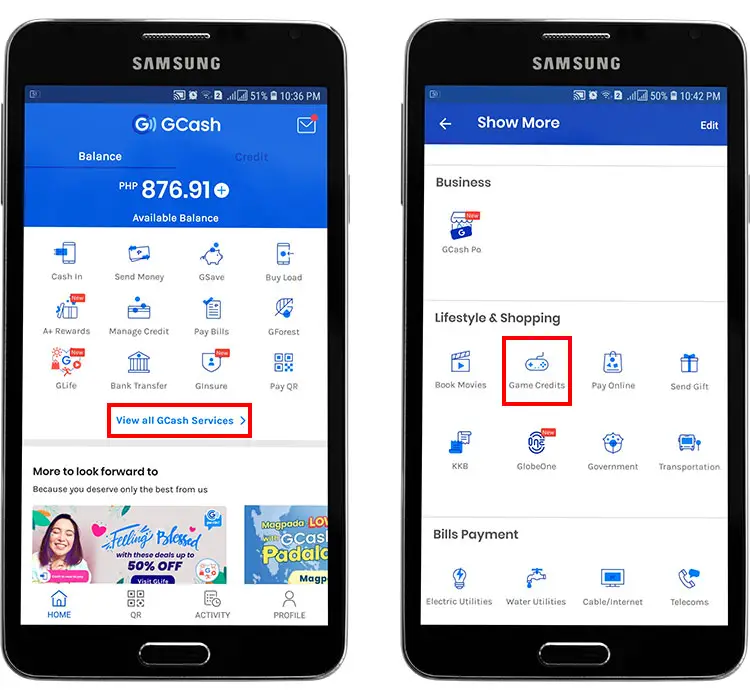
Step 3: Enter the mobile number where the Steam wallet code will be sent. No need to change it if you’re sending the code to yourself. Tap “Next.”
Step 4: Go to the “Steam” tab and select the amount of Steam wallet codes that you want to buy. For example, 50 Steam wallet codes for ₱60. Tap “Next.”
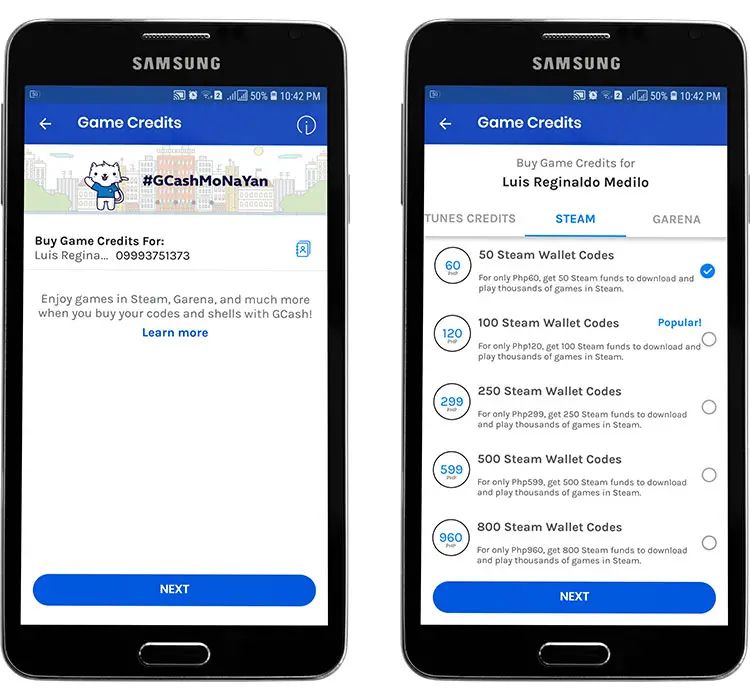
Step 5: Review your payment details and press the “Pay” button.
Step 6: If the purchase is successful, you will receive a text message containing your Steam wallet code. Redeem this code for Steam wallet funds on the redemption page.
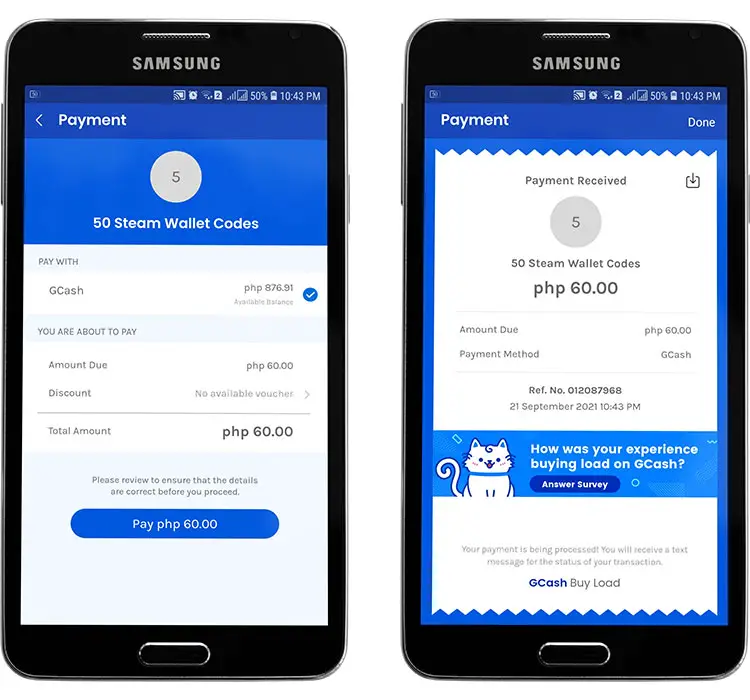
Step 7: Go to the Steam wallet code redemption page and enter the code (including dashes) into the provided field. Click “Continue.”
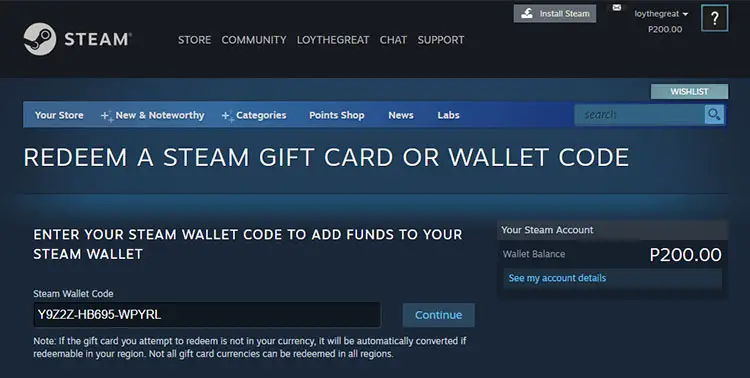
Step 8: Congratulations! You have successfully loaded your Steam wallet using GCash. Don’t forget to check your account to see if the amount has been credited.
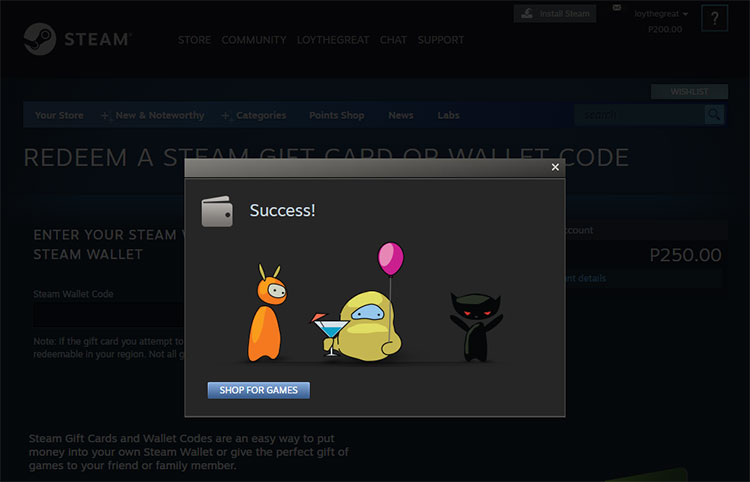
Enjoy Gaming!
GCash makes it easy to buy games on Steam, which is great news for those who don’t have credit cards or PayPal. The next time you want to add funds to your Steam wallet, keep in mind that you can easily purchase game credits using your GCash account. You can even buy Steam wallet funds or game credits for your friends, too, making it a perfect gift for the avid gamer in your life.


















