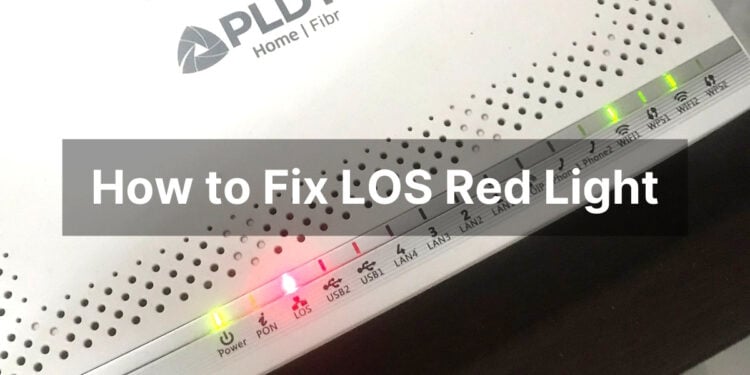Nothing is more frustrating than getting disconnected from the Internet in the middle of your work. In that situation, you’ll normally check your router to see if there’s a blinking red light that indicates a loss of signal (LOS). So what is a LOS red light and how do you fix it?
A LOS red light in your router or modem means that there is a disruption in the fiber optic connection from your Internet service provider (ISP), hence a “loss of signal” (LOS). In most cases, a loss of signal indicates a technical issue with the ISP, but it could also be a problem with your modem/router or its connecting cables.
When a loss of signal occurs, you will notice that the LOS indicator light on your modem or router has turned red or is blinking red. Some routers don’t have a “LOS light;” instead, they have an Internet-labeled light which also turns red when there’s a loss of signal.
A LOS red light is usually temporary and will resolve on its own without your intervention. However, if you think that the loss of signal is due to a malfunctioning modem or router instead of your ISP, you can attempt to fix the issue yourself.
You don’t need to be knowledgeable about computer networking to fix a LOS red light. I will show you how you can restore your Internet signal with minimal troubleshooting, based on my experience with PLDT and Globe fiber Internet plans.
What Causes a LOS Red Light?
A loss of signal is likely caused by several factors such as:
- A damaged fiber optic cable,
- A malfunctioning modem or router, or
- A scheduled maintenance or service interruption by your ISP.
For a LOS red light that is due to a scheduled maintenance or a system upgrade, there’s probably nothing you can do except to wait for your ISP to complete it.
How to Fix a LOS Red Light (4 Quick Fixes)
In this article, I’ll share with you the four proven and tested ways to fix a loss of signal and restore your Internet connection.
Restart Your Modem or Router

The quickest and easiest way to fix the LOS red light problem is to restart your modem or router (often called a “power cycle”).
Sometimes, a loss of signal occurs when your router’s memory cache is full and/or its processor is overheated. This slowly happens over time during the normal operation of your router or modem.
Turning off the modem/router clears the memory cache and cools down an overheated processor. When you turn it on again, the router then rebuilds the cache, which resolves the loss of signal and restores your Internet connection.
Here’s how to restart your modem/router to get rid of the LOS red light issue:
- Find your router’s or modem’s power button, which is usually located at the back of the device.
- Press the power button to turn off the modem.
- Wait for about one minute (enough time to cool off the processor).
- Press the power button again to turn on the modem.
- Wait a few seconds and check if the LOS light is no longer red.
As long as the loss of signal didn’t emanate from your ISP, restarting your modem should resolve the problem. If restarting still doesn’t fix the issue, you can try checking the connecting cables and wires for any visible damage.
Unplug and Inspect the Fiber Optic Cable

Although rare, a loss of signal can happen due to a broken cable or wire. In some cases, the fiber optic cable is not properly attached to your modem, so your job is to check if the cable is plugged correctly and that it’s not damaged or frayed.
Follow these steps to check the cable or wire for any damages:
- Turn off your modem by pressing the power button.
- At the bottom of your modem, carefully unplug the fiber optic cable (not the Ethernet cable or the phone wire).
- Inspect the cable and the connector for any fraying, breaks and other damages.
- Carefully plug the cable back, ensuring that the connector fits tightly.
- Press the power button again to turn on the modem.
- Check if the LOS light is no longer red.
That should do the trick! If your Internet connection issue is still not resolved, you might need to reset your modem to its factory settings.
Perform a Hard Reset

So you’ve already restarted your router and checked the connecting cable, and still the loss of signal persists. Maybe it’s time to reset your modem or router to its factory settings.
Performing a hard reset of your modem/router will restore all custom configurations to their default settings. This means that your login credentials and WiFi passwords will be reset to their default values.
Here’s a quick guide on how to reset your modem or router:
- Look for the reset button (or pinhole) which is usually located at the side or back of the modem/router.
- Using a pin, press the reset button for around 5 seconds or until the indicator lights turn off.
- Wait for the indicator lights to turn on again.
- Check if the LOS light is no longer red.
Depending on your modem, you may have to login to your admin dashboard to set a new WiFi password. If you’re a PLDT subscriber, refer to this list of PLDT admin usernames and passwords.
Call Your ISP
If nothing works, you may call your ISP and ask for their assistance.
But before you call your ISP, check for any announcements of a service interruption in your area. Major ISPs in the Philippines such as PLDT and Globe will notify their subscribers of a service interruption or a scheduled maintenance via SMS.
If there are no service interruptions in your area, then it’s likely that the loss of signal is specific to your residential line. Call your ISP immediately to schedule an on-site visit and repair.
For your convenience, I’ve listed the hotline numbers and social media accounts of PLDT, Globe Telecom and Converge ICT. Be sure to have your account number and phone number (if applicable) ready before calling or contacting your ISP.
PLDT:
- PLDT toll-free hotline: 177
- PLDT landline: (02) 8-8888-171
- PLDT Home Facebook page
- PLDT Cares Facebook page
Globe Telecom:
- Globe toll-free hotline: 211
- Globe landline: (02) 7730-1000
- Globe Telecom Facebook page
Converge ICT:
- Converge NCR hotline: (02) 8667-0850
- Converge regional hotline: (045) 598-3000
- Converge mobile number (calls only): 09190572428
Final Words
A LOS red light can be quite annoying since it can be quite difficult to resolve, and often necessitates calling your ISP to schedule an on-site visit and repair. Nevertheless, it’s worth taking the time to troubleshoot the issue yourself before dialing your phone.
I hope that you were able to fix the loss of signal problem by following the steps in this guide. If you have any further questions, feel free to comment below. I will try my best to answer!