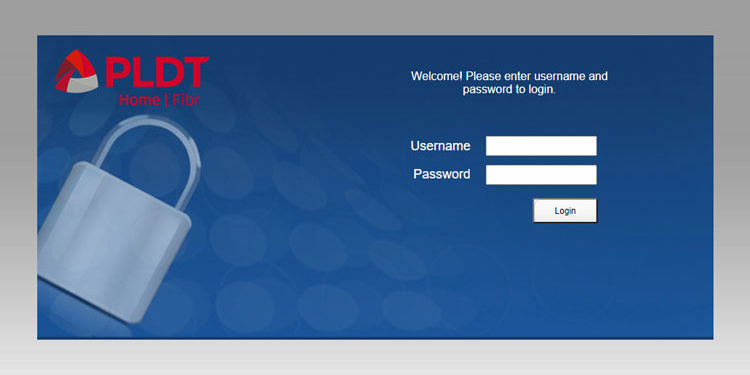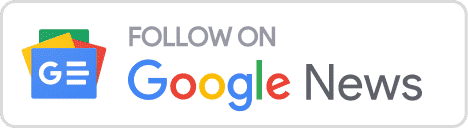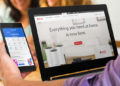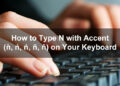If you’re a PLDT Home Fibr, DSL or Ultera subscriber, it’s a good idea to access your PLDT admin account or dashboard so you can control the various aspects of your Internet connection.
That way, you can change your WiFi password, block unknown users, set a firewall, restrict access to certain websites, and many more. It’s highly advisable to change your PLDT WiFi password to enhance the security of your network and protect it from hackers.
Mind you, it’s not absolutely necessary to login to your PLDT admin; you can still access the Internet otherwise. But if you want to have more control over your Internet connection, then you must know how to login to your PLDT admin dashboard. Over the years, PLDT has changed many of their default usernames and passwords via firmware updates, so it can be quite difficult and tricky to access the PLDT admin settings.
If you’re one of those who want to login to their PLDT admin dashboards but have difficulties in doing so, I’m here to help you. I have compiled the latest and updated list of PLDT admin default passwords and usernames for your specific PLDT router.
Since PLDT sometimes changes the passwords for their routers and modems, I cannot assure you that our list of PLDT default admin passwords and usernames is complete and accurate. But I’ll try my best to update this list frequently to reflect any changes.
How to Login to PLDT Admin
The first thing you should do is to find the the name or model of your PLDT router. Most routers will have their name or model listed at the back or bottom of the device. If you can’t find your router model, you may call the PLDT hotline 171 to request assistance.
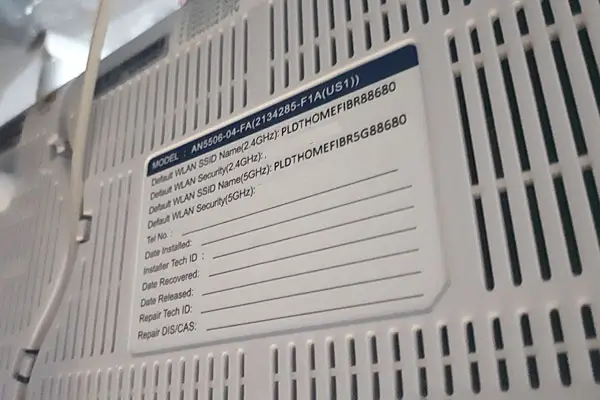
After knowing the router model, refer to our list of PLDT admin credentials and look for your specific model. Check the login page for your router. The PLDT login page is the default gateway or IP address of your router or modem, and is usually 192.168.1.1 for most PLDT routers, except for PLDT Ultera which is 192.168.15.1.
Next, copy or enter the corresponding login page (default gateway or IP address) for your router in Google Chrome, Mozilla Firefox or any web browser. This is usually http://192.168.1.1 or https://192.168.1.1.
If you can’t access the PLDT login page using the provided IP address for your router, you can determine the correct default gateway by pressing Windows + R on your keyboard. This will open Windows Run command. Enter cmd and click OK. On the Windows command prompt, enter ipconfig and hit Enter. The default gateway or IP address for your router will then be shown.
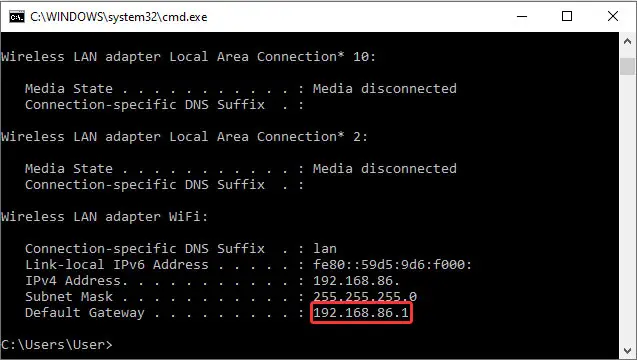
If you encounter a “Your connection is not private” message after entering the IP address in your browser, just click the “Advanced” button and then click “Proceed to 192.168.1.1 (unsafe)” to continue to the PLDT login page.
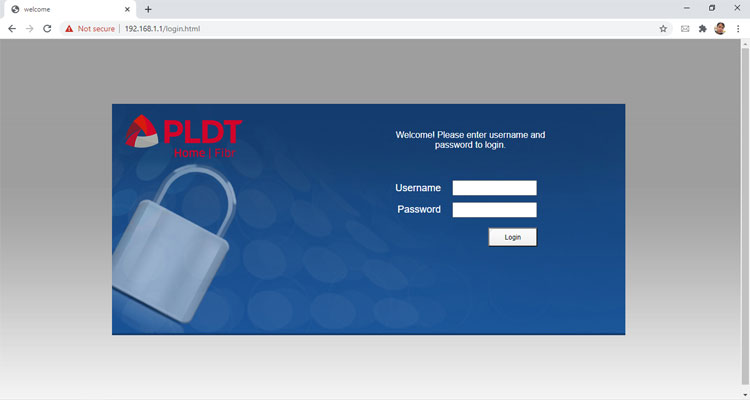
You will now be shown the login page for PLDT admin. Enter the username and password for your router model and click the Login button (or just hit Enter on your keyboard).
List of PLDT Admin Usernames, Passwords and IP Addresses
For PLDT Fibr, DSL and VDSL routers, the default username is admin and the password is also admin. The default gateway is 192.168.1.1.
You can login to your PLDT admin dashboard using those aforementioned credentials. However, you will be presented with only the basic settings. To access the advanced settings, you will have to login using the superadmin and/or admin credentials that are specific to your router.
PLDT Home Fibr subscribers may have to login first using their superadmin credentials to access the Device Management panel, which allows you to enable or disable Telnet Switch, Web Admin Switch and Omci Debug Switch.
Enabling Web Admin Switch allows you to access the PLDT admin dashboard, which in turn gives you access to both the basic and advanced settings. Read this article to learn how to login to your PLDT Home Fibr superadmin and admin dashboards.
The table below is for all the PLDT default, superadmin and admin usernames and passwords. You can use the search box to look for a specific term.
| Router | Username | Password | Login Page |
|---|---|---|---|
| PLDT Home Fibr (ONU GPON router) | admin | admin or 1234 | http://192.168.1.1 |
| Huawei router | telecomadmin | admintelecom | http://192.168.1.1 |
| PLDT Home DSL | admin | 1234 | http://192.168.1.1 |
| PLDT Home DSL | adminpldt | 1234567890 | http://192.168.1.1 |
| PLDT Home Ultera White (Greenpacket OT-350) – router settings | homeultera | homeultera | http://192.168.15.1 |
| PLDT Home Ultera White (Greenpacket OT-350) – WiFi settings | homebro | homebro | http://192.168.22.1 |
| PLDT Home Ultera Black | voip | 1234 | http://192.168.22.1 |
| Superadmin Credentials | |||
| Fiberhome AN5506-04-F (RP2613) | admin1234 | admin1234 | http://192.168.1.1 |
| Fiberhome AN5506-04-F (RP2658) | fiberhomesuperadmin | sfuhgu | http://192.168.1.1 |
| Fiberhome AN5506-04-F (RP2684) | f9!6b1e1rhO3es~u!p@e#r$a%d^m*i(n | s)f_U+h|g{u@5h2o1q0b1l | http://192.168.1.1 |
| Fiberhome AN5506-04-FA (RP2627 and lower) | fiberhomesuperadmin | sfuhgu | http://192.168.1.1 |
| Fiberhome AN5506-04-FA (RP2631) | f~i!b@e#r$h%o^m*esuperadmin | s(f)u_h+g|u | http://192.168.1.1 |
| Fiberhome AN5506-04-FA (RP2646) | f9!6b1e1rhO3es~u!p@e#r$a%d^m*i(n | s)f_U+h|g{u@5h2o1q0b1l | http://192.168.1.1 |
| Fiberhome AN5506-04-FAT | fiberhomesuperadmin | sfuhgu | http://192.168.1.1 |
| Fiberhome AN5506-04-FAT (RP2646) | f~i!b@e#r$h%o^m*esuperadmin | s(f)u_h+g|u | http://192.168.1.1 |
| Fiberhome AN5506-04-FAT (RP2662) | f9!6b1e1rhO3es~u!p@e#r$a%d^m*i(n | s)f_U+h|g{u@5h2o1q0b1l | http://192.168.1.1 |
| Fiberhome HG6245D | f~i!b@e#r$h%o^m*esuperadmin | s(f)u_h+g|u | http://192.168.1.1 |
| Admin Credentials | |||
| Arcadyan VR9517PAC22-A-PP | adminpldt | 4dg37skj81rs6ytuc2cxp0a | http://192.168.1.1/arcadmin |
| Baudtec Bizbox RN104R5GCH2-A0 | adminpldt | !@QWaszx#$ERdfcv%^TYghbn | http://192.168.1.1 |
| Baudtec RN243R4-A6 | adminpldt | qVuUKLmCJJhCF4YY3x9xqJy | http://192.168.1.1/super.htm |
| Baudtec RN104VR4GCH-2S-A3 | adminpldt | qVuUKLmCJJhCF4YY3x9xqJy | http://192.168.1.1/admin/super.asp |
| Fiberhome AN5506-04-F (RP2684) | adminpldt | z6dUABtl270qRxt7a2uGTiw | http://192.168.1.1/fh |
| Fiberhome AN5506-04-FA (RP2627 and lower) | adminpldt | 6GFJdY4aAuUKJjdtSn7dC2x | http://192.168.1.1/fh |
| Fiberhome AN5506-04-FA (RP2631/2646) | adminpldt | z6dUABtl270qRxt7a2uGTiw | http://192.168.1.1/fh |
| Fiberhome AN5506-04-FAT | adminpldt | 6GFJdY4aAuUKJjdtSn7dC2x | http://192.168.1.1/fh |
| Fiberhome AN5506-04-FAT (RP2662) | adminpldt | z6dUABtl270qRxt7a2uGTiw | http://192.168.1.1/fh |
| Fiberhome HG180v2 | adminpldt | 3UJUh2VemEfUtesEchEuSHA | http://192.168.1.1/fh |
| Fiberhome HG6245D (RP2602) | adminpldt | z6dUABtl270qRxt7a2uGTiw | http://192.168.1.1/fh |
| Greenpacket WN-600 (White Ultera Indoor Unit router) | allgreen272493 | winpacka | http://192.168.22.1 |
| Huawei HG8245A | adminpldt | 1234567890 | http://192.168.1.1 |
| Huawei HG8245Q | adminpldt | 1234567890 | http://192.168.1.1 |
| Huawei HG8245U | adminpldt | 1234567890 | http://192.168.1.1 |
| Huawei HG8145V | adminpldt | 1234567890 | http://192.168.1.1 |
| Huawei HG8145V5 | adminpldt | 1234567890 | http://192.168.1.1 |
| iGateway ADSL GA0.ET263-4 | adminpldt | 5dPf49F1e6L8f4cD0e0UTTW | http://192.168.1.1/TelPlusAdmin |
| PLDT Home WiFi R051 | none | pldthome | http://192.168.1.1 or http://pldthomewifisettings.net |
| Prolink PRS1241B | adminpldt | 8d32f84964abbc7a6097e43 | http://192.168.1.1/pldtadmincel.htm |
| Prolink PRS1841U | adminpldt | 8d32f84964abbc7a6097e43 | http://192.168.1.1/admin/pldt.asp |
| Zyxel AMG1302-T10D | adminpldt | zoxm41upyj/3wj/3g42j4wk | http://192.168.1.1/p1d+zyx31%059@dmin |
| Zyxel Bizbox VMG3926-B10B | adminpldt | apyn52vqzk/4xk/4h53k5xy | http://192.168.1.1 |
| Zyxel VMG1625 | adminpldt | !@QWaszx#$asdgh56TYghbn | http://192.168.1.1/p2d+zyx31%060@dmin |
Having a hard time with the table? You can access the PLDT admin passwords and usernames list in Google Sheets.
Frequently Asked Questions
What is the PLDT IP address?
The default PLDT IP address is 192.168.1.1, with the exception of PLDT Ultera which is 192.168.15.1.
How do I know my default gateway or IP address?
You can check the default gateway or IP address for your network by typing Windows + R, entering cmd and clicking OK. Then on the Windows command prompt, type ipconfig and press Enter. The default gateway should be listed as 192.168.1.1 for most PLDT routers.
How do I know my router model?
The router model is usually printed at the back or bottom of your PLDT router.
I can’t login despite using the correct admin credentials. What should I do?
If you’re still having trouble logging in to PLDT admin despite inputting the correct credentials, you may restart your router or perform a hard reset, which can be done by inserting a pin into the reset button and pressing for at least 5 seconds.
What should I do if typing 192.168.1.1 doesn’t work?
If typing 192.168.1.1 on your web browser doesn’t, you can try typing http://192.168.1.1 or https://192.168.1.1 (you can also click those links).
Final Thoughts
I hope that you find our list of PLDT admin default usernames and passwords useful. As I’ve mentioned before, this is not a complete and accurate list due to the fact that PLDT sometimes updates their router passwords. If you want to suggest any changes, please let me know by commenting below.
For any questions or concerns about your PLDT subscription, call the toll-free hotline 171 or visit the PLDT website.