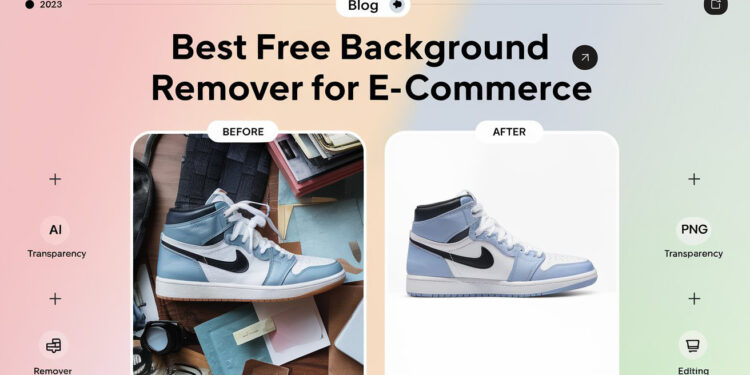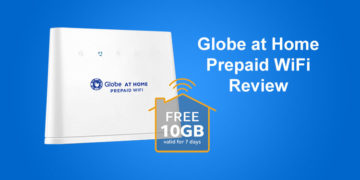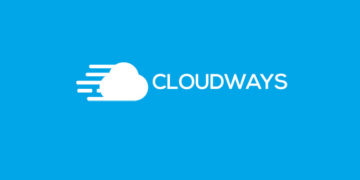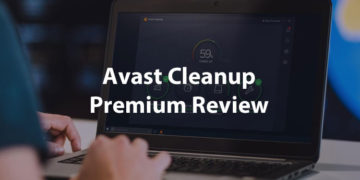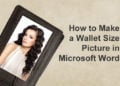Ever taken what you thought was a great product photo – only to realize the cluttered table, yellow lighting, or random background totally ruins the shot?
Same here.
If you’ve ever tried selling something online, there’s one simple trick you probably wish you knew sooner – and trust me, it makes all the difference.
I really didn’t want to deal with Photoshop. I didn’t want to set up a lightbox. I just needed something fast – and free.
Why I Tested PhotoGrid for Product Photo Background Removal
That’s when I stumbled across PhotoGrid.
I knew it mostly as a collage and social edit app, but turns out it has a background remover. No login, no watermark, just upload and go.
To see if it could actually handle real e-commerce photos, I ran four everyday items through it.
I wasn’t expecting perfection – but I did want to know:
- Would the cutout be clean?
- Would I get high-res exports?
- And would the photos be good enough to actually list?
👟 Shoes: Surprisingly Clean, Even with Textures
Canvas shoes can be tricky – the fabric texture, the subtle shadows under the sole, the overlapping shape.
But PhotoGrid did a great job here. The shoes were cleanly cut out, the outlines stayed sharp, and even the shadow between the two shoes was handled with minimal artifacts.
This one really impressed me. No jagged edges, no lost toe or shoelace detail. It looks ready for an online catalog.
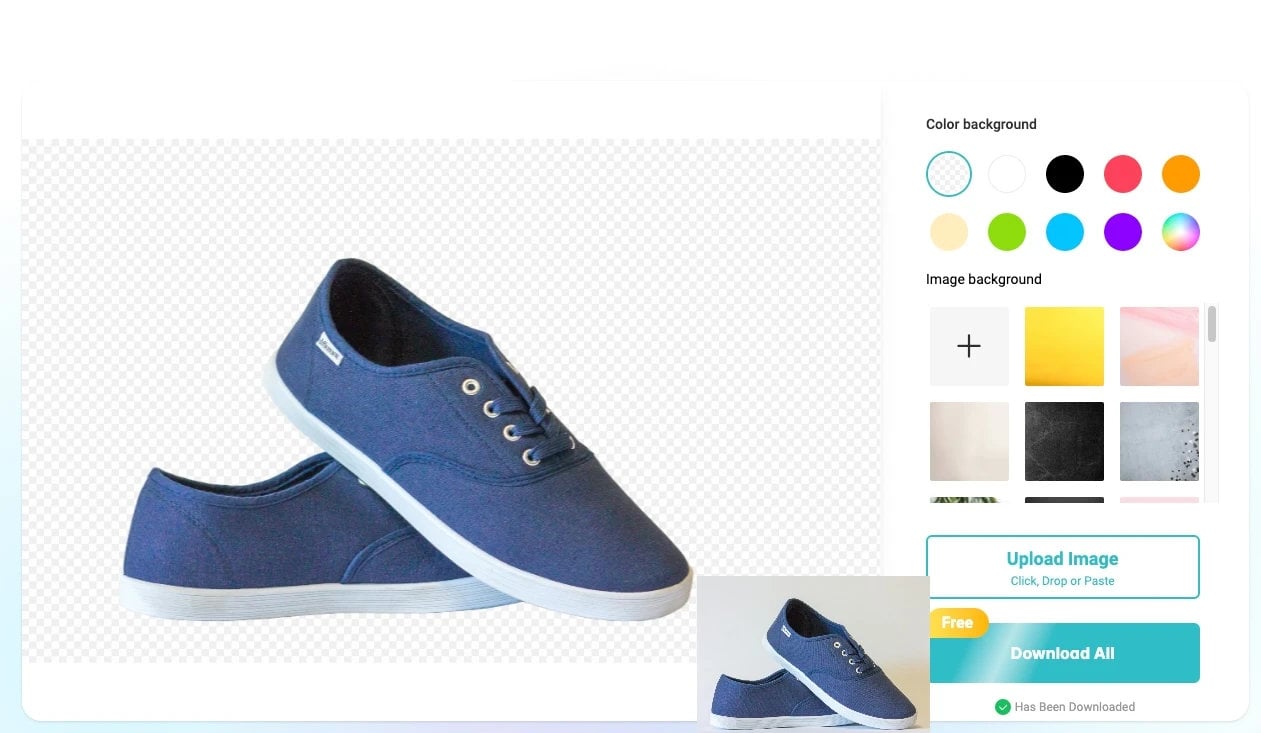
🧃 Coke Bottles: Glass, Reflections, and Still Solid
Glass surfaces with highlights are usually a nightmare for auto background removers. But even with four Coke bottles, PhotoGrid did pretty well.
It kept the bottle shape intact, didn’t accidentally erase the transparent neck area, and handled the reflections on the glass without over-smoothing.
One tiny note: the space between bottles was completely removed – which is great if you want a clean layout, but you might need to manually adjust if you want them separated.
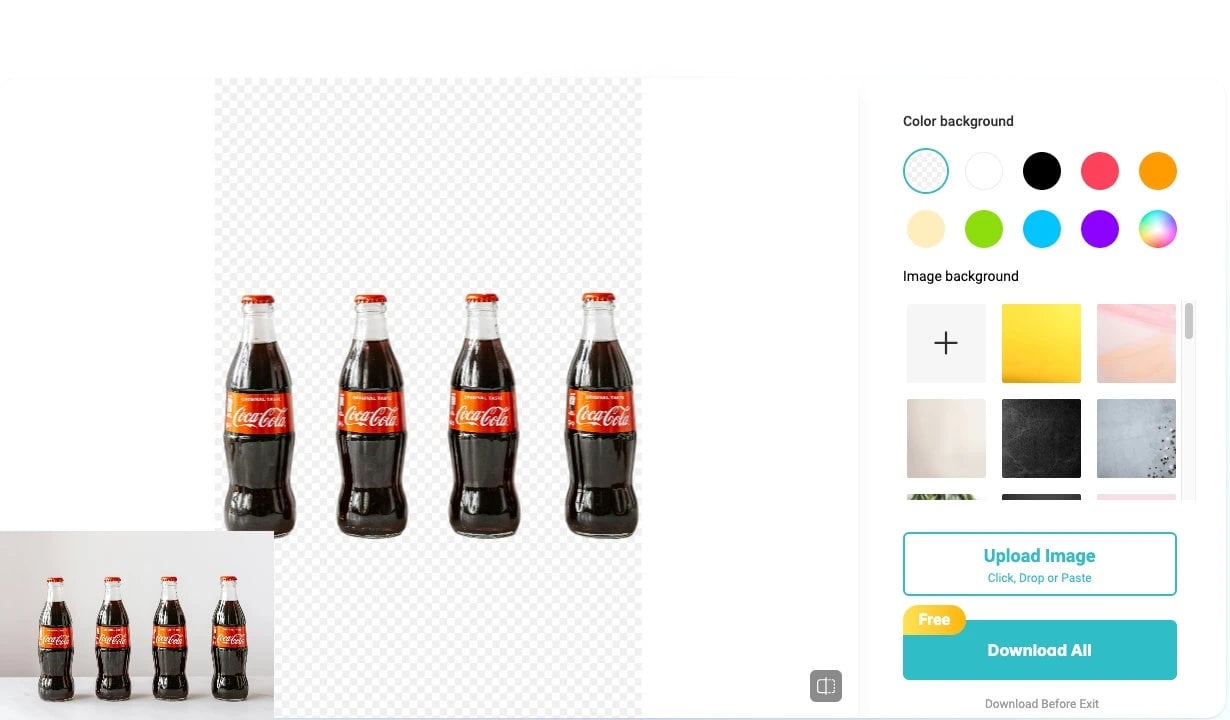
👜 Bag + Heels: Great for Catalog Shots
This combo was a bit of a stress test – light-colored items on a light background, plus curved straps and the inner shadow of the heel.
The results were surprisingly clean. The bag outline was crisp, the heel edges smooth, and the soft natural shadows didn’t confuse the AI.
You could easily drop this into a white background template or a lifestyle mockup. It’s exactly the kind of result that saves time on shop banners or social posts.
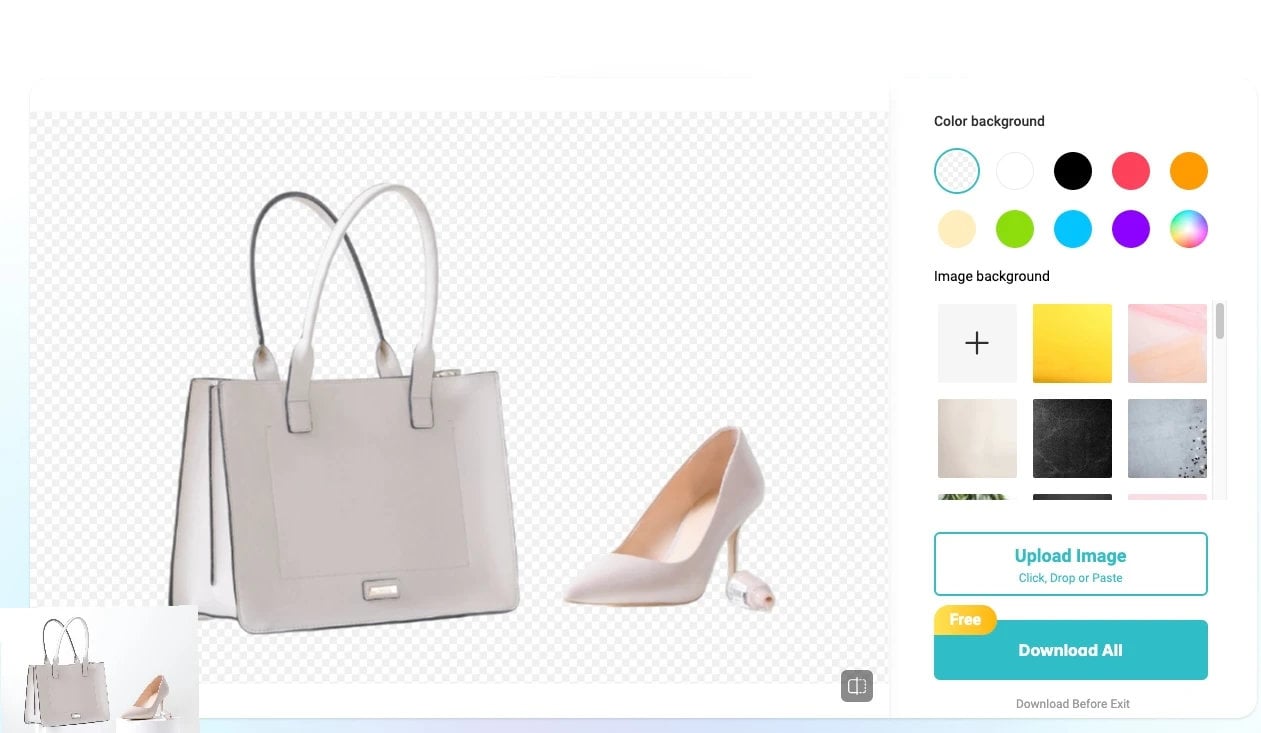
💎 Earrings: Delicate Edges, But Still Impressive
I thought the tassels would trip it up – thin strands, fine gaps, tiny hooks. But nope.
This was actually the trickiest photo of the bunch. The background and the tassels were almost the same shade of blue – even to the human eye, it was hard to separate where the earrings ended and the backdrop began.
Still, PhotoGrid managed to cleanly cut them out. The fringe looks crisp, the hook and bead detail were fully preserved, and no awkward fill-in or blur crept into the cutout.
For such a soft, detailed object on a same-color background, the results were surprisingly clean.
It’s rare for a one-tap tool to handle this kind of visual noise, but this time, it really did.
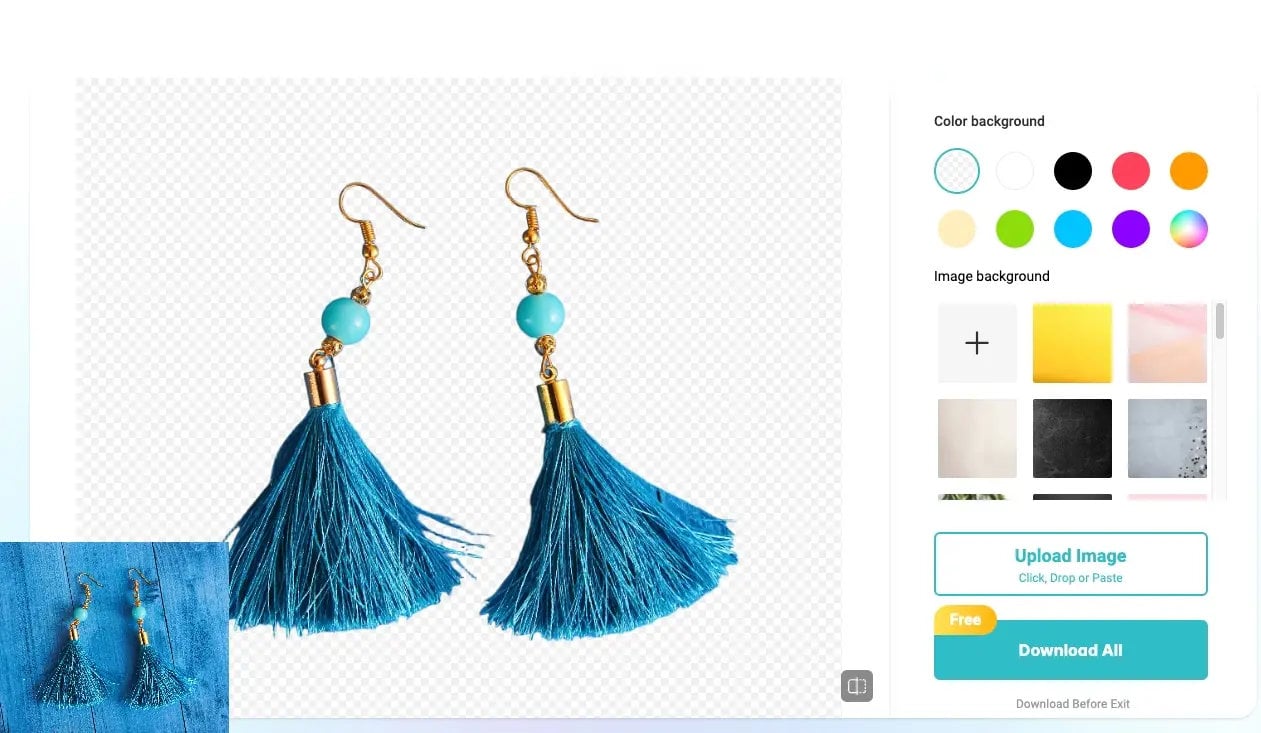
How to Remove Backgrounds Using PhotoGrid (Step-by-Step Guide)
One of the things I appreciated most while testing was how beginner-friendly PhotoGrid is.
You don’t need to sign up, download software, or figure out any confusing settings. Here’s all it takes:
- Go to PhotoGrid in your browser
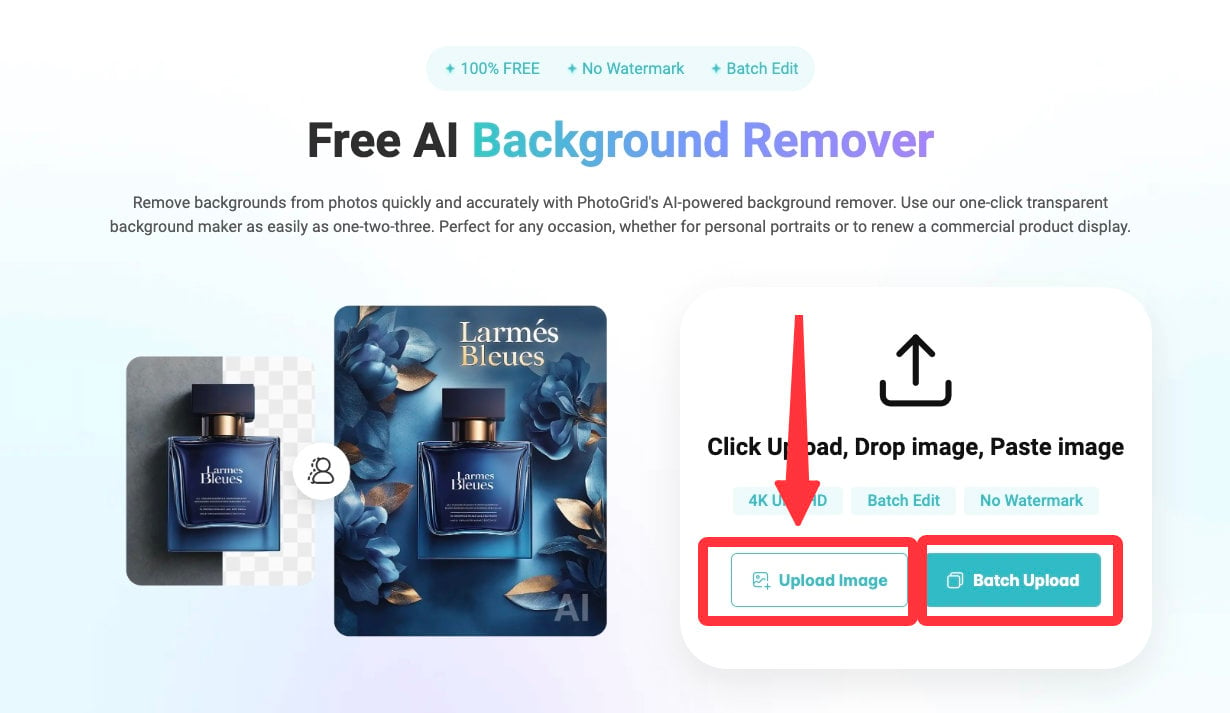
- Upload your image – just drag and drop, or tap to select from your device
- Wait 1-2 seconds for the AI to process.
- Download the cutout as a transparent PNG, or change background (white, gradient, solid, or custom)
That’s it – no Photoshop, no technical steps.
You can also use the built-in templates if you want to turn your product photo into a collage, promo card, or Story post right after removing the background.
It’s fast, it’s free, and honestly, kind of fun.
In addition, PhotoGrid also has an object remover that helps me efficiently remove passersby, watermarks, clutter, and more from images, allowing me to complete my work effectively.
Frequently Asked Questions (FAQ)
Q1: Is PhotoGrid’s background remover free to use for product photos?
Yes – PhotoGrid’s background remover is completely free to use for single product photos. You don’t need to log in, and there are no watermarks on the exported image. It’s ideal for small business owners or online sellers who need quick, clean edits without paying for Photoshop.
Q2: What image formats does PhotoGrid support for background removal?
You can upload JPG or PNG images, and export the cutout as a high-resolution PNG with a transparent background – perfect for creating polished product listings or promotional visuals.
Q3: Does PhotoGrid work for different types of product photos (shoes, bottles, jewelry, etc.)?
Yes. We tested PhotoGrid on various product categories including shoes, reflective bottles, handbags, and small detailed items like earrings. It handled shadows, fine edges, and textures surprisingly well for a one-tap AI background remover.
Q4: Can I remove backgrounds in bulk using PhotoGrid?
Currently, PhotoGrid supports one image at a time. There’s no batch upload or bulk processing option yet, so it’s best suited for sellers with a smaller number of product images or one-off listings.
Q5: Is the background remover suitable for e-commerce platforms like Etsy, Shopee, or Amazon?
Absolutely. PhotoGrid exports high-resolution cutouts with clean white or transparent backgrounds, which meet the image requirements of major ecommerce platforms like Etsy, Shopee, and Amazon.
Q6: What can I do after removing the background with PhotoGrid?
You can replace the background with a white backdrop, gradient, or custom scene – or use the PNG cutout in your store’s design templates. You can also enhance image quality using PhotoGrid’s AI Image Enhancer, or remove unwanted objects with the Object Remover tool for a cleaner result.