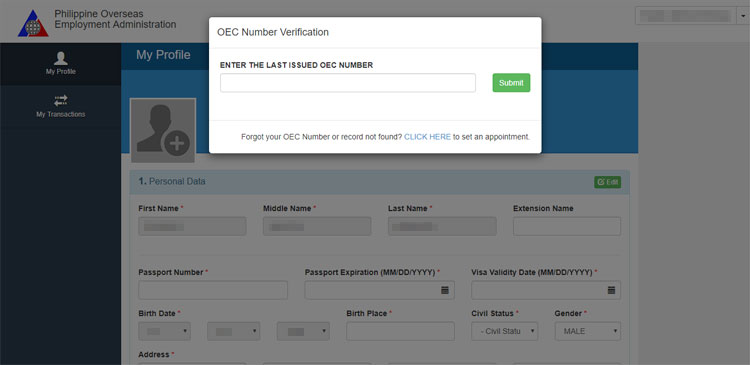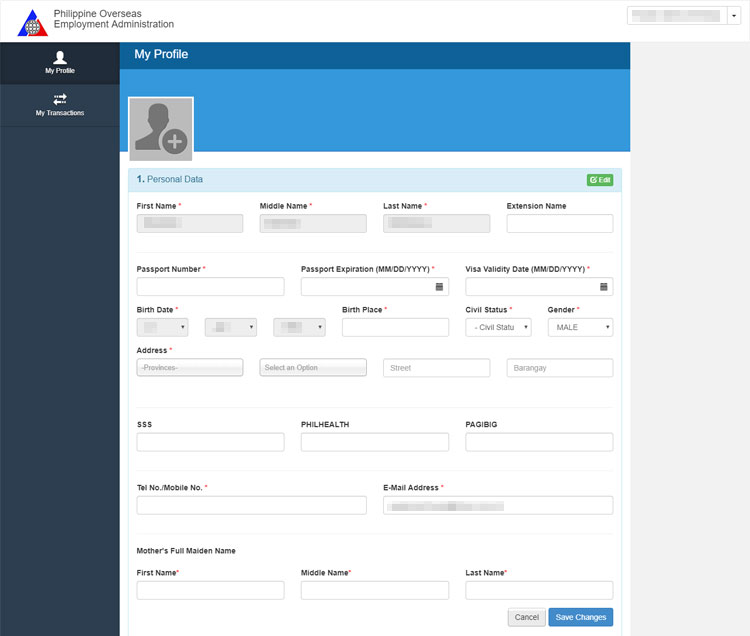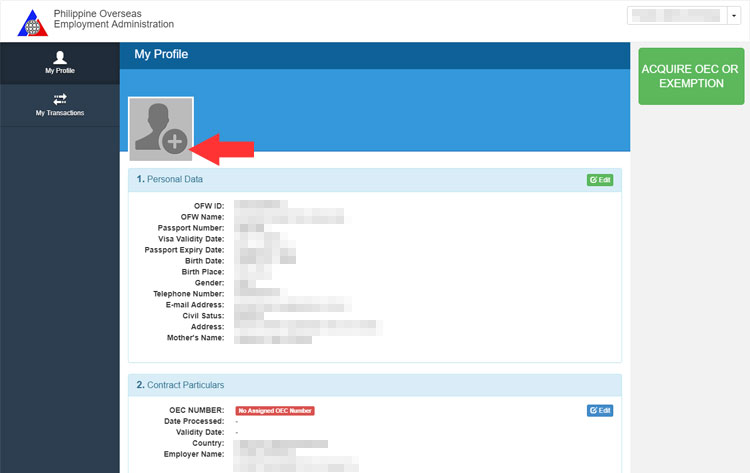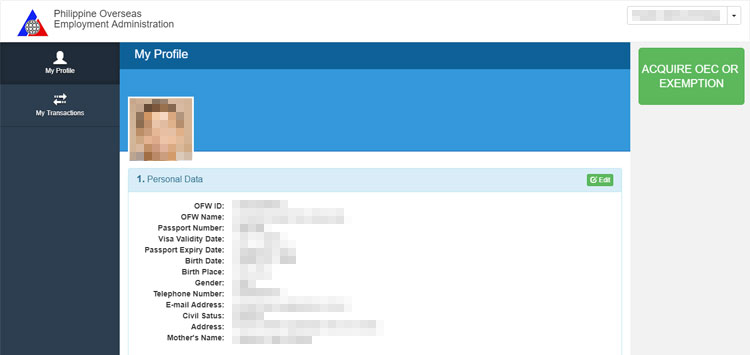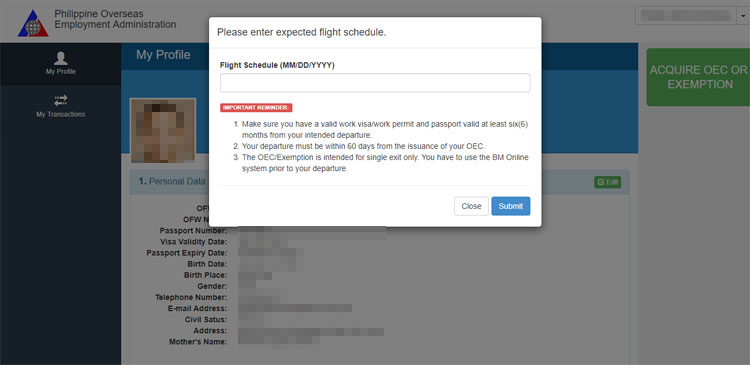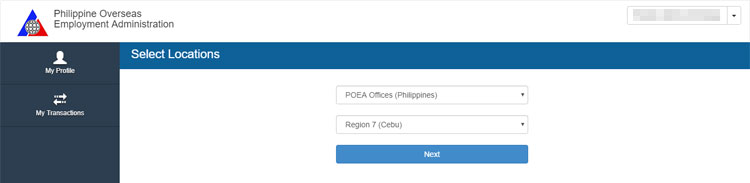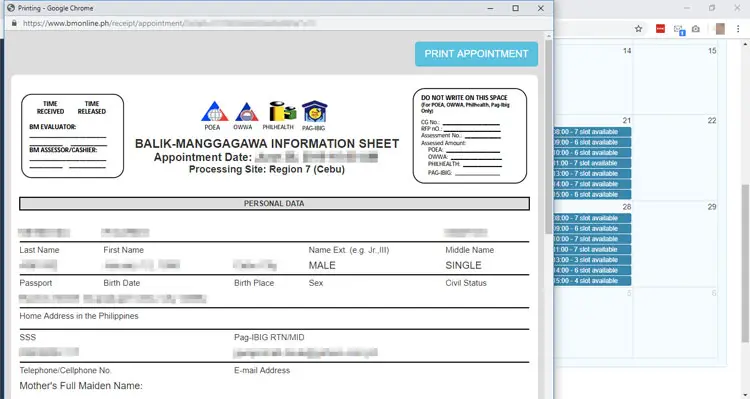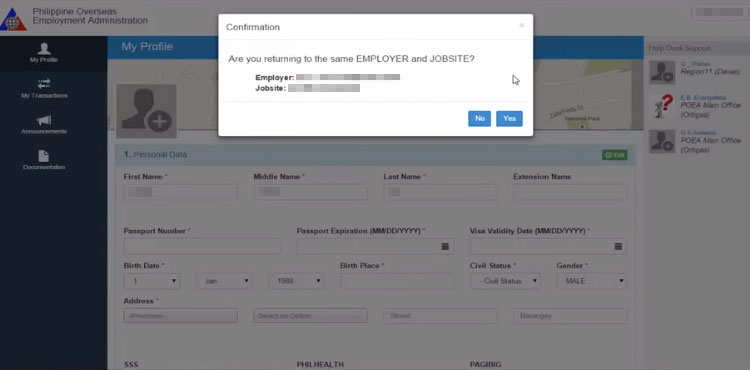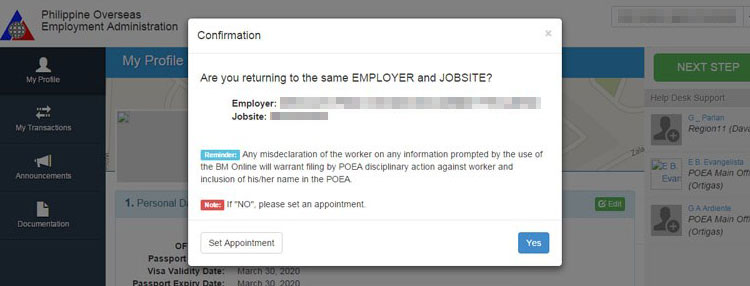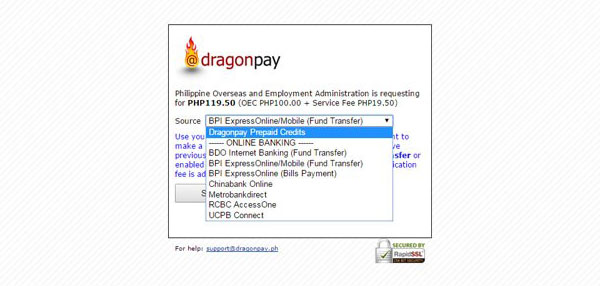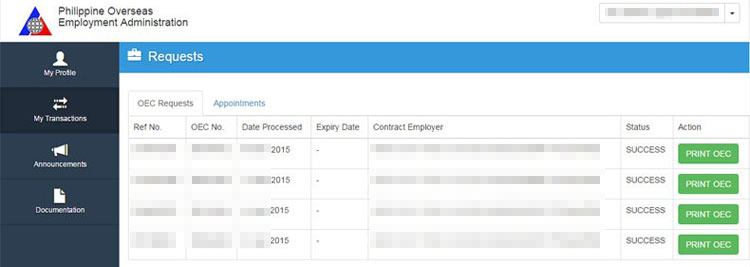The Overseas Employment Certificate or OEC, sometimes called the “exit pass,” is a requirement under the rules and regulations of the Philippine Overseas Employment Administration (POEA). The OEC ensures that overseas Filipino workers (OFW) are properly documented and are cleared to work abroad. In this guide, we will teach you how to secure an OEC using the Balik Manggagawa online application system or BM Online.
The OEC is required when an OFW returns to the Philippines for home leave or vacation and he or she intends to go back to the country of employment. It has to be presented at international ports of exit in the Philippines as proof that the holder is a legitimate OFW.
OEC holders are exempted from paying travel taxes and airport terminal fees.
So if you’re an OFW and if you plan to go back to work abroad, you should get secure an OEC online first. In the past, getting an OEC meant going to the POEA office and spending a whole day processing your documents. Fortunately, the BM Online system has made it easier for OFWs to acquire their OECs, using only a computer or a mobile device. With BM Online, our modern day heroes can spend more time with their families instead of waiting in line all day long at the POEA office.
Table of Contents
What is BM Online?
The Balik Manggagawa online processing system or BM Online is a web-based facility at the POEA website where returning OFWs can apply for an overseas employment certificate (OEC). It expedites the issuance of OEC to vacationing OFWs who will return to their foreign employers in the future.
With the BM Online system, OFWs no longer have to line up and wait at POEA offices or the Philippine Overseas Labor Office in their respective countries of employment. They can request for an OEC using a computer or mobile device with an Internet connection.
The BM Online system is available to vacationing OFWs who intend to return to their foreign employers/principals and already have a record in the POEA database. The worker should have a previously issued OEC/e-receipt under the same employer/principal. However, some OFWs are not eligible for OEC online processing due to any of these reasons:
- Non-existing POEA record
- Change in employer or job site
- Undocumented status
- Former seafarer
- Returning to a restricted country
- Under the POEA watchlist
OFWs who are not qualified for online OEC processing will be redirected to the appointment page to choose a POEA office and schedule for regular processing.
Workers requesting their OEC via the BM Online system will need to pay a ₱100 processing fee plus a ₱9.50 service charge.
Why Do You Need to Register for Balik Manggagawa?
OFWs are required to use the Balik Manggagawa online processing system every time they go back to the Philippines – even those who are exempted from getting an OEC. The POEA, through the BM Online system, determines whether an OFW is exempted from getting an OEC based on his or her personal data and employment records.
Without an OEC or an exemption, the Bureau of Immigration will refer you to the Labor Assistance Counter (LAC) during your pre-departure at the airport. The LAC will encode and evaluate your information before clearing you for departure. You might even be asked for travel and work documents to verify that you have valid employment abroad. All these may take from a few minutes to an hour.
So to avoid hassles and delays in your flight, get an OEC or exemption through BM Online before heading for the airport.
OEC Requirements
These are the requirements for an OFW to get an OEC:
- Balik Manggagawa information sheet
- Employment contract
- Passport with at least 6 months of validity from the date of departure
- Legal work visa, permit or any related document
How to Register for BM Online
The first step in getting an OEC or an exemption is to register with the Balik Manggagawa online processing system. Once you have signed up for and activated your BM Online account, you can set up an appointment with the POEA, acquire an OEC, or get an exemption.
1. Go to the BM Online website at www.bmonline.ph.
2. Fill out the OEC online registration form at the right side of the page, under the heading “New User?”
Double-check that your information are correct since they cannot be edited or changed afterwards.
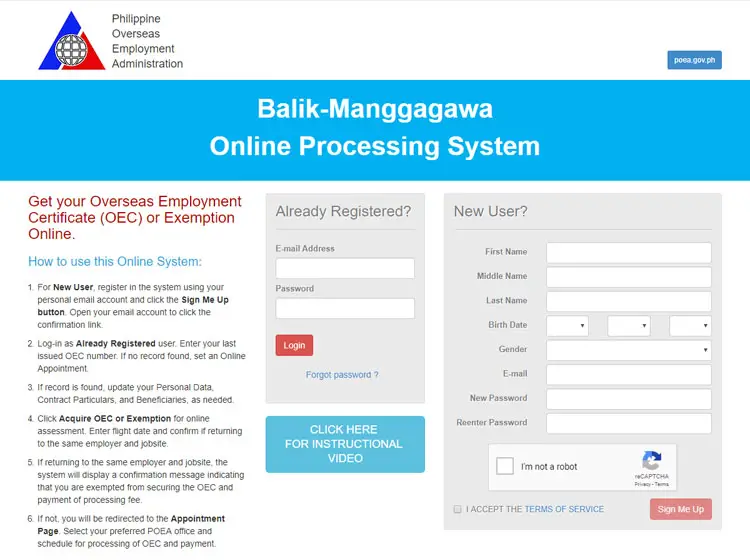 Check the box next to “I ACCEPT THE TERMS OF SERVICE.” On the pop-up message, click “ACCEPT” to accept the terms of service. Solve the captcha (“I’m not a robot”) and click “Sign Me Up.”
Check the box next to “I ACCEPT THE TERMS OF SERVICE.” On the pop-up message, click “ACCEPT” to accept the terms of service. Solve the captcha (“I’m not a robot”) and click “Sign Me Up.”
3. Check your email for the message from the POEA. Open that email and click the confirmation link.
4. Congratulations! Your BMOnline account has been activated.
How to Set Your OEC Appointment via BM Online
These steps are for those who don’t have an OEC yet.
1. Go to the BM Online website and log in to your account using the email and password you used during registration.
2. Upon logging in, you will see a popup with the title “OEC Number Verification.” Since you don’t have an OEC number yet, you will need to set an OEC appointment. Click the link that says “CLICK HERE to set an appointment.”
3. Now it’s time to complete your profile. There are three sections in your profile:
- Personal Data
- Contract Particulars
- Legal Beneficiaries / Qualified Dependents
Fill out each section and click “Save Changes” when you’re finished. If you want to make any changes, click “Edit.”
4. Hover your mouse pointer over the grey photo (as indicated by the red arrow in the screenshot below). Click “Change Photo” and a pop-up message will appear. Click “Upload Photo.”
You can either upload a photo from your computer or mobile device, or get it from Facebook. Once uploaded, crop the image and click “Done.”
5. Click the green button that says “ACQUIRE OEC OR EXEMPTION” on the right side of the page.
6. Enter your expected flight schedule and click “Submit.”
7. Choose the POEA office where you want to have your OEC processed. Click “Next.”
8. Choose your preferred appointment date and click on the time slot that you want to claim.
9. Your Balik Manggagawa information sheet will be shown in a new browser window. Click “PRINT APPOINTMENT” to print this sheet. Bring this information sheet to the POEA office on the day and time of your appointment.
You can view your appointment by clicking “My Transactions” and then “Appointments.” There you can view the status of your appointment and print your Balik Manggagawa information sheet.
How to Get Your OEC via BM Online
1. Log in to your Balik Manggagawa Online account.
2. An OEC Number Verification pop-up will be shown. Enter your last issued OEC number and click “Submit.” (If you don’t have an OEC number yet, click on the link and follow the steps on how to set your OEC online appointment.)
3. If your record can be found, a confirmation message will appear. Click “Yes” to confirm your registered employer and job employment information. Click “No” if you’ll work for a new employer.
4. Update your profile, if necessary. Click “Save Changes” when you’re done. Click “Edit” to make any changes or corrections.
5. Click “Next Step” on the right portion of the page.
6. Enter your expected flight schedule which must be within 60 days from the issuance of the OEC. Click “Submit.”
7. A confirmation pop-up with the message “Are you returning to the same employer or jobsite?” will appear. Click “Yes.”
8. On the next pop-up, Click “Acquire OEC.”
9. You’ll be redirected to the payment page. Choose from any of the following payment options:
- Over-the-counter banking
- Online banking
- Mobile payment (such as Gcash)
- Non-banks (such as Bayad Center, Cebuana Lhuillier and LBC)
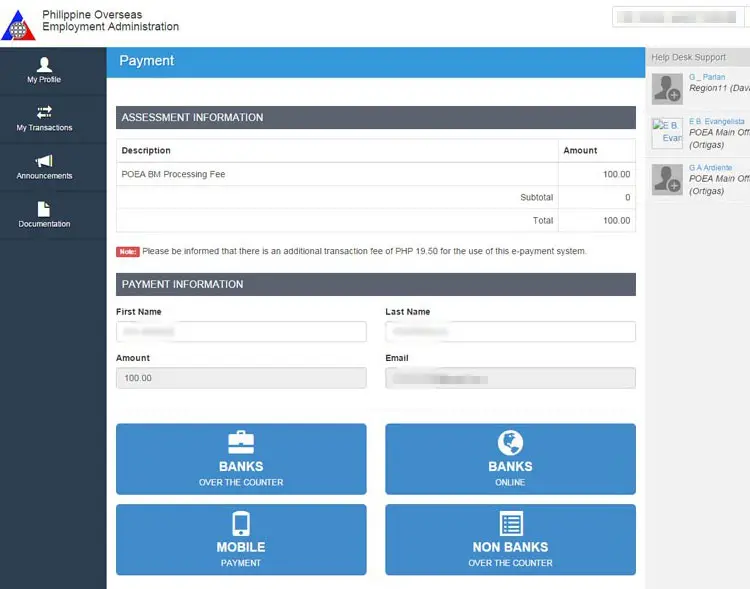 Click on your preferred payment method (such as online banking) and choose a bank or payment center from the dropdown box. Click “Select” and then “Send Instructions via Email” to have the payment instructions sent to your email. You can also view the payment instructions online. Copy or write down the reference number and account number which you will use when paying.
Click on your preferred payment method (such as online banking) and choose a bank or payment center from the dropdown box. Click “Select” and then “Send Instructions via Email” to have the payment instructions sent to your email. You can also view the payment instructions online. Copy or write down the reference number and account number which you will use when paying.
10. If your payment was successful, go back to the BM Online website and log in to your account. Click “My Transactions” on the left side of the page and click “PRINT OEC.”
11. Click “PRINT RECEIPT” to print your OEC.
How to Get an OEC Exemption
An OFW can get an exemption from the OEC if he or she returns to the same employer and job site. Here are the steps on how to get an OEC exemption:
- Log in to your Balik Manggagawa Online account.
- Enter your last issued OEC number on the OEC Number Verification pop-up. Click “SUBMIT.”
- If your record can be found, a confirmation pop-up will appear. Click “Yes” to confirm your employer and job site information.
- Update your personal data, contract particulars and legal beneficiaries, if needed. Click “Save Changes” when you’re done. You can also change your profile photo.
- Click “Next Step” on the right portion of the page.
- Enter your expected flight schedule which should be within the 60-day validity period. Click “Submit.”
- Click “Yes.”
- Click “ACQUIRE OEC OR EXEMPTION.”
- If you’re qualified for an OEC exemption, a confirmation pop-up will be shown. Take note of your OEC exemption number and instructions for your airport pre-departure.
Conclusion
Thanks to the Balik Manggagawa online processing system, our modern day heroes – the OFWs – will be spared from the stress and hassles of obtaining an overseas employment certificate from the POEA. Our hardworking countrymen abroad certainly deserve all the benefits and privileges afforded to them by the OEC, such as exemptions from paying airport terminal fees and travel taxes. It’s a small price to pay for all the sacrifices and hard work that our OFWs invested in their jobs so that their families and loved ones at home can live a decent and comfortable life.
If you have any questions and concerns about Balik Manggagawa, contact the POEA by calling the hotline numbers 722-11-44 and 722-11-55, or email them at [email protected].