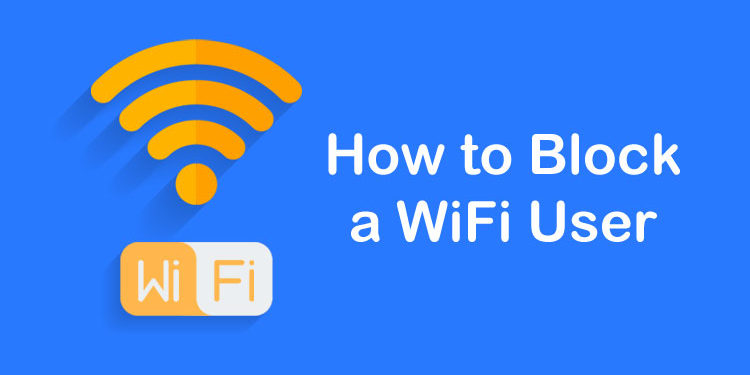Have you ever wanted to block a WiFi user from your Globe network but don’t know how? Look no further because I’m here to teach you how to block a WiFi user in your Globe at Home, broadband or LTE network.
Bandwidth theft by neighbors is a common problem among many households. These so-called “wireless squatters” connect to your WiFi without your knowledge which may cause your Internet connection to slow down.
It’s important to enforce a strong WiFi password to deter these unwanted connections but sometimes it’s not enough. For some reason, many users still have problems with strangers and neighbors stealing their WiFi despite constantly changing their passwords.
If you’re sick and tired of constantly changing your WiFi passwords in a bid to stop bandwidth theft, then you can choose to block them from connecting to your WiFi. What we can do is to block the device from connecting to your WiFi network. So even if your neighbor knows your WiFi password, he won’t still be able to connect to your Internet using that specific device.
Blocking a WiFi User in Globe
For this method to work, you must have administrator privileges for your Globe WiFi network. This means that you must know the username and password for your Globe admin dashboard.
Using a web browser like Google Chrome and while connected to your Globe WiFi network, type 192.168.254.254 in the URL or address bar.
Click the “Log In” link at the top-right portion of the page.
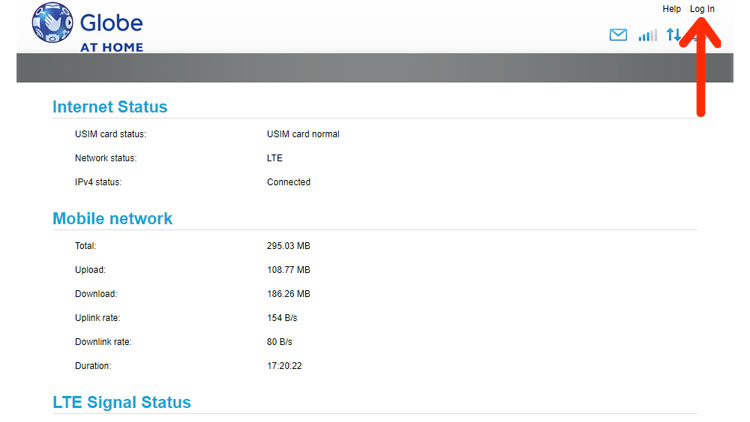
Enter the username and password for your Globe admin dashboard. Click the “Log In” button.
The default username for Globe is user and the default password is @l03e1t3.
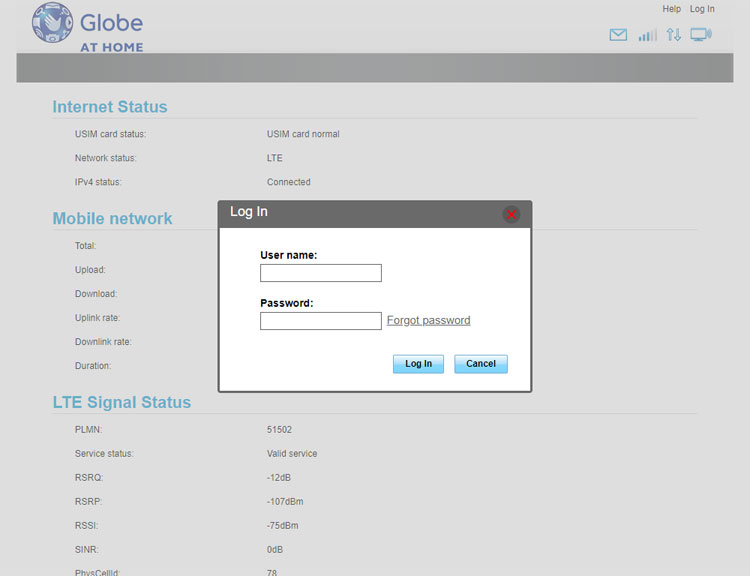
Once you’re logged in to the admin panel, click “Advance” in the top navigation bar.
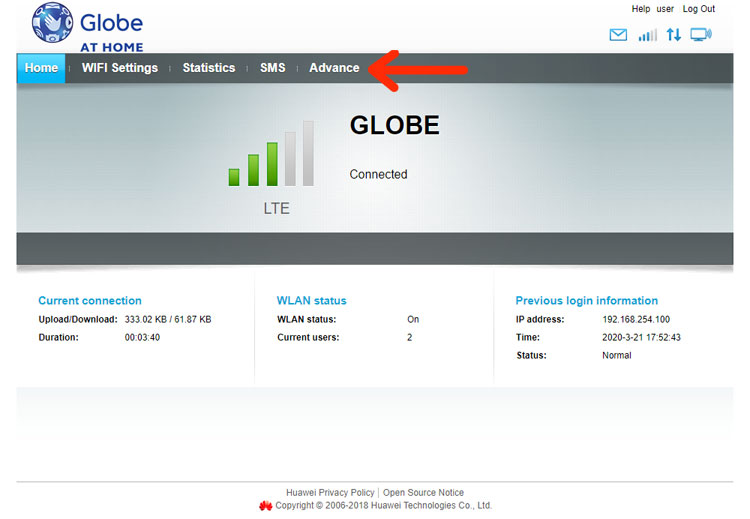
On the left navigation menu, go to “Security” and click “Device Management.”
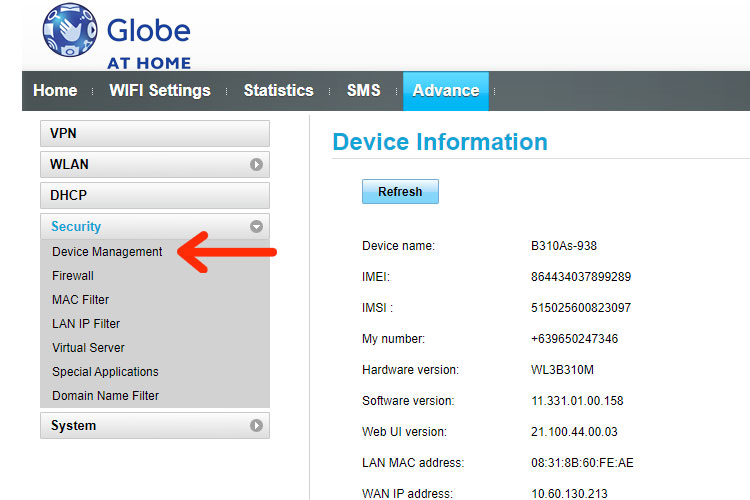
You can now see a list of devices that are connected to your WiFi, along with their IP addresses, host name and MAC addresses.
Choose the device (PC, laptop or smartphone) that you want to block by clicking “Block.”
Be careful not to block your own devices. Some wireless devices like routers may also appear in the list and you might unknowingly block them.
As an extra precaution, you can first determine the MAC address of your devices to avoid blocking them. This article will teach you how to know the MAC address of a device.
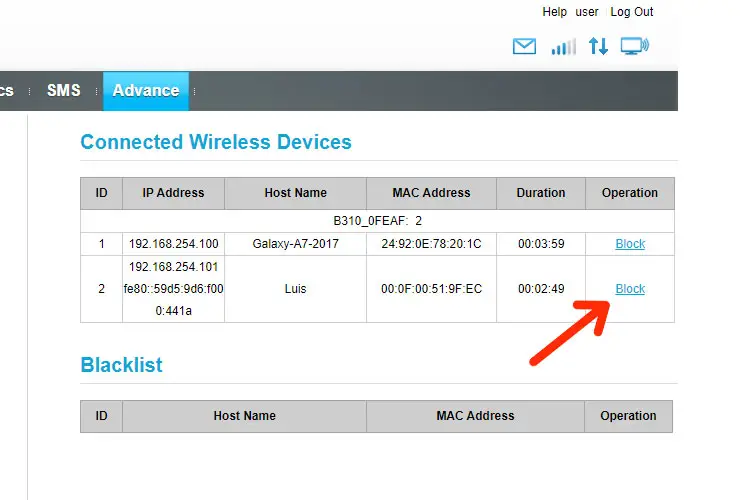
A confirmation dialog will appear with the message, “Add this user to the blacklist?” Click “OK.”
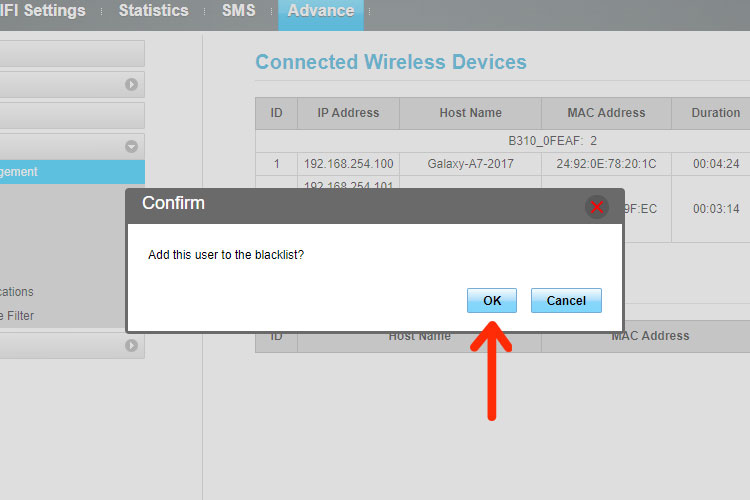
The device is now blocked from connecting to your Globe WiFi network. After blocking a device, all devices connected to the WiFi will be temporarily disconnected. Don’t worry because all unblocked devices will be reconnected immediately.
You can block as many WiFi users or devices as you want. You can see the list of blocked devices under “Blacklist.”
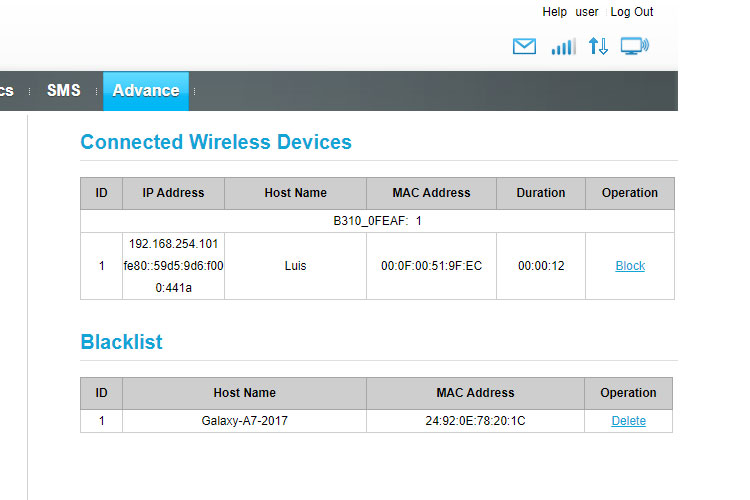
To unblock a device, just click “Delete” next to the device.
Blocking a WiFi User Using WLAN MAC Filter
If you can’t see an option to block a WiFi user or device in the device management section, you can do it using the WLAN MAC filter.
To do this, log in to your Globe admin dashboard at 192.168.254.254 and go to “Advance.” Choose “WLAN MAC Filter” under “WLAN” in the left navigation menu.
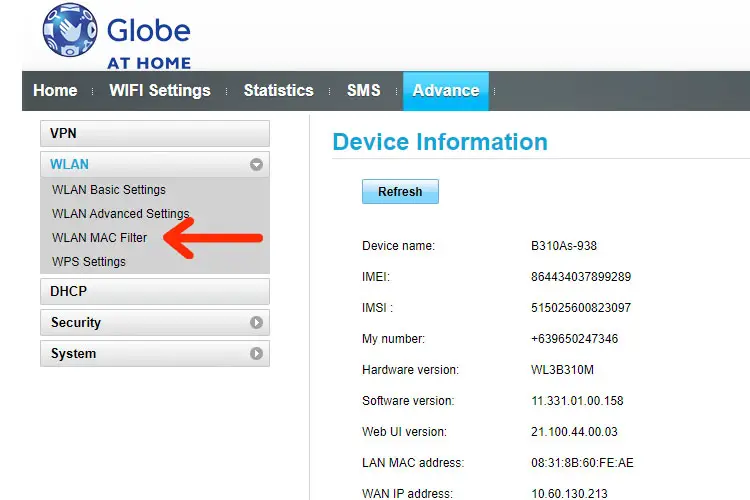
Set the WLAN MAC Filter to “Deny” and enter the MAC address of the device that you want to block.
Click “Apply” when you’re done.
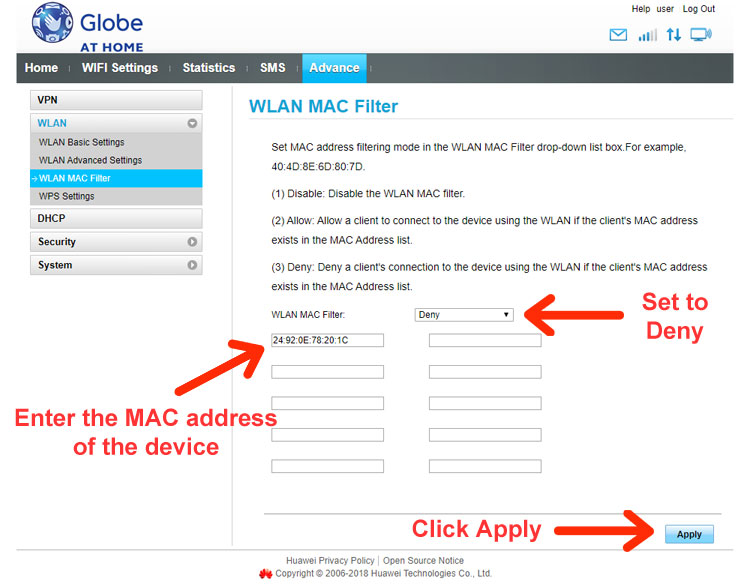
A confirmation dialog will appear. Click “OK” to block the WiFi user.
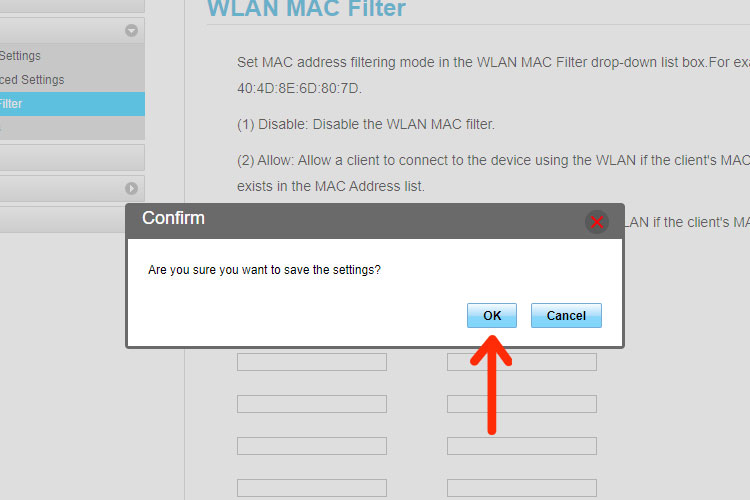
To remove the user or device from the blacklist, just remove its MAC address from the WLAN MAC Filter and click “Apply.”
Conclusion
As you can see, it’s easy to block a WiFi user in Globe as long as you have access to the Globe admin dashboard. In most cases, it’s still better to set a strong WiFi password to prevent unwanted connections and WiFi theft.
Blocking WiFi users should only be considered as a last resort if having a strong password is not good enough to prevent strangers and neighbors from accessing your WiFi. That’s because it’s easy to make mistakes and accidentally block your own devices.