Having a strong WiFi password prevents unwanted persons from accessing your Internet and stealing your bandwidth. You wouldn’t want your neighbors to use your Internet connection without your permission. So if you’re a Globe subscriber, we’ll teach you how to change your Globe WiFi password to stop neighbors and strangers from connecting to your WiFi.
If you bought the Globe at Home Prepaid WiFi, you were probably prompted to change the modem’s default password. That is not the WiFi password, which is different from the admin password. The admin or modem password is the one you use to log in to the Globe at Home dashboard at 192.168.254.254. The WiFi password is what you use to connect to WiFi and access the Internet.
You were not required to change the Globe WiFi password because each modem or router is given a unique one. It can usually be found at the bottom of the modem or router, and is listed as the “WiFi Key.”
Since each modem has a unique default WiFi password, chances are low that someone will guess it. Anyone who wants to connect to your WiFi has to look at the bottom of your Globe at Home modem to know the password.
We’ll teach you how to change the Globe WiFi password to make it more difficult for others to connect to your WiFi network without your permission.
How to Change the Globe WiFi Password Step-by-Step
The following steps are applicable to the Globe at Home Prepaid WiFi modem, which is usually the Huawei B310As-938 model, as well as the Globe at Home LTE modem.
Step 1: Open 192.168.254.254 in your browser. Click “Log in” at the top right corner of the page.
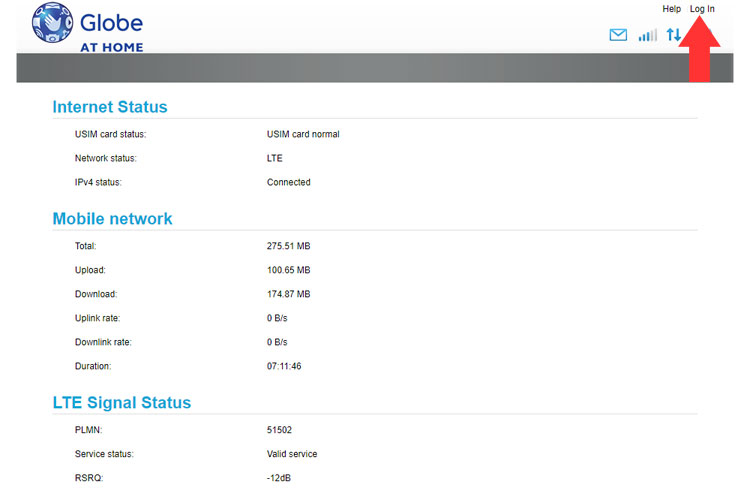
Step 2: Enter your Globe at Home dashboard username and password. The default username is user and the password is @l03e1t3.
If you forgot your password, you will have to reset the modem and login using the default password. Click “Log in.”
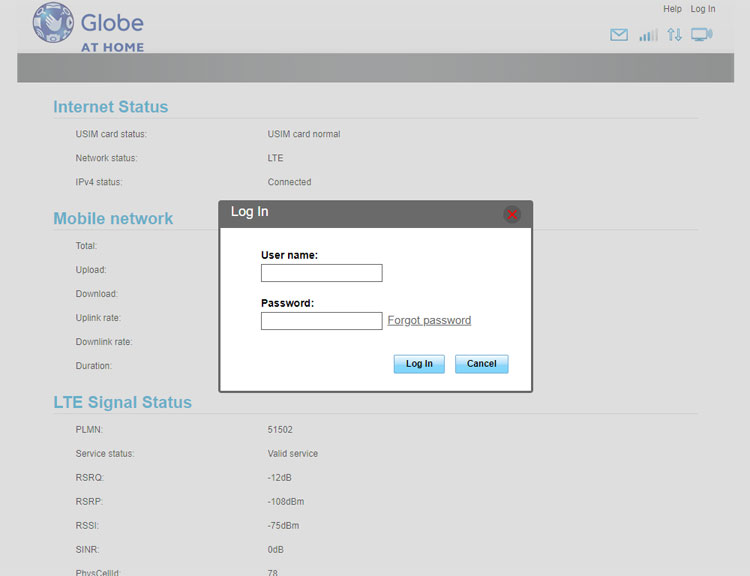
Step 3: Once logged in, click “WiFi Settings” on the top menu. If you can’t see that link, proceed to step 4.
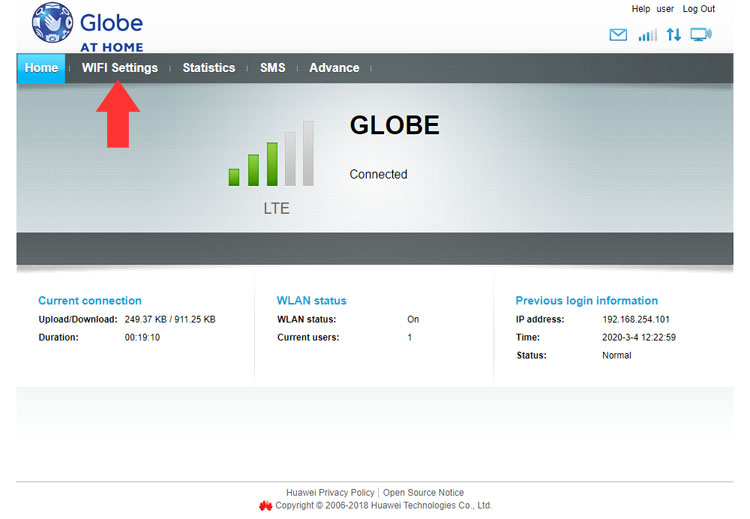
Change your Globe wifi password by typing it into the WPA pre-shared key field.
You may check the “Show password” box to see if your new password is typed correctly.
You can also change the name of your WiFi network by editing the SSID field.
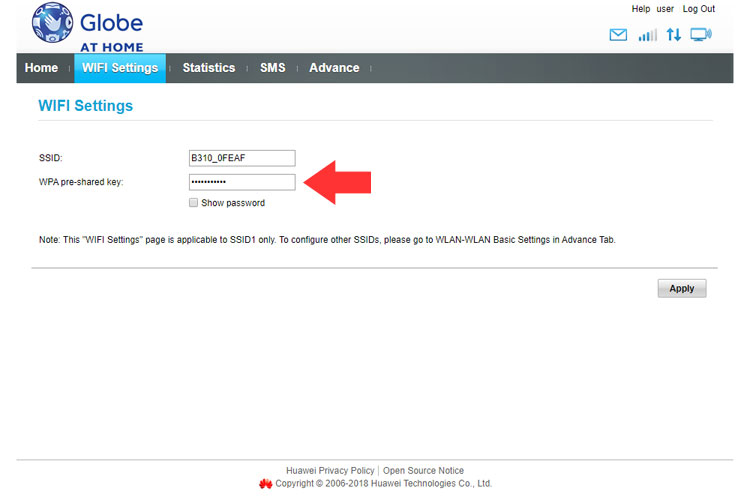
Click “Apply.” Your Globe WiFi password has now been changed.
You will have to reconnect to the WiFi network using your new Globe WiFi password.
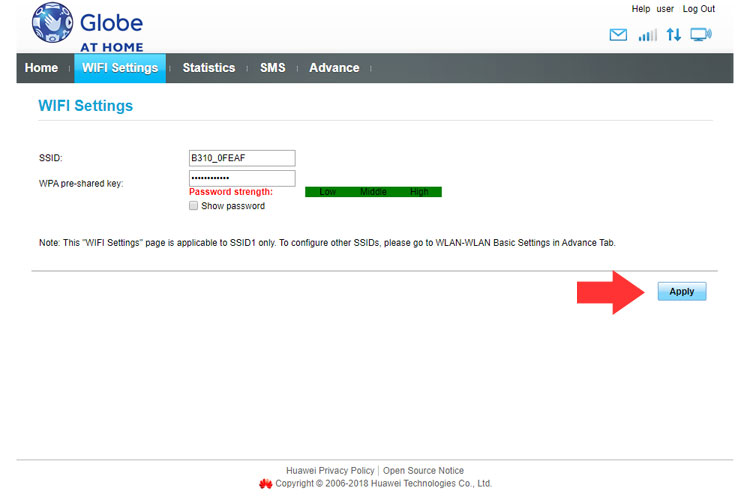
Step 4 (optional): If you can’t see the WiFi Settings link (as in the case of the Huawei B315s-938 model of the Globe at Home LTE plan), just click Advance and then click WLAN Basic Settings under WLAN on the left menu.
This step is also applicable to the Globe at Home Prepaid WiFi modem (B310As-938) if you have several SSID or WiFi network names.
Change the Globe WiFi password by editing the WLAN key field. Click “Apply” when you’re done.
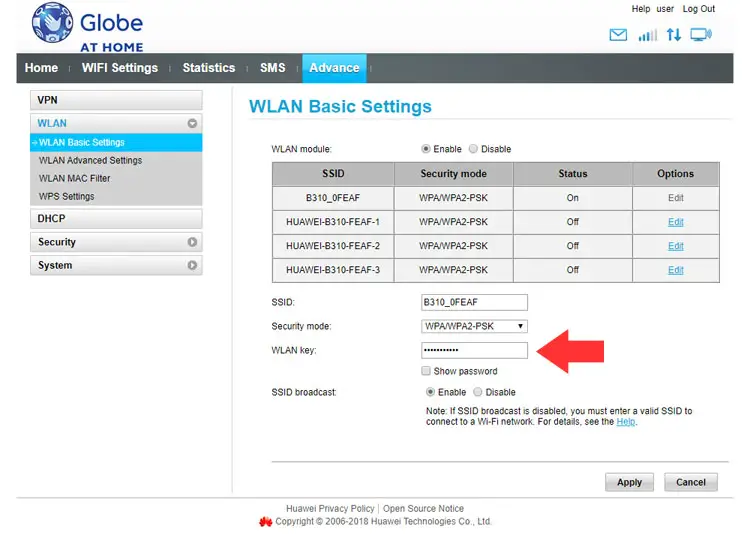
You will also have to reconnect to WiFi using the new Globe WiFi password. Don’t be surprised if the browser hangs up, it’s perfectly normal. Just reconnect to WiFi and reload the browser.
How to Reset the Globe Modem or Router
Resetting the modem or router reverts it to the default configuration. This means that your modem’s settings, including your Globe admin and WiFi passwords, will be reset to the default ones. For Globe at Home modems, the default admin password is @l03e1t3.
You can reset the modem if you forgot your admin password.
To reset the modem, insert a small pin into the tiny hole at the back of the modem. The hole is usually labelled as “Reset.” Wait for the modem to restart and then login to the dashboard (192.168.254.254) using the default admin password.
Don’t forget to change the admin/modem password to prevent other people from logging in to the Globe dashboard.
Frequently Asked Questions
What are the default username and password for Globe at Home Prepaid WiFi?
The Globe at Home default username is user while the default password is @l03e1t3.
Is the Globe admin password the same as the WiFi password?
No, the Globe admin password @l03e1t3 is different from the WiFi password which is unique for every router or modem.
How do I know my default Globe WiFi password?
You can find the default WiFi password by looking at the bottom of your router or modem. The password is usually listed as the “WiFi Key.”
What should I do if I forgot my Globe WiFi password?
If you have changed your WiFi password and you’ve forgotten it, you can reset it to the default setting by doing a hard reset of your modem or router. To perform a hard reset, insert a small pin into the hole at the back of the modem (the hole is usually labelled as “Reset”) and press for at least 5 seconds. After the modem restarts, you should be able to connect to the WiFi network using the default WiFi password.
What should I do if I forgot my Globe admin or modem password?
If you have also changed your Globe admin password, you can reset it by also doing a hard reset of your modem. Just insert a pin into the hole at the back of the modem and press for at least 5 seconds. You will then be able to login to the Globe at Home admin dashboard using the default password @l03e1t3.
Wrapping Up
As you can see, it’s not hard to change your Globe WiFi password. In case you forgot the WiFi password, just log in to the admin dashboard (192.168.254.254) to view it and change it when necessary.
Need help with this topic? Join our online forum and have your questions answered by our friendly tech experts! Post your tech-related questions and participate in the discussions. Registration is free. Join the forum now!



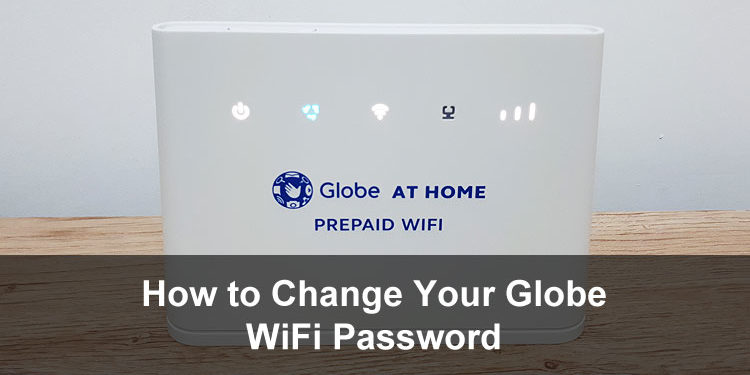















Hello po tanong ko lang po, pano kung nagreset na ako then nakalimutan ko ung user name, pag nag reset po ba ako ng modem mababalik sya sa default na user name? thank you
Yes it will revert to the default username.
Hello po. Nagreset po ako ng modem at erased na po yung password sa baba ng modem. Pano ko po marecover password?
Use the default password @l03e1t3
@l03e1t3
Ano po ito small L?
Yes it’s a small letter L.
mawawala ba ang data load if na reset ang password?
Hindi naman.
Hello, can you help me? I’m having problems with the default pw : @l03e1t3. The letter after the @, is it small “L”, capital “i”, or small “j”. And is it zero, or capital letter “O”. I’ve tried everything and every combo. I’m on 60 minutes lock out already lol.
Thanks in advance.
It’s a small letter L and the number zero.
Hi!
Just want to ask po, How can I change
WIFI NAME & WIFI PASSWORD, if I can’t log in using default user name: user & default password: @l03e1t3.
Thanks in advance
Hi po pag nagreset po pa mawawala din po ang load o promo na nasubscribe na po? Salamat
No, the load or promo will still be there.
Bakit po ayaw magamit ang 10G na free sa wifi ko until nag expired na. Di ko man lang nagamit. Then, di makapag connect sa fb. Puro messenger lang. Ayaw magbawas ng data. Naka connect ako pero yung data di man lang nagagalaw.