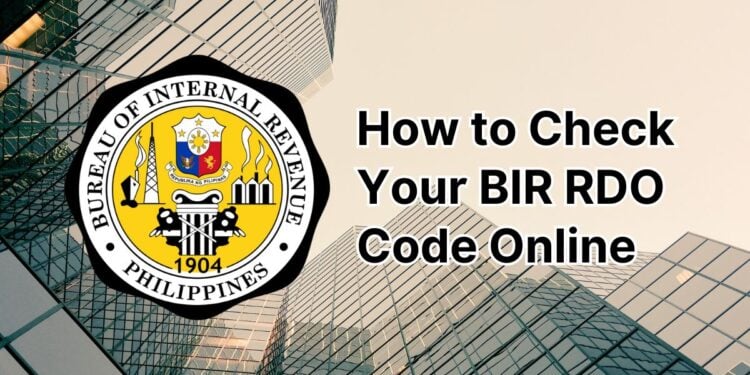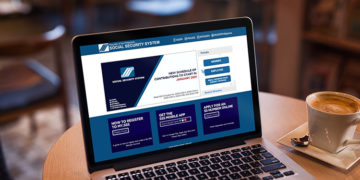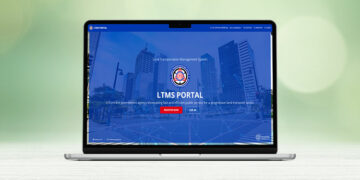As a Filipino citizen, it’s your patriotic duty and responsibility to pay your proper taxes. Part of being a good taxpayer is knowing your RDO code. If you don’t know what your RDO code is, the BIR provides a quick and easy way to check it online. Let’s get started!
RDO stands for Revenue District Office, which is a branch or unit of the Bureau of Internal Revenue (BIR) that provides services to taxpayers within a certain area or jurisdiction. Each RDO is represented by a code that consists of three (3) numbers or characters. This RDO code is normally used in filling out taxpayer forms such as Form 1905.
Most individual taxpayers already know their RDOs. You can usually find your RDO in your taxpayer registration form (Form 1901) or by asking your employer. To know your RDO code, check out this article for the complete list of BIR Revenue District Offices and their corresponding codes.
But what if you don’t know (or forgot) your BIR RDO? The good news is that you can use the web-based RDO Finder to instantly check and verify your RDO and its corresponding code. You don’t even need to call the BIR or send them an email.
How to Check Your RDO Online via the RDO Finder
The RDO Finder is a free online tool by the BIR that lets you check your assigned Revenue District Office quickly and easily.
To use the RDO Finder, you must provide your tax identification number (TIN). Forgot your TIN? Read this article to learn how to retrieve your lost or forgotten TIN.
Now that you have your TIN, I’ll teach you how to check your RDO code through the Internet.
Step 1: Open the RDO Finder website
The first thing to do is to open the RDO Finder website at http://revie.bir.net.ph/rdo-finder.
In case you encounter a “Your connection is not private” error, simply click the “Advanced” button and then click “Proceed to revie.bir.net.ph (unsafe).”
This error is caused by a misconfiguration with the SSL certificate or an expired certificate. Hopefully, the BIR will fix this technical issue soon.
Step 2: Enter your taxpayer details
Once the RDO Finder is open on your browser, enter your taxpayer information as follows:
- TIN – Enter your 9-digit tax identification number (TIN). Please don’t include hyphens or dashes.
- First Name – Provide your first name.
- Middle Name – This is completely optional.
- Last Name – Enter your surname or family name.
- Sex assigned at birth – Select whether you’re male or female.
- Birthdate – Indicate your date of birth in MM/DD/YYYY format. For example, October 15, 1990 is 10/15/1990. You can use the date picker by clicking the calendar icon on the right.
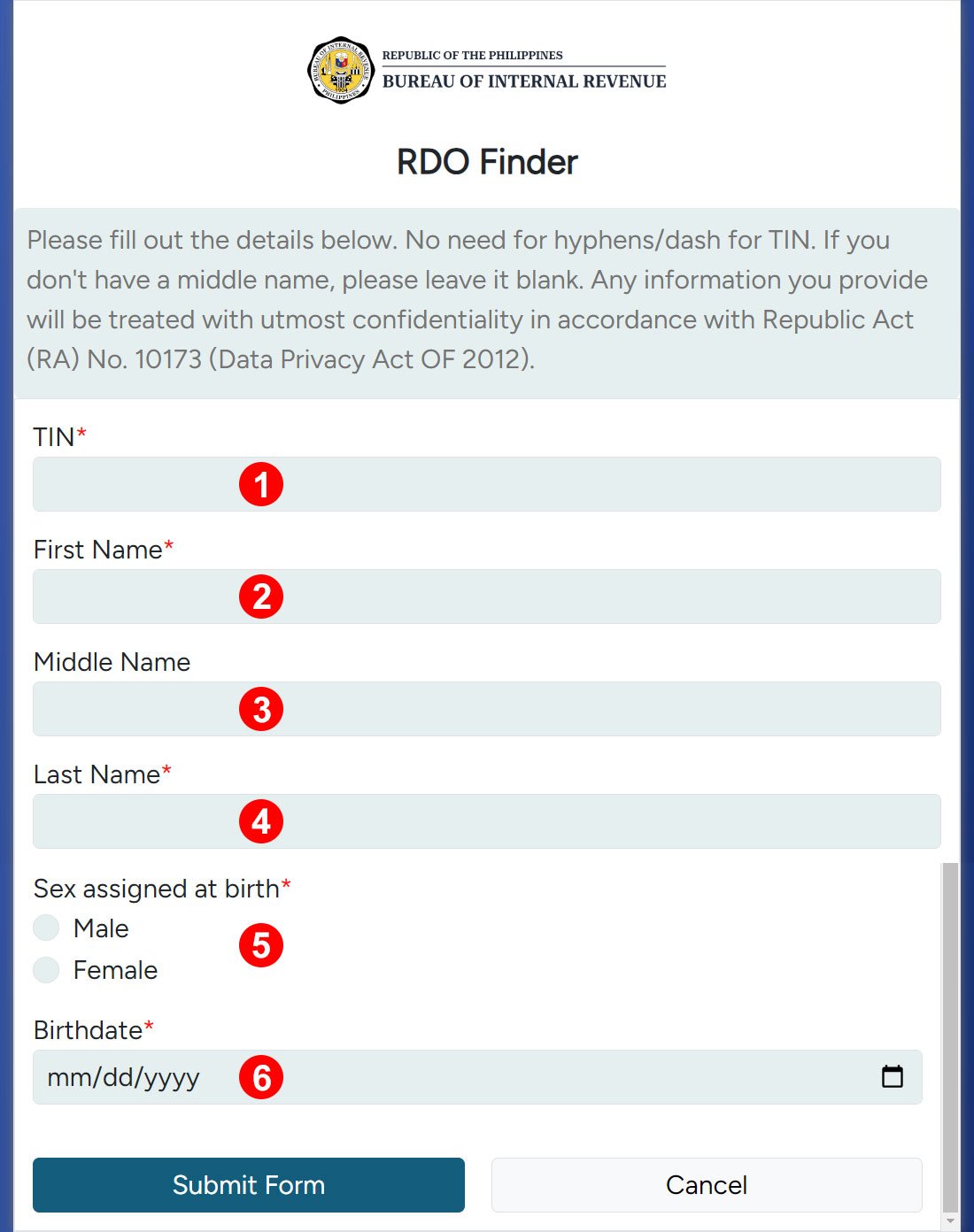
Double-check to ensure that all details are correct and accurate. After completing the required entries, click “Submit Form.”
Step 3: Take note of your RDO code
If you provided the correct information based on BIR records, the Revie chatbot will show you the RDO that you’re registered under, as well as the corresponding RDO code.
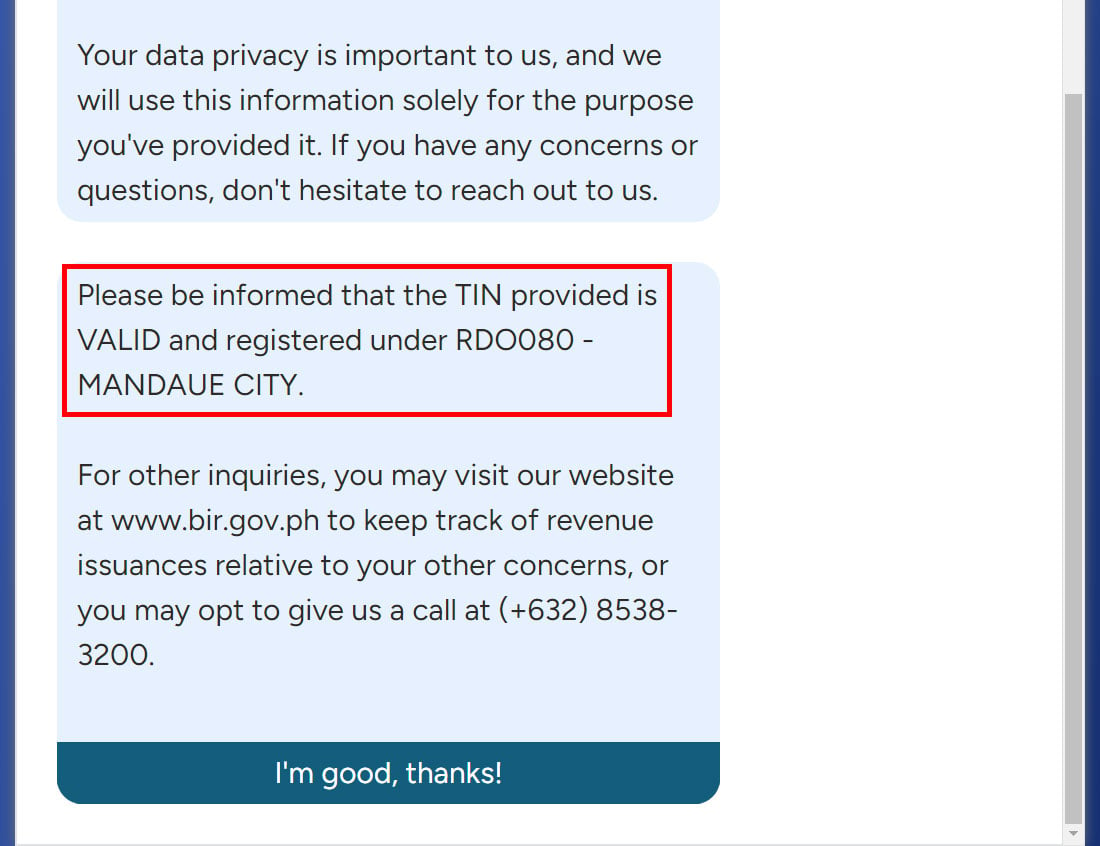
Save or copy your RDO code so that you don’t have to repeat the process. Ideally, you can take a screenshot of the result on your mobile phone.
Click “I’m good, thanks!” to end your session. You may now close the browser tab or window.
Other Ways to Check Your RDO Code
If, for some reason, the RDO Finder website is not working for you (or if you don’t feel confident using it), you can still obtain your RDO code through other means.
Call the BIR Customer Assistance Hotline
For immediate assistance in finding your RDO, you may call the BIR Customer Assistance Division at (02) 8538-3200. Airtime and long-distance charges may apply.
When calling the BIR, you may be asked to provide your TIN, complete name, date of birth, and other personal information, so have these details ready. Prepare a pen and a piece of paper in which to write down your RDO code.
If you wish to call the BIR using your mobile phone, you may read this article to learn how to call a landline number.
Email the BIR
Another way to check your RDO code online is to email the BIR at contact_us@bir.gov.ph.
Here’s a sample email that you can use (don’t forget to replace the details with your own):
Dear Sir/Ma’am,
Requesting your assistance to verify my RDO, please.
The following are my taxpayer information:
- Name: Juan dela Cruz
- Date of Birth: January 1, 2000
- Tax Identification Number: 123456789
I have attached a copy of my government-issued ID for your verification.
Should you need further details, please let me know. Thank you.
Regards,
[Complete Name]
Attach a soft copy of your government-issued ID (e.g. National ID, UMID, passport) and send your email to contact_us@bir.gov.ph.
Check your BIR Form 1901
Perhaps you’ve kept a copy of your BIR Form 1901 (Application for Registration). In that case, you may want to check it for your RDO code. The code is located under Part 1 (Taxpayer Information) and Section 5 of the form.
If your employer registered you with the BIR, you can ask the HR department for your RDO. If you want to transfer your RDO from your employer to your residence, you can do that by following the steps outlined in this article.
Wrapping Up
There’s no need to visit the nearest BIR office just to inquire about your assigned Revenue District Office or RDO. You simply fill out an online form on the RDO Finder website and you’ll immediately know the RDO that you’re registered under.
Should you have any further questions and concerns, don’t hesitate to call the BIR hotline (02) 8538-3200 or email contact_us@bir.gov.ph.