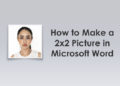Do you know someone whose Facebook account was hacked? Getting hacked can be extremely distressing and you certainly don’t want that to happen to you. So how do you stay one step ahead of the criminals and protect your Facebook account from hackers?
According to surveys, 37% (more than one-third) of social media users have had their accounts hacked, with 77% of the incidents occurring in Facebook. This means that anyone can become a victim of hackers, and getting hacked is not as uncommon as you might think.
Getting your Facebook account hacked can have some serious consequences. Aside from hackers gaining access to personal information and private conversations, they could also misuse your account for profit. For example, hackers can pretend to be you and ask money from your contacts.
In most cases, it’s almost impossible to recover a Facebook account that has been compromised. Once it’s hacked, it’s gone forever.
But don’t worry because I’ll teach you how to make your Facebook account as safe and secure as Fort Knox. You will learn how to protect your account using two-factor authentication so that other people cannot access it – even if they somehow know your password.
Table of Contents
4 Ways to Protect Your Facebook Account From Hackers
In my 15 years as a Facebook user, I’m proud to say that I have never been hacked. That is because I always use a strong password and also enable two-factor authentication. I always apply these two security measures not only on Facebook but for every website where I have an account.
You, too, can lock down your Facebook account like a maximum security prison, so that nobody else but yourself can access it. So follow along as I guide you through the recommended safety practices to ensure that you don’t ever fall victim to hackers.
Use a Very Strong Password
I sometimes hate using the word “very.” But in this case, it’s absolutely necessary: you should use a very, very strong password for your Facebook account.
How strong though? Security experts recommend setting a password that is at least 16 characters long and consists of random letters, numbers and symbols.
Here are a few things to keep in mind when creating your Facebook account password:
- Don’t use personal information. Avoid including personal details that can be guessed by hackers, such as your name, birthday, address, or phone number.
- Don’t use real words. Cybercriminals use special software that crack passwords by entering words that can be found in the dictionary. You can substitute numbers for letters in a word instead. For example, type “w3lc0m3” instead of “welcome.”
- Include symbols and special characters. Incorporating symbols – such as ampersands (&), hashes (#) and asterisks (*) – can make it exponentially more difficult for bad actors to brute-force your password.
- Never reuse passwords. By repeating the same password across multiple websites, you risk becoming a victim of a credential stuffing attack.
- Change your password frequently. It’s a good idea to change your Facebook password every now and then (every 3-4 months is fine). Data breaches do happen and changing your password periodically will keep you ahead of the curve.
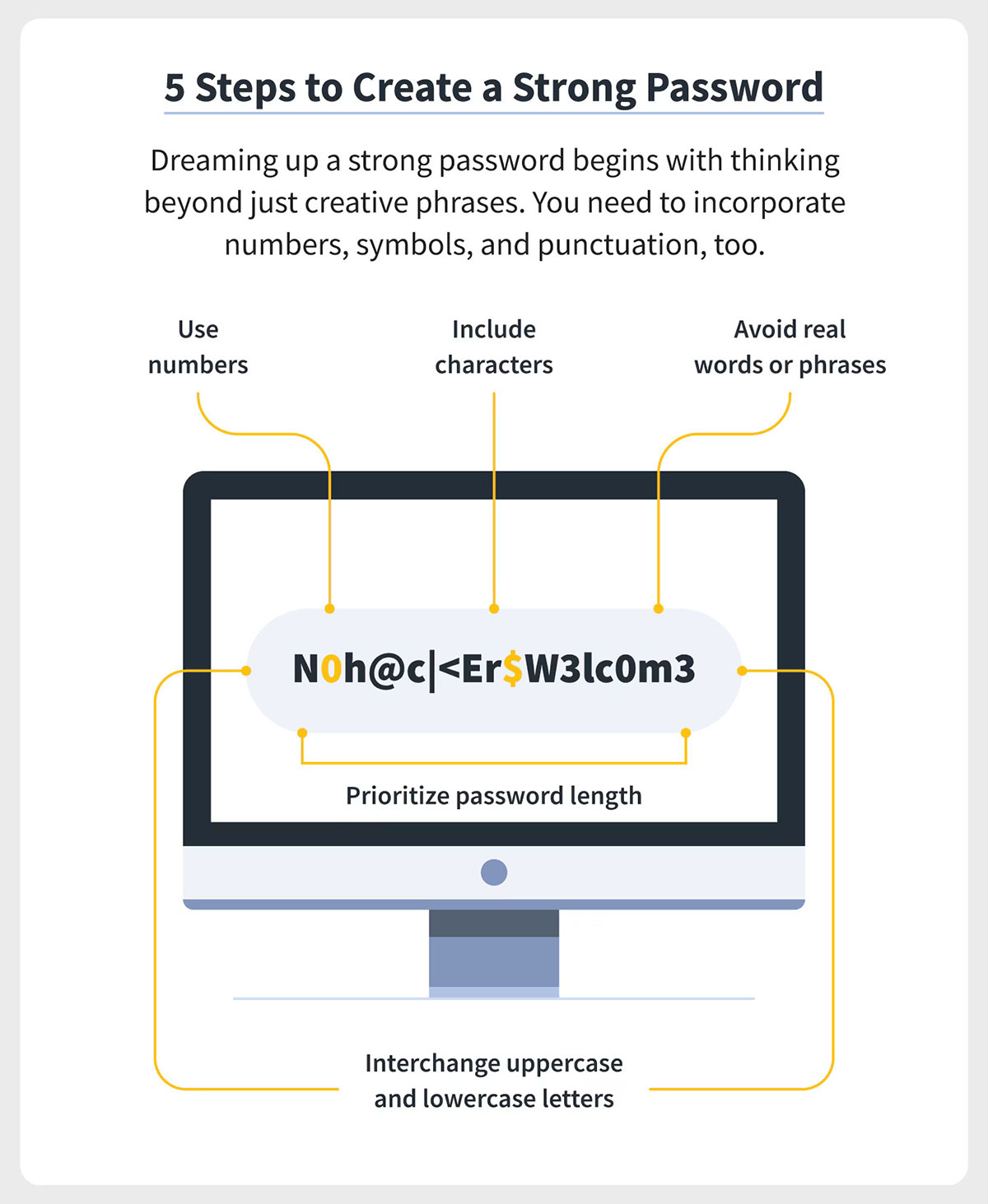
It also goes without saying that you should keep your password under lock and key. Not literally, mind you, but refrain from sharing or showing your credentials to others (unless they’re your significant other, that is).
If memorizing and keeping track of passwords feel like a chore, you can download a password manager such as LastPass or Dashlane. LastPass does an excellent job of storing my account passwords and it offers some excellent features such as autofilling, autosaving and automatic password generation.
Enable Two-Factor Authentication (Recommended)
After you’ve made your Facebook password stronger, it’s time to enable two-factor authentication for your account.
Two-factor authentication (shortened to 2FA) is a security feature that requires two forms of identification (i.e. “authentication”) to access your account. With 2FA enabled, you will be asked to enter your password as well as a login code that is sent to your device.
Enabling 2FA is highly recommended as it adds an extra layer of protection. Even if hackers manage to obtain your password, they still won’t be able to access your account as long as two-factor authentication is enabled.
Facebook offers three methods for two-factor authentication:
- Text message – The login code will be sent to your mobile number via SMS.
- Authentication app (recommended) – Install a 2FA app (e.g. Authy) to generate login codes.
- Security keys – Use a physical security key (e.g. YubiKey) to protect your account from unauthorized access. Great for business accounts!
For this tutorial, I will teach you how to turn on 2FA through SMS verification and the authentication app. I will skip the third method since it requires a hardware security key that costs about $25 (or approximately ₱1,400).
I recommend enabling both 2FA methods. That way, you have a backup in case you didn’t receive a text message or when the authentication app doesn’t work (it’s rare but it happens).
How to Enable 2FA via Text Message
The SMS method is the simplest and easiest way to enable two-factor authentication. You don’t need to download or install anything; you only need to provide your mobile number and you’re good to go.
Step 1: Open the Facebook app and tap the hamburger menu icon on the top-right corner.
Step 2: Tap “Settings & privacy” and select “Settings.”
Step 3: Select the Meta Accounts Center.
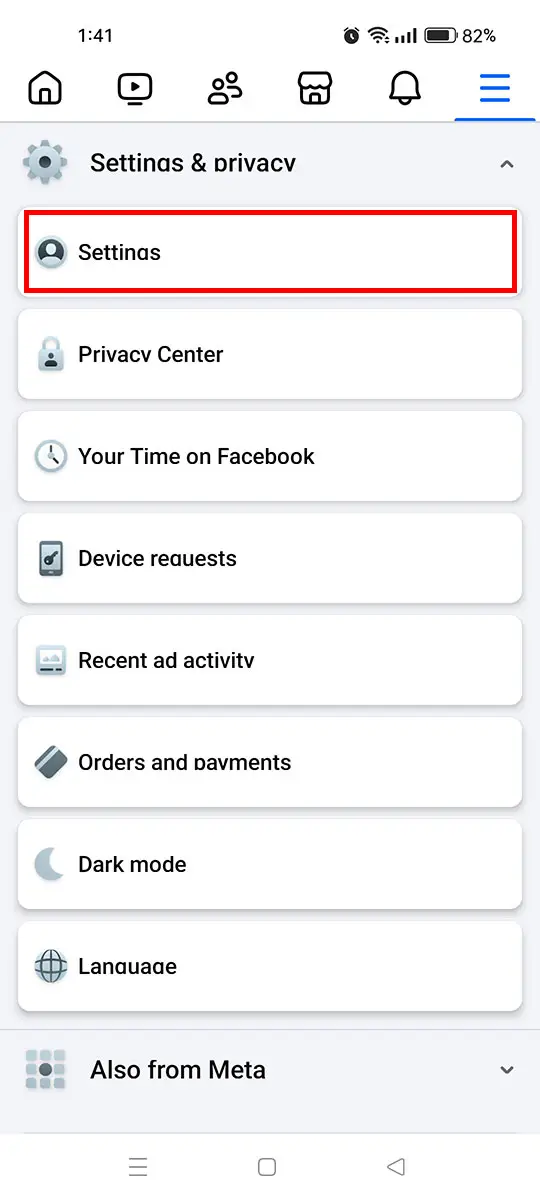
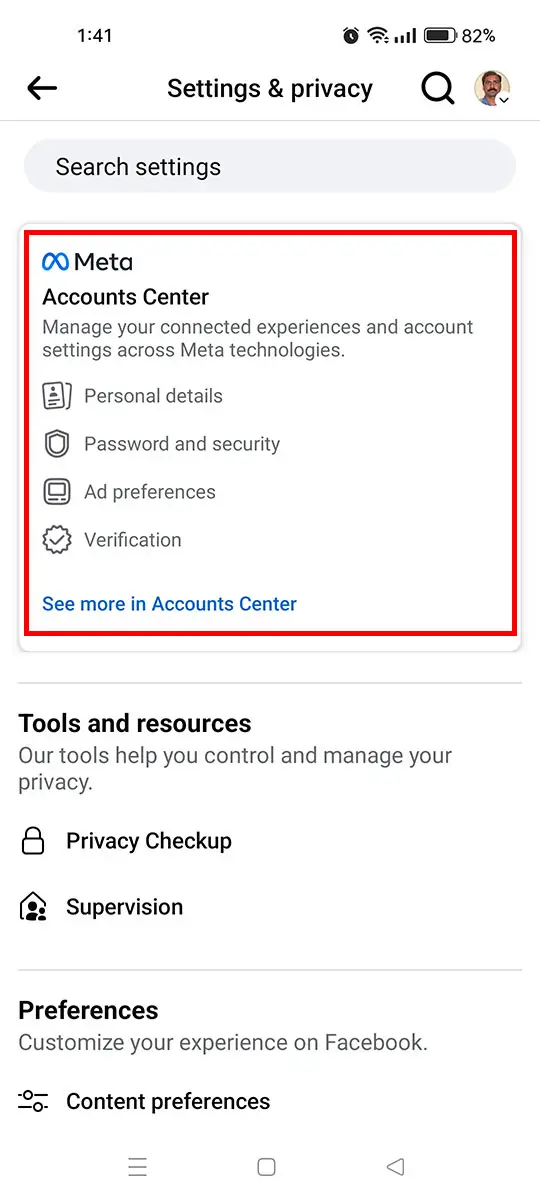
Step 4: In Meta Accounts Center, select “Password and security” (it’s under “Account settings”).
Step 5: Under “Login & recovery,” choose “Two-factor authentication.”
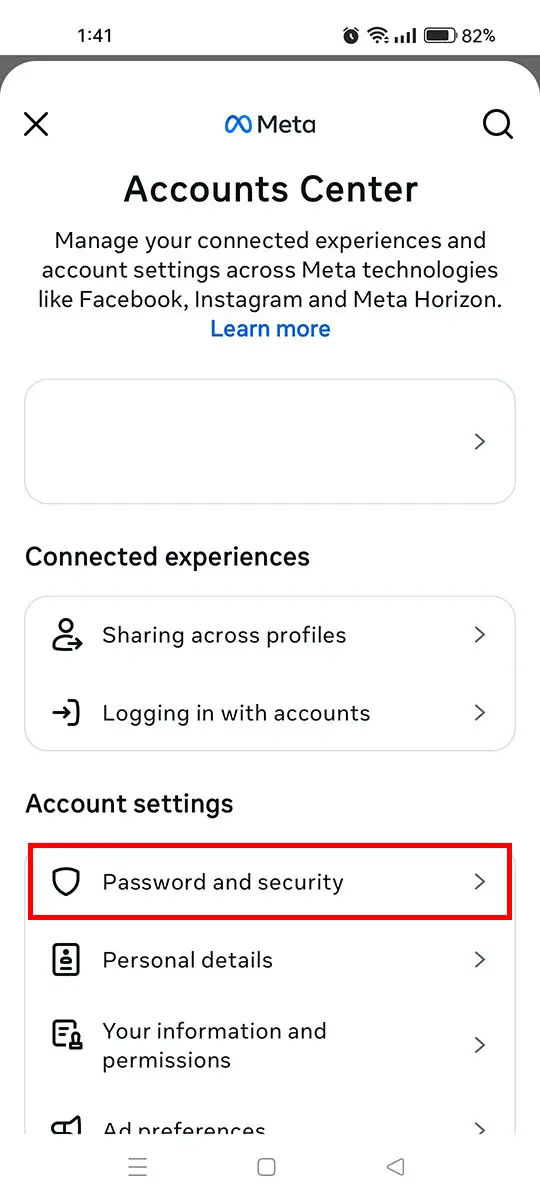
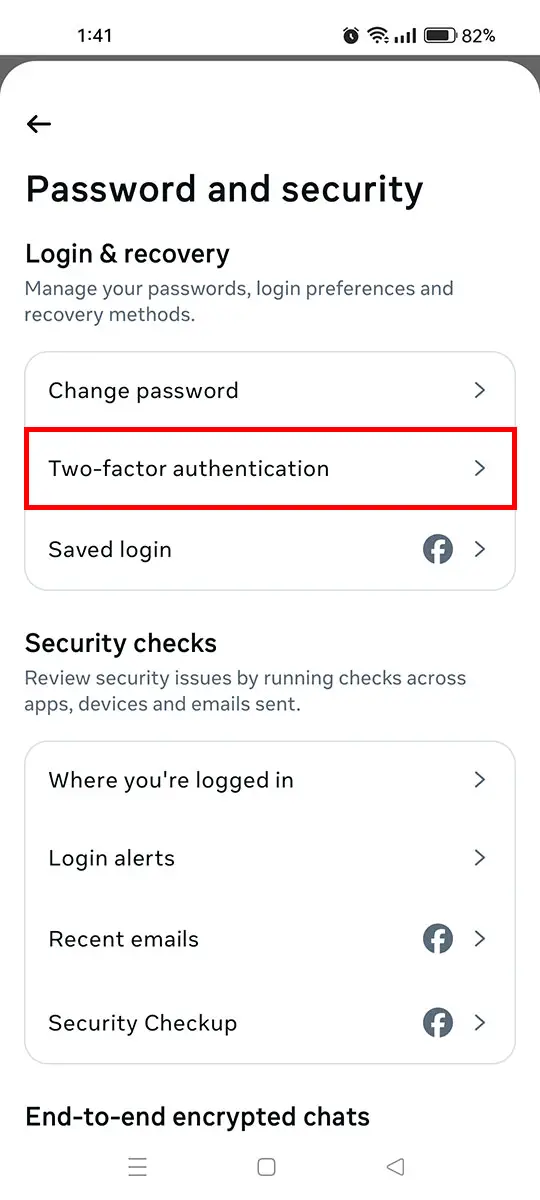
Step 6: Select the account to set up two-factor authentication.
Step 7: Now, choose the security method, which is “SMS or WhatsApp.” Press “Next” to continue.
Step 8: Select a mobile phone number that is already added to your account. You can also add a new number by tapping “Add phone number.” Press “Next” to continue.
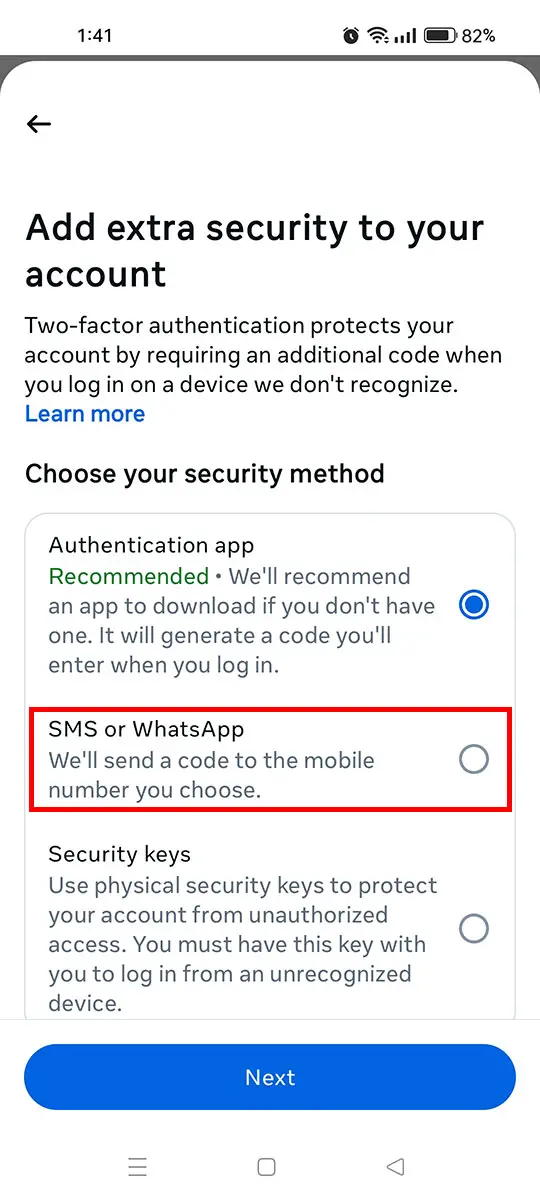
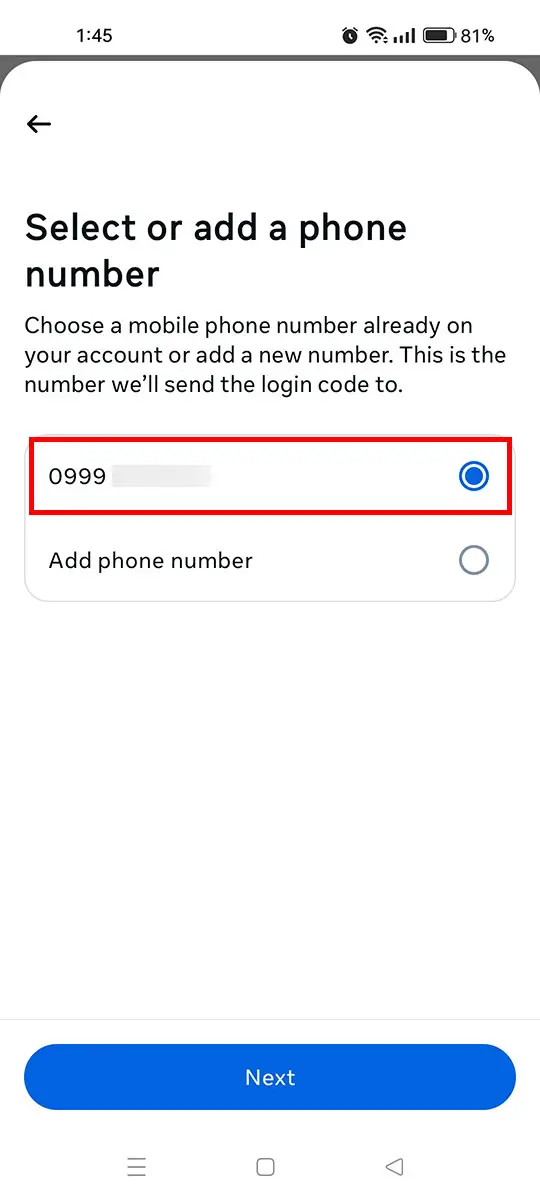
Step 9: Enter the 6-digit confirmation code that was sent to your mobile number. Tap “Next” to confirm.
Step 10: Two-factor authentication via SMS has been turned on. Facebook will send you a code every time you login on an unrecognized device.
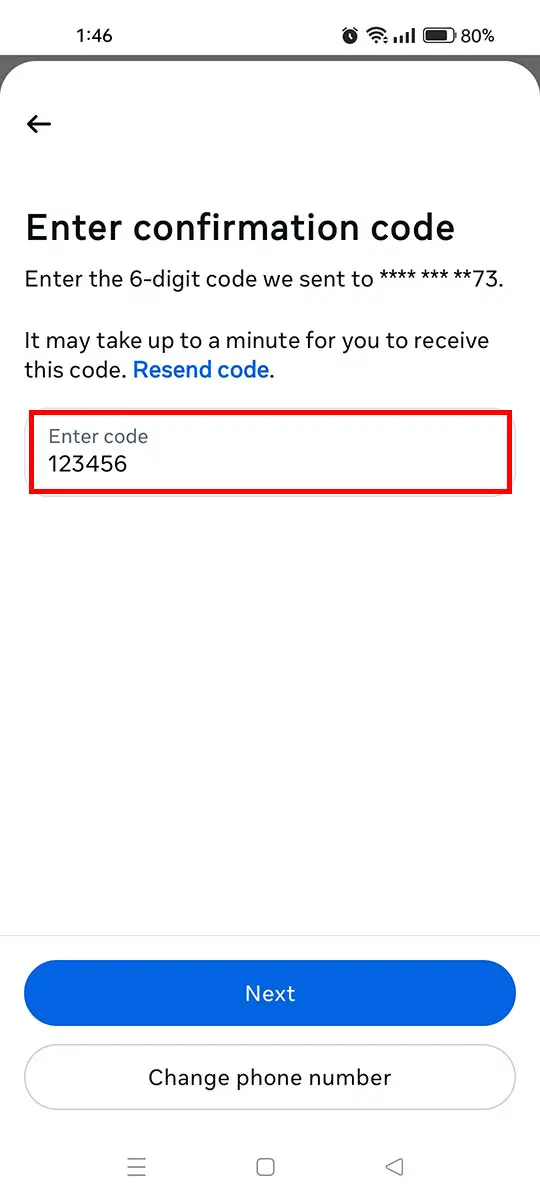
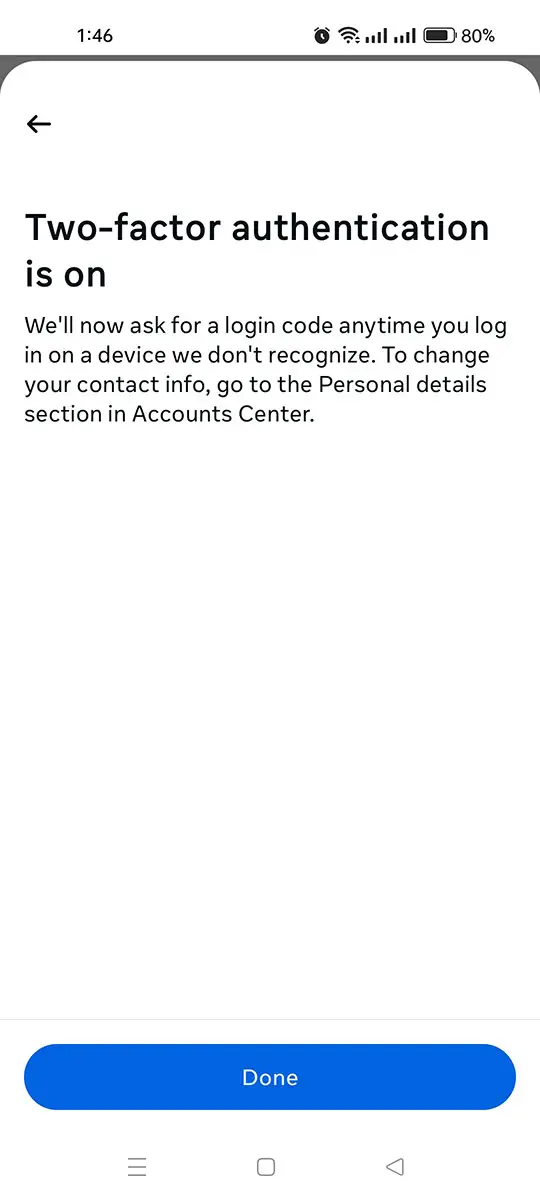
How to Enable 2FA with Authentication App
Facebook recommends enabling two-factor authentication via a mobile app. Unlike text messages which can be intercepted by people with bad intentions, it’s virtually impossible to steal a 2FA code generated by an authentication app. Physical access to the device is necessary to retrieve the code, as it is generated locally and typically changes every 30 seconds, making it highly secure against remote attacks.
Step 1: Open the Facebook app and tap the hamburger menu icon on the top-right corner.
Step 2: Tap “Settings & privacy” and choose “Settings.”
Step 3: Select the Meta Accounts Center.
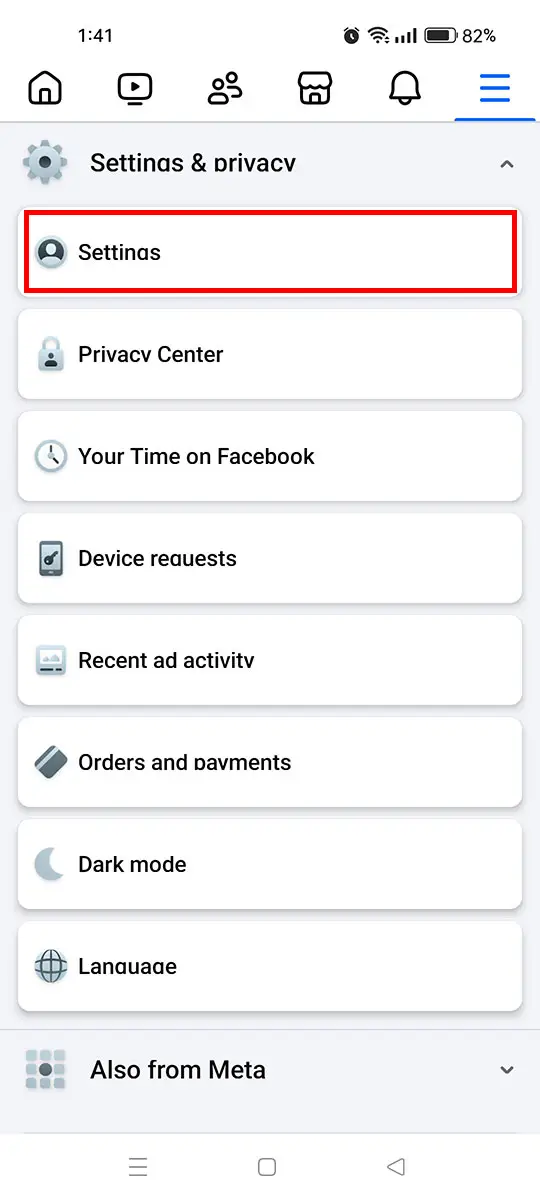
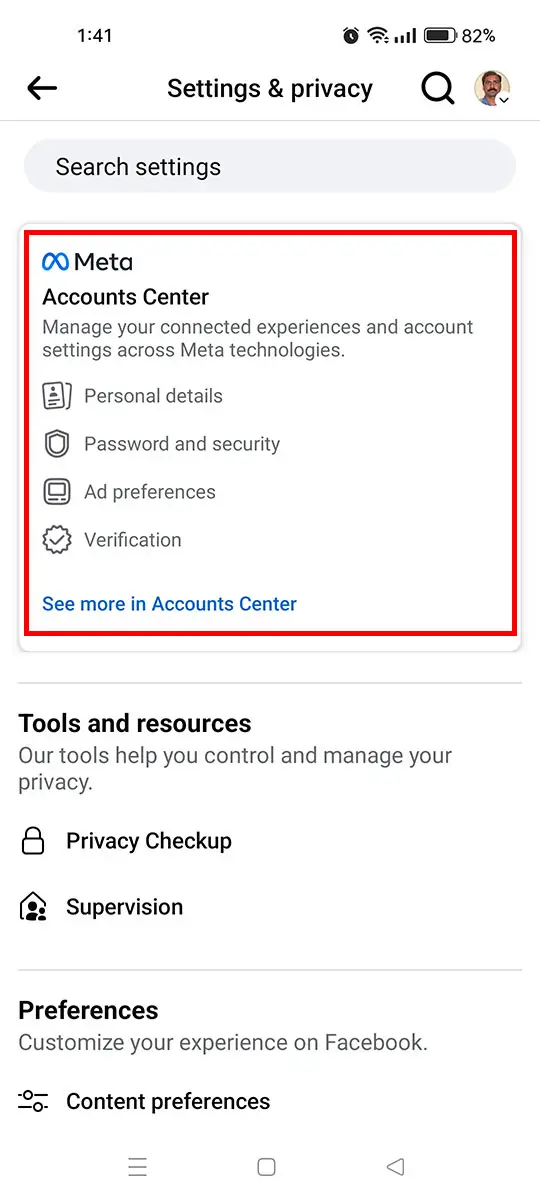
Step 4: Select “Password and security” under “Account settings.”
Step 5: Choose “Two-factor authentication” under “Login & recovery.”
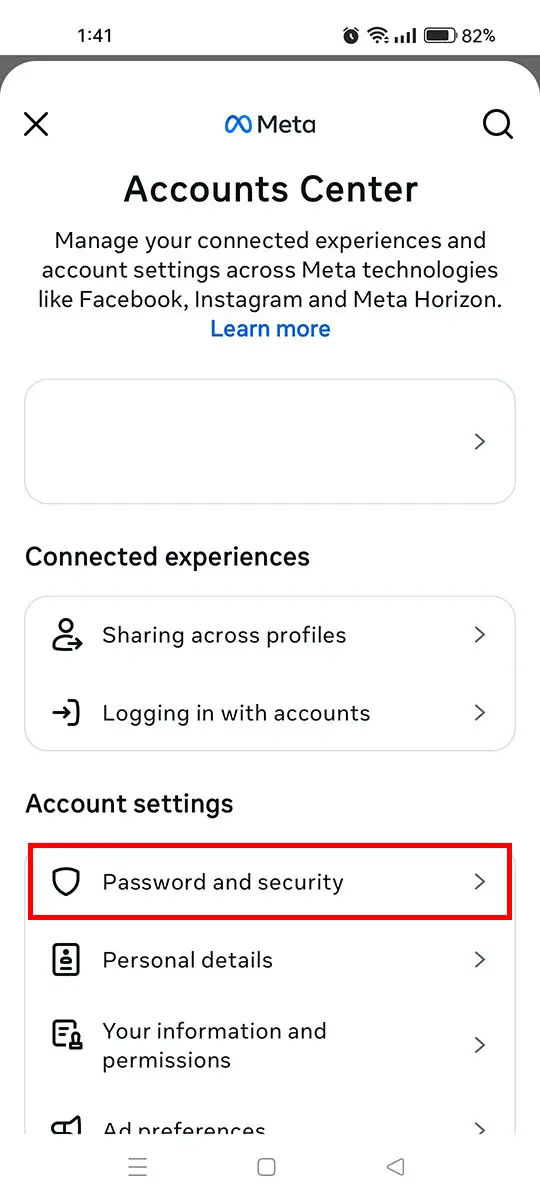
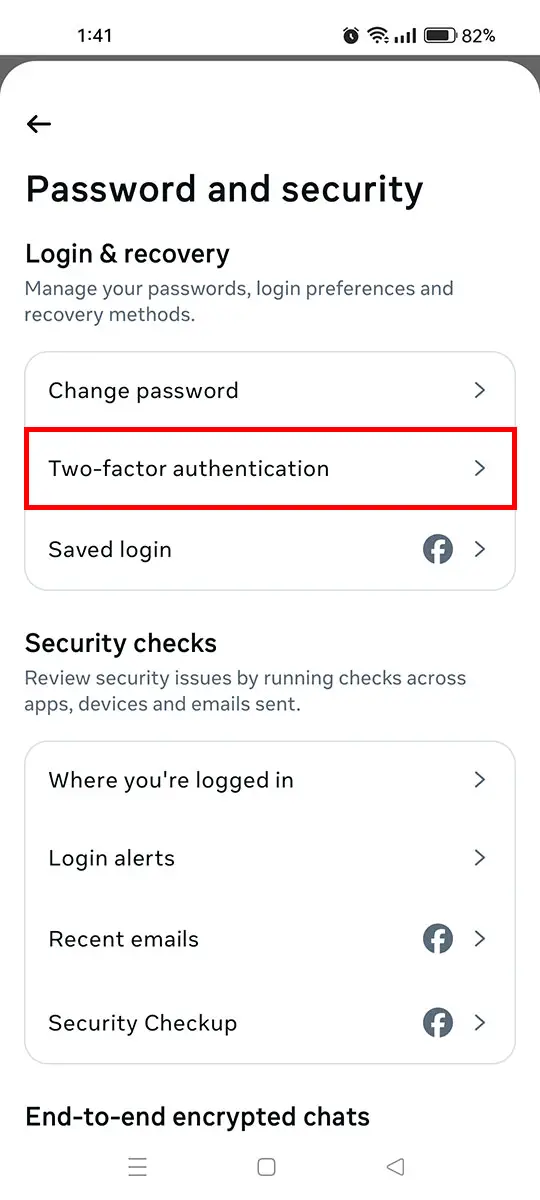
Step 6: Select the account to set up two-factor authentication.
Step 7: Select “Authentication app” as your security method. Press “Next” to continue.
Step 8: Read the instructions on how to set up the authentication app. You must download an authentication app such as Duo Mobile, Google Authenticator or Authy.
Scan the barcode/QR code in the authentication app, or copy the key and paste the code in the authentication app.
After scanning the barcode/QR code or entering the key, copy the 6-digit code generated by the app.
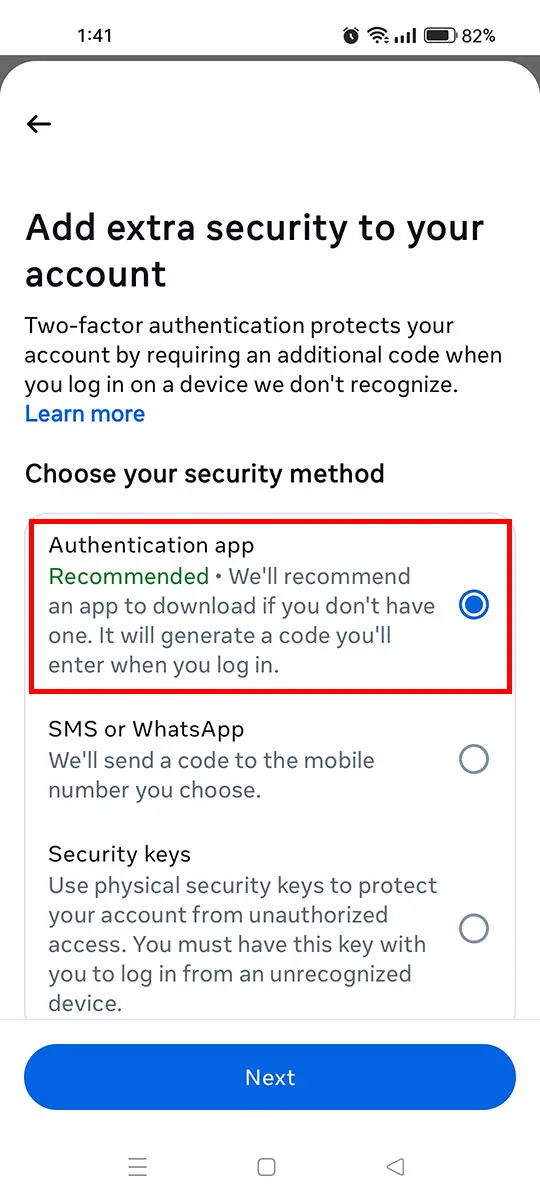
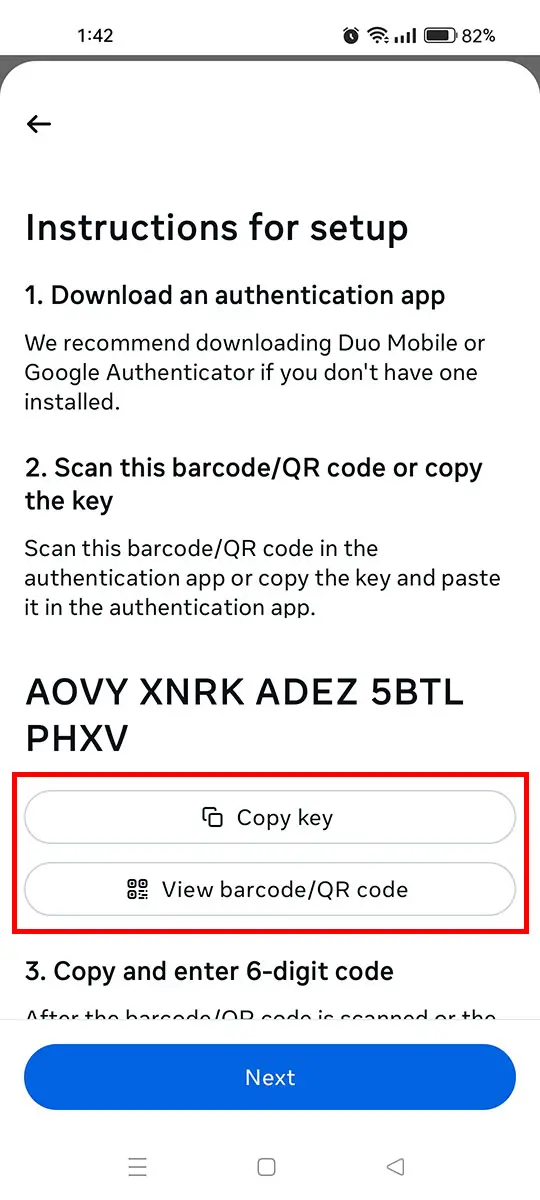
Step 9: Enter the 6-digit code generated by the authentication app, and then press “Next.”
Step 10: That’s it! Two-factor authentication is now enabled for your Facebook account. The next time you login to Facebook, you will be asked for a 6-digit login code. Just open your authentication app and enter the generated code to complete your login.
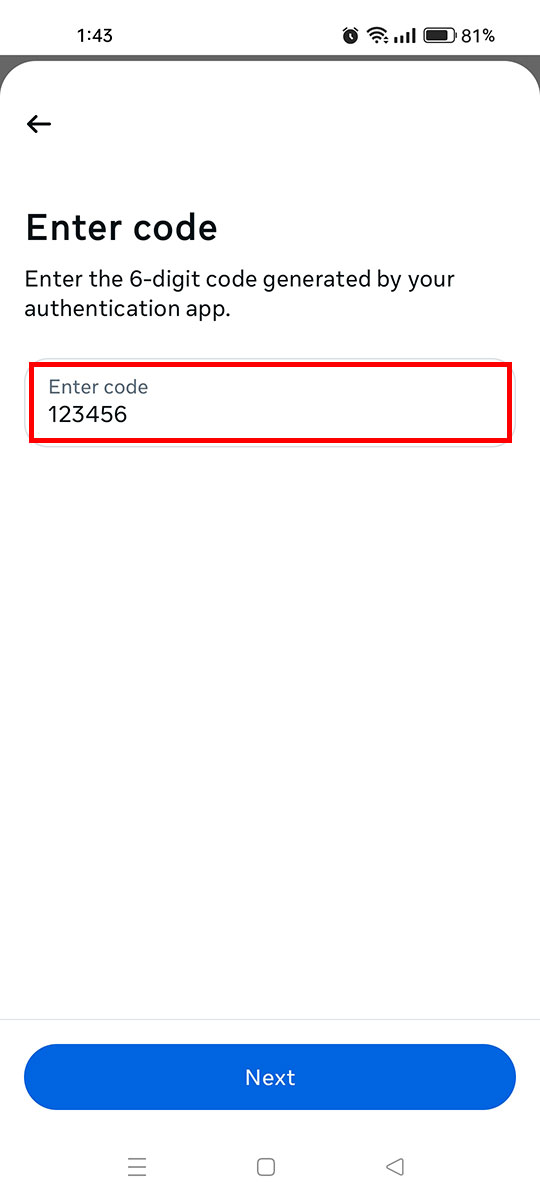
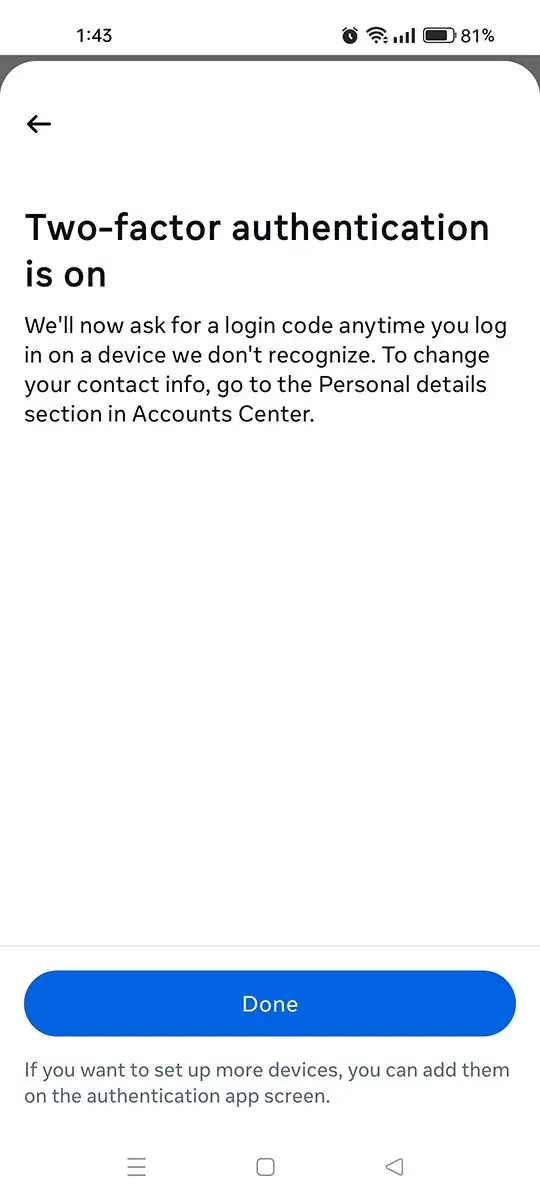
Enable Login Alerts
Once you have enabled two-factor authentication, take your online security further by turning on login alerts on Facebook. This is completely optional but can save your Facebook account from getting hacked.
By setting up login alerts, you will immediately receive a notification when someone logins to your account on an unrecognized device. You can then choose whether to allow the login or to block it.
Follow these steps to enable login alerts on Facebook:
- Open the Facebook app and tap the hamburger icon on the top-right corner.
- Tap “Settings & privacy” and then select “Settings.”
- Select the Meta Accounts Center.
- Under “Account settings,” select “Password and security.”
- Select “Login alerts” (under “Security checks”).
- Choose the account to set up login alerts.
- Check both “In-app notifications” and “Email.”
- You will now receive a notification whenever someone logins to your Facebook account.
Use a VPN on Public WiFi
Most people connect to public WiFi hotspots with nary a thought for their online safety. Public WiFi is often unsecure and anyone – including hackers – can access it and steal your sensitive data.
If you really need to connect to a public WiFi network, make sure that you use a VPN or virtual private network. A VPN provides a highly secure connection to the Internet, hides your real IP address, and protects your data from the prying eyes of hackers.
I personally use NordVPN because it’s one of the trusted names in the VPN business and has an excellent track record of providing strong security and fast connection speeds. With NordVPN, I don’t have to worry about having my Facebook account hacked while using the public WiFi of the airport or the shopping mall.
Wrapping Up
Hackers are everywhere, waiting to pounce on their next victim. Don’t become one! Take precautionary measures by setting a strong password, enabling two-factor authentication, and turning on login alerts.
Share this article with your friends and loved ones who are worried about their Facebook accounts getting hacked. If you have any questions and clarifications about this topic, don’t hesitate to leave a comment.