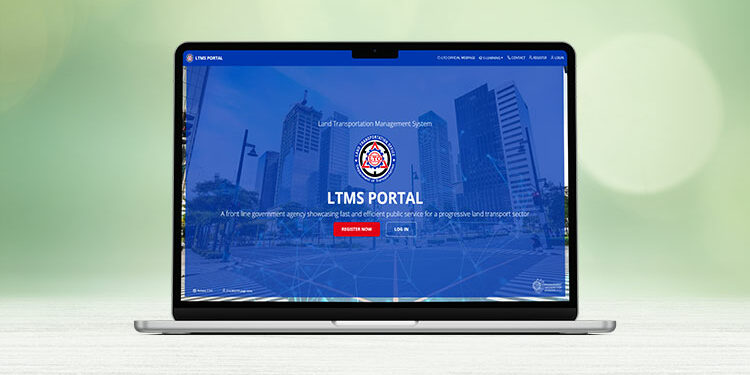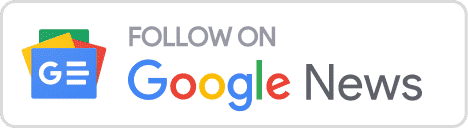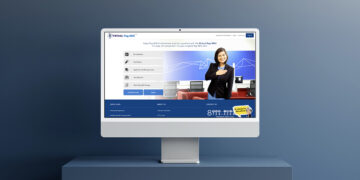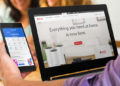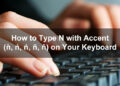You know how tiring and time-consuming it is to renew your driver’s license. Not only you have to personally visit the LTO office, you also need to submit the required documents and take a few exams. This is not to mention waiting several days for your new license to be released. Fortunately, the LTO has made things faster and easier with the Land Transportation Management System (LTMS), an online portal that serves as a one-stop shop for all your dealings and transactions with the agency.
Through the LTO LTMS portal, Filipinos and non-Filipino residents can apply for a driver’s license (or renew an expiring license) using a computer or mobile device with an Internet connection. The LTO portal also allows its users to access their licenses, certificates and receipts online, as well as to take courses and exams such as the driver’s license renewal course and the Comprehensive Driver’s Education (CDE) online validation exam.
Here’s a quick overview of the services and transactions that you can perform through the LTMS portal:
- Application for driver’s license
- Renewal of existing or expired driver’s license
- Replacement of lost or damaged driver’s license
- Conversion of foreign driver’s license to local driver’s license
- Change of driver’s license classification from non-professional to professional
- Request for additional restriction code or category
- Request for a Certificate of No Apprehension
- Request for revision of records
- Payment of application fees via GCash and online banking
- Submission of position papers for contested cases of traffic violations
- View previous transactions with the LTO
- Access and download driver’s licenses and official receipts
- Take the driver’s license renewal course
- Take the Comprehensive Driver’s Education (CDE) online validation exam for driver’s license renewal application
As you can see, many transactions that were normally done at LTO offices can now be performed online using the LTMS portal. However, some transactions, such as driver’s license applications and renewals, still require you to visit the LTO office for the submission of documents. Nevertheless, the portal is a step in the right direction as it offers ease and convenience to motorists while greatly reducing red tape at the Land Transportation Office.
So whether you’re applying for a driver’s license for the first time or simply renewing your license, you should definitely use the LTO portal to take advantage of the convenience that it offers. It only takes a few minutes to register for a free account using your email address. If you don’t know how to register to LTMS, I’m here to hold your hand and guide you through the entire process.
Table of Contents
- LTO LTMS Portal Registration Step-by-Step Guide
- Step 1: Open the LTMS portal website
- Step 2: Read and accept the terms of agreement
- Step 3: Choose enrollment type
- Step 4: Indicate whether you have a driver’s license
- Step 5: Indicate your nationality
- Step 6: Fill out your personal information
- Step 7: Provide your contact information
- Step 8: Check your email
- Step 9: Click the verification link in the email
- Step 10: Set your password
- Step 11: Sign in to your account
- Step 12: You’ve successfully registered to LTMS
- Frequently Asked Questions
- Parting Words
LTO LTMS Portal Registration Step-by-Step Guide
Step 1: Open the LTMS portal website
First things first, you need to open the LTO LTMS website at https://portal.lto.gov.ph. You can use any computer or mobile phone with a decent Internet connection.
Once the LTO portal has been loaded on your browser, click the red “REGISTER NOW” button.
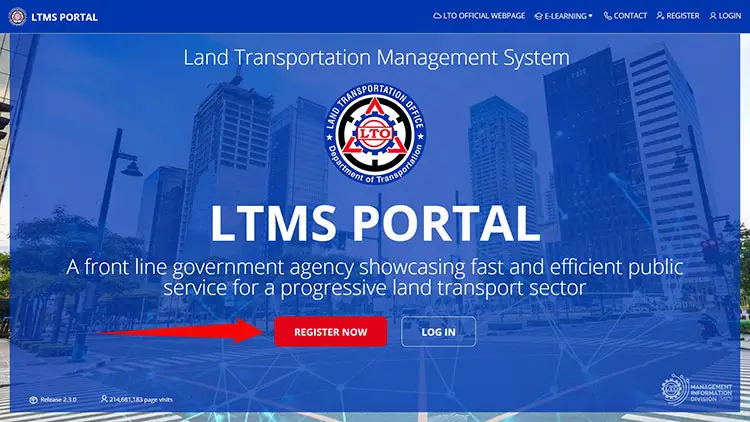
Step 2: Read and accept the terms of agreement
We recommend that you take the time to read the Terms of Agreement, or at least skim through the important parts of the document. Once you have reached the bottom of the page, check the box for “Yes, I accept” under “Do you accept the Terms of Agreement?”
You should also type the security code exactly as it is shown. This security code or “captcha” is intended to prevent automated registrations. If you have trouble reading the code, click the “refresh security code” link to generate a new one.
Click “Next” to proceed.
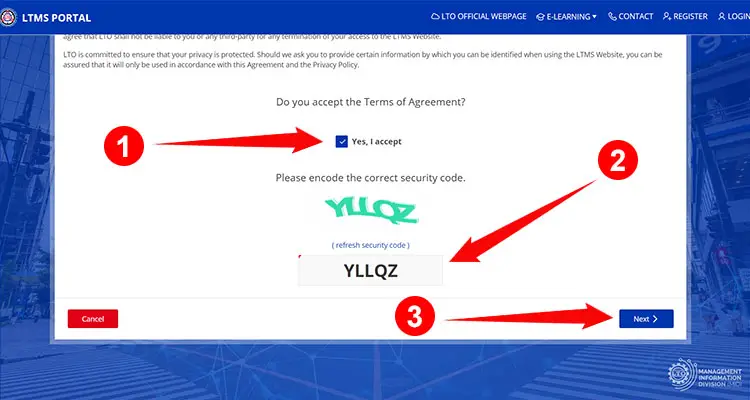
Step 3: Choose enrollment type
You now have the option to enroll as an individual or as an organization. You must select “Enroll as an individual” unless you are the authorized representative of an organization that intends to register to the LTMS portal.
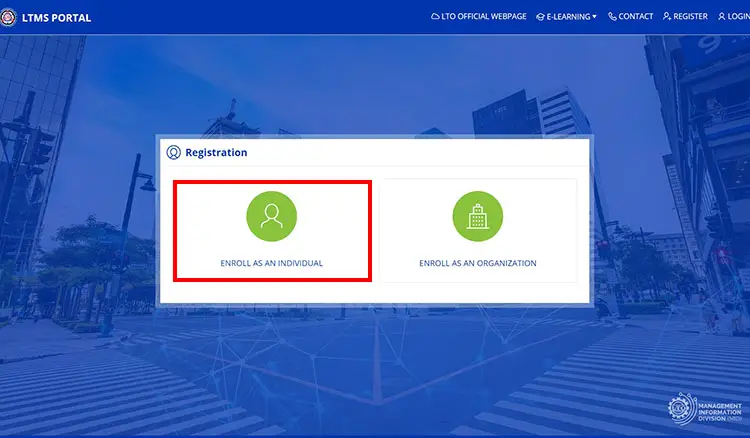
Step 4: Indicate whether you have a driver’s license
The LTMS will ask if you have an existing Philippine driver’s or conductor’s license. If you already have a license, select “Yes” and then provide additional details such as license number, serial number, and expiry date. But if you don’t have a driver’s license yet, just select “No”.
Click “Next” to proceed to the next step.
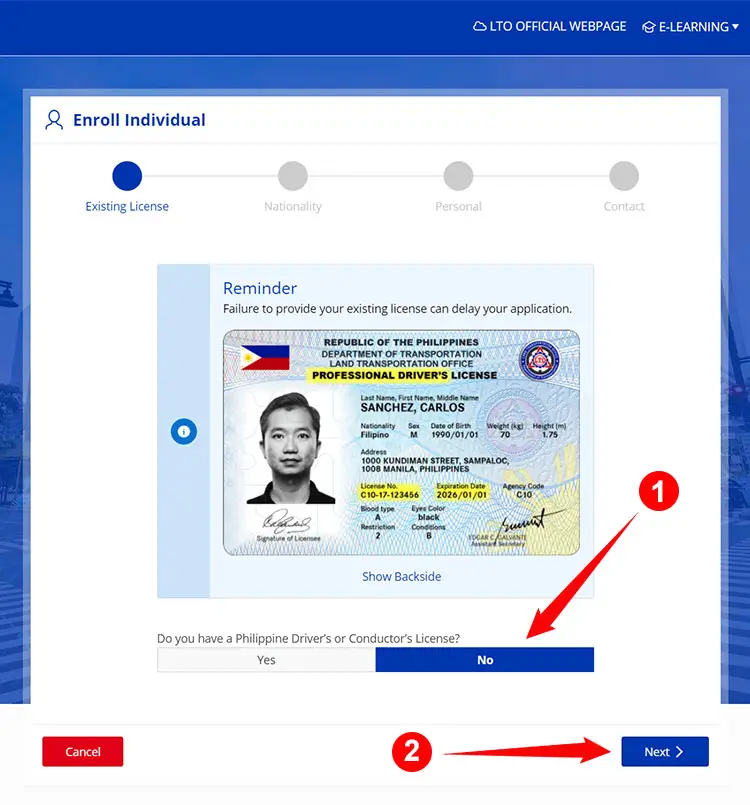
Step 5: Indicate your nationality
The LTMS portal will ask you if you are a Filipino citizen. If you are one, select “Yes”. Otherwise, select “No” and then enter your Alien Certificate of Registration (ACR) number, expiration date and nationality.
Click “Next” to continue.
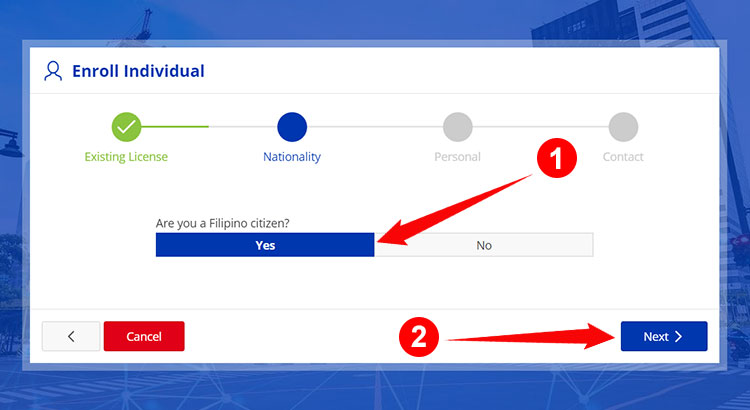
Step 6: Fill out your personal information
Now it’s time to enter your personal data such as complete name (last name, first name and middle name), birthdate, gender, and mother’s maiden name. Make sure that you filled out the correct information since you won’t be able to review them in the next step.
After you’ve entered and reviewed your personal information, click “Next” to proceed.
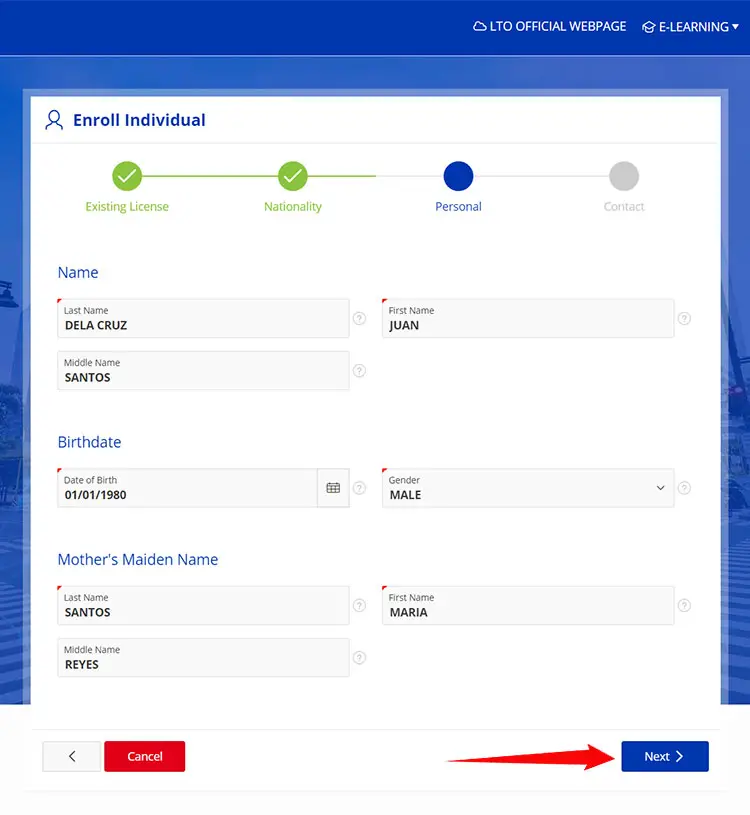
Step 7: Provide your contact information
Enter your email address and mobile number into their respective fields. Be sure to provide the correct email address for an active and working email account (you need to type your email address twice to rule out any mistakes).
As for your mobile number, just type its last 10 digits. The first digit “0” is unnecessary since the country code +63 is already specified.
When done, click “Create Account” to finalize your registration with the LTMS portal.
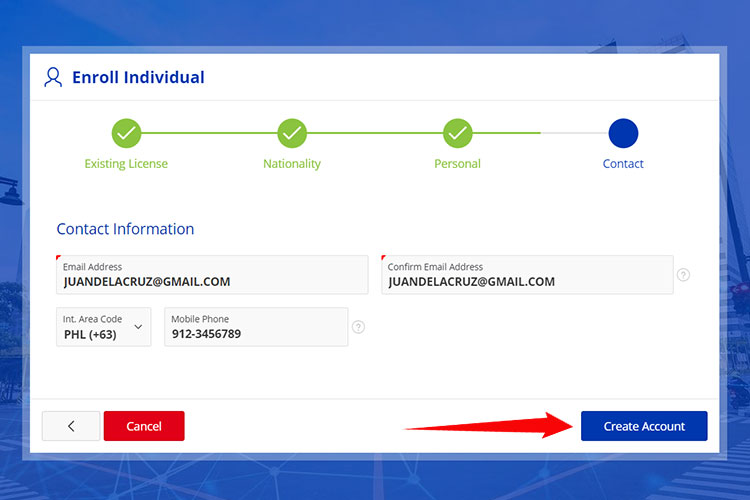
Step 8: Check your email
If everything goes well, your LTMS account will be created and a verification email will be sent to your provided email address. You have up to 24 hours to verify your email address and activate your account by clicking the link in the email.
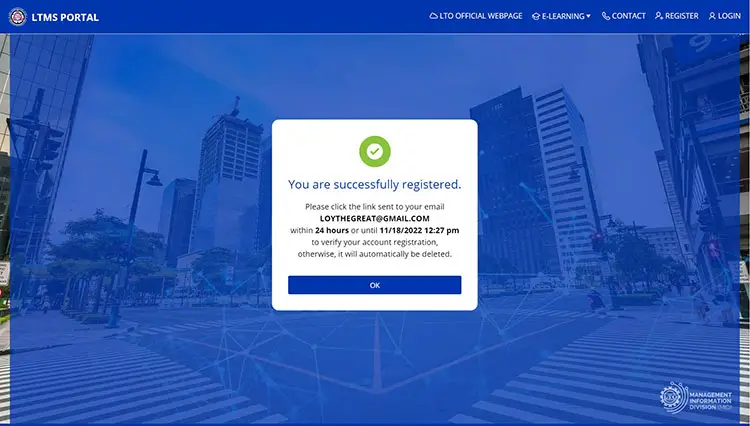
Step 9: Click the verification link in the email
Go to your email inbox and open the email with the subject “LTO – Public Portal – Email Verification.” If you can’t find such an email, you may check the Spam folder to see if it’s there. In rare cases, it will take up to an hour or more to receive the verification email.
Click the link in the email to verify your email address and to create your password. If the provided link is not working, you may copy the URL into the address bar of your browser.
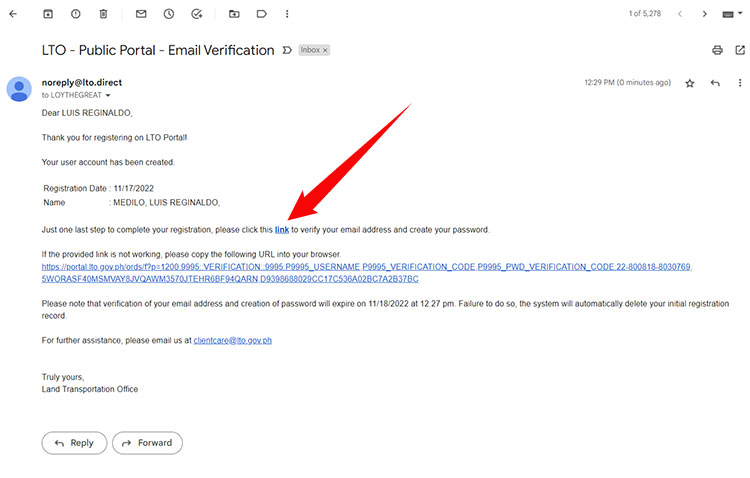
Step 10: Set your password
After clicking the verification link in the email, you’ll be taken to the LTMS website to create your account password. Be mindful of the following guidelines for creating a new password:
- Minimum length is 8 characters
- Password must contain at least one alphabetic character
- Password must contain at least one number
- Password must contain upper and lower case characters.
When you’re done creating a new password, click “Set Password for Login.”
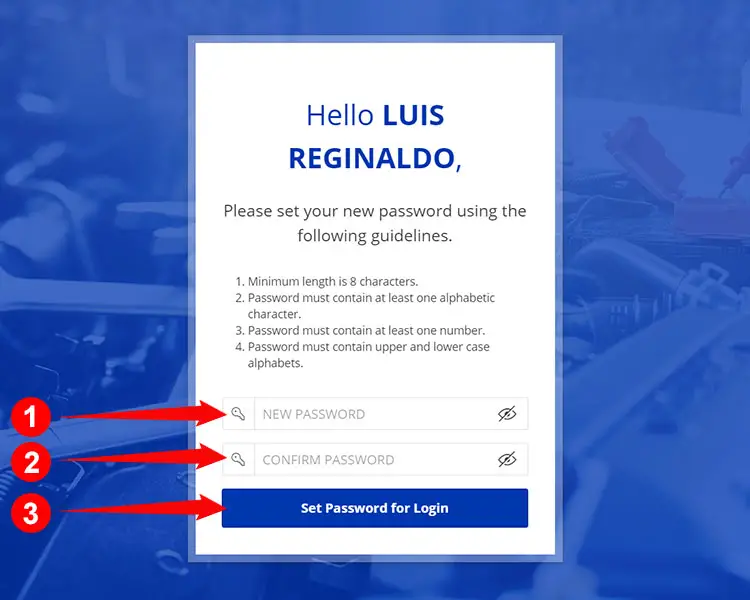
Step 11: Sign in to your account
Congratulations! You have successfully completed your LTMS portal registration and confirmed your account. Enter the password that you created in the previous step, and then click “Sign In.”
Take note of your LTO client number which you can use to login to your account. However, you can use your registered email address to login to your account instead of your LTO client number.
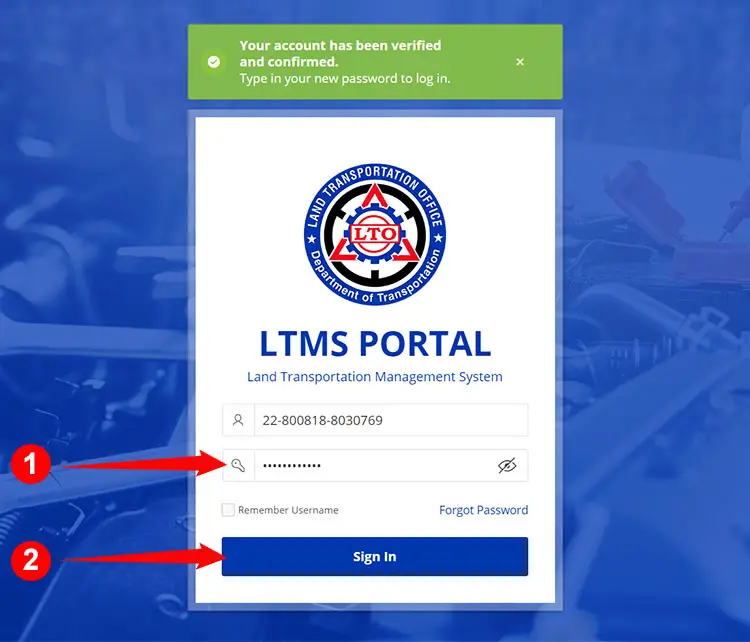
Step 12: You’ve successfully registered to LTMS
Once you’re signed in to the LTMS portal, you can now apply for a driver’s license online or renew an existing one. These are the main sections of the LTO portal that you need to familiarize with:
- Licensing – All transactions related to your driver’s license can be performed here, such as applications for new licenses, renewal of licenses, revision of records, change of driver’s license classification, conversion of foreign license, and more.
- Transactions – Here you can view your open and closed transactions with the LTO.
- Violations – If you have committed any traffic violations in the past, you can view them in this section along with your demerit points.
- Documents – Go here to access and download your driver’s license, official receipts, and Certificate of No Apprehension.
- Profile – This is where you change or update your personal information and contact details.
If you have issues and concerns regarding the LTMS portal or anything related to the LTO, just click “Contact” to send an message to the agency.
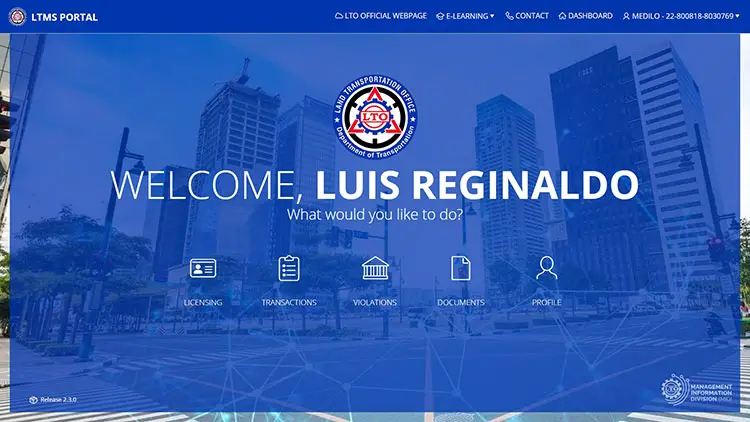
Frequently Asked Questions
Why do I need to register to the LTO LTMS portal?
Anyone who wants to apply for a driver’s license or student driver’s permit, or renew an existing license, will need to register for an LTMS account. Furthermore, applicants are required to take the Comprehensive Driver’s Education (CDE) online validation exam through the LTO portal before they are granted a license.
I didn’t receive a verification email. What should I do?
If you didn’t receive a verification email from the LTO, you may check the Spam folder to see if the email was sent there. If 24 hours have passed and you still haven’t received the email, you can register a new account using the same email address.
I forgot my password. How can I reset it?
If you forgot your account password, you can reset it by clicking “Forgot Password” on the LTMS portal login page. Enter your email address or LTO client number and click “OK.” You will then receive an email containing a link where you can set a new password.
Can I change my email address?
As of this writing, you cannot change the registered email address of your account. However, you can change your mobile number where SMS notifications will be sent.
How can I take the CDE online validation exam?
You can take the CDE online validation exam by clicking “E-LEARNING” on the main menu and then selecting “CDE Online Validation Exam” on the dropdown menu. Be sure to read the driver’s manual beforehand by clicking “E-LEARNING” and then “Driver’s Manual.”
Parting Words
The LTMS portal was born out of the need to digitize the services of the Land Transportation Office (LTO) in order to reduce bureaucratic red tape and improve efficiency. Because transactions are now done through the Internet, it’s expected that driver’s license applications will be processed and completed faster than ever before. The driving public stands to benefit most from this innovation as they can save a lot of time and effort by using their computers and mobile phones instead of personally visiting the LTO office.
Hopefully, this guide is a big help in your desire to obtain a driver’s license. If you have any questions and concerns about the LTO portal and the LTO in general, you may call (02) 8922-9061 to 63 or email [email protected].