Landbank iAccess or LBPiAccess is the online banking facility of the Land Bank of the Philippines and the Overseas Filipino Bank where clients and depositors can access their accounts, pay their bills, transfer funds to another account, and more.
With LBPiAccess, Landbank customers can check their account balances and perform other banking transactions using a computer or mobile device with Internet access. This is really helpful for busy people who don’t have the time or motivation to personally visit a Landbank branch or ATM. LBPiAccess is available and accessible 24 hours a day, 7 days a week (except during scheduled maintenance).
Maybe you’re a government employee who wants to know if your salary has been released. Instead of going to an ATM to inquire about your balance, you can use Landbank iAccess to view your account balance using your computer, laptop or smartphone. You can save yourself from the hassle of queueing at ATMs by enrolling your Landbank account with LBPiAccess.
The following Landbank accounts are eligible for enrollment in LBPiAccess:
- Savings account with ATM card
- Current account with ATM card
- Regular current account
- Regular interest-bearing current account
- Interest-bearing current account with ATM card
Only individual peso accounts, either single or joint accounts, can be enrolled in LBPiAccess. Passbook accounts are not eligible for Landbank iAccess enrollment, as well as dollar accounts.
There are two ways to enroll in LBPiAccess: online enrollment and branch enrollment. Let’s talk about each one and how to enroll your Landbank account.
Landbank iAccess Online Enrollment Process
You can enroll in Landbank iAccess online using your computer or smartphone. Only accounts with ATM cards can be enrolled through the LBPiAccess online enrollment system.
While it’s convenient to register your account by yourself, one disadvantage is that your account will have limited access. Your access will be restricted to non-financial transactions such as viewing your account summary and transaction details.
You won’t be able to transfer money to another account or pay your bills. If you want to perform fund transfers and bill payments, you will have to enroll in LBPiAccess by visiting a Landbank branch (branch enrollment) or by emailing your Landbank servicing branch.
Anyway, if you don’t have any plans to send money and you only want to check how much money you have in your account, then enrolling in LBPiAccess online is the way to go. Follow these steps to enroll your Landbank ATM account with LBPiAccess:
Step 1: Open the Landbank iAccess Website
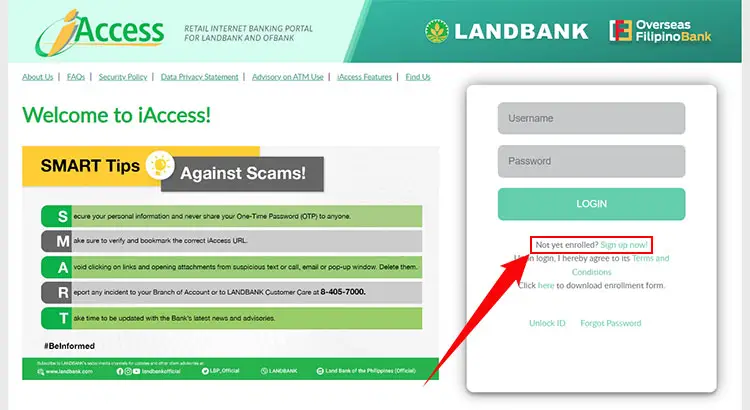
Open the Landbank iAccess website at www.lbpiaccess.com on your web browser. Click the “Sign up now!” link just below the login form, as indicated by the red arrow on the screenshot below.
You can also go directly to this page.
Step 2: Read and Accept the Terms and Conditions
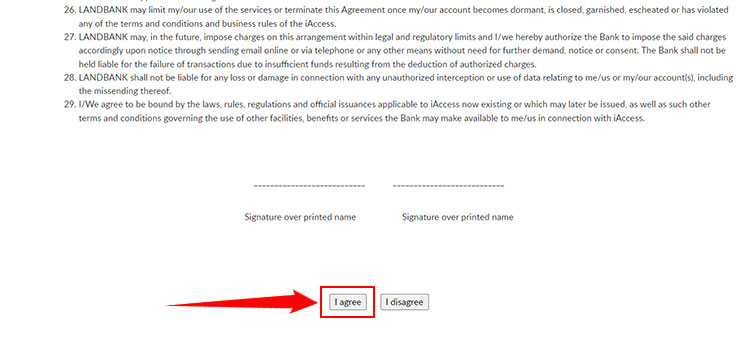
Read the Landbank iAccess terms and conditions carefully. Scroll down to the bottom and click the “I agree” button to proceed with enrollment.
Step 3: Enter Your LBPiAccess Account Number and PIN
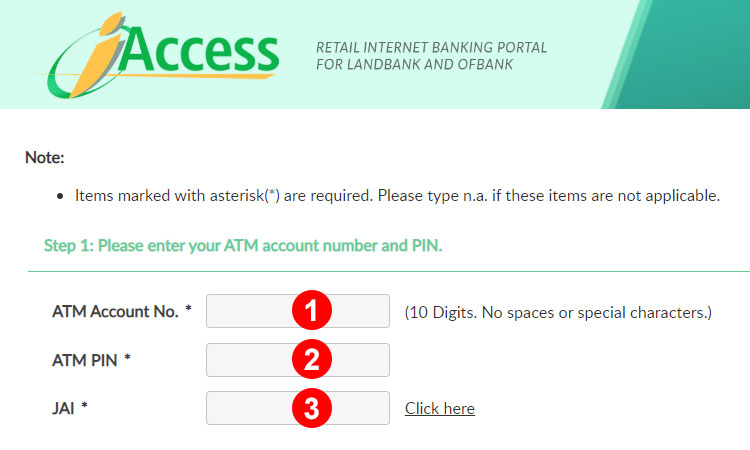
Type in your account information including your bank account number and ATM PIN. Fields with asterisks (*) are required.
- ATM Account No. – This is the 10-digit bank account number listed in your ATM card, and not to be confused with the 16-digit debit card number. Your ATM account number is usually located below your name and starts with “SA” for savings accounts.
- ATM PIN – The personal identification number (PIN) is the 4-digit code that you will input during ATM transactions.
- JAI – Stands for joint account indicator. Enter “0” for individual accounts and “1” or “2” for joint accounts. Landbank regular ATM cards also have the JAI at the lower right hand corner.
Step 4: Enter Your Personal Information
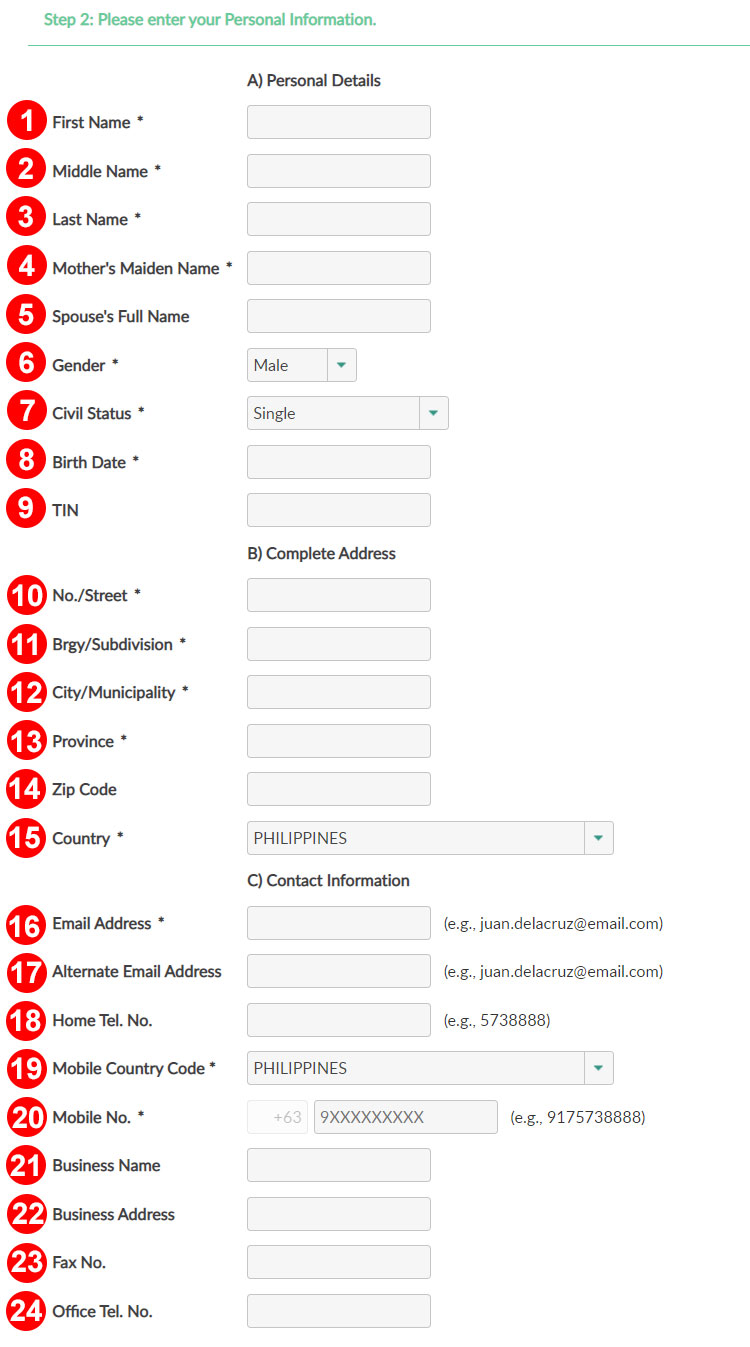
Carefully fill out the following fields with your personal and contact information. Fields with asterisks (*) are required.
- First Name – Enter your first name or given name.
- Middle Name – If you don’t have a middle name, type n.a. instead.
- Last Name – Enter your surname or family name.
- Mother’s Maiden Name – Enter your mother’s full name before marriage.
- Spouse’s Full Name (optional) – Leave this blank if you don’t have a spouse (wife or husband).
- Gender – Select either “Male” or “Female.”
- Civil Status – Choose your civil status, whether “Single,” “Married,” or something else.
- Birth Date – Provide your date of birth in MM/DD/YYYY format. For example, if your birth date is on June 25, 1990, then enter 06/25/1990.
- TIN – Indicate your BIR tax identification number (TIN) if you provided it when you opened your Landbank account. Otherwise, your online registration might be rejected and you will have to register again
- No./Street – Enter the building number or street name where you’re currently residing.
- Barangay/Subdivision
- City/Municipality
- Province
- ZIP Code (optional) – Go here for a list of ZIP codes in the Philippines.
- Country – Leave this as “Philippines” unless you’re currently residing abroad.
- Email Address – Provide a valid email address where the Landbank iAccess activation code will be sent.
- Alternate Email Address (optional) – If you have another email address, enter it here.
- Home Telephone No. (optional) – If you have a telephone or landline number, enter it here.
- Mobile Country Code – Leave this as “Philippines” unless you’re currently residing abroad.
- Mobile No. – Enter your 10-digit cellphone number.
- Business Name (optional) – Only provide this information if you have a business account.
- Business Address (optional)
- Fax No. (optional)
- Office Telephone No. (optional)
Step 5: Set Your Security Questions and Answers
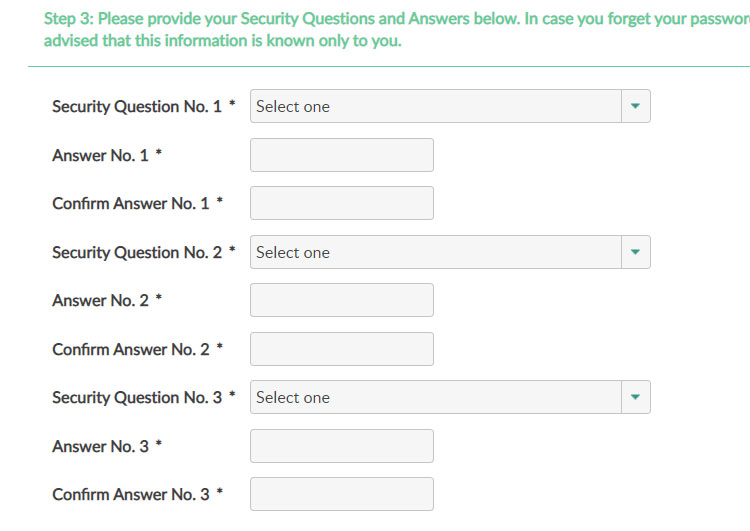
You will need to set three (3) security questions and their corresponding answers. These security questions will be used in case you forgot your LBPiAccess password and you need to reset it.
Be sure to type your answer twice for each security question.
Step 6: Enter Your Preferred Landbank iAccess ID
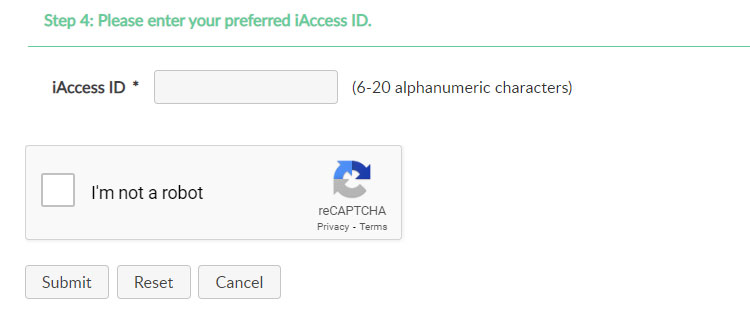
Specify your preferred Landbank iAccess ID which will be used as your account username. Only letters and numbers are allowed (6-20 alphanumeric characters).
Solve the captcha code (“I’m not a robot”) and click “Submit.” A pop-up message will then appear. Click “OK.”
Step 7: Review Your Information
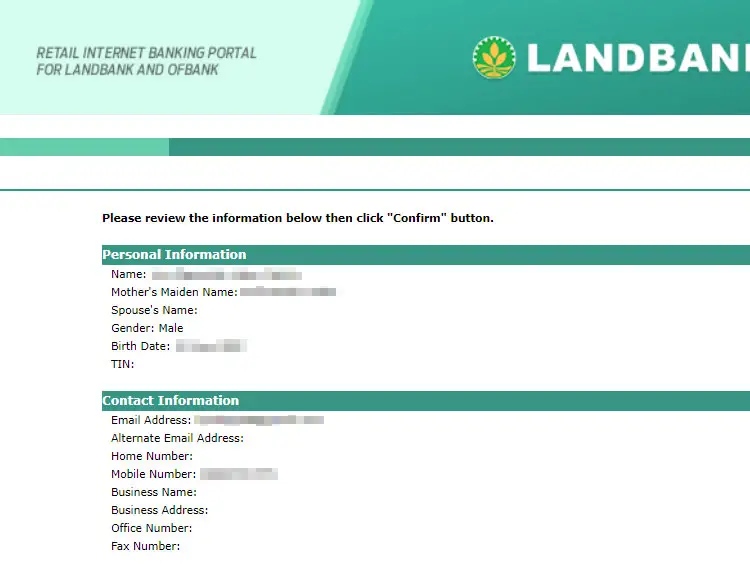
Carefully read and review your provided information. Scroll down to the bottom. If everything is correct and accurate, click “Confirm.” If you want to make any changes, click “Back.”
Step 8: Wait for the Activation Email
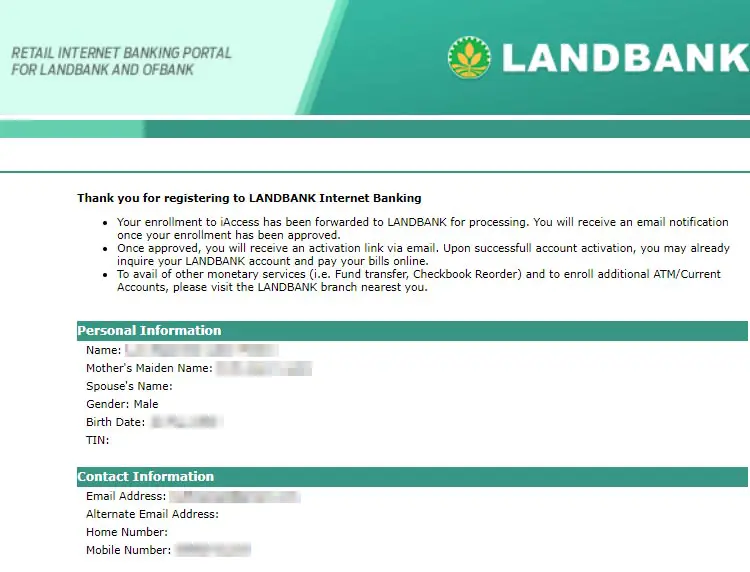
Your Landbank iAccess registration is now being processed. Wait for the email informing you that your enrollment has been approved.
You will usually receive the activation email within 48 hours. If 48 hours have elapsed and you have not yet received an email, call Landbank customer care at (02) 8-405-7000 (Metro Manila) or 1-800-10-405-7000 (PLDT domestic toll-free).
Step 9: Activate Your Landbank iAccess Account
You will receive an email with the subject “Activation Code with OTP.” Click the link inside the email and enter the provided one-time PIN (OTP).
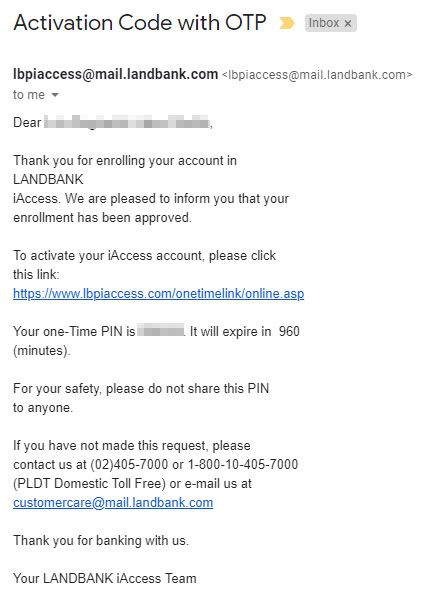
The OTP will expire in 960 minutes or 16 hours. So don’t waste any time – activate your account as soon as you receive the email.
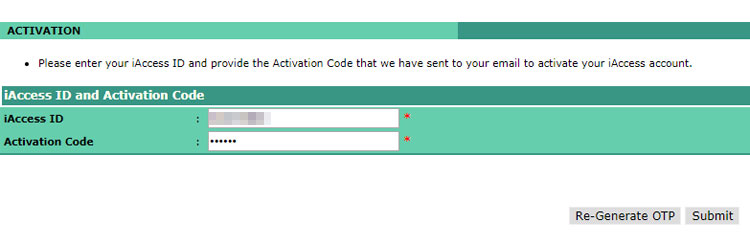
Enter your iAccess ID and the activation code or OTP. Click “Submit.” A pop-up message will appear. Click “OK.”
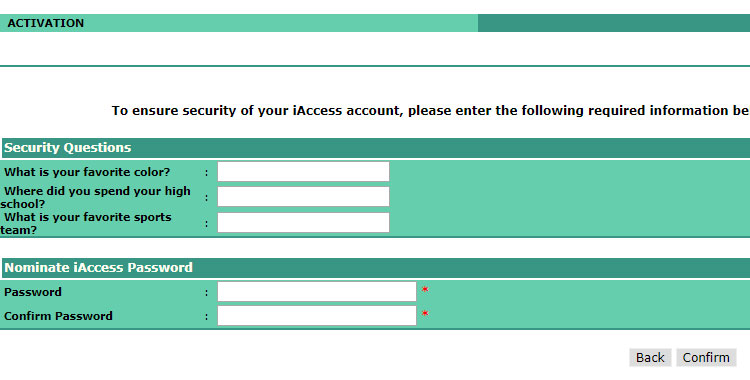
Answer the three security questions (which you created during enrollment process) and nominate a password. The password must be 7-15 characters and consists of letters or numbers.
Click “Confirm” when you’re done. Click “OK” when prompted by a pop-up message.
A message will show that you have successfully registered to Landbank Internet Banking. Click “Log in here” to log in to your LBPiAccess account using your iAccess ID (username) and password.
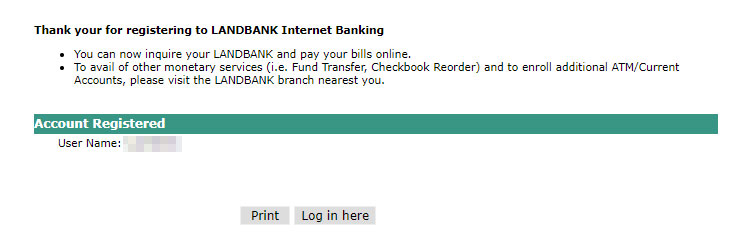
Step 10: Log in to Your LBPiAccess Account
On the right side of the screen, you can see the login form. Enter your iAccess ID or username and password. Click “LOGIN.”
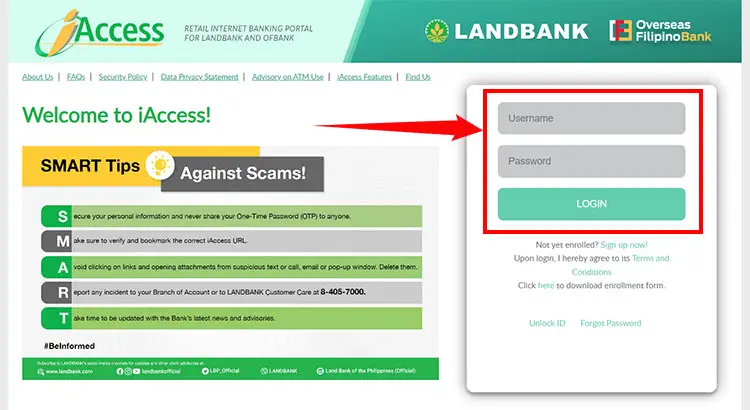
You can now use your LBPiAccess account to check your account summary and view transaction details.
Don’t forget to log out if you’re using a public computer.
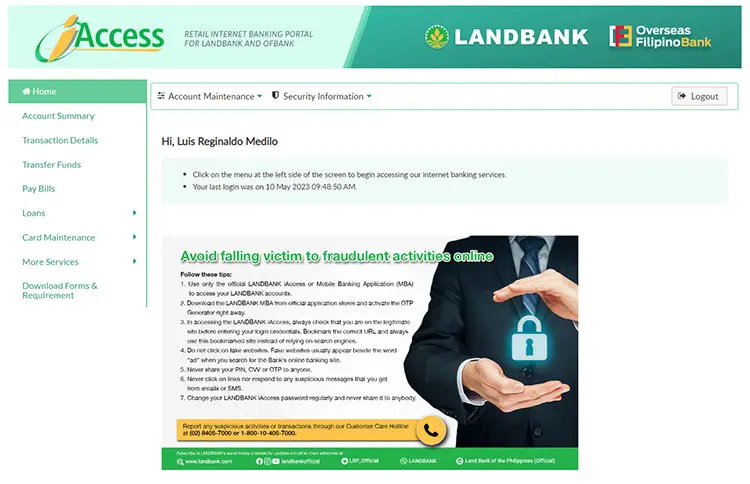
That’s it! You have successfully enrolled for Landbank iAccess online banking. For additional features such as fund transfers and bills payment, visit your nearest Landbank branch or activate fund transfer via email.
Landbank iAccess Branch Enrollment
If you want the ability to transfer money to another Landbank account, pay your bills, or order checkbooks through the Internet, you should definitely enroll with LBPiAccess by visiting the nearest Landbank branch.
Branch enrollments are applicable to both savings and current accounts, except those with passbooks. These are the requirements for LBPiAccess branch enrollment:
- Valid ID
- Duly-accomplished and signed LandBank iAccess Enrollment and Maintenance Agreement form (LI-EMA). Download the form here.
Go to the New Accounts section and tell the officer in charge that you want to enroll your account with LBPiAccess. Give your ID and LI-EMA form to the officer, who will process your application. The officer will then tell you when your LBPiAccess account will be activated.
You can also enroll multiple accounts. To do that, choose a servicing branch, which should be one of your depository branches and the branch that you prefer to be your LBPiAccess account administrator.
Activate More Landbank iAccess Features Online
You can now request the activation of these iAccess features online without going to a Landbank branch:
- Fund transfer
- Updating of mobile number
- Updating of email address
Just follow these steps:
- Download the iAccess enrollment form here.
- Fill out the form as correctly and accurately as possible. Check the “Source” and “Destination” under the “Fund Transfer” column.
- Submit a scanned copy or clear photo of the accomplished and signed enrollment form together with a valid ID to your servicing branch’s email address.
- Wait for the branch to validate and process your request.
You may read this article for a complete, step-by-step guide on how to activate fund transfers in Landbank iAccess.
For any questions, message the Landbank official Facebook page or call (02) 8-405-7000 or 1-800-10-405-7000 (PLDT toll-free outside NCR).
What You Can Do With LBPiAccess
As was mentioned before, enrolling with LBPiAccess online restricts your access to non-financial transactions while enrolling at a Landbank branch allows you to perform both financial and non-financial transactions. So what are non-financial and financial transactions?
Non-Financial Transactions
- Account summary – View your enrolled account’s current balance, available balance, hold and float amounts.
- Transaction details – View the transaction details (account history) of your enrolled deposit accounts for up to 60 days.
- Report a lost or stolen ATM card – Block ATM transactions after reporting your card as lost or stolen.
- Check status inquiry – View the status of checks issued from your checking account.
- Returned check deposit inquiry – View the details of returned check deposits.
Financial Transactions
- Fund transfers – Transfer funds from your enrolled account to your other Landbank account or to your nominated third-party Landbank account. You can transfer the amount immediately or schedule it on a future date. A transaction reference number will be provided as proof of the transaction.
- Inter-bank fund transfers – Send money electronically to other banks and financial institutions via InstaPay or PESONet. You can transfer up to ₱50,000 per transaction and per day via InstaPay and up to ₱500,000 per transaction for PESONet fund transfers.
- Bills payment – Pay bills online through LBPiAccess. You will have to write down your preferred billers or merchants in the LI-EMA form during branch enrollment.
- Checkbook requisition – Order checkbooks for your checking account. If your checkbook request is approved, your account will be debited for the cost of the checkbook, and you will have to pick it up at your Landbank depository branch.
For more information about what you can do with LBPiAccess, check out the FAQ here.
Landbank Mobile Banking App
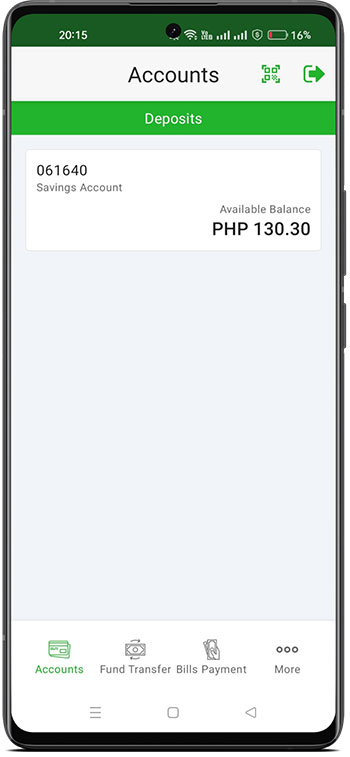
Landbank also has an online banking app that you can download from Google Play or the App Store. Enrollment in LBPiAccess is required to avail of the features available in the app, such as:
- View your savings or current account balance
- View your Landbank credit card or cash card balance
- View transaction history and account information
- Transfer funds from your enrolled account to another Landbank account or to any BancNet member bank
- Pay bills to 100+ merchants
- View foreign exchange and Unit Investment Trust Fund (UITF) rates
- Find Landbank branches and ATM sites
- Request checkbooks
- Perform lock and unlock functions through the “Mobilock” module
- Generate a One-Time PIN (OTP)
Personally, I prefer using the Landbank mobile app over the web version because I don’t need to type the LBPiAccess website address on my web browser and enter my login info every single time (this is possible by enabling Quick Balance in the mobile app).
To use the Landbank mobile app, make sure that you have enrolled your account with LBPiAccess and that it’s already activated. At the moment, there’s no way to enroll in LBPiAccess using the mobile app, so you will have to do it using a web browser like Google Chrome.
Final Words
The Internet has really made it easier and more convenient for people to do their banking online.
With LBPiAccess, you can view your balances, transfer funds or pay bills with just a few clicks of the mouse or taps of the screen – saving you the time and effort to visit the bank or go to an ATM. We hope that this short guide on Landbank iAccess enrollment will help you in your dealings with the Philippines’ largest government-owned bank.
If you need help with Landbank iAcccess, just call their customer service hotline (02) 8-405-7000 or the PLDT toll-free number 1-800-10-405-7000. You can also send an email to customercare@mail.landbank.com.


















hi!!! Just an inquiry!! Is it me who will create the iacces Id? or it is the landbank who will give it? please respond! It is because i applied online and it was not yet approved and they are asking me details for verification. However i dont know yet my iaccess id. i dont know if i forgot it already since i enrolled last january and they just responded today, OR i just dont have it yet. Please help!!
You’ll be the one to create your iAccess ID. I don’t think LBPiAccess has an option to recover your iAccess ID, only your password. You can try calling them at 1-800-10-405-7000 to see if they can help you with your problem.
Hi, how come I can’t enter the pin number?
You have to use the virtual keyboard.
Hello. I missed the 960mins/16hours for activating my account in Iaccess with the OTP.
Can you help me?
You will have to enroll again.
Good morning,
How can I enroll my bills for payment like globe, pldt, meralco and others?
Thank you.
To activate bills payment, you will have to go to Landbank and have it activated.
Hi. I am trying to activate my iaccess account but it says invalid activation status. What shall I do?
Did you click the link in the activation email? Maybe the activation link is already expired.
hi Good day,I opened a landbank account here in UAE,so its possible that I can access or enrolled to lbpiaccess/online banking?without changing yet my pin number in Philippines?thank u.stay safe.
Since the ATM PIN is required to enroll in LBPiAccess, you will need to create the PIN at a Landbank ATM.
Hi.how can I get my atm PIN? Is it provided by Landbank? Or you create your own pin when enrolling in lbpiaccess?
The ATM PIN was created when you opened your Landbank bank account, not when enrolling in LBPiAccess.
During activation, upon answering the 3 security questions, it says the answer is incorrect. In fact I have answered the correct answers. I’m stuck on this portion of activation.
You can call Landbank at (02)405-700 and they will help you with your problem.
Great PM, I enrolled iAccess but missed the 960 minutes. Still, I tried activating and it says the pin expired already. So i reenrolled but it says “Account number is currently enrolled as own Deposit Account” How is this? Thanks.
Sorry I can’t help you with this. You can call Landbank at (02) 405-7000 or 1-800-10-405-7000 (PLDT toll-free) and they will help you with your problem.
Hi, good day! Is it possible to enroll iAccess to bank branch if you already enrolled through mobile?
No, if you already enrolled online then you don’t need to go to the branch, unless to update your information or activate fund transfer.
I want to do online banking with my bank account and do online bills payment and fund transfer. I’m told to email lbpiaccess.com but this site tells otherwise, that is to go personally to LBP branch and to be enrolled there to avail the service.
When this article was written, you can only activate online banking by going to the Landbank branch. But now you can activate it by emailing Landbank. You can read this article to learn how: https://techpilipinas.com/activate-fund-transfer-landbank-iaccess/
Is the provided website of http://www.lbpiaccess.com legit? I’m worried because the activation Code with OTP hasn’t arrive yet. I enrolled myself in the iAccess online just yesterday. Please answer my question. Thank you.
Yes, it’s a legit website by LandBank.
Good afternoon. I tried to log in my username in Landbank app but it says that my account is not yet activated. What do I do?
Have you activated your account by clicking the link in the activation email?