The Xiaomi Mi WiFi repeater (or extender) is a handy little device that extends the range of your WiFi network. Most of us know that WiFi networks are limited in range. If you have a large house with two or more floors, staying connected to your WiFi is a big problem. This is where WiFi repeaters or extenders come in; these devices ensure that you have strong Internet connection wherever you are in the building.
You might have bought the Mi WiFi repeater or the Xiaomi Mi WiFi Repeater Pro because you are sick of weak and spotty connections when you’re far away from the main router. In this guide, we’ll teach you how to setup and configure your Mi WiFi repeater to work with your router. This guide is also applicable for the newer Xiaomi Mi Wifi Repeater Pro.
Xiaomi Mi WiFi Repeater Setup Guide
First, download the Xiaomi Home app from Google Play or the App Store.
If you haven’t already done so, connect the Mi WiFi repeater to a USB power source. If you don’t have a USB outlet, you can use a powerbank or a USB wall charger. For the Xiaomi Mi WiFi Repeater Pro, just plug it to an AC power source. A blinking orange LED light will indicate the repeater is already powered on.
Launch the Xiaomi Home app and choose “Agree” to the terms and conditions. You can also join the User Experience Program if you want.
Next, select Chinese mainland as the country and region. This is important. Selecting any other country may cause the setup to fail. Tap the “Save” button to proceed.
Under phone authorizations, check “Select all” and tap “Next.”
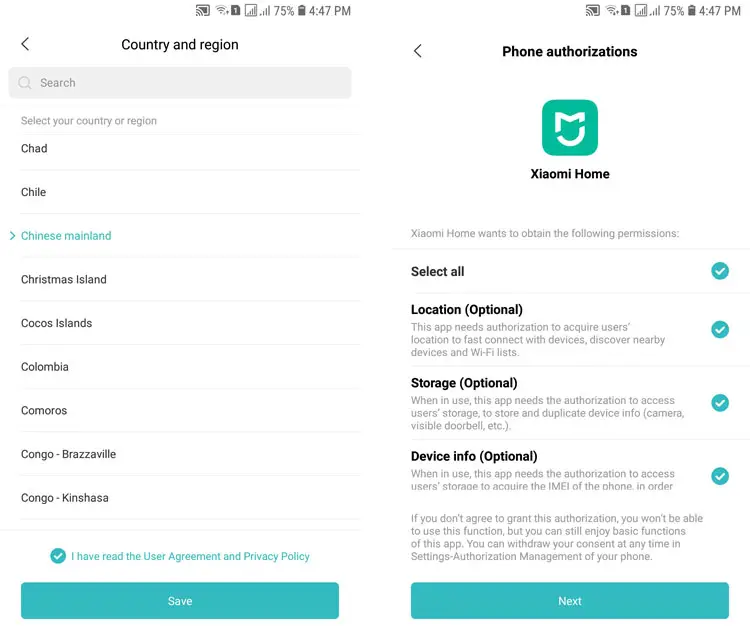
Select “Allow” to the next three authorization requests.
On the app’s home screen, tap “Sign in.” You will then be asked to sign in to your Mi account. If you don’t have a Mi account yet, just click the “Create account” link to sign up.
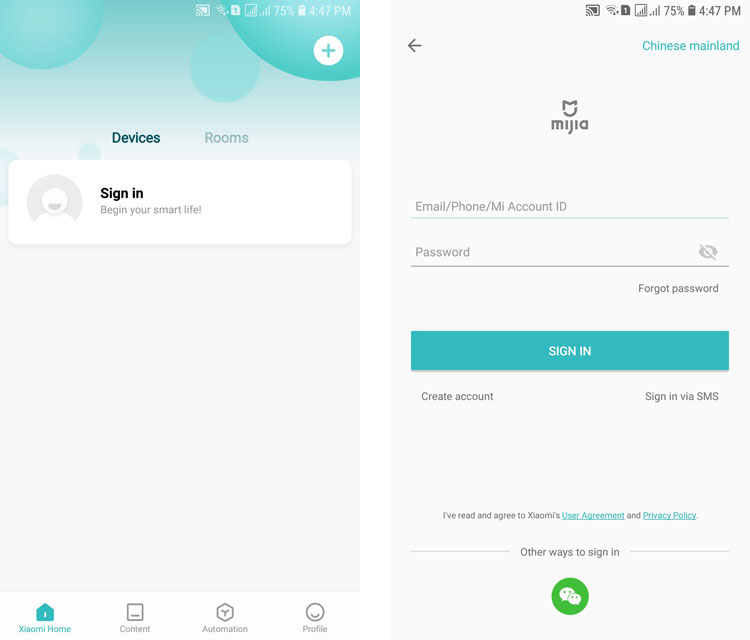
Once you’re logged in, tap “Add device.”
There will be a notification to turn on Bluetooth. Tap “Turn on.”
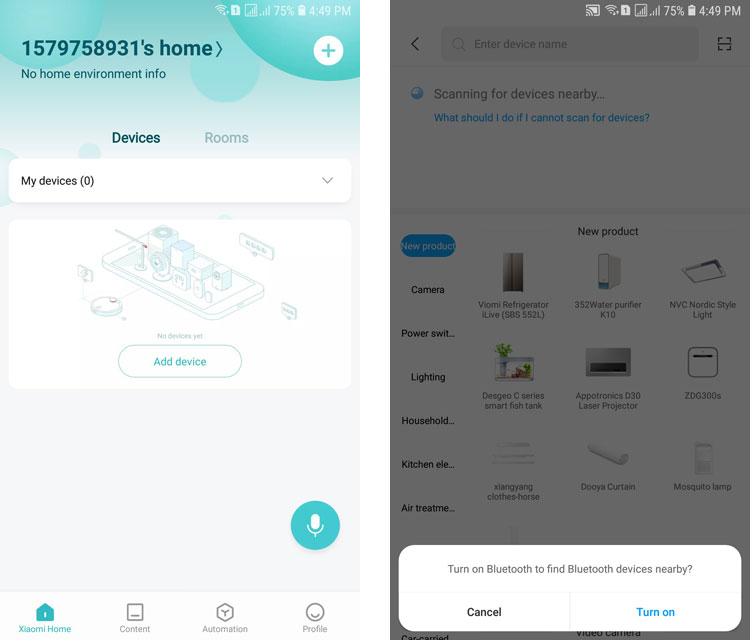
The app will detect the Mi WiFi repeater. Choose your Xiaomi Mi Wi-Fi repeater by tapping on it.
Select your router and select “Tap to enter password.”
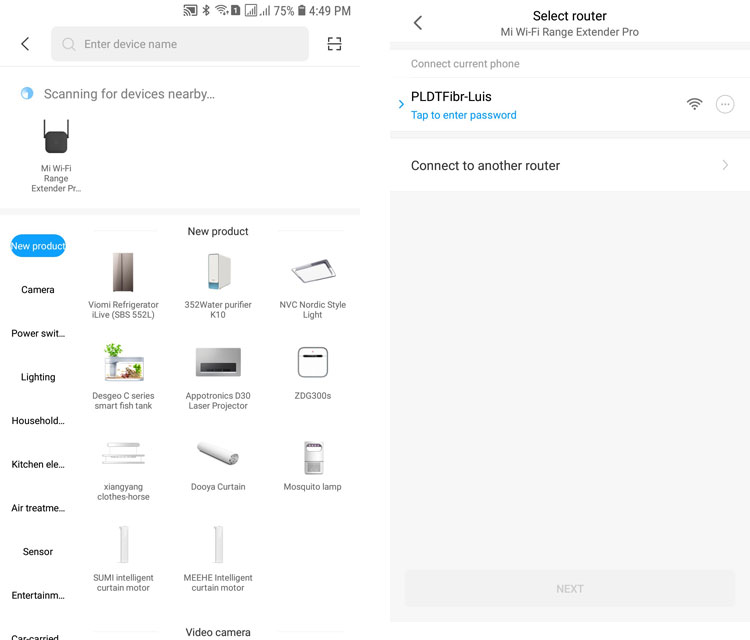
Enter your WiFi password and press “OK.”
Tap “NEXT” to continue.
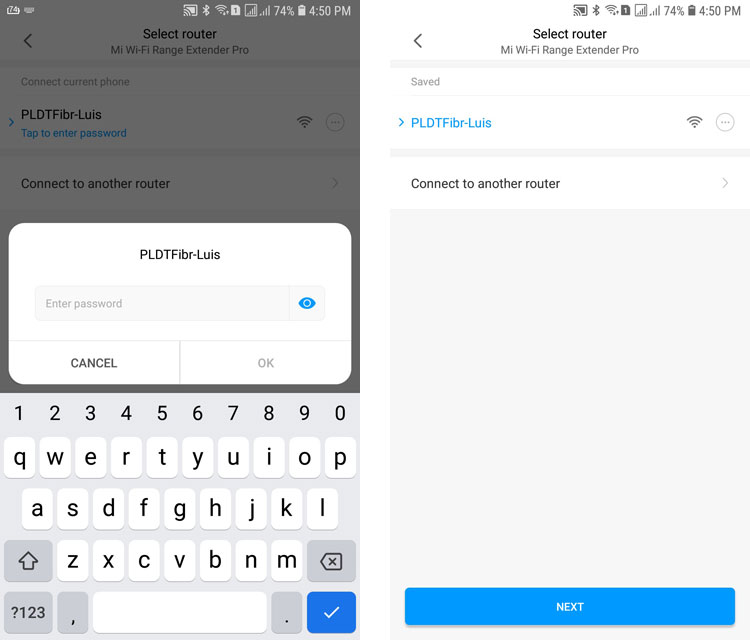
Wait for the Mi Home app to configure the repeater.
If the setup keeps failing, you will have to bring the Mi WiFi repeater closer to the router. Just return to repeater to the intended location after the connection was successful. You can also check if you entered the wrong or incorrect WiFi password.
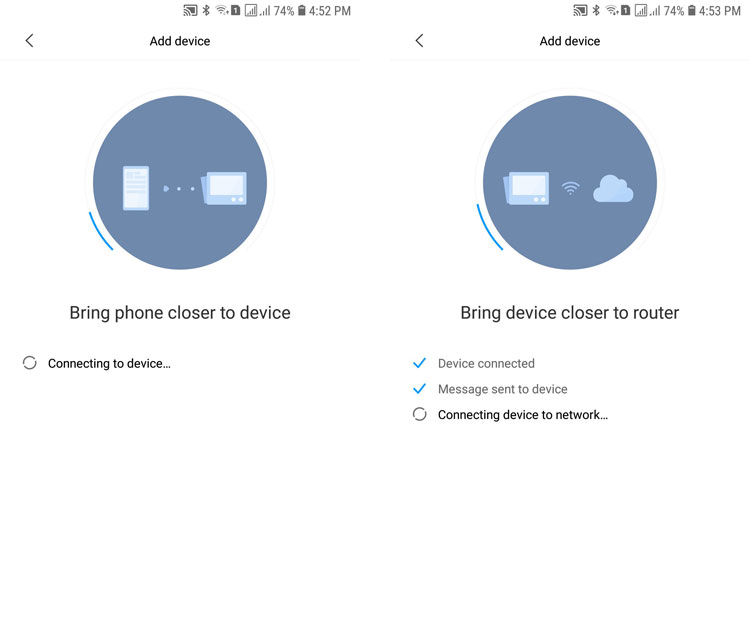
If the Xiaomi Home app is still unable to detect the Mi WiFi repeater, reset it by inserting a pin into the reset hole or button for 5 seconds. When the status light turns yellow, the repeater has been successfully reset. Perform the connection process once again.
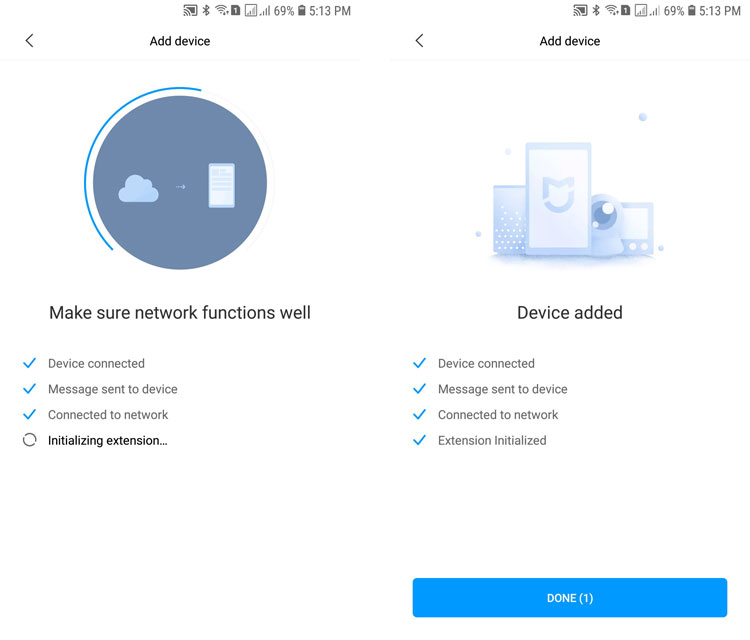
Congratulations! Your Mi WiFi repeater is now added to your network.
Select the room (e.g. living room, bedroom, dining room) and tap “NEXT.” If you want, you can rename the device. The default is “Wi-Fi amplifier.” Tap “NEXT.”
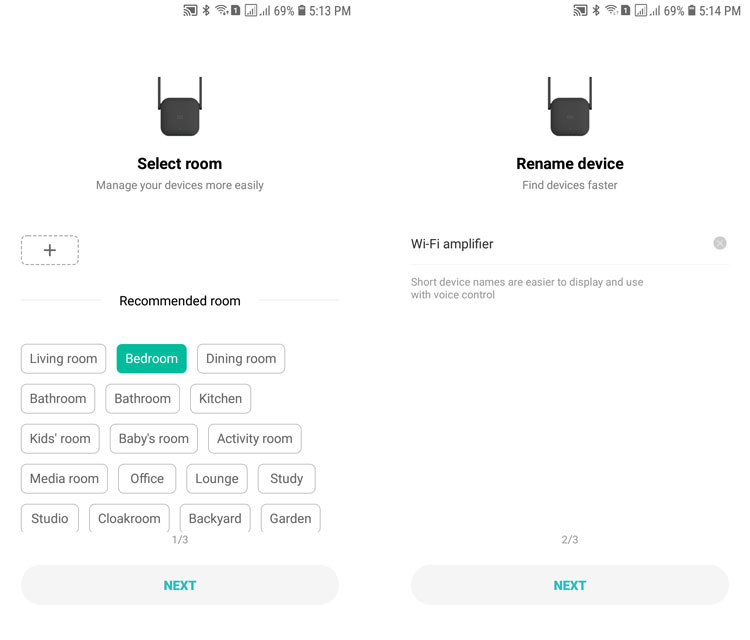
Press “Let’s Get Started” to start using your Xiaomi Mi WiFi repeater or extender. The LED light will turn blue to indicate a successful configuration.
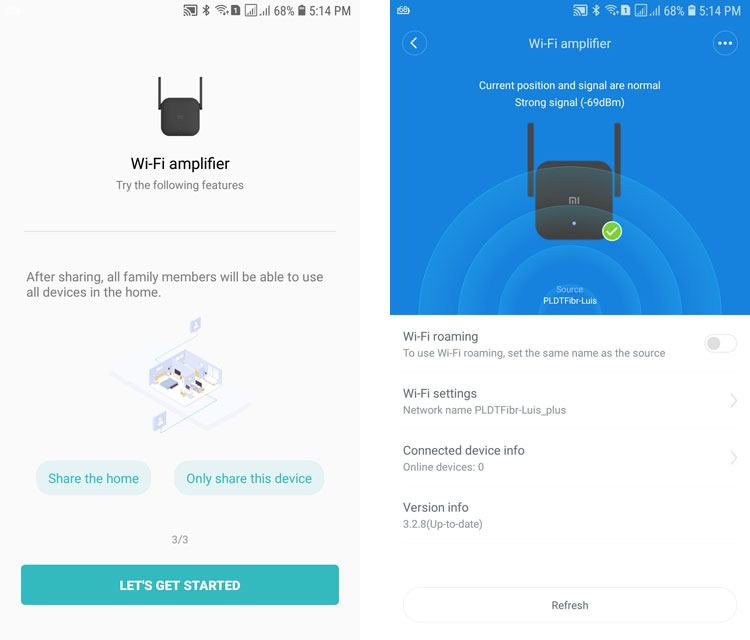
That’s it! Your Mi WiFi repeater has been successfully connected to your router. The SSID or network name for your extended network is your original network name followed by _plus. In this example, the WiFi name is “PLDTFibr-Luis_plus.”
To use the same network name as your original WiFi network, turn on Wi-Fi roaming as shown in the screenshot above. You will have to set the extended network name the same as the original network.
To change the network name and password, tap Wi-Fi settings.
You can also view the list of devices that are connected to the Mi WiFi repeater’s network, along with their MAC addresses and IP. Unfortunately, there’s no option to block or limit the Internet speed of the connected devices.
The Mi Wi-Fi repeater can even connect with other Wi-Fi repeaters or extenders such as Google Wi-Fi. It’s a nice option to extend the range of your Wi-Fi network without buying another router. And it’s cheap, usually priced at less than ₱400 or $8.
Troubleshooting Connection Issues
If you get the “Connecting to network timed out” error, you can either click “Try Again” to make another attempt, or you can go back to the previous steps and re-enter the WiFi password.
In the vast majority of cases, the culprit is a wrong or incorrect WiFi password. As long as your router and phone are connected to the Internet, and the Mi WiFi repeater is situated close to the router, then the problem is most likely a wrong WiFi password.
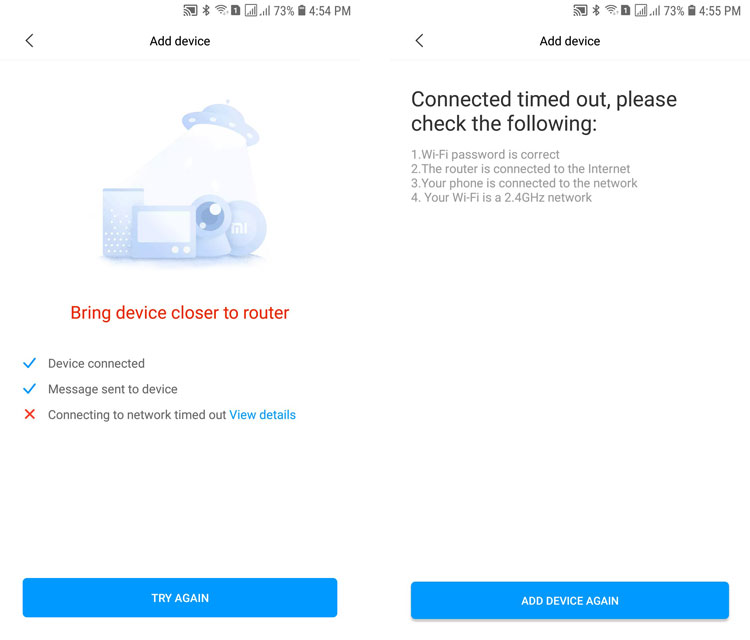
If you’re still getting the “Connecting to network timed out” error despite entering the correct password, then you might have to reset the repeater. To do that, tap “View details” and then “Add Device Again.” Follow the instructions for resetting the repeater. You will have to insert a pin into the reset button for at least 5 seconds and wait for the status light to go off and blink again. After that, you’ll have to start the connection process once again.
Frequently Asked Questions
Does the Xiaomi Mi WiFi repeater improve my Internet speed?
No, the Mi WiFi repeater only extends the range of your Wi-Fi network, and will not boost Internet speeds.
What should I do if I get the “Connecting to network timed out” error?
If you get the “Connecting to network timed out” when setting up your Mi WiFi repeater, return to the previous steps and re-enter your Wi-Fi password. Make sure that you provide the correct Wi-Fi password.
I still get the “Connecting to network timed out” error despite entering the correct password. What should I do?
If you’re sure that you entered the correct Wi-Fi password, and you still encountered the “Connecting to network timed out” error, you can try resetting the repeater by inserting a pin into the reset button for at least 5 seconds.
If you’re still having problems with the Xiaomi Mi WiFi repeater, post your comment below and we’ll do our best to answer your questions.


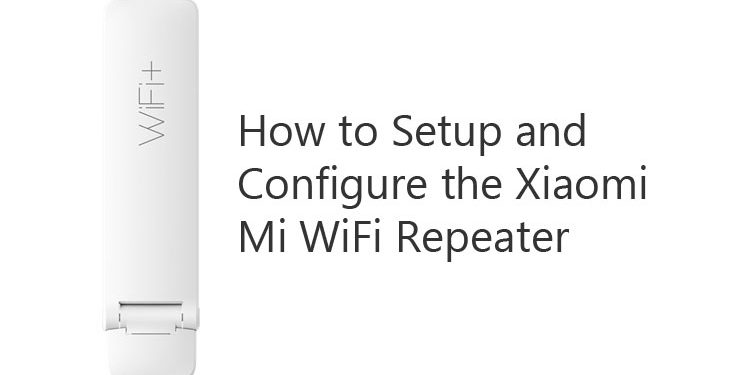












Hi I recently bought this product and I can’t get it to work my setup keeps failing I’ve tried resetting multiple times
Try bringing the Mi WiFi repeater closer to the router.
hi!
ive successfully set up wifi repeater pro. then tried it and wifi worked.
when i brought this device inside the room where wifi is weak, wifi no longer worked.
led orange light keeps flashing.
what should i do?
You can try restarting the Wifi repeater or you can add another repeater to widen the coverage of your wifi.
so this repeater does not boost your wifi’s signal but just extend the signal of the wifi itself?
Yes, it only extends the range of your wifi network.
My Fibr modem seems to be blocking the pairing of my repeater to the modem. My modem is HG8245U from PLDT. No matter how close I am, how many restarts I do, it won’t connect. The error I’m getting on my modem is something like “Deauth by ACL” which I searched, means something related to Access Control. I checked all the settings but I couldn’t find a setting to whitelist the repeater. I couldn’t find any forum posts and videos that solves this issue. Any idea? Would love to send screenshots if needed. Hope you can help. Thanks a lot
Hello, you can send the screenshots to [email protected] and I will look at it.
Is this issue resolve? I am also experiencing the same issue. Would like to get some help too. Thanks
Xiaomi Home app is prompting that there is no wifi network found even though the router is turned on. I tried resetting the repeater device and uninstalling the home app and installing it again its still won’t detect the wifi network. Please help.
Hi, after a month, ayaw napo mag on ng wifi repeater ko. no blue or orange light. Ano po kayang problema? Thanks po
Maybe the wifi repeater is already defective. You can avail of the warranty to have it repaired or replaced.
Hello.
I cannot connect Xiaomi WiFi repeater pro (global version).
Still have “connecting to network timed out”.
I’m next to the router. Restarting several times router, repeater, phone. I even reinstall Mi Home app.
I have multiple Xiaomi devices And no problems until now.
Can you send me some advices?
Thank You very much.
Jan Šlajs
Are you sure that you entered the correct Wifi password? In most cases, the cause is the wrong Wifi password.
Hi! I’ve just receive my Xiaomi extender yesterday then kanina di na mascan nung app yung device. Ilang beses ko na din na reset, nothing happens. Orange blink lang. Hoping for your response. Thank you.
Did you turn on Bluetooth when adding the device?
We’re having same problem here, restarted many times, my phone, the wifi extender and the router, but it still wouldn’t work..
Still connection error… so frustrating! maybe unit issues…idk?
Did you check that you entered the correct Wifi password?
Respected Sir, i have tried several times and tried by bring the extender close to router still i am not able to connect to Mi home app. I want to connect to Mi home app so that i can change the wifi name.
Please help Sir
I’ve tried everything , when it connects to network it times out , i put correct password and router closer to the device, can i only choose china as a country as I’ve tried all the above and it still won’t work .
You can try resetting it by inserting a pin for 5 seconds, and then do the setup again.
Hi,
I have been unable to connect my mi wi-fi pro repeater. I have done all that has been suggested yet not connected. I have resetted several times, moved close to my router. Tried China mainland, as it was from China. Tried India and Singapore still not connecting. Please help
Are you sure you entered the correct wifi password?
Hello! upon trying to connect my mi wifi extender pro to the router, it says set up not successful. I tried resetting multiple times. Light was blue but if i try to find the extender my phone detects it but it says “connected without internet”, when i try to connect
Same problem here hope someone can help
Why it’s still orange blinking? Can’t change to blue. What is the problem? Please help.
You can try resetting the repeater by inserting a pin for at least 5 seconds.
I am using the original Xiaomi Mi Wifi repeater Pro. It worked properly. I would like to know if it would be possible to connect another router to only one xiaomi repeater?
Yes, you can connect another router to your Xiaomi wifi repeater.
Guys I had the same issue and solved it myself.
I went to the router settings, to MAC Filtering and added the Mac of the extender manually. Then I reset the extender and tried to set it again and it worked. The Mac is on the back of the extender, good luck guys , much love from Bulgaria.
Thank you for the helpful tip!
Hello, good day!
I have the Mi WIFI repeater pro (small black box). It was doing fine and was connected successfully. But today, when I plugged it, the orange light just keeps on blinking. I normally plug it in and out whenever I use it or not. Just today that when I plug in, the blue light was not showing up and orange light just keeps on blinking. What’s the possible problem? and how can I fix it?
Thanks!
Ella
You can reset the repeater by inserting a pin into the reset button for 5 seconds, and then perform the setup process again.
Hi, I have resetted several times and tried China mainland, Malaysia and Singapore still not connecting. WiFi password is correct. Still unable to connect, please advise, it keep prompt connection time out.
You can try bringing the repeater closer to the router or modem during the setup process.
I did follow all the steps, have correct password, region set to china mainland and tried set up staying closer to the router and wifi requirements fulfilled as well (2.4GHz) but i still get connection timed out error message. I tried resetting repeater inserting pin for 5 sec but still getting same error message. Can someone help me out?
It gets disconnected in a period of time (but stills shows blue light), have to restart (unplug, plug again) so I can get the signal, ex. When I leave home in the morning its working, but when I arrive home, it’s not working, I have to unplug it and plug it again, and that’s every single day.
That’s strange. Ideally, the repeater must continue to work without any intervention. I haven’t touched my Mi WiFi repeater since I started using it several months ago and it continues to work even after power interruptions. It’s possible that you have a defective item so you can try asking your vendor for a replacement if covered by warranty.
Hello!
I am facing the same problem, I have tried multiple devices, multiple resets, but yet I am unable to connect to my home network. Can you please provide me a solution, I would be grateful…
Years later and this is still a problem. Specifically I have an issue with it trying to connect to my Ubiquiti network. No matter how many settings I turn off and have the most basic 2.4 broadcast, it connects (I can see it on the UniFi client list) but because the app doesn’t complete it never adds the device correctly and you cannot change any settings.
Hi. My wifi repeater is not working since I got new wifi modem and changed the password. I tried changing the wifi password on my app but it doesn’t work. Funnily when I check on my wifi cellphone settings it says I am connected to the repeater. Help!
Since you got a new modem and changed the wifi password, you will have to perform the setup process again. Be sure to reset the repeater by pressing the reset button using a pin.
Hi,
I am getting Connection Time Out even if I was able to give the correct password. I don’t know but just this Friday, my unit reset automatically, just noticed that the light is orange. Now I cannot connect. Please help.
Hi, nireset ko po kasi wifi extender ko kanina and when I’ve tried connecting it again with our new PLDT router ayaw na gumana. Lagi failed message and bring closer to the router nakalagay.
Have you entered the correct Wi-Fi password? Try resetting the repeater again if it’s still not connecting.
Several times ko na po nareset and tama naman po password ng wifi. I tried to reset our router and factory reset my phone, then disabled our 5g wifi tapos doon sya gumagana. Pero pag naconnect ko na sya sa 2.5-4g wifi namin at i-on ko na pabalik yung 5g doon ulit siya nag disconnect
Did you connect the repeater to the 2.4G wifi network during setup? It may not work if it’s connected to the 5G network.