If you’re a GCash MasterCard holder, you’ve probably received a text message from GCash asking you to nominate a 6-digit GCash card PIN. And even if you didn’t receive that message, you should still login to the GCash app and change your GCash MasterCard PIN, especially if you have already used your card for online payments, in-store purchases or ATM withdrawals.
Starting September 7, 2021, all GCash MasterCard users are required to set their 6-digit PIN to continue using their card for offline PIN-based terminal transactions and ATM withdrawals. Read on to learn how to set your GCash card PIN to enhance the security of your GCash account.
What is the GCash MasterCard PIN?
The GCash MasterCard PIN is a unique 6-digit code that adds an extra layer of security to protect your card information and prevent unauthorized transactions in case of theft or fraud. With the PIN in place, anyone who attempts to make payments and withdrawals using your card information will be required to provide the 6-digit code to proceed with the transaction.
The PIN (or Personal Identification Number) is required not only for ATM withdrawals, but also for online shopping and in-store purchases. Every time you make an online payment or purchase at websites like Netflix, Spotify, Lazada, Amazon, etc., you will be asked to input the GCash card PIN in order to complete the payment. Likewise, you will be required to enter your GCash MasterCard PIN when you swipe your card at point-of-sale terminals and credit card readers.
Why is the GCash Card PIN Necessary?
Without a PIN, anyone in possession of your card can make unauthorized purchases using your bank account or digital wallet. Hackers could also steal your card information (i.e. name, card number, CVV and expiration date) through malicious schemes like credit card skimming, and then replicate your card to make fraudulent payments using your account.
To avoid these unpleasant situations, you should definitely set up your GCash MasterCard PIN especially if you frequently use your card for online shopping and payments. Nominating your 6-digit GCash card PIN only takes a few minutes but will save you a lot of headaches in the unlikely event that your card was lost or stolen.
Aside from setting your GCash MasterCard PIN, you will also be able to lock or deactivate your card. You will also be assigned a virtual card number which you can use in lieu of your GCash card number. Use the virtual card number for online purchases and payments if you don’t want to provide your real GCash MasterCard number.
By the way, if you don’t have a GCash MasterCard yet, read this guide on how to get your own GCash MasterCard and link it to your GCash wallet.
How to Nominate Your GCash MasterCard PIN
Before you set up your GCash MasterCard PIN, make sure that your card is already linked to your GCash account. Read this article to learn how to link your GCash MasterCard to your GCash account.
Follow these steps to nominate your GCash card PIN:
Step 1: Open the GCash and login using your MPIN. Tap the “PROFILE” icon at the bottom-right corner of the screen.
Step 2: Select “My Linked Accounts.”
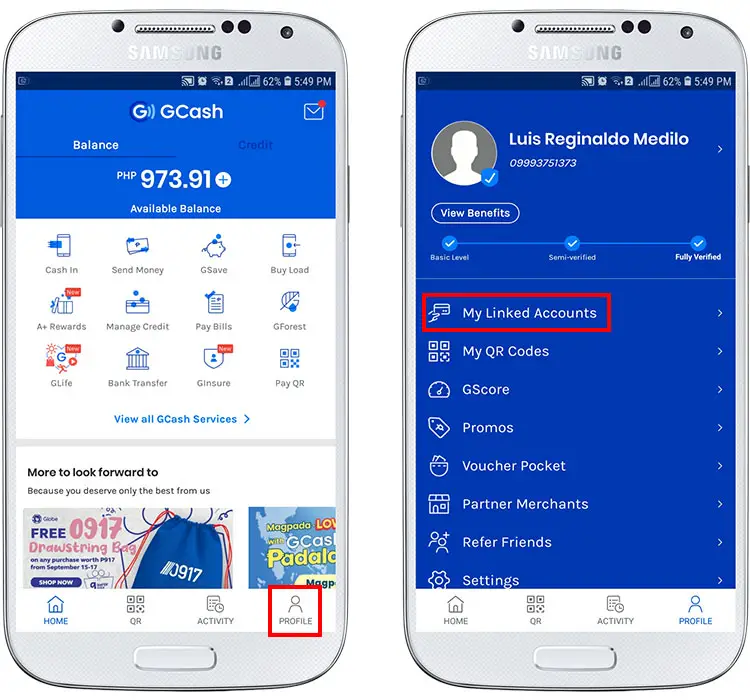
Step 3: On your list of linked accounts, choose “GCash Mastercard.”
Step 4: Read the short instructions on how to set a 6-digit GCash card PIN and tap “OK.”
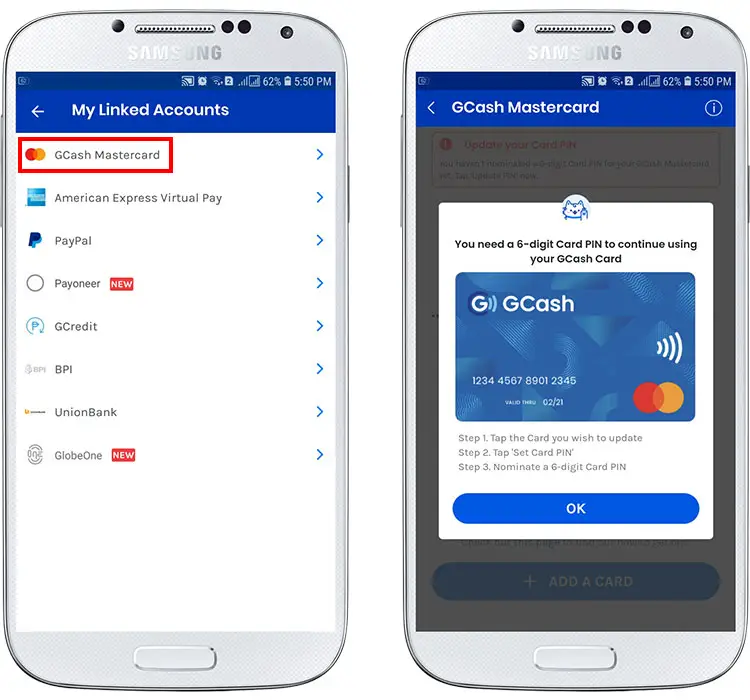
Step 5: You can now see your linked GCash MasterCard. Tap “Update PIN” just after the card number.
Step 6: If this is your first time to update your PIN, the GCash app will guide you through the various sections of the GCash MasterCard management dashboard. You can opt to skip this step by clicking “Skip.”
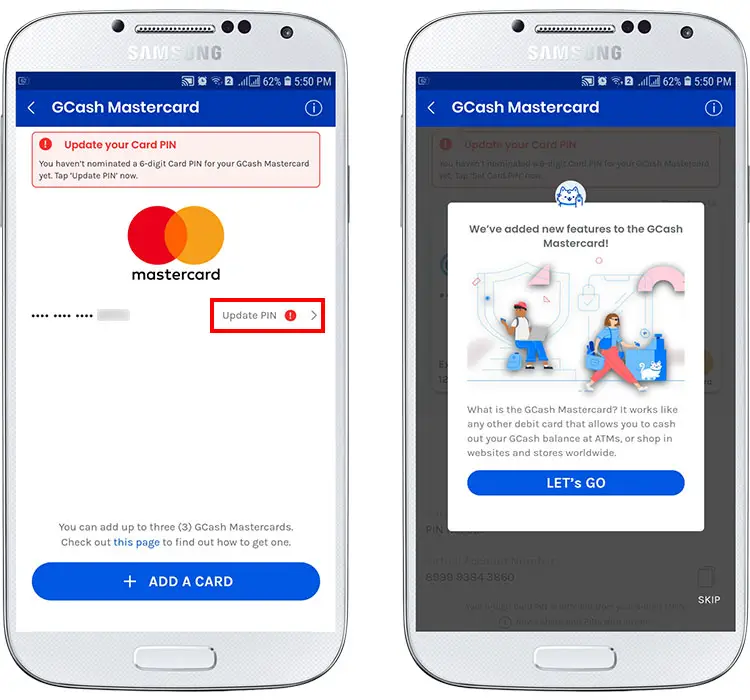
Step 7: You can now see your new GCash card management dashboard which is where you can set your PIN, lock your card, view your virtual account number, and deactivate your card. Tap “Set Card PIN” to continue.
Step 8: A 6-digit authentication code has been sent to your GCash-registered mobile number. Enter the code and press “Submit.”
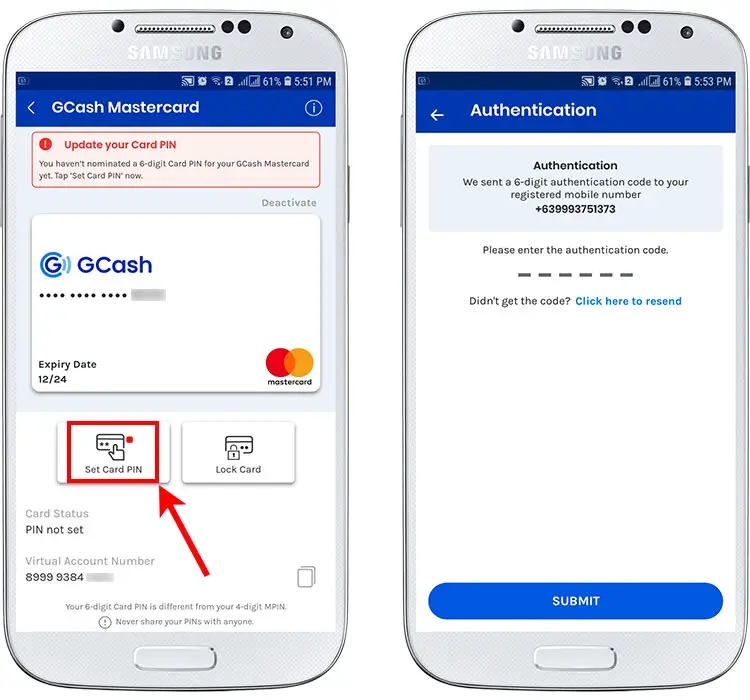
Step 9: It’s time to nominate your 6-digit GCash MasterCard PIN. Take note that the card PIN is different from your MPIN. You should not create a GCash card PIN based on personally identifiable information such as your birthday. Try to avoid easy-to-guess combinations such as “123456” or “555555.
Enter your 6-digit card PIN twice and press “Next.”
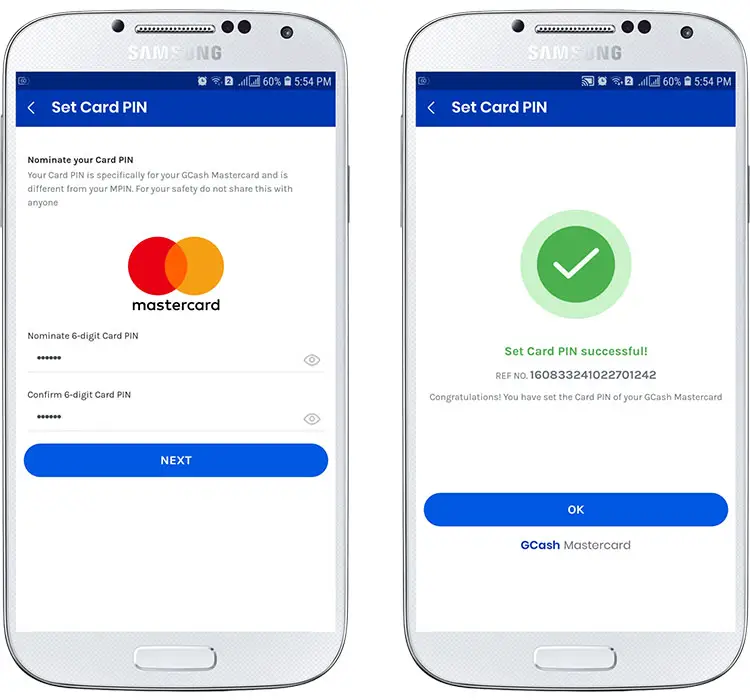
Step 10: Congratulations! You have set your 6-digit GCash MasterCard PIN. You will receive a text message confirming the successful PIN update. Keep your PIN private and do not share it with anyone else.
How to Reset Your GCash MasterCard PIN
Lost or forgot your GCash card PIN? Don’t worry because you can easily reset your PIN anytime you want. GCash doesn’t say how many times you can change your GCash MasterCard PIN in a day, but there might be a certain limit. Changing your card PIN at least once in a day is probably enough.
Follow these steps to reset or change your GCash MasterCard PIN:
Step 1: Open the GCash and login using your MPIN. Tap the “PROFILE” icon at the bottom-right corner of the screen.
Step 2: Select “My Linked Accounts.”
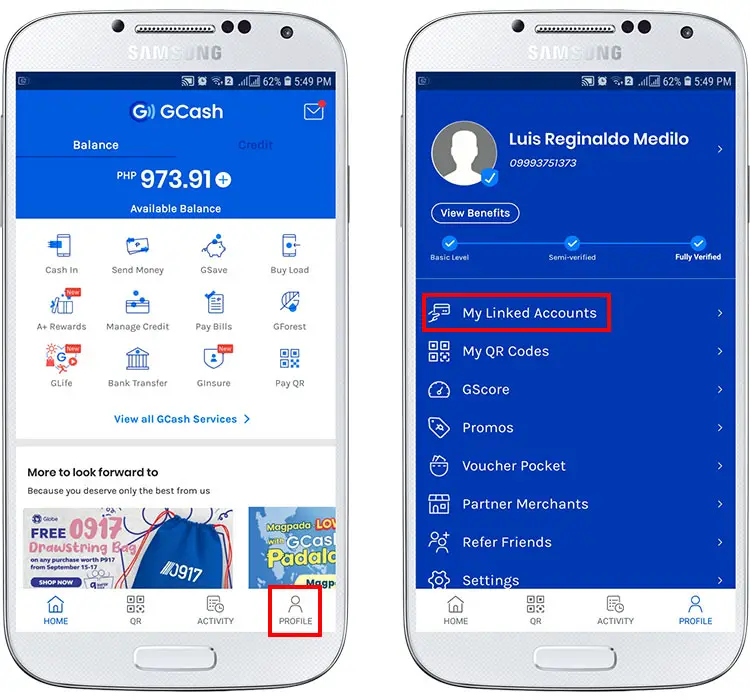
Step 3: Choose “GCash MasterCard.”
Step 4: Select your linked GCash MasterCard by tapping “Active.”

Step 5: On the card management dashboard, tap “Reset Card PIN.”
Step 6: Enter the 6-digit authorization code that was sent to your registered mobile number and press “Submit.”
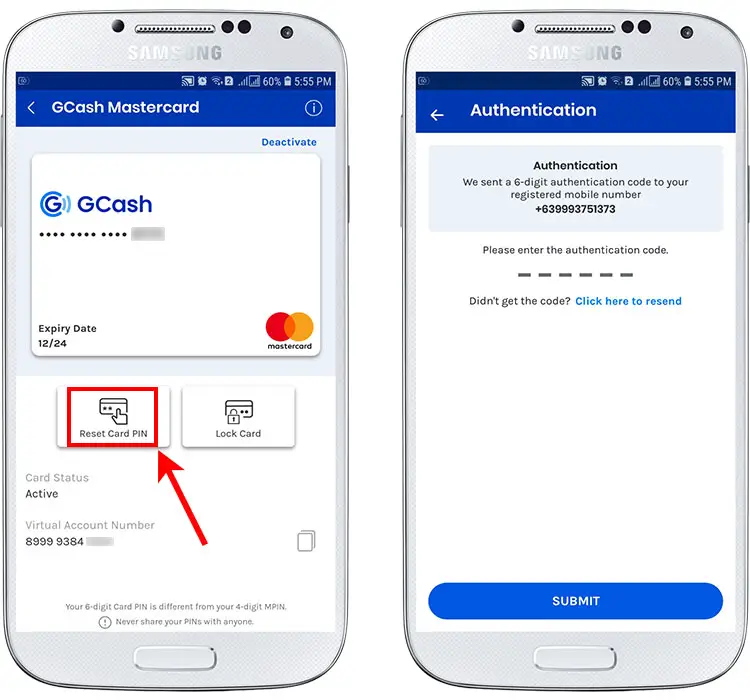
Step 7: Enter your new 6-digit PIN and tap “Next.”
Step 8: You’ve successfully reset your GCash MasterCard PIN. You will receive a text message confirming your PIN reset.
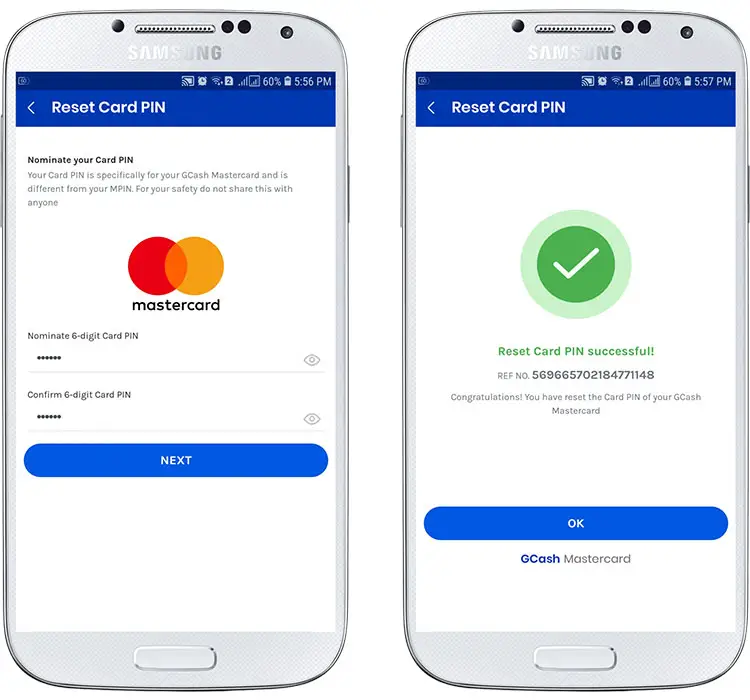
How to Lock Your GCash MasterCard
If you will not be using your GCash MasterCard for a long period of time, then you may want to lock your GCash card to temporarily block all future and recurring transactions. You can choose to lock your card and then only unlock it when you’re about to make a payment or buy something using the card.
Keep in mind that any recurring transactions such as auto debit arrangements and monthly subscription payments will fail if your card is locked. If you use your GCash MasterCard to subscribe to Netflix, for example, make sure that you unlock your card before the billing date to avoid a failed payment and service interruption.
You can also lock your GCash card if you think you’ve lost or misplaced it. This will give you enough time to find your lost card. If you can’t recover your card despite your best efforts, then you can permanently deactivate it.
Follow these steps to temporarily lock your GCash MasterCard:
Step 1: Login to your account on the GCash app and tap the “PROFILE” icon at the bottom-right corner of the screen.
Step 2: Choose “My Linked Accounts.”
Step 3: Select “GCash MasterCard” from the list of linked accounts.
Step 4: Select your GCash card by clicking “Active.”
Step 5: On the card management dashboard, tap “Lock Card.”
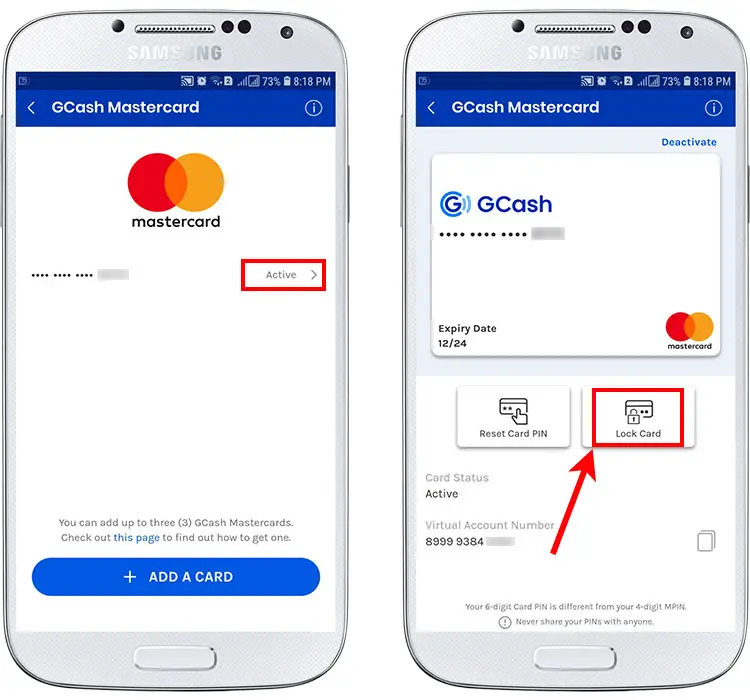
Step 6: Confirm that you will lock the card by pressing the “Lock Card” button.
Step 7: Your GCash MasterCard has been locked. You will receive a text message confirming that your card has been temporarily suspended.
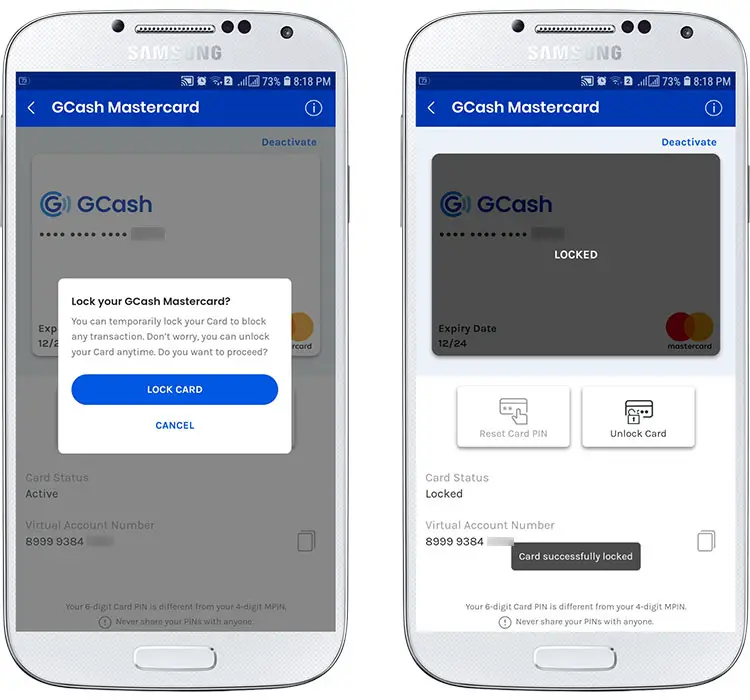
To unlock the card, simply tap “Unlock Card” and enter the authorization code that was sent your mobile number.
If you want to permanently deactivate your GCash MasterCard, click “Deactivate” on the card management dashboard to cancel your card and unlink it from your GCash account.
Final Thoughts
Keeping your credit and debit cards safe and secure should be paramount priority these days with the rising incidence of Internet fraud and identity theft. Fortunately, it’s easy to protect your GCash account by using a strong PIN for your GCash MasterCard. Don’t forget to change or update your GCash MasterCard PIN regularly and to lock or deactivate your card in case of loss or theft.
If you have any questions and concerns about your GCash account, just dial the customer service hotline 2882 or email support@gcash.com.

















