As a BPI credit card holder, I always make it a point to pay my bills on time. I don’t want to incur hefty finance charges so I make sure to settle my credit card bills before the due date. I don’t even have to leave the house because I can pay my BPI credit card bills online through the BPI mobile app.
There are dozens of ways to pay your credit card bills, whether online or offline. You can do it the old-fashioned way by paying it at the bank, but for ease and convenience, it’s much better to do it online using your computer or smartphone.
Most online banking apps allow you to pay your credit card bills directly without having to go through third-party apps such as GCash. One advantage of paying your BPI credit card through the BPI mobile app is that you’ll avoid transaction fees. Other payment apps such as GCash and Maya will charge you a small “convenience fee” when you pay your bills through them.
If you want to be like me and pay your BPI credit card bills through the BPI mobile app, I’m here to teach you how. It only takes a few minutes to add your BPI credit card as a biller; after that, it will be smooth sailing when it comes to paying your bills online.
How to Add BPI Credit Card as a Biller
The first thing you need to do is to enroll “BPI Express Card Corporation” as a biller in the BPI mobile app. This is a one-time procedure and you won’t have to repeat the process in your subsequent bills payments.
Step 1: Launch the BPI mobile app on your smartphone. If you don’t have the app installed, download it from Google Play (for Android) or the App Store (for iOS).
Step 2: Login to your BPI online banking account and once logged in, tap the Settings icon (shaped like a cog wheel) located on the upper-right corner. Alternatively, you may tap “More” and select “General Settings.”
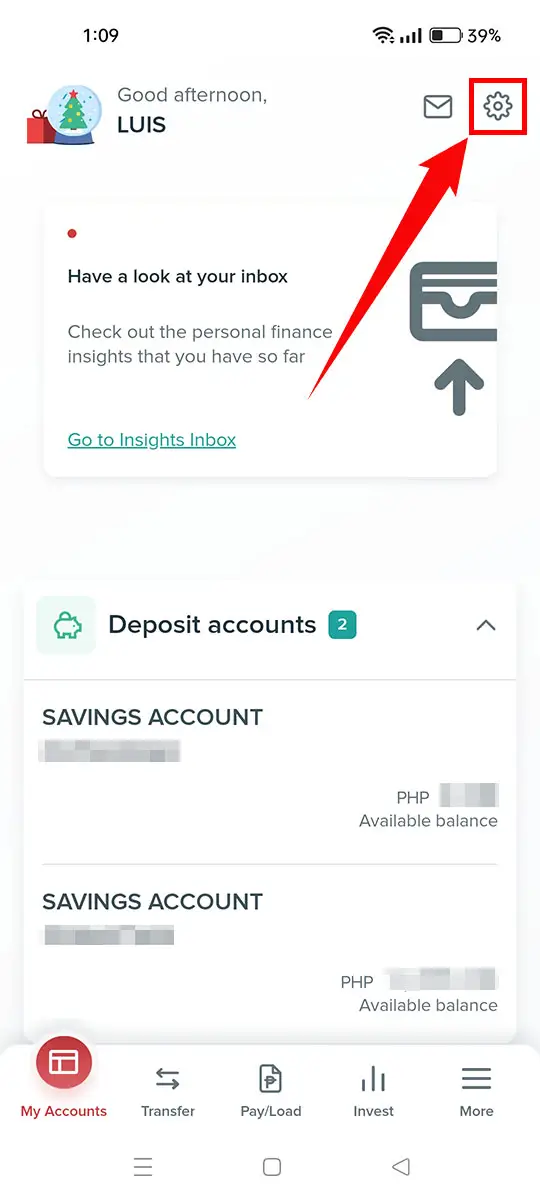
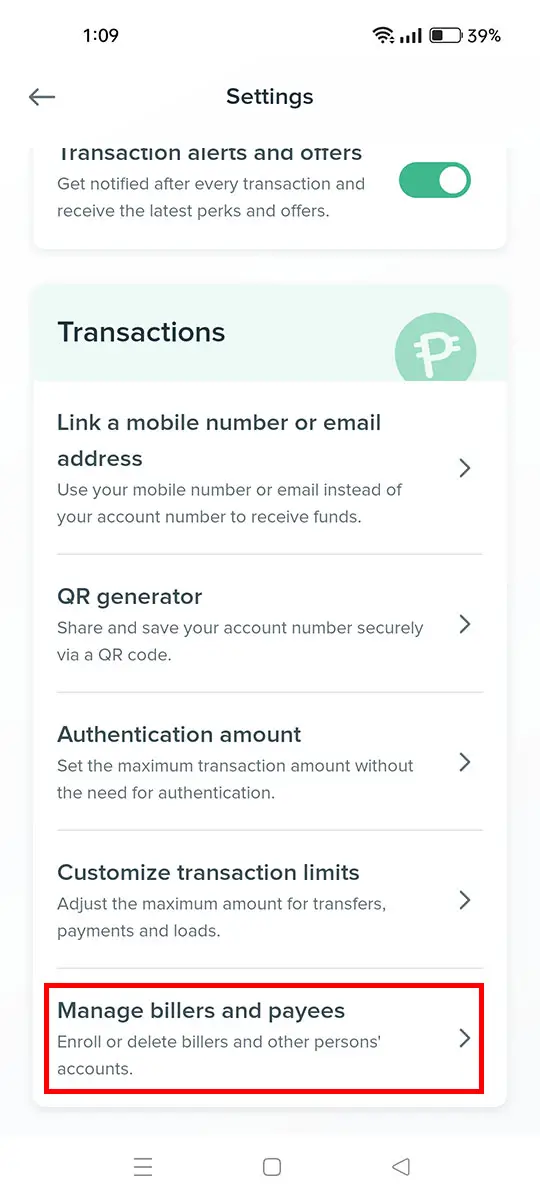
Step 3: In the Settings screen, scroll down and select “Manage billers and payees.”
Step 4: Next, press the “Add new recipient” button.
Step 5: Start the enrollment process by tapping “Select type of recipient.” Then on the dropdown field, choose “Billers.”
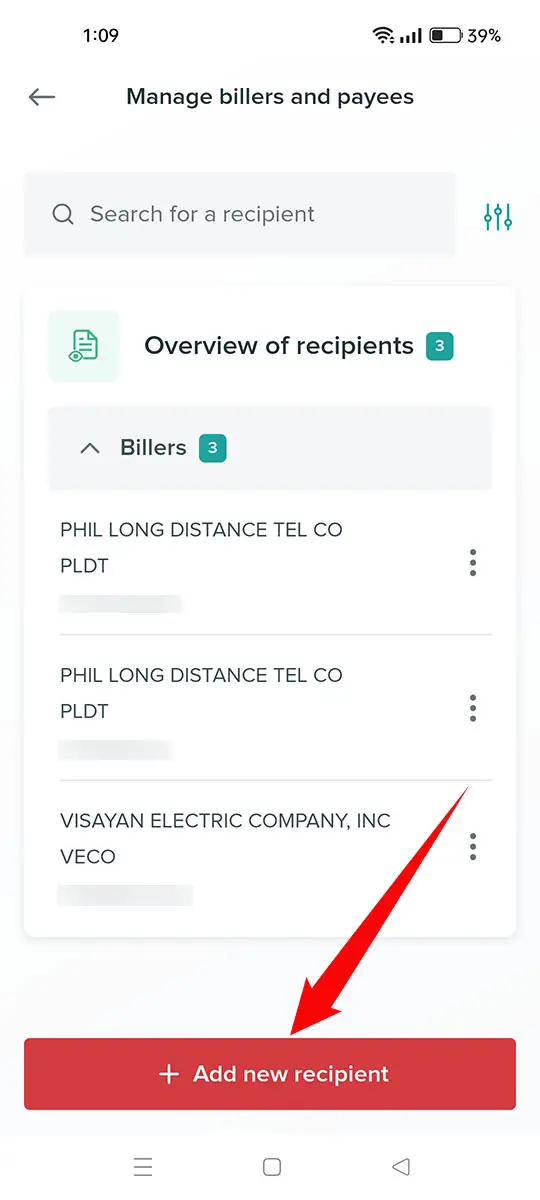
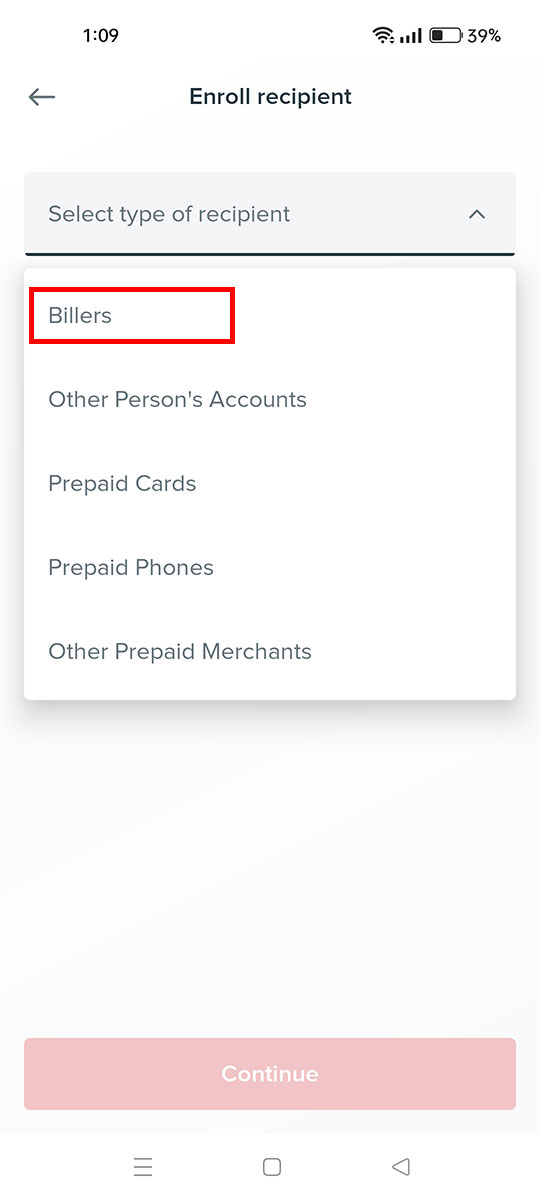
Step 6: Tap the “Select biller” field. You will be shown a list of billers that you can enroll. In the search box, type “BPI.”
Under “Credit Cards,” select “BPI EXPRESS CARD CORP | BECC” as the biller. If your BPI credit card is a MasterCard, you may choose “BPI EXPRESS CARD CORP | BEC MC” as the biller instead.
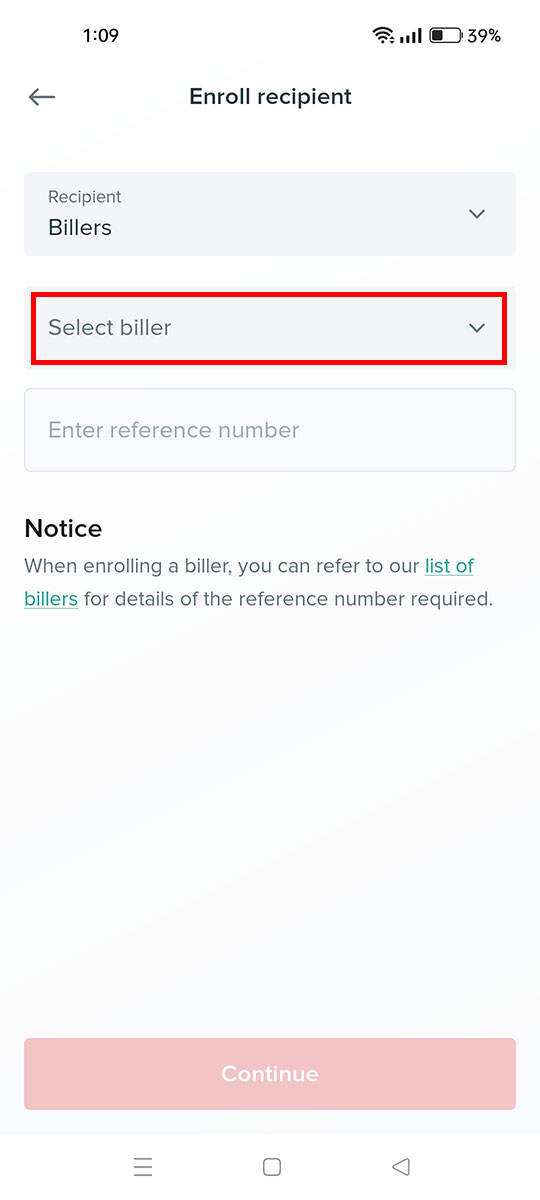
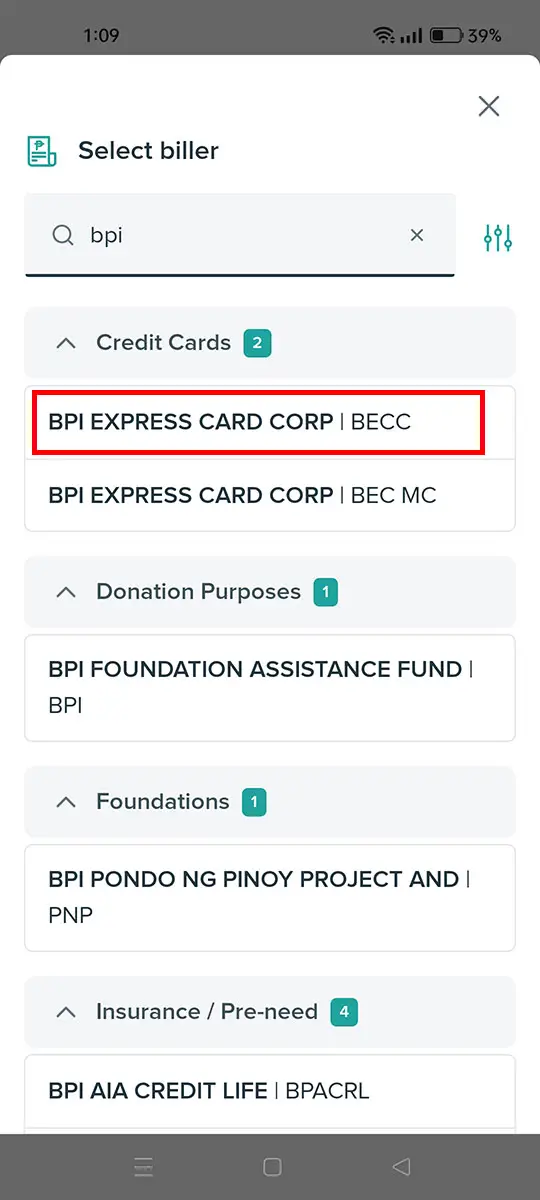
Step 7: Tap the “Enter reference number field” and type your 16-digit customer number.
You can find your customer number in the BPI mobile app. In the “My Accounts” screen of the BPI app, go to the “Credit Cards” section to view your card details including your customer number.
The reference number and/or customer number is NOT your credit card number.
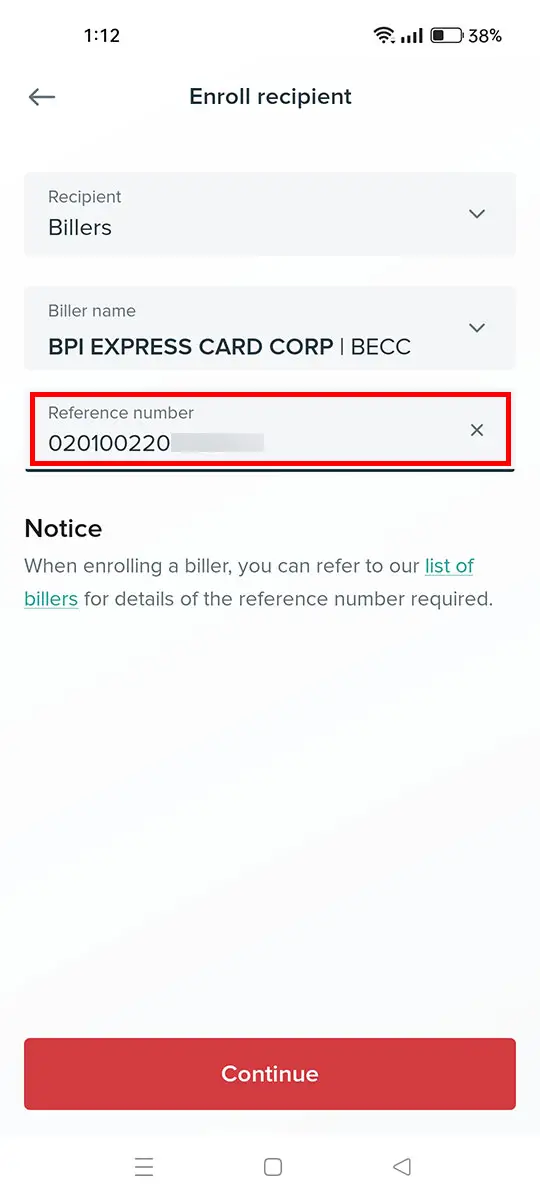
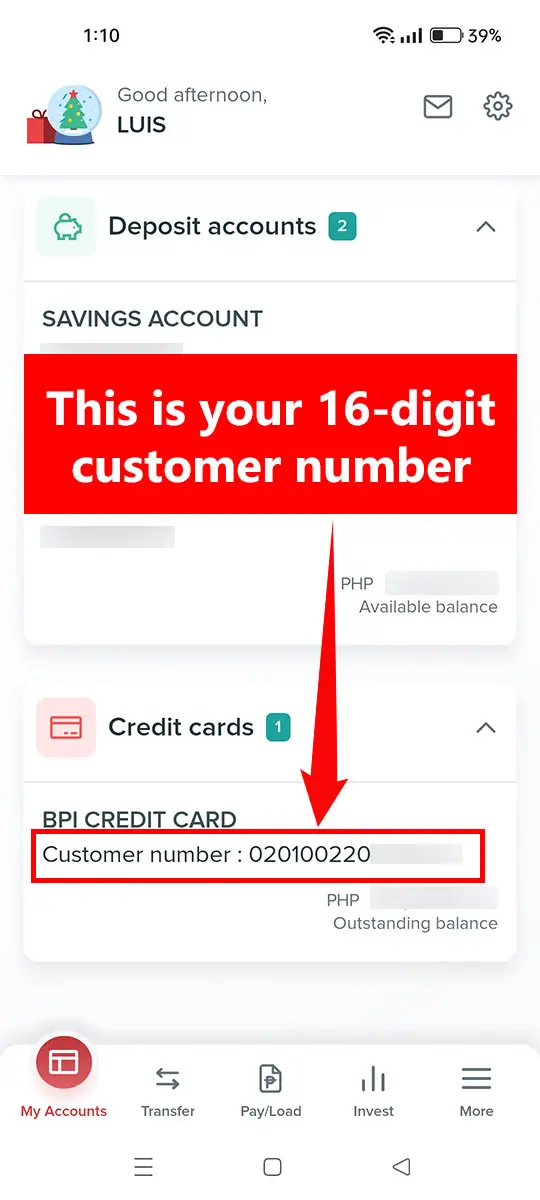
Step 8: Review your provided details. Make sure that all required information are correct, particularly the reference number (or customer number).
Press “Confirm” to continue.
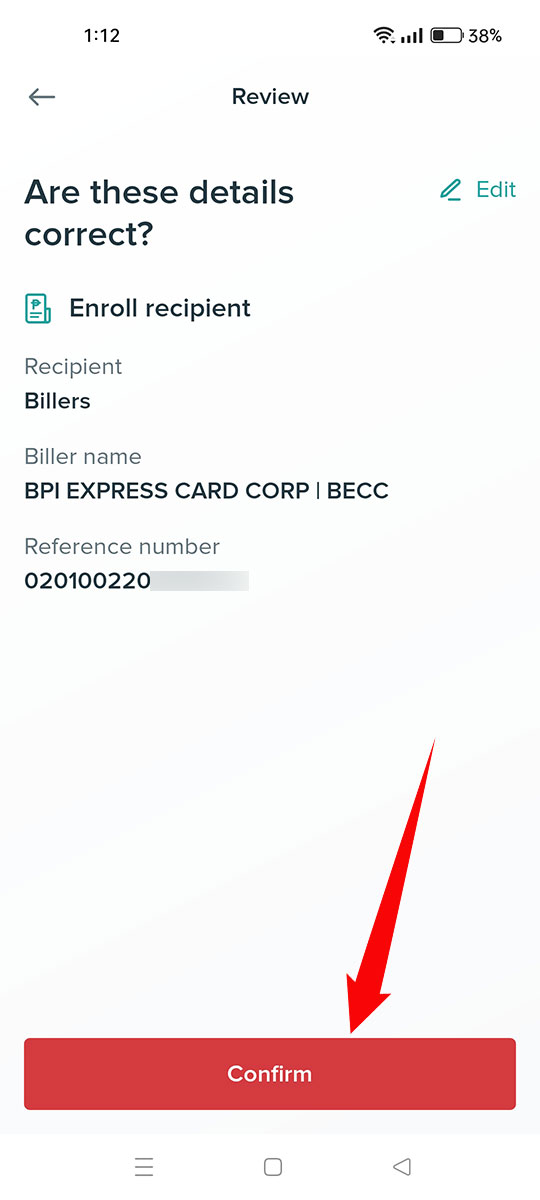
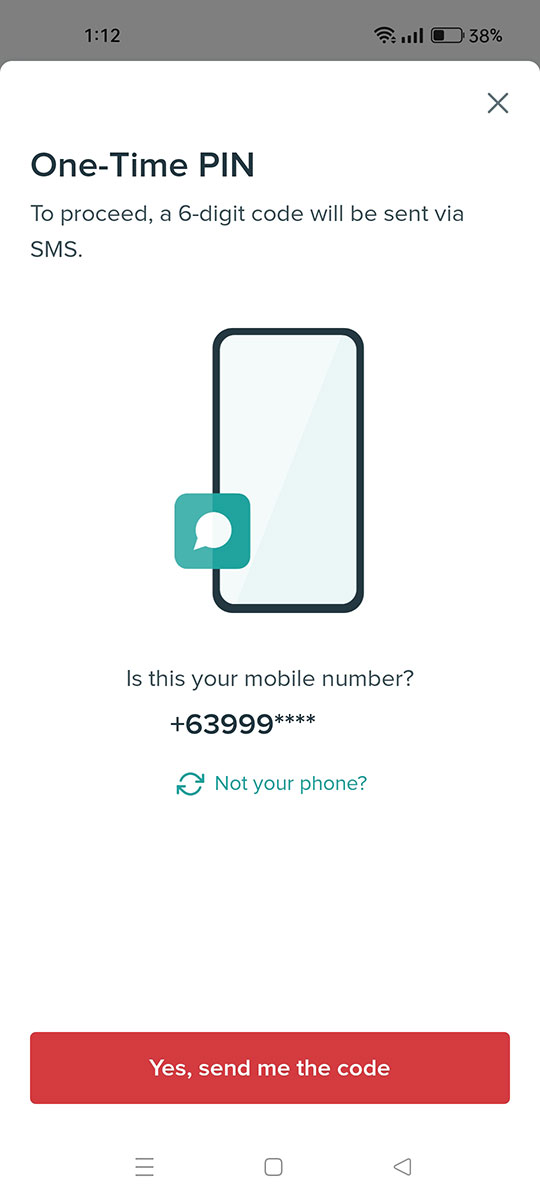
Step 9: You will be prompted to enter a one-time PIN (OTP) that will be sent via SMS. Tap “Yes, send me the code.”
Enter the 6-digit OTP that was sent to your registered mobile number and press “Confirm” to complete the enrollment.
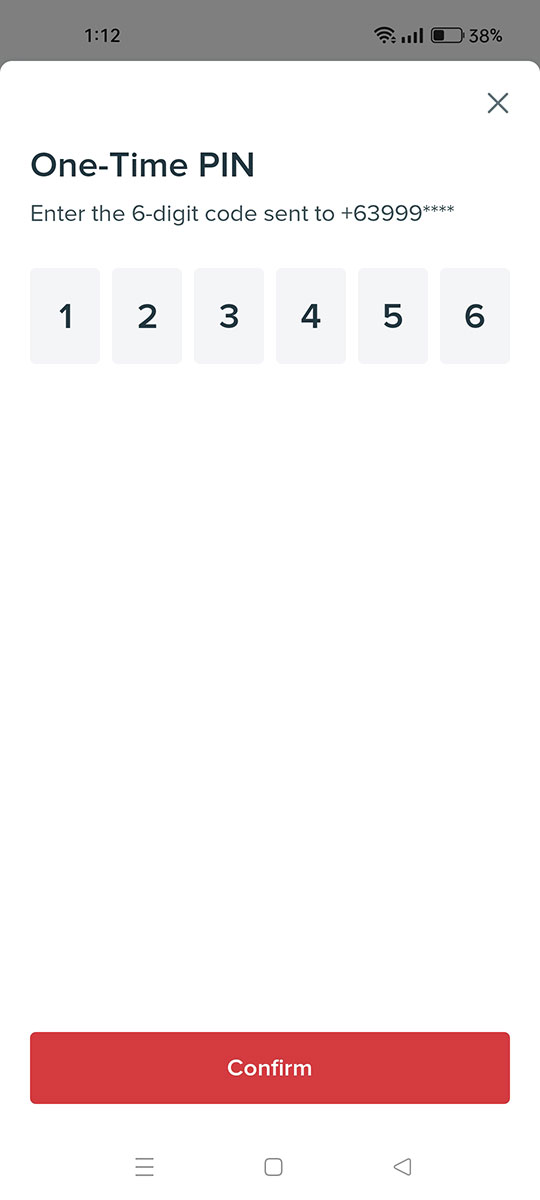
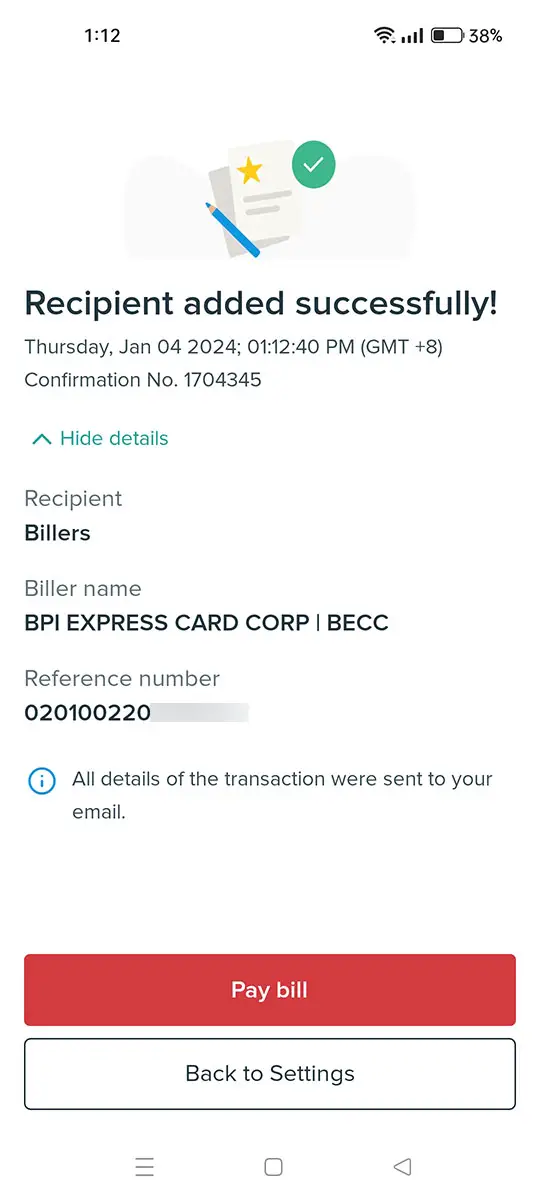
You have successfully added your BPI credit card as a biller in the BPI app. A confirmation email will be sent to your registered email address.
Press “Pay Bill” to proceed to bills payment or “Back to Settings” to return to the Settings screen.
How to Pay Your BPI Credit Card Bill
Now that you have enrolled your BPI credit card, it’s time to pay your bills using the app. Bills payment is pretty straightforward because you don’t need to manually input your credit card number.
Step 1: Open the BPI app and login to your account. Upon logging in, tap “Pay/Load” at the bottom of the screen (refer to the screenshot image below).
Step 2: Next, select “Bills” under the “Pay” section.
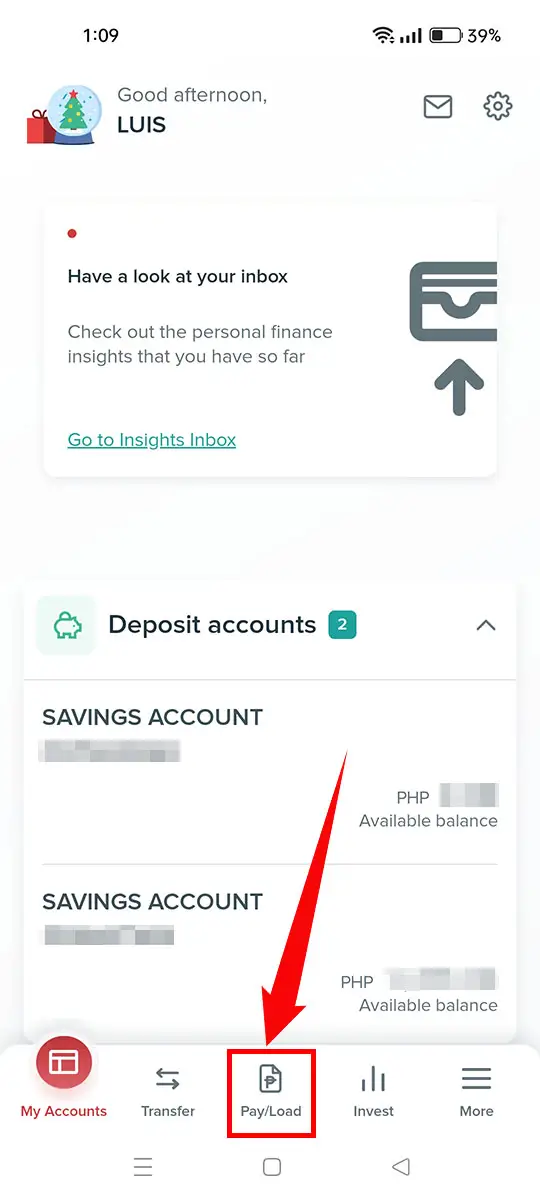
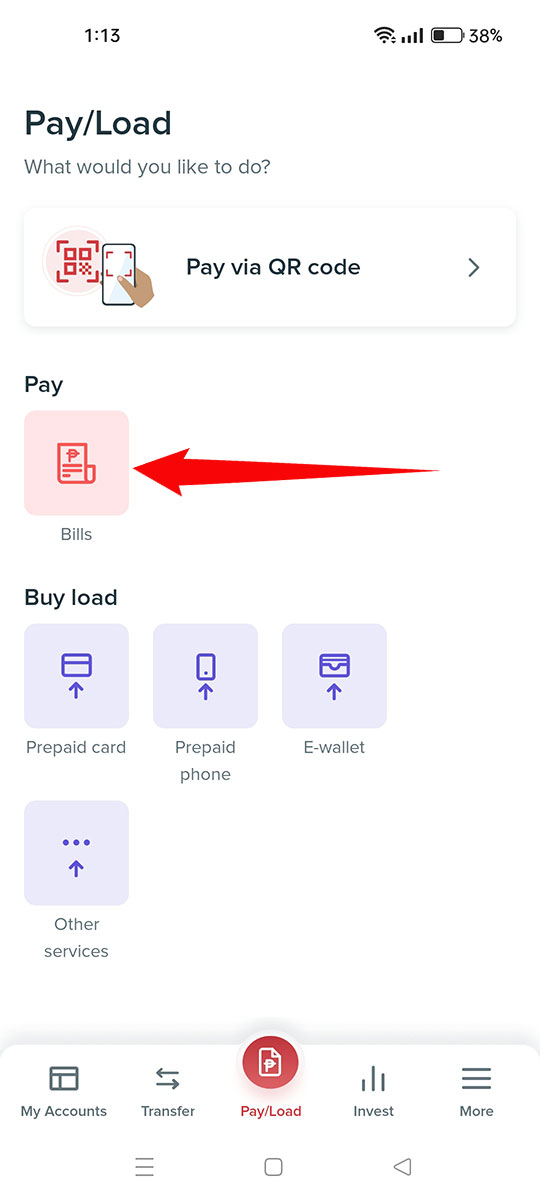
Step 3: Start filling out the bills payment form by tapping “Pay from.”
Choose the payor account where the payment will be taken from. It could be your BPI savings account or another credit card.
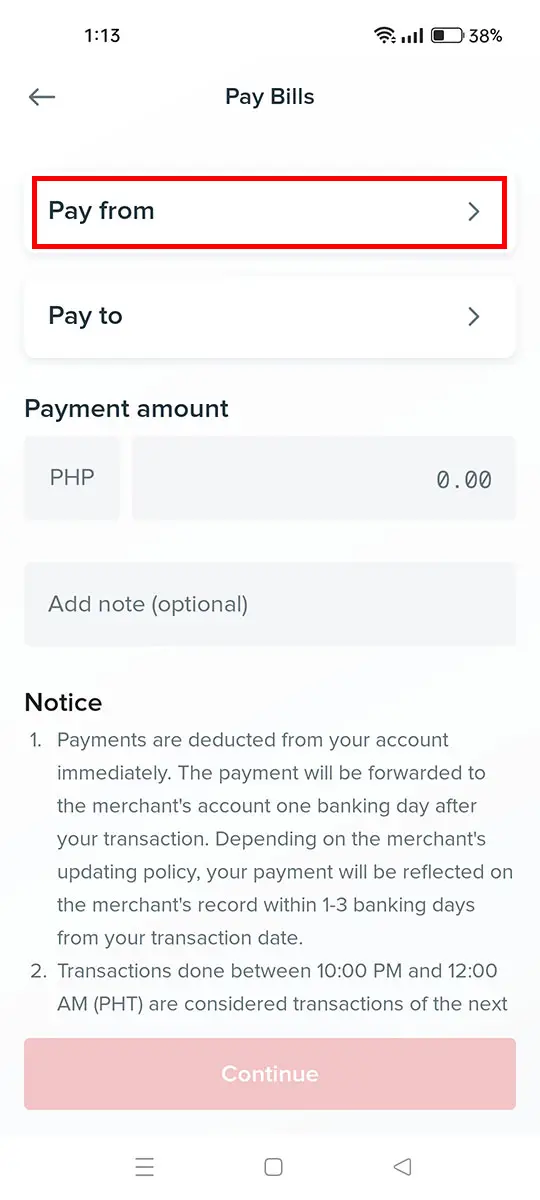
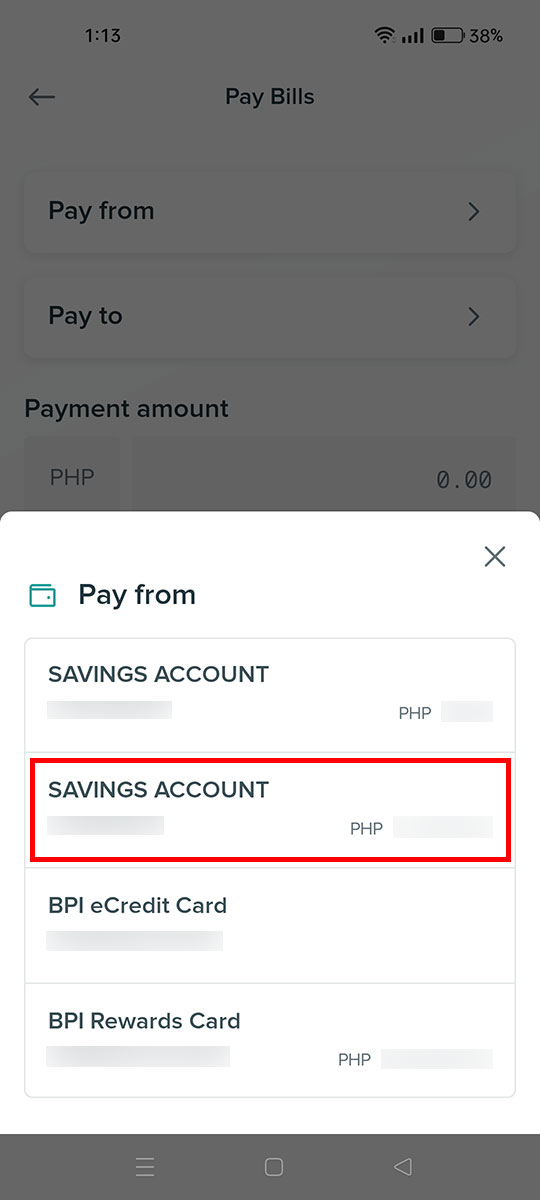
Step 4: The next step is to select the biller or recipient. Tap the “Pay to” field.
A list of enrolled billers will be shown. Select “BECC” under the “Credit Cards” section.
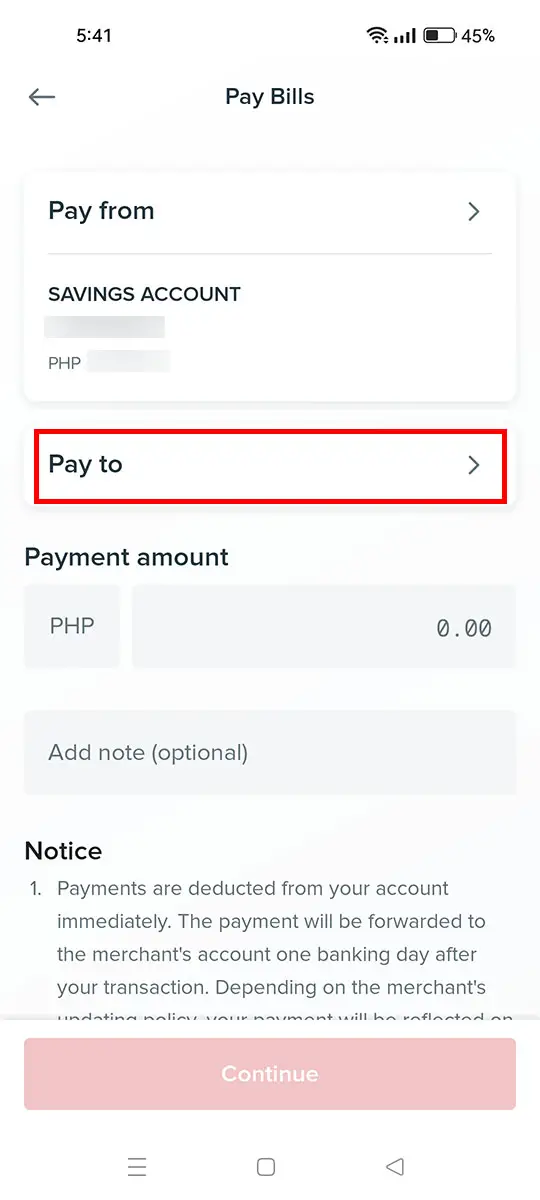
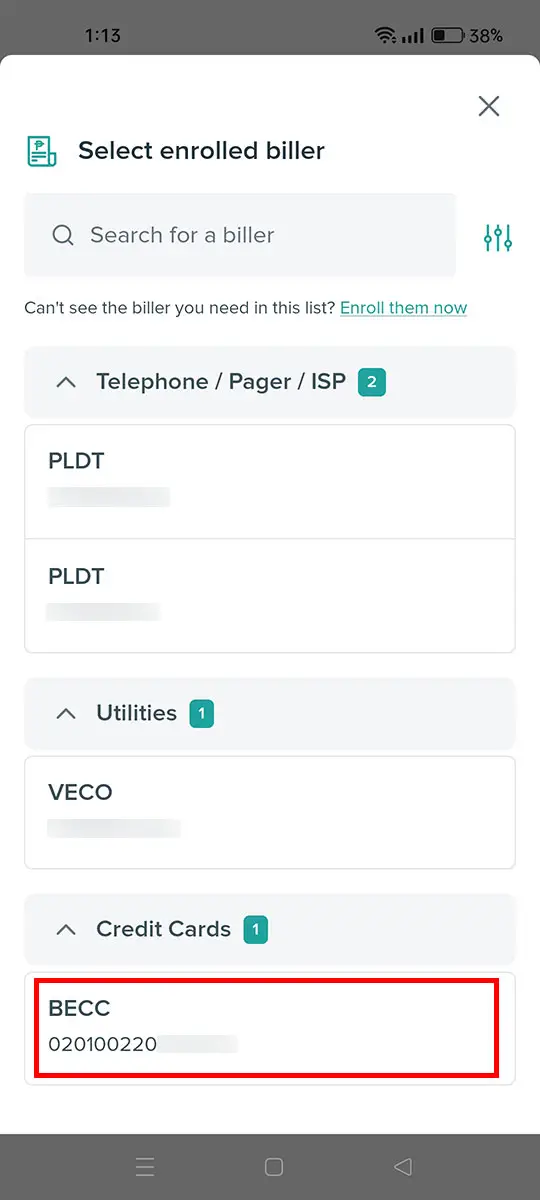
Step 5: Enter the payment amount in Philippine pesos. The amount must not exceed the balance of the payor account.
Press “Continue” to proceed to review.
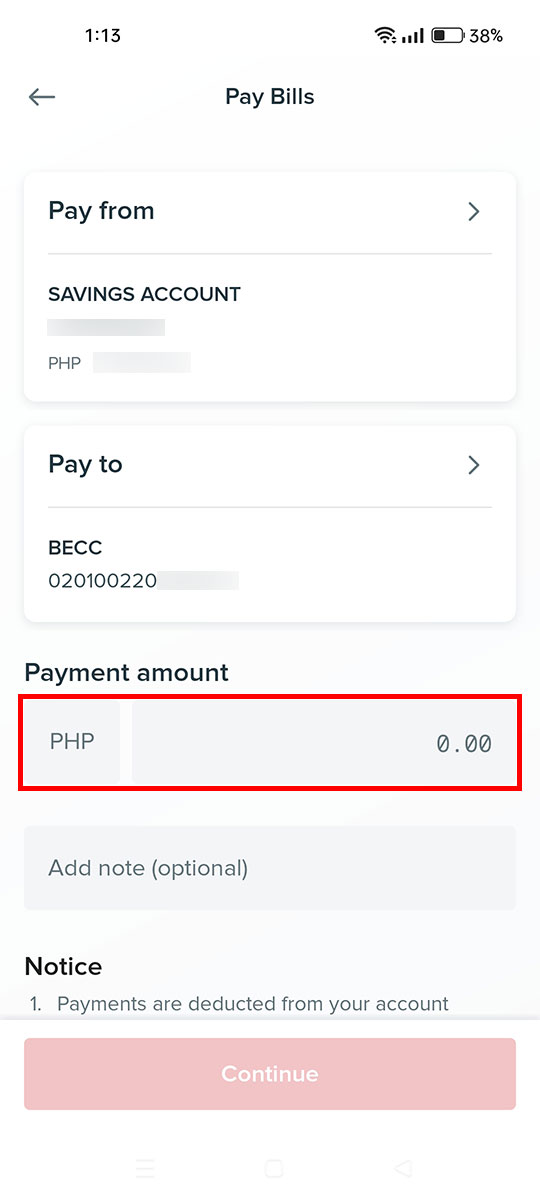
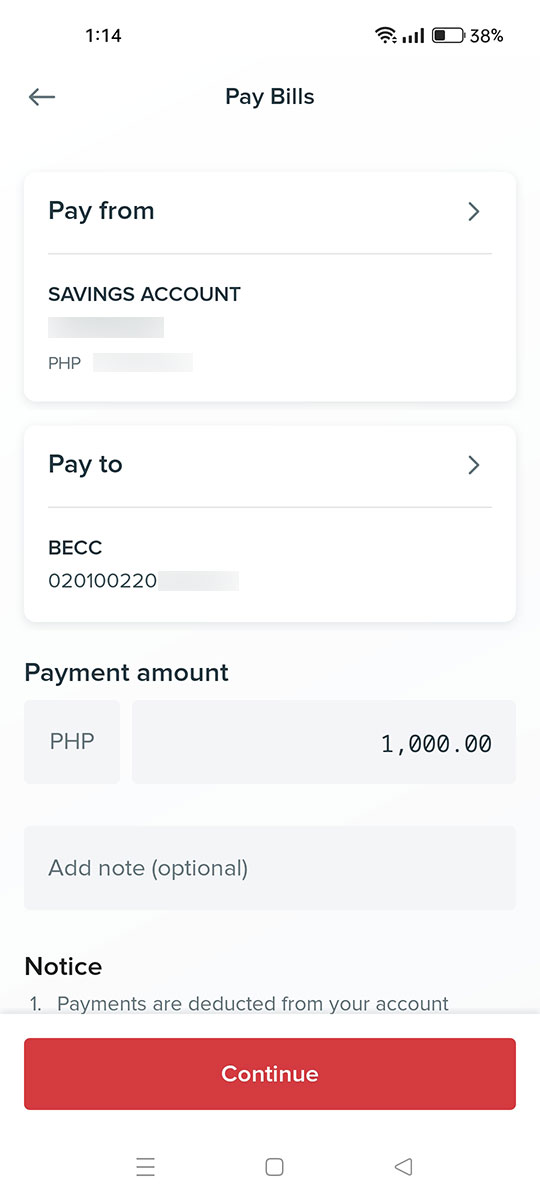
Step 6: Review your payment details. If you notice a mistake, just click “Edit” and modify accordingly.
Finally, press “Confirm” to go ahead with the payment.
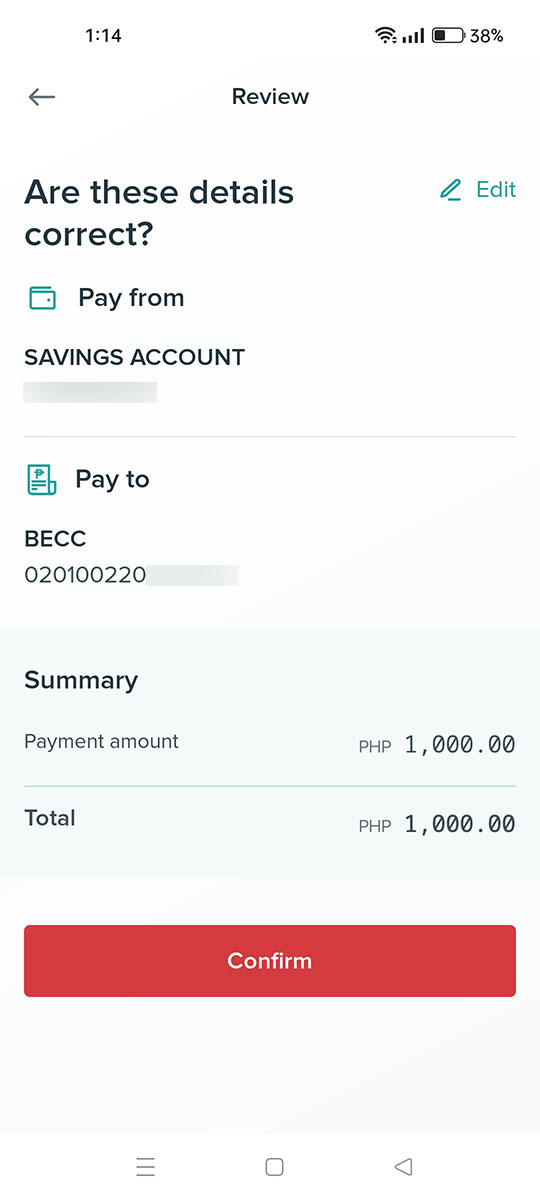
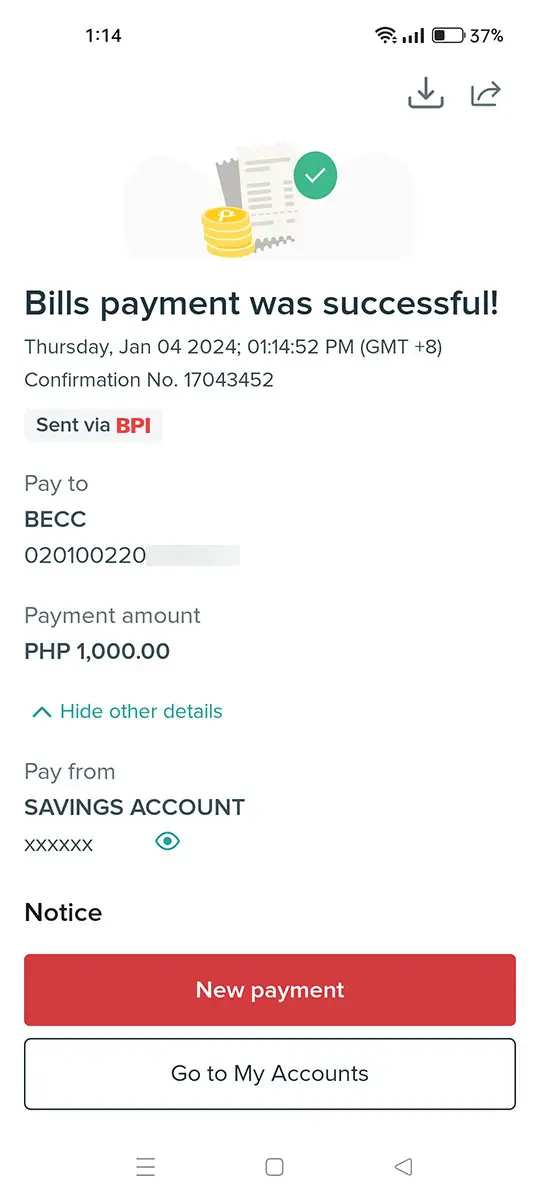
Congratulations! You have successfully paid your BPI credit card online using the BPI mobile app. For your future credit card payments, simply repeat the same process by selecting “BECC” as the biller.
Frequently Asked Questions
How long does it take for my BPI credit card bills payment to be credited?
Your BPI credit card bills payment will be posted within three (3) banking days. Be sure to settle your dues at least 3 banking days before the due date to avoid late payment fees.
How do I check my BPI credit card balance?
To view your BPI credit card’s outstanding balance, minimum amount due and due date, just login to the BPI mobile app and select your credit card.
What is the difference between “BECC” and “BEC MC”?
“BECC” is the biller for all BPI credit cards under your name, while “BEC MC” is for BPI MasterCard credit cards only (“MC” refers to MasterCard). When in doubt, always select “BECC.”
How do I delete an enrolled biller?
You may remove an enrolled biller on the BPI app by going to “Settings” and selecting “Manage billers and payees.” Tap the kebab icon corresponding to the biller and then choose “Delete.” Confirm deletion by pressing “Yes, delete.”
How do I add my credit card to my BPI online banking account?
It’s not possible to manually add a credit card to your BPI online banking account. Credit cards are automatically added to your account upon their issuance and activation.
Need Help?
Thanks to the Internet and technology in general, paying your BPI credit card bills is a breeze. Long gone are the days when you have to personally visit the bank to pay your bills or to deposit money to your account. Everything can be done online as long as you have the skills and know-how.
If you have any questions and concerns regarding your BPI credit card, don’t hesitate to reach out to customer support at (02) 889-10000 (for Metro Manila) or 1-800-188-89100 (toll-free hotline).


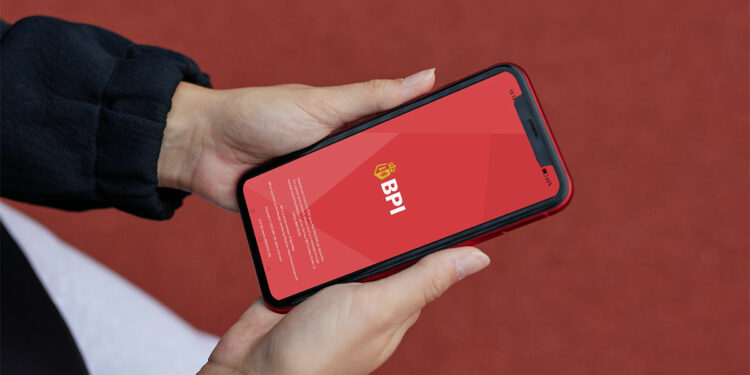
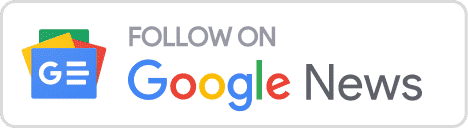

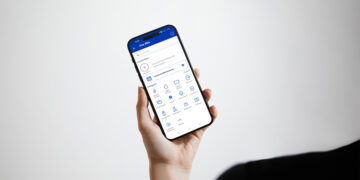
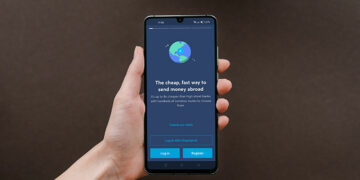
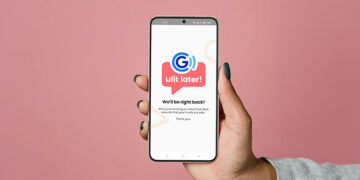





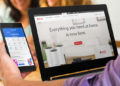



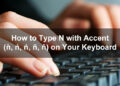

Thanks for this tutorial. Now we can proceed with the steps at ease with your detailed instructions. Have a great one!