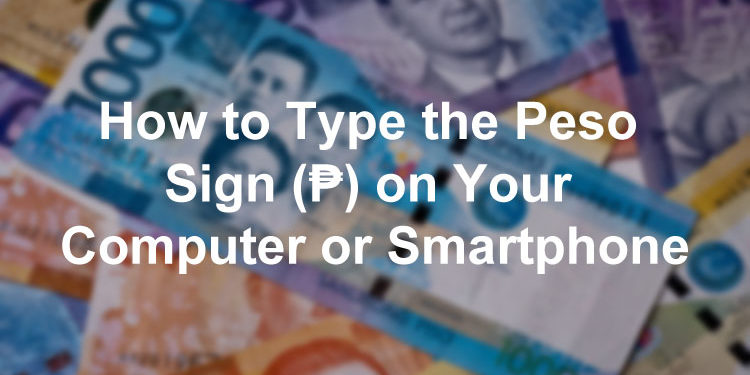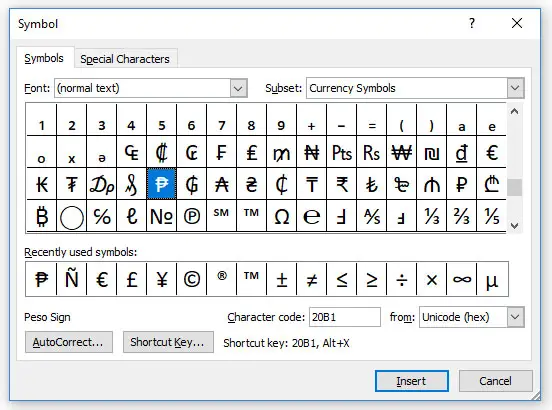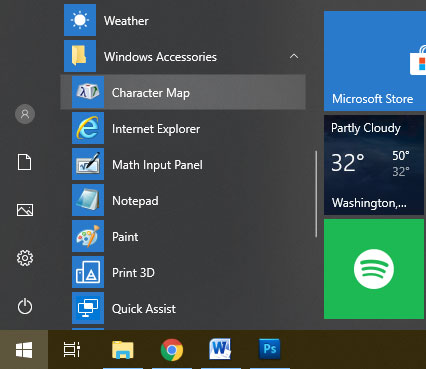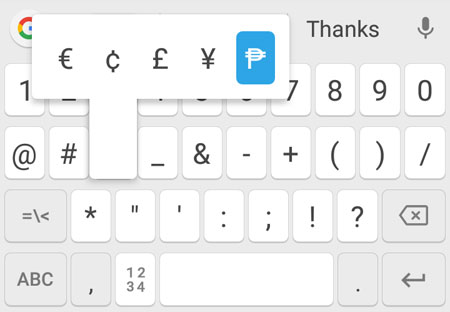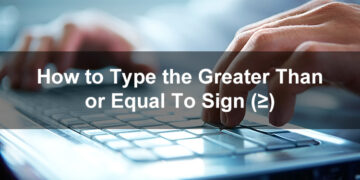The Philippine peso is the official currency of the Philippines, and the peso sign (₱) is the currency symbol. The peso sign is often used in publications and correspondence, although “P” and “PHP” are often used instead.
Other countries (such as Mexico) that have the peso as their main currency do not use the peso sign, instead using the dollar sign ($). This makes the peso symbol unique to the Philippines.
Unlike the dollar sign, the ₱ symbol is absent from standard computer keyboards. You will have to use a special combination on your keyboard (a.k.a. keyboard shortcuts) in order to type it. However, you can still type or insert the peso sign without using keyboard shortcuts, since some applications (such as Microsoft Word) support currency symbols such as the Philippine peso.
Table of Contents
Why Use the Peso Sign?
Many websites use “PHP” to indicate the Philippine peso (for example, PHP 1,000). While most Filipinos know that it stands for Philippine pesos, it’s probably better if more people start using the official symbol. PHP could mean many things like the most popular programming language in the web.
In the United States, most websites use the dollar sign ($) instead of “USD,” mostly due to the presence of the $ key on the computer keyboard. Other countries only started using their respective currency’s official symbol recently. The Indian rupee symbol, for example, was only designed and unveiled in 2010.
As a full-time writer and blogger, I have started using the peso sign instead of “P” after realizing that ₱ looks cleaner and more professional. Hopefully, other writers and journalists will follow suit and use the official symbol for the Philippine peso more frequently.
Copy and Paste the Peso Sign
If you want to copy the peso sign for quick pasting into your document or application, we have provided an easy way to do so. Just click the box below and the symbol will be copied instantly to your clipboard.
To paste the peso symbol, go to your document or application and then right-click and select Paste. You can also tap Ctrl + V on your keyboard. If you’re on mobile, just long-press and select Paste.
Type the Peso Sign on a Windows Keyboard
To type the ₱ symbol on your Windows computer keyboard, hold down the Alt key while pressing 8369 on the numeric keypad or number pad.
The keyboard shortcut or alt code to type the peso sign is Alt + 8369.
Follow these steps to type the peso sign using keyboard shortcuts or alt keys:
- On your document or application, place the cursor or insertion point where you want the peso symbol to appear.
- Tap the Num Lock key to activate the numeric keypad, which is a set of keys located on the right part of the Windows keyboard.
- Press and hold down the Alt key.
- While holding down the Alt key, press 8369 on the numeric keypad.
- Confirm that the ₱ symbol has been inserted correctly.
Sometimes, the keyboard shortcut Alt + 8369 doesn’t work even if you tapped Num Lock and typed it on the numeric keypad. I’ve experienced that, too. In that case, you can just use the keyboard shortcut 20B1, Alt + X.
Follow these steps to type the peso sign via the keyboard shortcut 20B1, Alt + X.
- Open your document where you’d like to insert the symbol.
- Type 20B1 (two, zero, letter B, and one). Don’t add a space after it.
- Press the Alt and X keys at the same time.
- Voila! You’ve inserted the ₱ symbol in your document.
If this shortcut doesn’t work in your document or application, you can try typing it on Notepad. I’ve tried it and it works!
Type the Peso Sign on a Mac Keyboard
There is no keyboard shortcut for typing the peso sign on your Macbook or Mac computer. However, you can insert the symbol using the Character Viewer app in MacOS.
Follow these steps to type the peso sign in Mac:
- Open the application or document where the symbol will be inserted.
- Press Control + Command + Space to launch the Character Viewer.
- Select Currency Symbols on the left sidebar of the Character Viewer.
- Double-click the Philippine peso symbol (₱) to place it in your document or app.
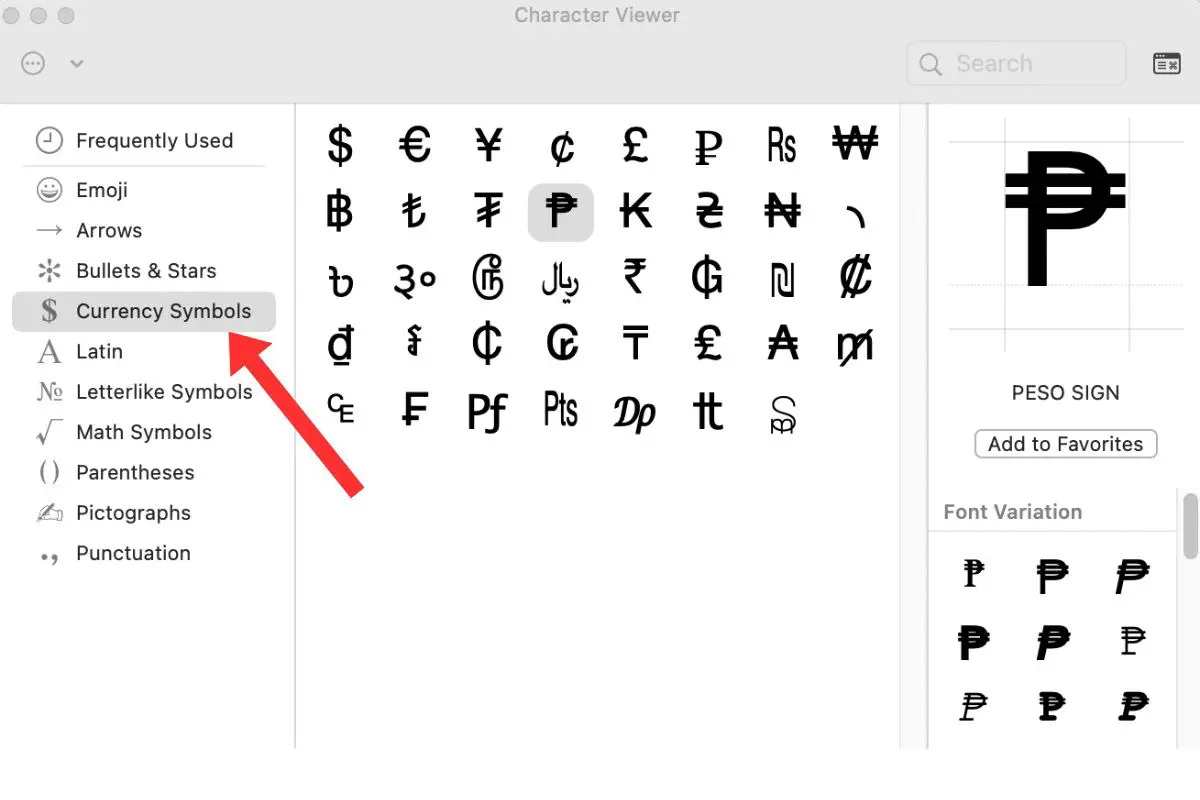
Insert the Peso Sign in Microsoft Word
Typing the peso sign in Microsoft Word can be done using the keyboard combinations mentioned earlier, but you can also insert it directly into your document if you want.
To insert the peso symbol in Microsoft Word, click the Insert tab, click the Symbol button (usually located on the rightmost portion), and then click More Symbols.
This will reveal the Symbol popup. On the Subset field, choose Currency Symbols, click the peso symbol (₱), and then click Insert.
Insert the Peso Sign in Google Docs
Google Docs is the word processor of choice for many users due to its ease of use and portability. It’s free and can be accessed anywhere using any web browser.
Just like Microsoft Word, Google Docs gives you the ability to type symbols and special characters without the need for keyboard shortcuts. You only need to search for your preferred symbol and click it.
To insert the peso sign in Google Docs, start by clicking the Insert tab on the menu bar, and then selecting Special characters on the dropdown menu.
The “Insert special characters” dialog window will appear along with hundreds of symbols that you can insert in Google Docs.
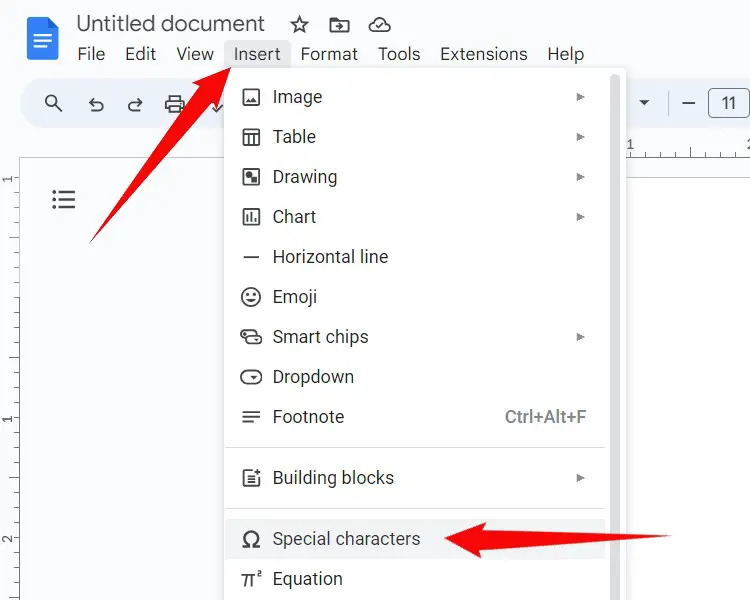
Find the peso symbol by clicking the dropdown field after “Symbol” and then selecting “Currency.” Click the ₱ symbol to insert it in your document.
If you can’t find the symbol, just type “peso” in the search field on the right and Google Docs will show the correct symbol.
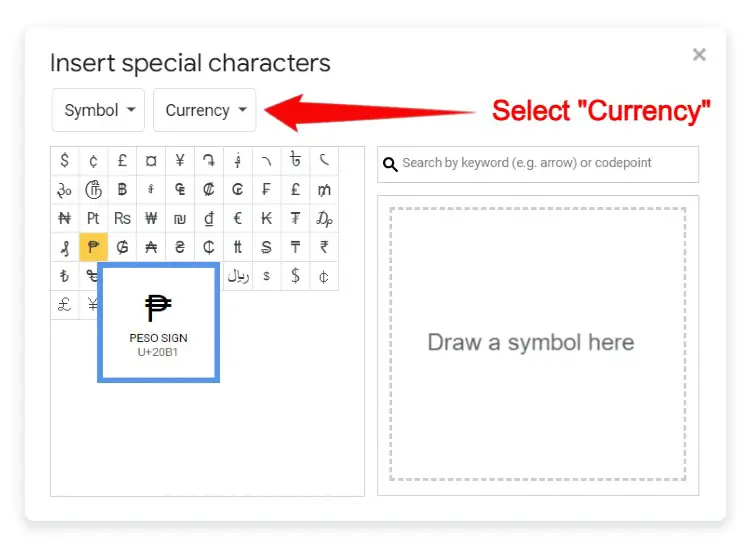
Insert the ₱ Symbol Using Character Map
In some cases, using the keyboard combinations doesn’t work. This is where the Character Map tool in Windows 10 comes in handy. To launch Character Map, click the Windows icon, choose Windows Accessories, and then click Character Map.
Tick the Advanced view box and enter the word “peso” in the “Search for” box (make sure that the character set is Unicode). Press Enter or click Search.
Click the ₱ symbol and then click the Select button. Click Copy.
You can now paste (Ctrl + V) it into your document or application.
Type the ₱ on Your Android Phone
Typing the peso sign on your Android mobile phone is fairly easy. On the mobile keyboard, just long-press the dollar symbol ($) and it will show several currency symbols, one of which is the peso symbol. Slide over the ₱ symbol and lift your finger to eventually insert the symbol into your document or application.
Wrapping Up
You’ve just learned how to type the peso symbol on various platforms such as Windows, Microsoft Word and Android. If everything is too difficult or complicated for you, you can simply copy the ₱ symbol from this page.