Suppose that you checked in at a hotel, and to your pleasant surprise, you discovered that your room has a smart TV. So you logged in to your Netflix account and binge-watched to your heart’s content. The only problem is that you don’t know how to log out of Netflix on the TV. It’s not as easy and straightforward as logging out of your Facebook account, for example.
In most cases, you don’t need to log out of Netflix especially if you’re the only one using the device. However, if you’re just using someone else’s device (like in the case of hotel TVs), then it’s important to log out of Netflix because another person might gain access to your account without your knowledge and permission. It’s not a bank account in which you could lose your money, but there’s the possibility of being locked out of your Netflix account if the culprit decides to change your password.
So unless you want complete strangers to use your Netflix account and watch movies on your dime, then you should log out of Netflix on any TV that is not your own. If you don’t know where on Earth the logout button is, we’ve come up with this tutorial to help you find it.
You also have the option to sign out of all your devices using your smartphone. You can go this route if you have trouble manually signing out of Netflix on the TV. But keep in mind that this is a “nuclear option” that will forcibly log out all users in your account, so it’s definitely not recommended if you have a shared or family account.
How to Log Out of Netflix on a Smart TV
Signing out of Netflix on your smart TV is actually very easy. But for some reason, the logout button is hidden in such an inconspicuous way that many of us might have a hard time finding it. Here’s a step-by-step guide on how to log out of Netflix on your TV:
Step 1: Open the menu on Netflix
Launch Netflix on your TV if you haven’t done so already, and then open the menu on the left side by pressing the “Back” button of the remote. Note that you can only access the menu when you’re on the home screen.
Step 2: Scroll down and select “Get Help.”
Scroll down the menu until you can see the “Get Help” option. To select this option, keep pressing the down button of your remote until “Notifications” is highlighted, and then press the right button until “Get Help” is highlighted. Finally, press “OK” or “Enter.”
Don’t select “Exit Netflix” as it will only close the application but will not log you out.
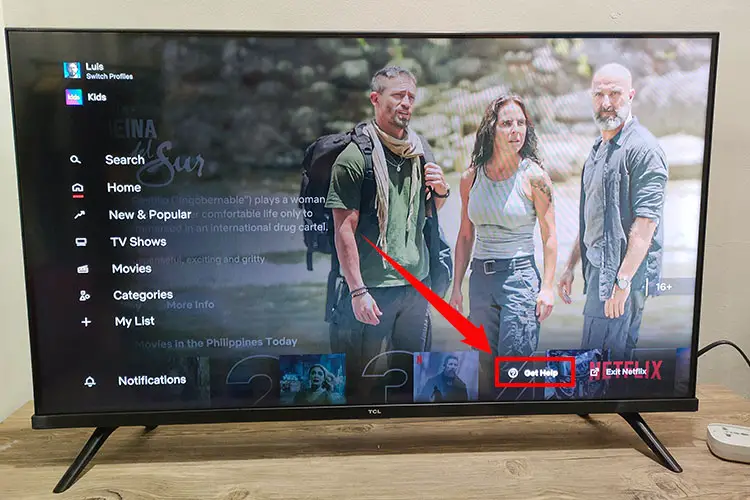
Step 3: Select “Sign out”
You are now in the “Get Help” menu. Scroll down by pressing the down button of your remote, and then select “Sign out.”
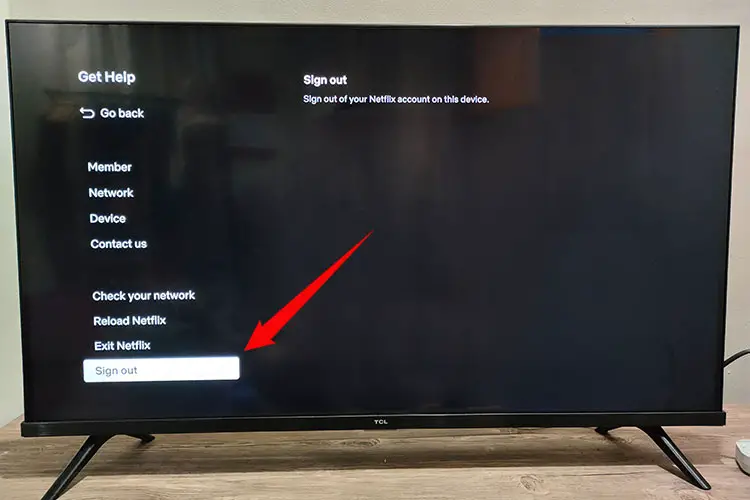
Step 4: Select “Yes”
Netflix will ask you, “Are you sure that you want to sign out?”
Select “Yes” to log out of Netflix on your TV.
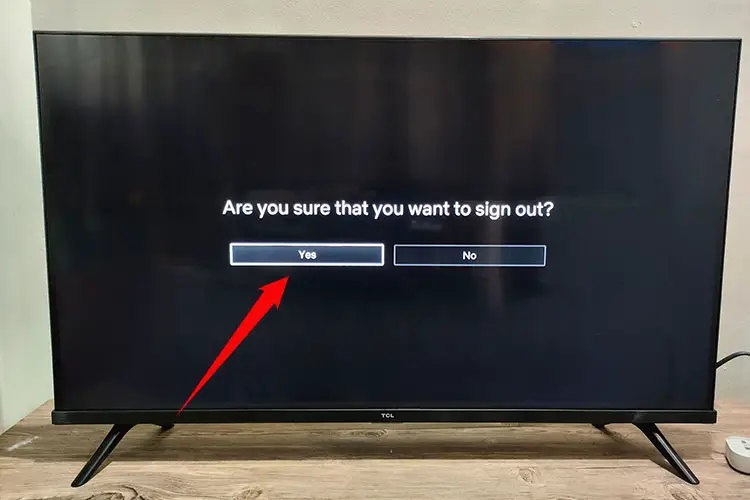
Step 5: You’ve successfully signed out of Netflix
Wait for Netflix to log you out of your account. When you see the “Sign In” and “Get Started” buttons, that means that you have successfully signed out of Netflix.
To summarize, these are the steps to log out of Netflix on your TV:
- Open the menu by pressing the back button on your remote.
- Scroll down and select “Get Help.”
- Select “Sign out.”
- Select “Yes” to confirm.
- You’ve successfully signed out of Netflix.
How to Log Out of Netflix on All Devices
Do you know that you can log out of Netflix on all your devices (including smart TVs) with just a few taps of the screen? If you’re having trouble logging out of Netflix on your TV (or if you forgot to log out), you can simply grab your smartphone and sign out of all your devices via the Netflix app.
But do take note that this option will log out all the users in your account, so they will have to sign in again using your email address and password. It can be quite annoying and inconvenient, so only use this option if you have no other choice.
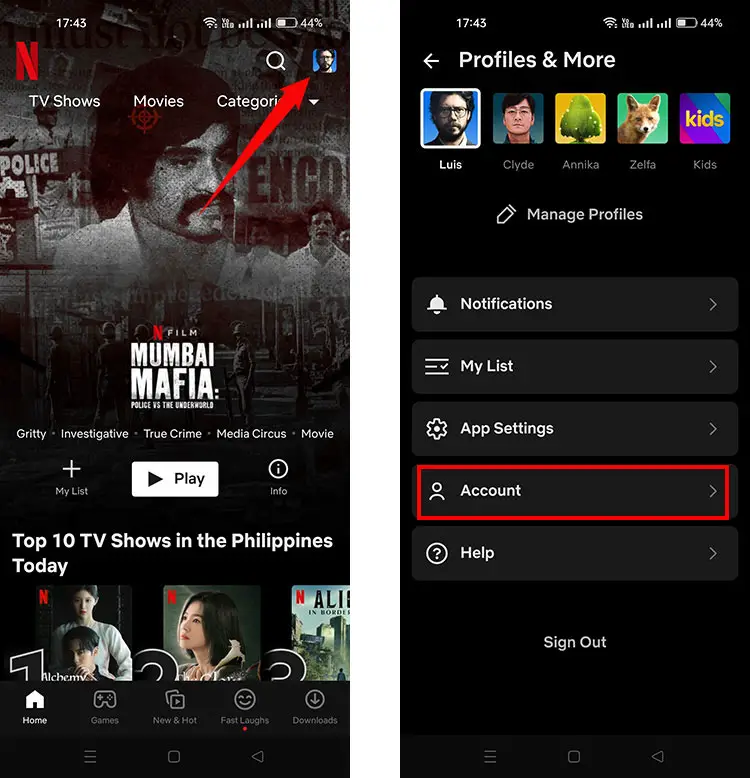
Follow these steps to log out of Netflix on all your devices:
- Open Netflix on your smartphone or computer.
- Select your profile (if you have multiple profiles).
- Tap your profile photo on the upper-right corner of the screen.
- Select “Account.”
- Scroll down and tap “Sign out of all devices.”
- Press “Sign Out” to confirm.
- You’ve successfully signed out of all your devices.
Take note that it may take up to 8 hours for all your devices to be logged out.
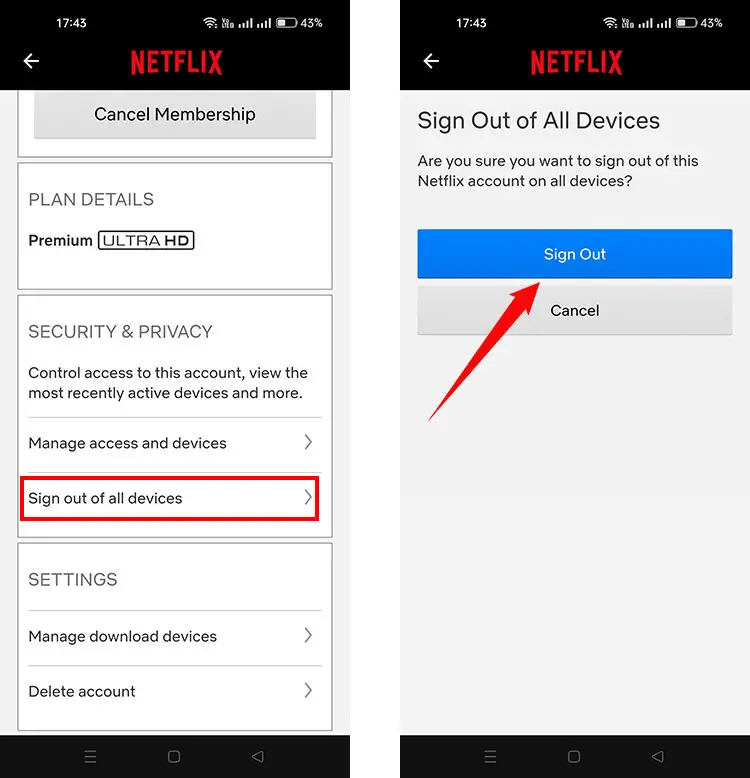
Frequently Asked Questions
How do I log out of Netflix on my smartphone?
To log out of Netflix on your mobile device, just tap your profile picture on the upper-right corner of the screen, and then select “Sign Out.”
How do I log out of Netflix on my computer?
To log out of Netflix on your computer, just tap your profile picture on the upper-right corner of the page, and then select “Sign out of Netflix.”
I received an email saying that a new device is using my account. What should I do?
If Netflix informs you that a new device is using your account, and you don’t know this device, it’s likely that someone else has accessed your account. We recommend signing out of all your devices and changing your password.
How do I change my Netflix password?
You can change your Netflix password by clicking your profile picture on the upper-right corner, selecting “Account” and then clicking “Change password.” Enter the current password and the new password, and click “Save.”
I forgot to sign out of Netflix on a publicly accessible TV. What should I do?
In case you forgot to sign out of Netflix and you no longer have access to the device, you can protect your account by signing out of all your devices and then changing your Netflix password.
Parting Words
Netflix is one of the best forms of entertainment around and has permeated into our daily lives.
Should you find yourself in a situation where you need to sign in to Netflix on a publicly accessible device such as a hotel room TV, always remember to log out of your account before you leave.
That way, you remove the possibility of someone else accessing your Netflix account and locking you out of it, or worse, deleting it completely.

















