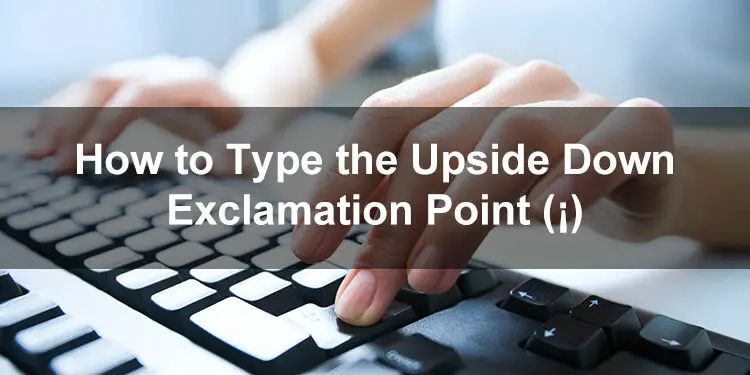Most of us are already familiar with punctuation marks such as the period, comma and question mark. But do you know that there are inverted punctuation marks that are often placed at the beginning of a sentence? If you’ve read or studied Spanish in the past, you might have already encountered the upside down exclamation point (¡) and probably wondered what its purpose is.
The Spanish language does make good use of regular punctuation marks such as “?” and “!”, but inverted punctuation marks are also added at the start of exclamatory and interrogative sentences to aid with reading comprehension. Since the wordings of statements and questions in Spanish are often the same, the addition of inverted punctuation marks helps the reader to determine whether the sentence is a question or an exclamation.
For instance, you might say: Te gusta bailar (You like to dance). To turn this into a question, you can add an upside down question mark at the beginning of the statement as well as a regular question mark at the end. So the statement becomes ¿Te gusta bailar? (Do you like to dance?). Likewise, you can turn it into an exclamatory sentence by adding the inverted exclamation point: ¡Te gusta bailar! (You like to dance!).
Although inverted punctuation marks were only introduced in the 18th century by the Royal Spanish Academy, these marks have gained universal acceptance among native Spanish and Latin-American Spanish speakers. It’s highly recommended that you use inverted punctuation marks when writing in Spanish to avoid confusion and misunderstanding by the reader.
However, inverted punctuation marks such as the upside down exclamation point are not available on English QWERTY keyboards, making it a challenge to type them directly into your documents. Fortunately, there are several ways to type the upside down exclamation mark using keyboard shortcuts and software such as the Character Map.
How to Type Upside Down Exclamation Point on a Windows Keyboard
Since the upside down exclamation point isn’t available on standard QWERTY keyboards, you can use a keyboard shortcut to type it on your Windows computer. Make sure that your keyboard has a numeric keypad (or number pad) which is usually located at the right portion of the keyboard. Otherwise, this method will not work.
The Windows keyboard shortcut or alt code for the upside down exclamation point is Alt + 0161.
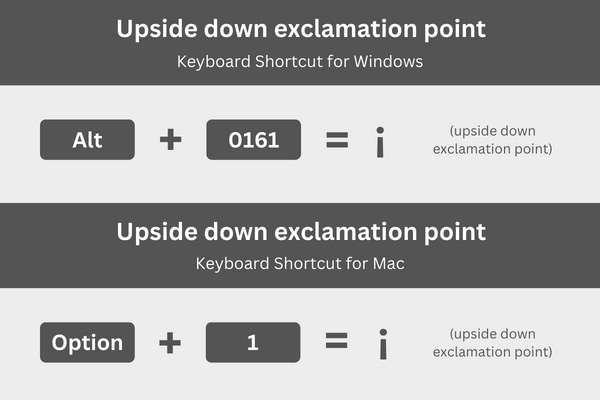
Follow these steps to type the upside down exclamation point on your Windows keyboard:
- In your document or application, place the cursor or insertion point exactly where you want the punctuation mark to be inserted.
- Activate the numeric keypad by tapping the Num Lock key (usually the first key of the number pad).
- Press and hold the Alt key.
- While pressing the Alt key, tap the 0, 1, 6, and 1 keys in exact order on the numeric keypad.
- Release the Alt key and check that the correct punctuation mark has been inserted.
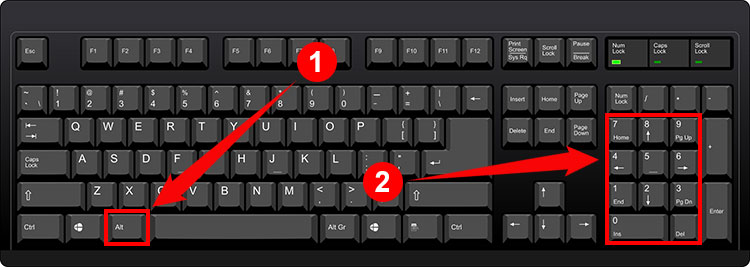
This keyboard shortcut method works with virtually any Windows application such as Microsoft Word, Microsoft Excel, Google Chrome, and Notepad. If this method doesn’t work for some reason, you can use the Character Map or your application’s built-in symbol insertion feature, if available.
How to Type Upside Down Exclamation Point on a Mac Keyboard
If you’re a Mac desktop or MacBook user, you can type the inverted exclamation point using a keyboard shortcut, too.
The Mac keyboard shortcut for the upside down exclamation point is Option + 1.
Here’s how to type the upside down exclamation mark on your Mac keyboard:
- In your document, place the insertion point (or cursor) where you want the punctuation mark to appear.
- Press the Option and 1 keys simultaneously.
- Verify that the correct punctuation mark has been inserted into your document.
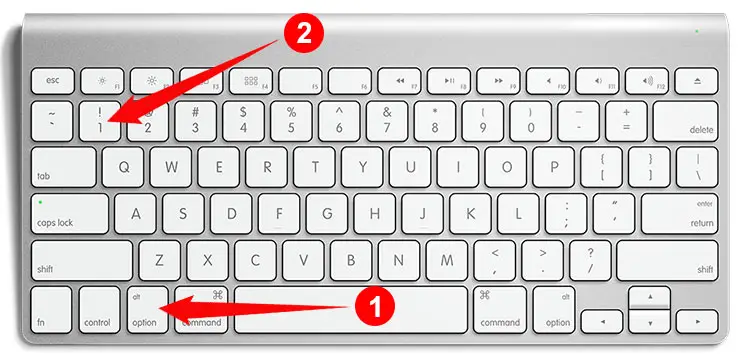
Easy, isn’t it? If this keyboard shortcut method doesn’t work for some reason, you can use Font Book which is a font manager for MacOS. Launch Font Book (you can find it in the Applications folder) and select your preferred font (for example: Helvetica). Locate the upside down exclamation point (¡) and click it to insert into your document or application.
How to Type Upside Down Exclamation Point in Microsoft Word
Do you know that Microsoft Word allows you to quickly insert any symbol or special character into your document? There’s no need to learn keyboard shortcuts and other methods because the built-in symbol insertion of Word is all you need to type the upside down exclamation point.
To start, click the Insert tab on the menu bar in Microsoft Word.
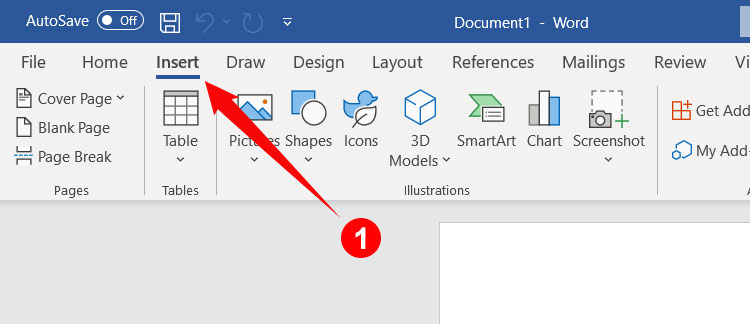
Click the Symbol button at the right side of the toolbar, and then click More Symbols on the dropdown menu.
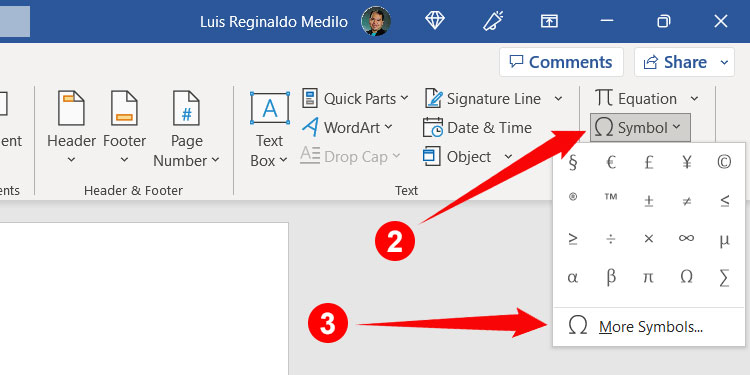
You can now view and insert any symbol and special character into your Word document. To find the inverted exclamation mark, make sure that the font is set to “normal text” (or any preferred font) and then choose “Latin-1 Supplement” as the subset.
Click the inverted exclamation mark (¡) to highlight it, and then click Insert to place it in your document.
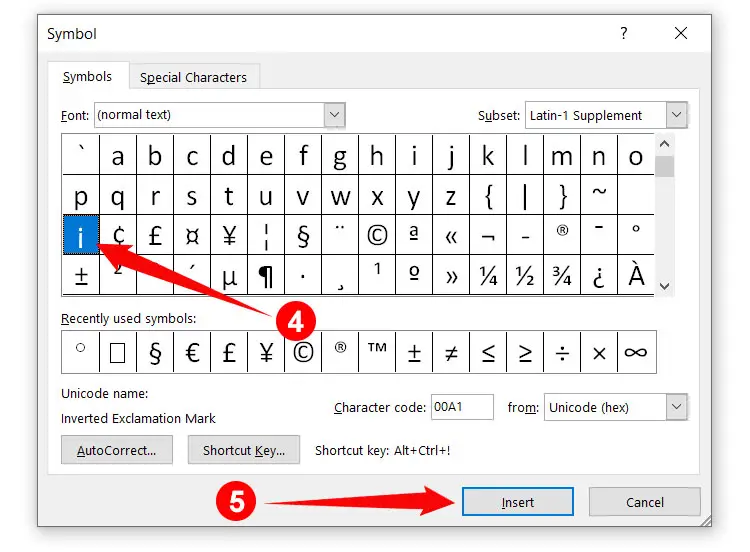
After insertion, the punctuation mark will be added to your list of recently used symbols which can be accessed by clicking Insert and then Symbol. Click your chosen symbol or special character to quickly insert it into your document.
By the way, the default keyboard shortcut for the inverted punctuation mark in Microsoft Word is Alt + Ctrl + ! (the Windows shortcut Alt + 0161 also works in Word). If you want to change this keyboard shortcut, just click Shortcut Key on the Symbol dialog box, and then assign your custom shortcut key.
How to Type Upside Down Exclamation Point in Google Docs
Some people prefer to use Google Docs over Microsoft Word because it’s free and only requires your web browser. Although not as powerful or feature-packed as Word, Google Docs still does an adequate job as a word processor especially with its built-in character insertion tool. This means that you can type or insert any symbol or special character into your Google Docs document without the need for keyboard shortcuts.
Open your Google Docs document and click Insert on the menu bar. On the resulting dropdown menu, click Special Characters.
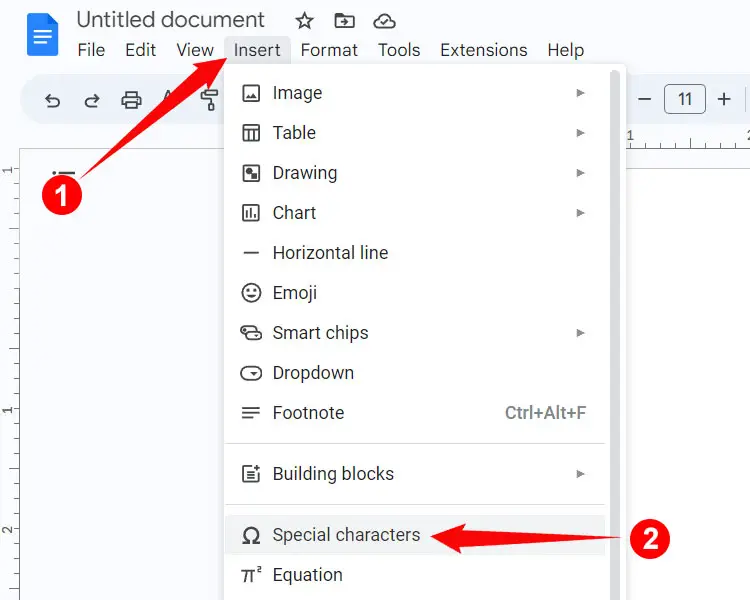
A dialog box will appear along with a library of symbols and special characters that you can insert into your document. To easily find the upside down exclamation point, click the “Symbol” dropdown field and select “Punctuation.”
Finally, click the inverted exclamation mark (¡) to place it in your Google Docs document.
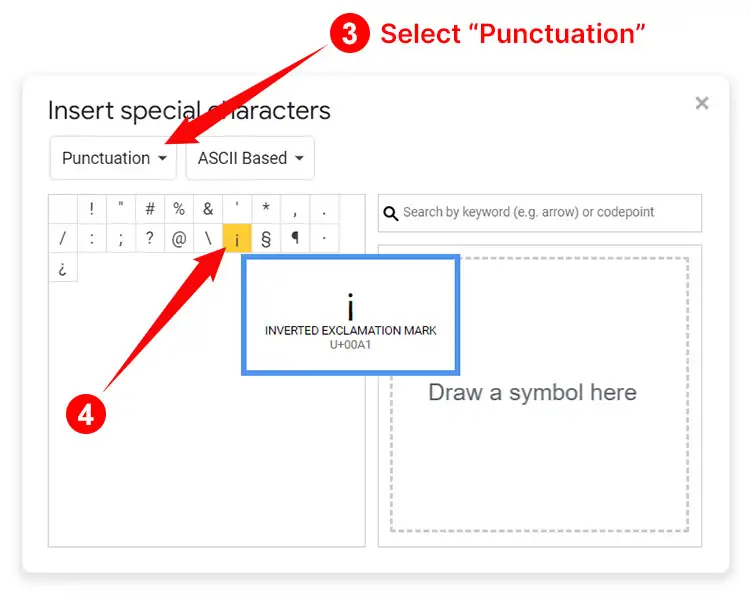
If you can’t seem to find the symbol, just type “inverted exclamation mark” in the “Search by keyword” field and it will be displayed accordingly.
How to Insert Upside Down Exclamation Point Using Character Map
So you’ve tried all the aforementioned methods but nothing works for you. The easy solution to that is the Character Map, a free utility that lets you find and copy any symbol and character in Windows. The Character Map comes bundled with most Windows installations, so you don’t need to download and install anything.
To launch the Character Map, start by clicking the Windows Start button at the bottom-left corner of the desktop screen. Scroll down the list of applications and click Windows Accessories. Afterwards, click Character Map.
Alternatively, you can type “Character Map” in the Windows search bar and click the first result to launch the application.
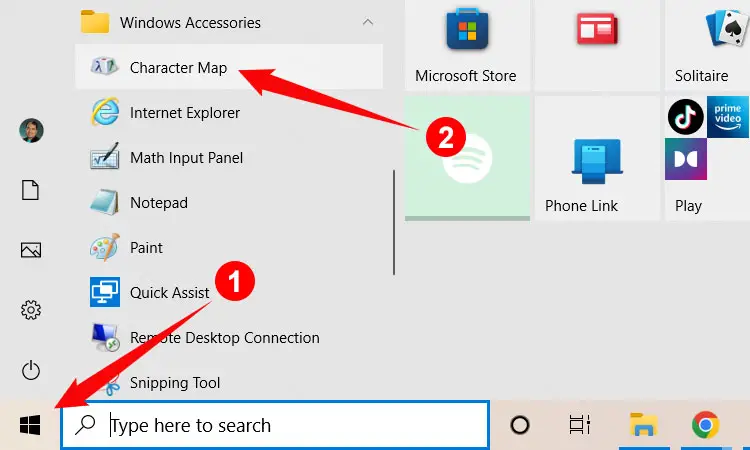
Once the Character Map is open, look for the upside down exclamation mark (¡) which is usually on the 5th row from the top. Click the punctuation mark to highlight it, and then click Select. Copy the character by clicking the Copy button.
Go back to your document and paste the punctuation mark by right-clicking and selecting Paste, or by tapping Ctrl + V on your keyboard.
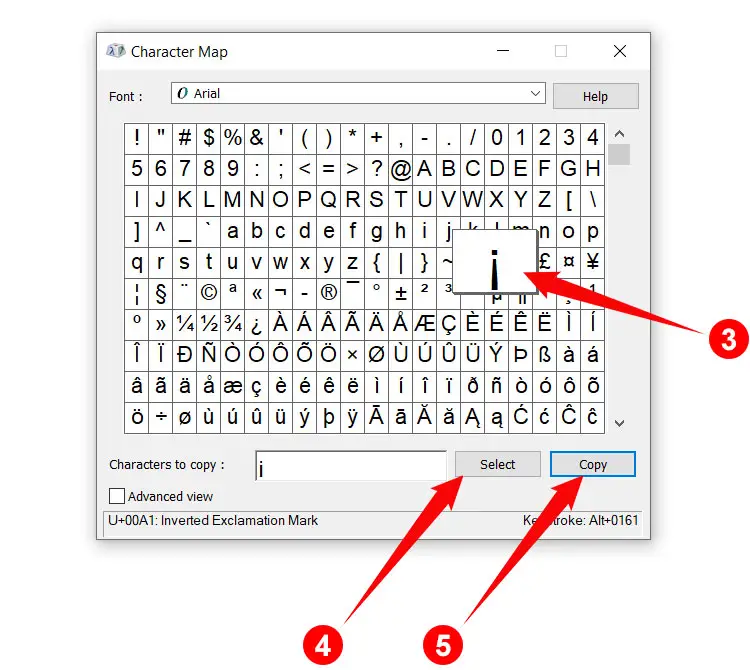
How to Type Upside Down Exclamation Point on Your Android Phone
Typing the upside down exclamation point on your Android smartphone is as easy as 1-2-3. That is because the default Android keyboard Gboard supports inverted punctuation marks such as the upside down question mark (¿). No need to download a third-party keyboard app from Google Play.
To type the upside down exclamation point on your Android smartphone, activate the keyboard for numbers and symbols by tapping the ?123 key. Long press or hold down the ! key (exclamation mark) until a popup bubble appears. Swipe your finger over the ¡ key (inverted exclamation mark) and release to insert the symbol into your document or application.
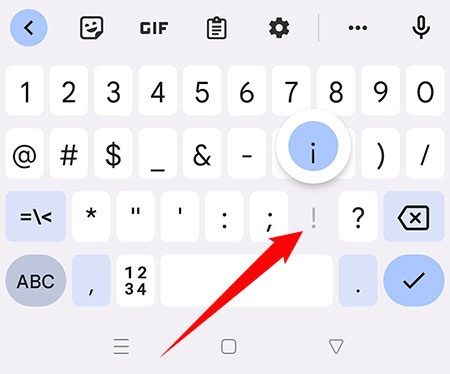
How to Type Upside Down Exclamation Point on the iPhone or iPad
The iOS keyboard on the iPhone and iPad allows you to type the inverted exclamation point, too. Look for the ! key (exclamation mark) which you can access by pressing the 123 key, and long press it. Move your finger over the ¡ key (inverted exclamation point) and then release to insert it into your document or application.
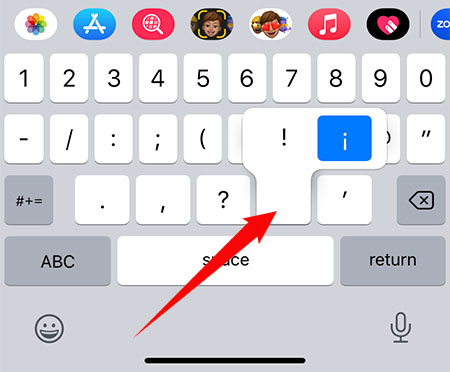
How to Type Upside Down Exclamation Point as HTML Code
If you’re a web developer or software programmer, you can incorporate the upside down exclamation point using this HTML code:
¡Copy and Paste Upside Down Exclamation Point
If you’re in a hurry, you can simply copy the upside down exclamation point in this page and paste it into your document. Just click the box below to instantly copy the punctuation mark to your clipboard.
Return to your document and paste the upside down exclamation mark by right-clicking and then selecting Paste, or by tapping Ctrl + V on your keyboard. If you’re on mobile, simply long press and select Paste.
Wrapping Up
You’ve just learned the importance of the upside down exclamation point as well as how to type it despite its absence from your computer keyboard.
If you’re using this punctuation mark frequently in your writings, be sure to memorize its keyboard shortcut (Alt + 0161 for Windows computers) to quickly and conveniently insert it into your document. Failing that, you can simply copy it from this page and paste it into your document or application.