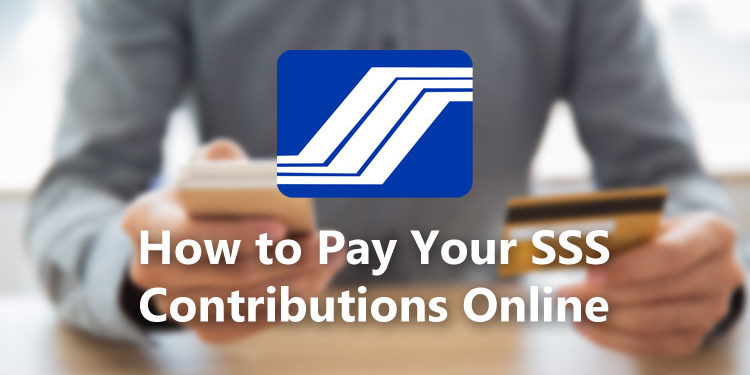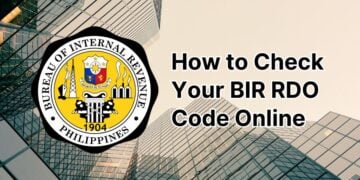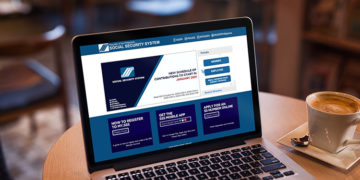Being a member of the Social Security System (SSS) requires you to pay your monthly contributions on time. Failing to remit your SSS contributions may disqualify you from certain social security benefits, and you don’t want that to happen. Good thing that the Internet has made it really easy for you to pay your SSS contributions online, using just your computer or mobile phone.
SSS members can still pay their contributions by visiting nearest SSS office, but why take the time and effort to do that when you can simply pay online? Paying your SSS contributions online, especially if you are a self-employed, voluntary or OFW member, will spare you the trouble of going to the SSS branch and waiting in line to pay your dues.
In this article, we’ll guide you through the SSS online payment process including the specific steps to take in posting your SSS contributions.
Table of Contents
Get Your Payment Reference Number (PRN)
To be able to pay your SSS contributions online, you must have your SSS personal reference number or PRN ready. If you’re a voluntary member, SSS will send you a text message containing your PRN every quarter (3 months).
You can also get your PRN by calling the SSS toll-free hotline number (02) 7-917-7777 or (02) 8-920-6446. SSS call centers are open 24 hours a day, 5 days a week (except weekends and holidays). Prepare your SSS number because the agent will ask for it.
Another way to know your PRN is to log in to your My.SSS account online at the SSS website. After logging in, click “PAYMENT REFERENCE NUMBER (PRN)” to view your PRN.

If you can’t find your PRN or if you would like to generate a new one, click “Generate PRN.”
You can generate a new PRN if you want to change the payment amount or the number of months that you want to pay.
In my case, I wanted to pay only for the month of January 2020, instead of the months of January to March. So I clicked “Generate PRN” and selected the applicable period and the contribution amount. Then I clicked “Submit Request.”

The system will generate a new PRN. So now I only have to pay ₱360 for one month instead of ₱1,080 for 3 months.
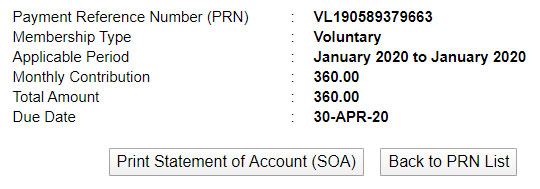
Take note that the PRN is for one-time use only. After paying your SSS contribution using the PRN, it cannot be used anymore and you will have to generate a new one for the succeeding months.
You can also use the SSS mobile app to view your PRN or generate a new one.
SSS Online Payment Through Bancnet
Paying your SSS contributions online is possible through Bancnet, the largest ATM network in the Philippines. If you have an account in these following banks, you can pay your SSS contributions through Bancnet:
- Asia United Bank
- BPI Direct BanKo
- CTBC Bank
- Citystate Savings Bank
- Development Bank of the Philippines (DBP)
- Enterprise Bank
- Entrepreneur Bank
- Equicom Savings Bank
- MASS SPECC
- Malayan Bank
- Maximum Savings Bank Inc.
- Overseas Filipino Bank
- PBCom
- Philippine Business Bank
- Philippine Veterans Bank
- Philtrust Bank
- Sterling Bank of Asia
- Sun Savings Bank
- Tiaong Rural Bank
- Wealth Bank
Go to this page to register for Bancnet online banking. Remember that only ATM account holders of the aforementioned banks can register for Bancnet online banking.
These are the steps in paying your SSS contributions through Bancnet Online:
- Go to the Bancnet Online website. Register if you’re not a member yet.
- Choose the bank of your ATM card. Click “I agree” after reading the terms and conditions.
- Click “Payments.”
- Choose “SSS” as the preferred institution.
- Enter your 10-digit SSS number + 6 digits that correspond to the month (mm) and year (yyyy) of your birth. For example, if your SSS number is 1234567890 and your birthdate is on December 1990, then enter 1234567890121990.
- Enter your ATM card number.
- Choose the account type (savings or current).
- Enter the PIN using the virtual keypad.
- Click “Submit.”
How to Pay SSS Contributions Using GCash
You can pay your SSS contributions conveniently with the GCash app. We have written a guide on how to register and use GCash for paying bills and making purchases online. You can read it here.
Launch the GCash app and enter your MPIN. Tap “Pay Bills” and select “Government” under biller categories. Choose “SSS – PRN.”
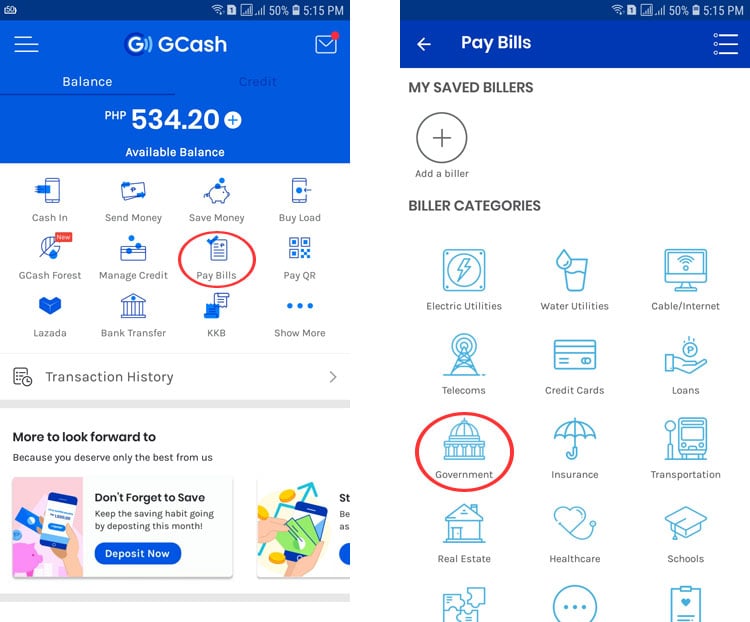
For account type, select “PRN” (there’s no other option). Enter the payment reference number (PRN), amount to be paid, and your email address (optional). Tap “NEXT.”
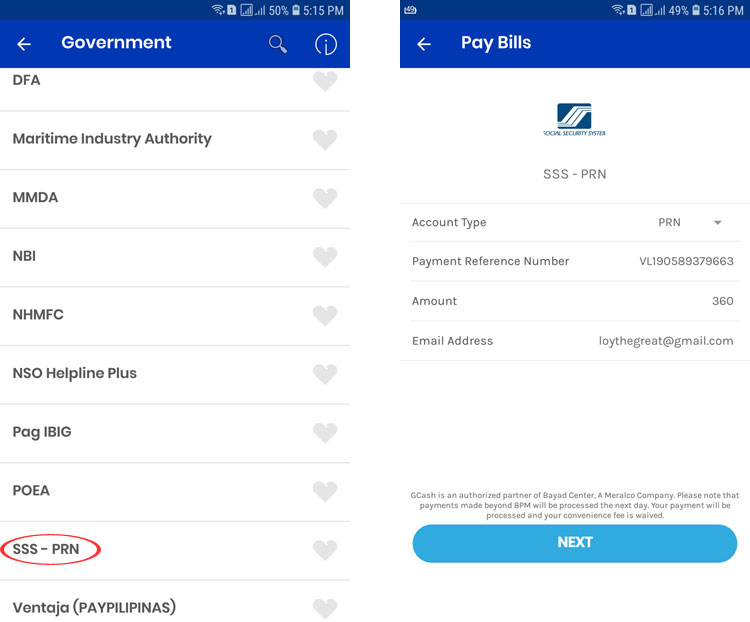
Review your payment details and then tap “CONFIRM.”
If you have enough money in your GCash balance, the payment will be successful. You can check if your payment has been posted by logging in to the SSS website. Click “E-SERVICES” and then “Member Info” and “Actual Premiums.” A detailed guide can be found here.
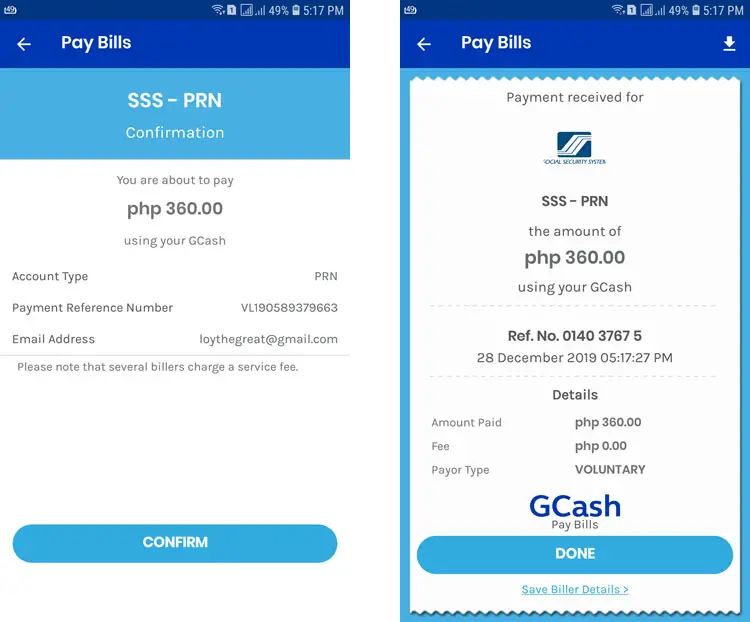
How to Pay SSS Contributions Online Using Coins.ph
Coins.ph is a mobile wallet that allows you to pay your bills, including your SSS contributions.
On the Coins.ph app, tap “Pay Bills” and then choose your membership type under “SSS Contributions,” either non-working spouse, OFW or voluntary member.
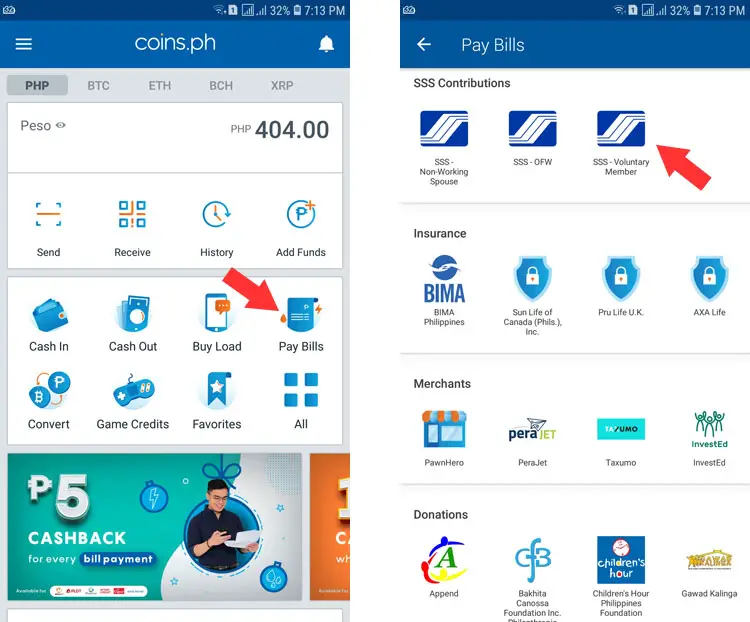
Enter the exact amount to be paid and tap “Next.”
Enter your payment reference number (PRN), full name, applicable period, monthly contribution amount, and Flexi-Fund amount. If you don’t have a Flexi-Fund amount, enter “0.”
Swipe the button to complete the transaction. You will receive an email from Coins.ph confirming your successful payment.
Conclusion
Paying your SSS contributions online is a great way to save time and energy. Don’t forget to keep track of your contributions and your payment due dates to avoid penalties. You can easily check your SSS contributions, generate your PRNs, view your employment history and many more by logging in to your My.SSS account.
Need help with this topic? Join our online forum and have your questions answered by our friendly tech experts! Post your tech-related questions and participate in the discussions. Registration is free. Join the forum now!