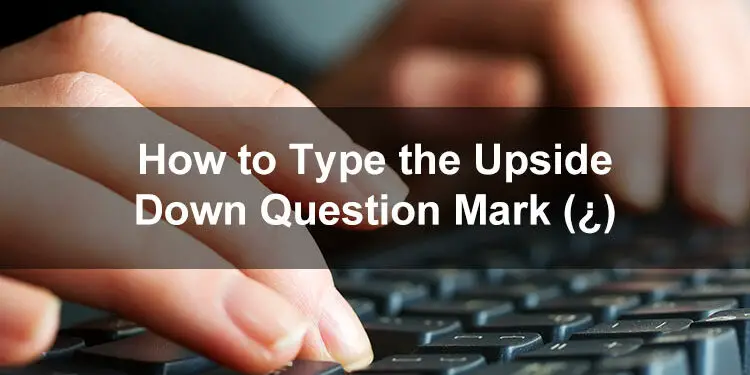Inverted punctuation such as the inverted question mark (¿) is one of the quirks of the Spanish language. Apparently, Spanish language speakers use the upside down question mark at the beginning of a sentence when asking a question. If you’re not at all familiar with the upside down question mark, we’ll give you the lowdown on this peculiar symbol and the different ways to type it on your computer or smartphone.
The inverted question mark is useful because the wordings of statements and questions in Spanish are often the same. For example: Te gustan las manzanas (You like apples) and ¿Te gustan las manzanas? (Do you like apples?). In some cases, the inverted question mark is not placed at the start of the sentence, especially if the name of the person precedes the interrogative clause. For example: Maria, ¿te gustan las manzanas? (Maria, do you like apples?).
Inverted punctuation marks are a fairly recent addition to the Spanish language. In fact, they were only introduced in 1754 by the Royal Spanish Academy. Since then, the upside down question (¿) and exclamation (¡) marks have slowly gained acceptance as the standard punctuation in Spanish writing and communication.
As a Spanish novelty, inverted punctuation marks are normally absent from standard English QWERTY keyboards. Fortunately, it’s easy to type the upside down question mark on your computer using keyboard shortcuts.
How to Type Upside Down Question Mark on a Windows Keyboard
Probably the quickest and most efficient way to type the upside down question mark on your computer is through the use of keyboard shortcuts. Many symbols and special characters, as well as common computer operations such as copying text, have their own unique keyboard shortcuts.
The upside down question mark, however, has three different keyboard shortcuts or alt codes that you can use to type or insert it, namely:
- Alt + 168
- Alt + 0191
- Alt + 6824
Feel free to choose the keyboard shortcut or alt code that you are most comfortable with. We suggest using Alt + 168 as it’s probably the easiest one to remember.
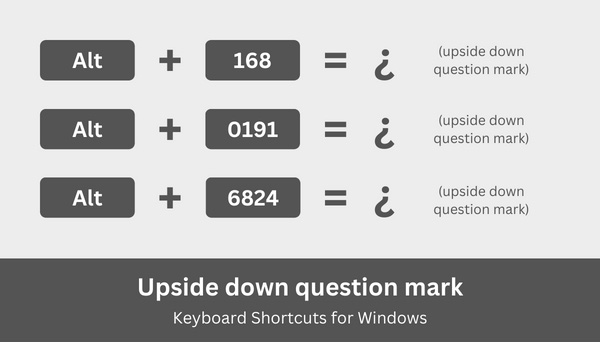
If you don’t know how to use keyboard shortcuts or alt codes to type the upside down question mark, here’s a step-by-step guide on how to do it:
- In your document or application, place the cursor or insertion point where you want the inverted punctuation mark to appear.
- Activate the numeric keypad (or number pad) by tapping the Num Lock key. The numeric keypad is usually located on the right side of the Windows keyboard.
- Press and hold the Alt key, and then type the alt code on the numeric keypad. For example, if the keyboard shortcut is Alt + 168, type the 1, 6 and 8 keys in quick succession.
- Release the Alt key and check that the correct punctuation mark has been inserted into your document.
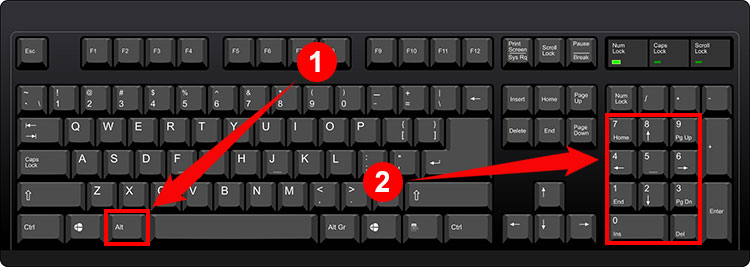
But what if your keyboard doesn’t have a numeric keypad? Don’t worry because there are other ways to type or insert the symbol in your document. Some applications such as Microsoft Word have their own symbol insertion tool that allows you to find and insert any symbol or special character into your document.
How to Type Upside Down Question Mark on a Mac Keyboard
Mac and MacBook users can type Spanish punctuation marks in the same way as Windows users – using a keyboard shortcut.
The Mac keyboard shortcut for the upside down question mark is Option + Shift + ?.
Here’s how to type the Spanish upside down question mark on your Mac keyboard:
- In your document, place the cursor or insertion point where the inverted punctuation mark will be inserted.
- Press the Option, Shift and ? (question mark) keys simultaneously.
- Check that the correct punctuation mark has been inserted into your document or application.
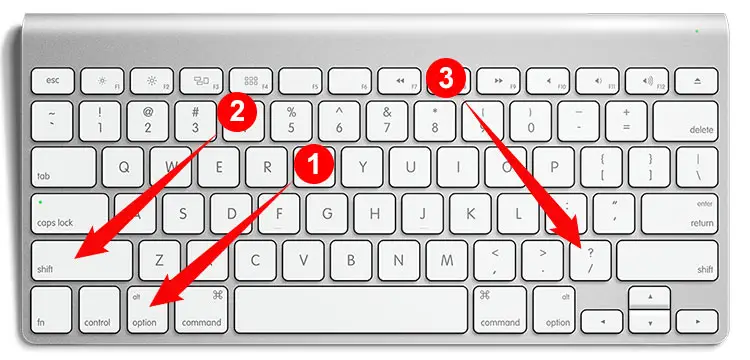
You can also use Font Book, a font manager that comes with MacOS. Launch Font Book (you can find it in your Applications folder) and choose the font that you want to use (for example: Century Gothic). Find the ¿ symbol and click it to insert it into your document.
How to Type Upside Down Question Mark in Microsoft Word
It’s actually very easy to type the upside down question mark in Microsoft Word. You can either use the keyboard shortcut Alt + Ctrl + ? to type the symbol, or insert it into your document using the built-in symbol insertion tool of Word.
To perform the latter, start by clicking the Insert tab on the menu bar.
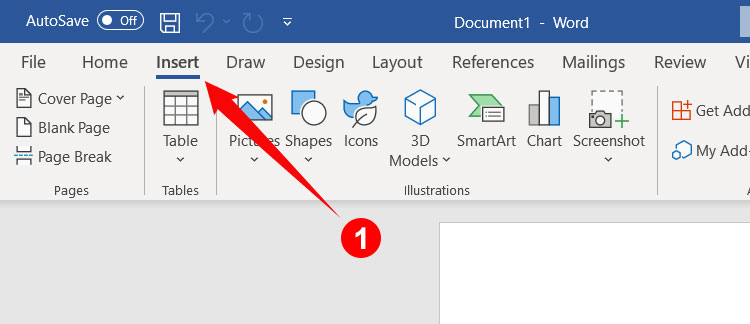
Next, click the Symbol button on the right side of the toolbar, and then click More Symbols on the dropdown menu.
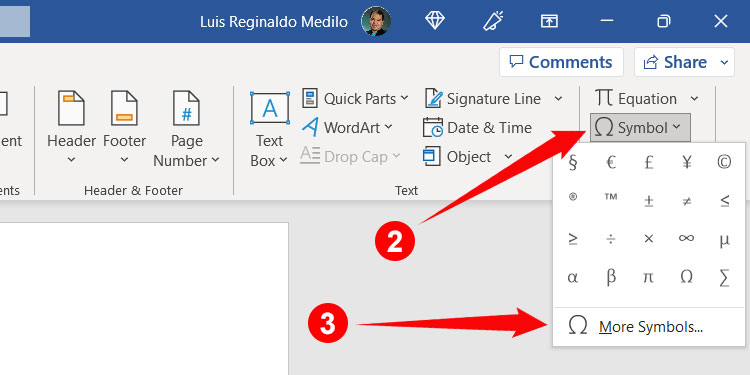
You can now insert your chosen symbol or special character into your Word document. Find the inverted question mark (¿) and click it to highlight it. Finally, click Insert to place the punctuation mark in your document.
If you can’t seem to find the upside down question mark, just click the “Subset” field and select “Latin-1 Supplement.” You should find the symbol in the third row (make sure that the font is set to “normal text” or any preferred font).
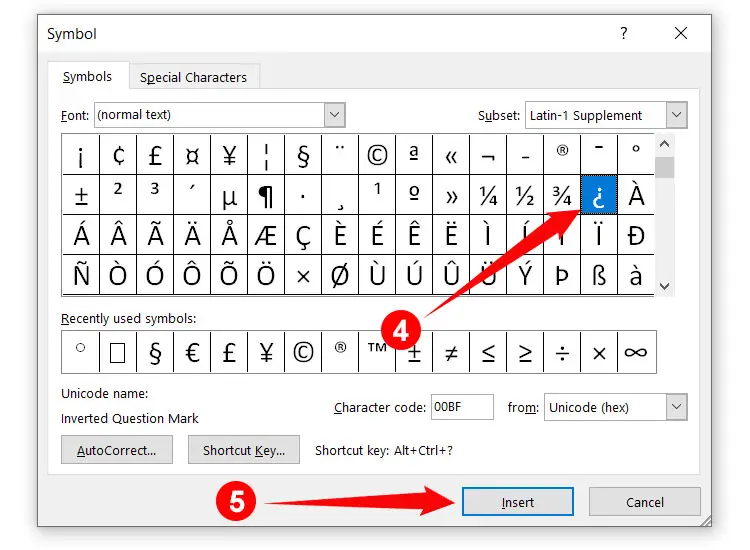
If you want to change the shortcut key for the ¿ symbol in Microsoft Word, you can do so by clicking the Shortcut Key button and assigning your preferred keyboard shortcut.
After placing the symbol into your Word document, you can easily insert it the next time around by going to your recently used symbols which you can view by clicking Insert > Symbols.
How to Type Upside Down Question Mark in Google Docs
Google Docs is fast gaining popularity as a word processor because its free and can be accessed using any web browser. You might be wondering if Google Docs supports foreign characters such as the upside down question mark. Yes, Google Docs allows you to type or insert symbols and special characters through its built-in character insertion feature, so you don’t have to memorize any keyboard shortcuts.
Start by clicking Insert on the Google Docs toolbar. On the dropdown menu, click Special Characters.
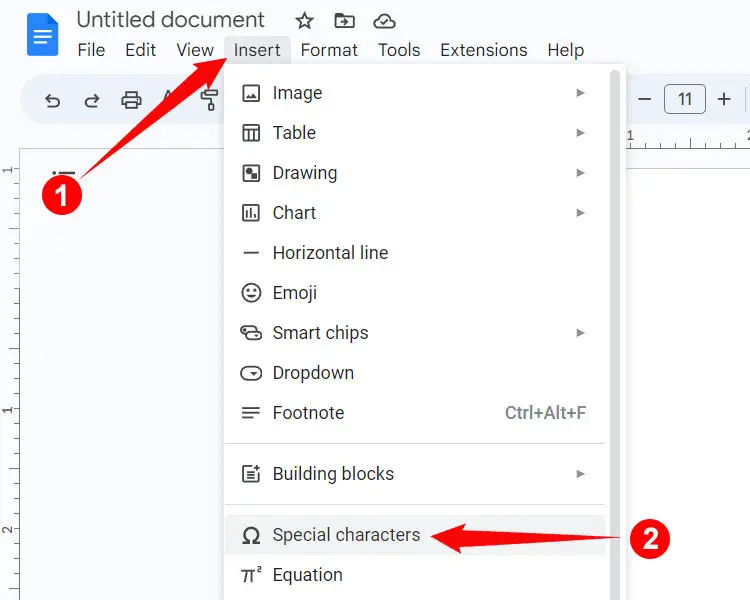
Now you can select and insert any symbol or special character into your Google Docs document. The upside down question mark may be difficult to find, so you can narrow down your search by clicking the “Symbol” dropdown field and selecting “Punctuation” (make sure that the second dropdown field is set to “ASCII Based”).
Alternatively, you can search for the symbol by typing “inverted question mark” into the “Search by keyword” field.
When you’ve located the inverted question mark (¿), click it to place it into your document.
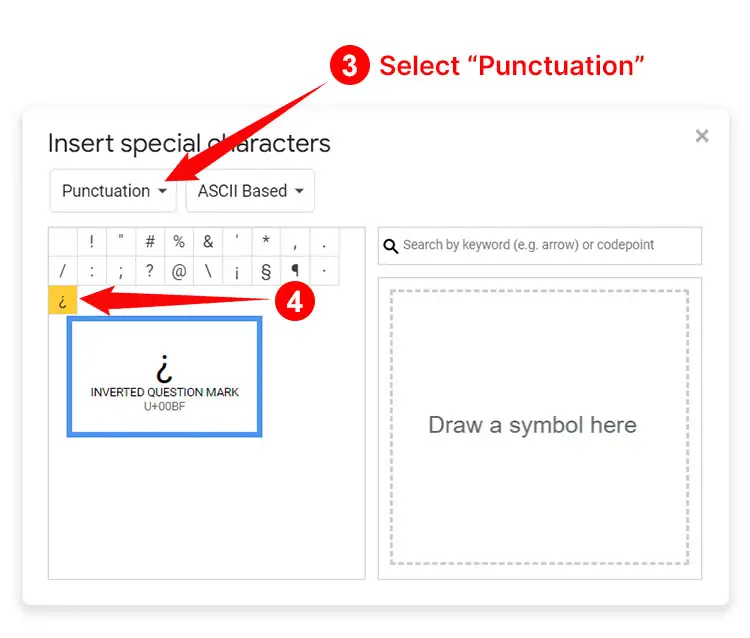
How to Insert Upside Down Question Mark Using Character Map
If you’re still having a hard time with the aforementioned methods for inserting the upside down question mark, you can use the Character Map to copy and paste it into your document. The Character Map is a small application that lets you search, view and copy any symbol and special character in Windows. The application is installed by default on most Windows computers so you don’t need to download and install it.
Launch the Character Map by clicking the Start button at the bottom-left corner of the desktop screen. Scroll down the list of applications and click Windows Accessories. Click Character Map to open the application.
Alternatively, you can type “Character Map” into the Windows Search bar and the Character Map application will show up.
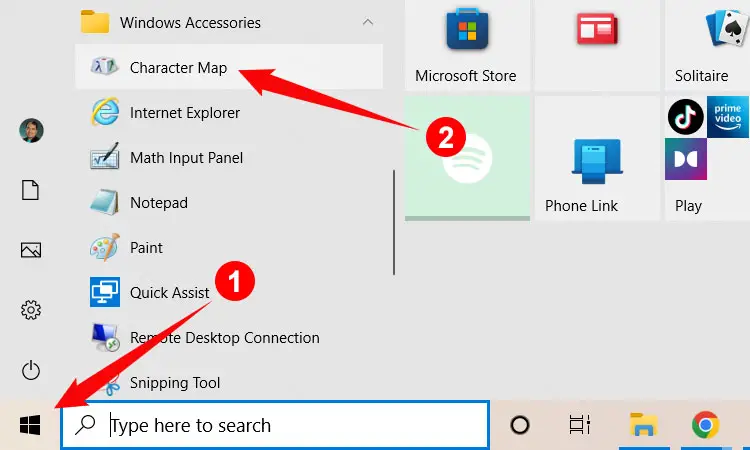
When the Character Map is open, find the upside down question mark (¿) which is usually located on the 7th row. Click the inverted punctuation mark to highlight it, and then click Select. Click Copy to copy the symbol to your clipboard.
Go back to your document and paste the copied character by right-clicking and selecting Paste, or by tapping Ctrl + V on your keyboard.
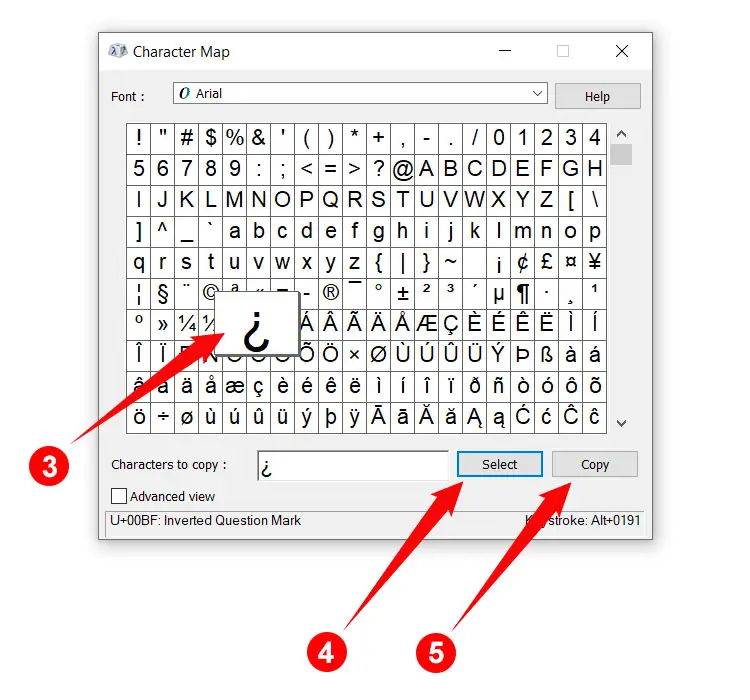
If you’re having trouble finding the symbol, you can search for it by checking the “Advanced view” box and typing “inverted question mark.”
How to Type Upside Down Question Mark on Your Android Phone
The default Android keyboard Gboard supports several foreign symbols such as the inverted question mark, so you don’t have to install a third-party application.
To type the inverted question mark on your Android mobile phone, tap the ?123 key to reveal the number and symbol keys, and then long press the ? key (question mark). Slide your finger over the ¿ key (inverted question mark) and release to insert the punctuation mark into your document or application.
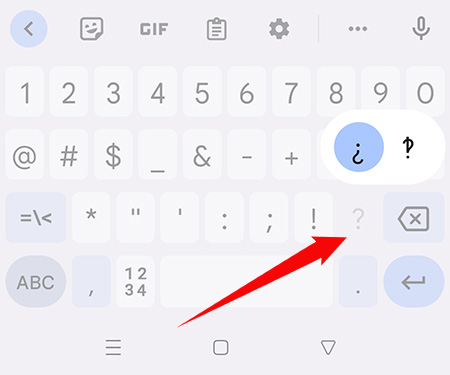
How to Type Upside Down Question Mark on the iPhone or iPad
The iOS keyboard also has native support for the inverted question mark, so there’s no need to install a third-party keyboard app.
To type the upside down question mark on the iPhone or iPad, look for the ? key (question mark) which you can access by tapping the “123” and “#+=” keys. Long press the ? key until a popup bubble appears. Swipe over the ¿ key and release to insert the symbol into your document or application.
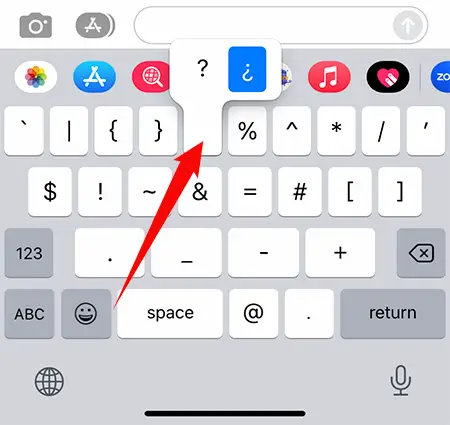
How to Type Upside Down Question Mark as HTML Code
Programmers and web developers can include the upside down question mark in their web applications using this HTML code:
¿Copy and Paste Upside Down Question Mark
If you don’t want to learn the various methods for typing the upside down question mark, you can simply copy and paste it into your document. Click the box below to copy the punctuation mark to your clipboard.
After copying, go back to your document or application, and paste the symbol by right-clicking and selecting “Paste.” You can also paste by pressing Ctrl + V on your keyboard. If you’re on mobile, simply long press and select “Paste.”
Final Thoughts
As you can see, it’s not that hard to type the upside down question mark. Aside from the tried-and-tested keyboard shortcut method, you can insert the inverted punctuation mark using Microsoft Word’s symbol insertion tool as well as the Character Map application in Windows. And if nothing works for you, simply copy and paste it from this page.