Do you want to receive money in GCash without revealing your GCash number? That is entirely possible with your own GCash QR code. With your personal QR code, other GCash users can send you money without having to enter your mobile number. All they have to do is to scan or upload your QR code and they can transfer the money to your GCash account pronto.
Quick response or QR codes are square-shaped, black-and-white barcodes that store data such as links to a website or information about a product. QR codes can be read by a scanning device like a barcode reader or even a smartphone camera.
QR codes offer a quick and easy way to present information without the need for you to manually input data. You simply scan the QR code using a smartphone or QR scanner and the device will instantly retrieve and process the barcode data. For example, if the QR code contains a URL or link to a website, you’ll be shown the link and the option to visit the website.
You might think that only GCash partner merchants and stores can use QR codes to accept payments from their customers. However, you don’t need to have your own business or store to get your own GCash QR code. Individual GCash users can generate their own unique QR code on the GCash app itself, and then share the code with anyone who wants to send them money.
By having your own GCash QR code, you can provide an easy, quick and convenient way for other users to send you money. The sender only needs to scan your QR code using the GCash app and the app will automatically input your payment details. No need to type in your GCash number, which means less chances of mistakenly sending money to the wrong receiver.
But what if the sender can’t scan the QR code? Don’t worry because GCash allows you to download the QR code which you can then share with the sender through Facebook, Messenger, WhatsApp and the like, and the latter simply has to upload the QR code on the GCash app before commencing the fund transfer.
If you are a business owner and you want to have a GCash QR code for your customers to scan, it’s probably better to sign up for the GCash Business program so that you will gain additional benefits such as access to an online payment portal, your own website payment links, an enterprise wallet linked to your bank account, higher transaction limits, and daily reports. Partner merchants will also receive a kit containing the QR standee and a “GCash Accepted” tag.
However, if you’re just someone who wants to receive payments via QR code, or if you sell stuff online but don’t have a registered business yet, you can make do with the QR code generated on the GCash app.
In this article, you will learn how to generate your own QR code in GCash to receive money from other users.
How to Generate Your QR Code on the GCash App
Creating your own QR code is so easy and doesn’t take any special skills whatsoever. But to be able to receive money via QR, you must be a fully verified GCash user. Read this article to learn how to verify your GCash account.
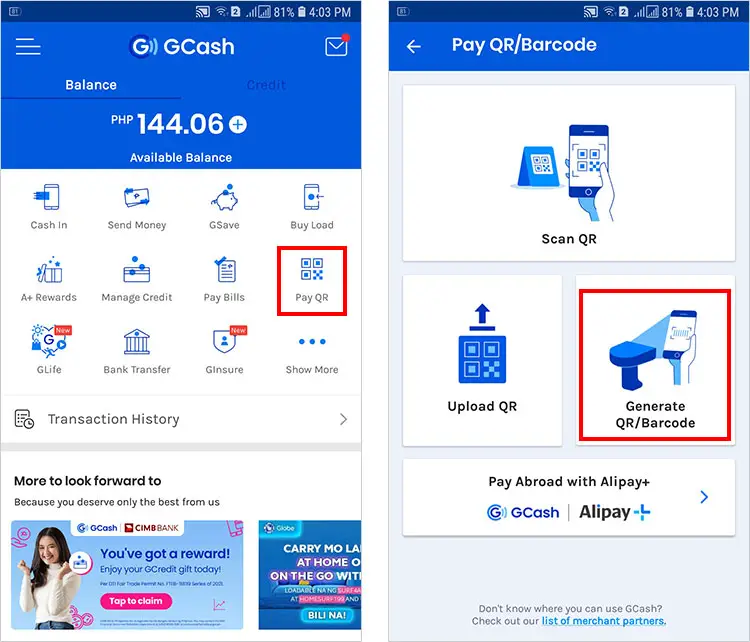
Follow these steps to generate a QR code in GCash to receive money from other users:
- Open the GCash app and login using your MPIN.
- Tap the “Pay QR” icon.
- Select “Generate QR/Barcode.”
- Choose “Receive Money via QR Code.”
- Congratulations! You have generated your own QR code.
- Tap “Download” to download the QR code as an image file or “Share” to share your QR code via Facebook, Messenger, WhatsApp, Instagram and other apps.
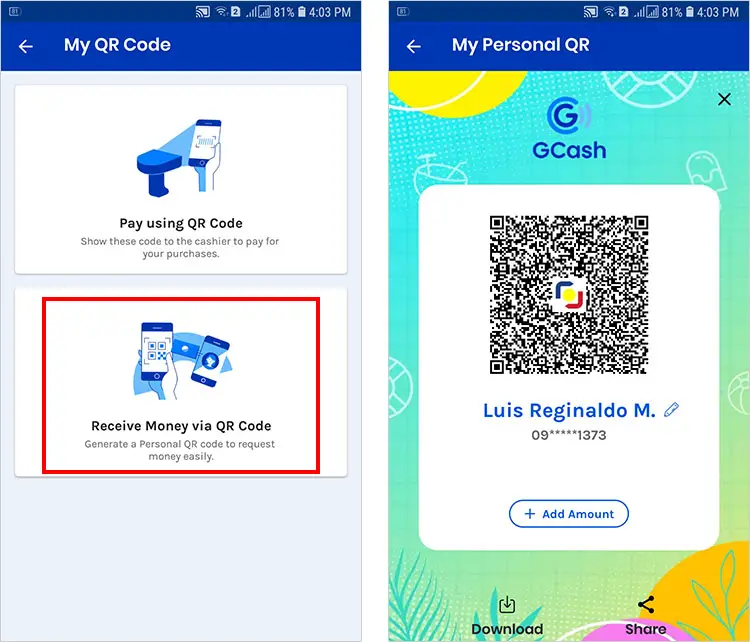
You can also customize your QR code with your nickname and amount. Just tap the “Add Amount” button and then enter your nickname and the amount in pesos (both are optional). Click “Save.”
When the sender uses this QR code, it will automatically insert the payment amount. However, the sender can edit the amount before finalizing the payment.
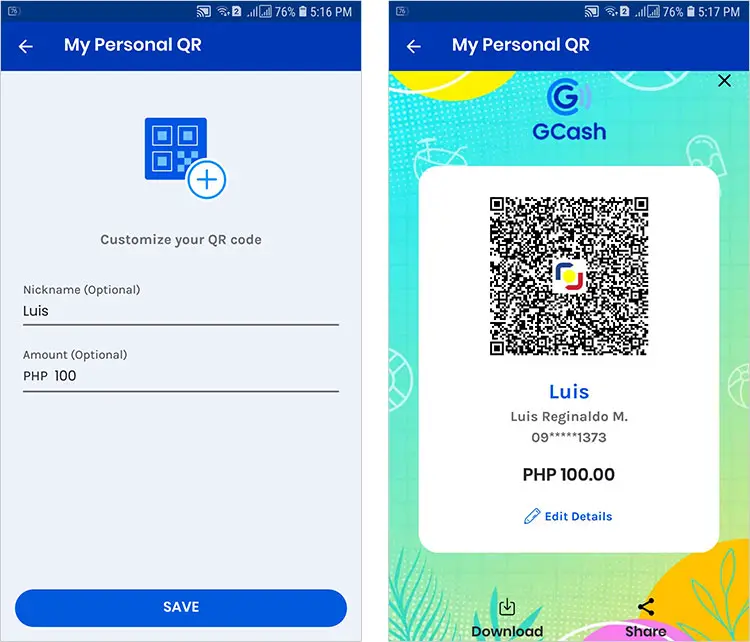
Your generated QR code can only be scanned using the GCash app. To transfer money using the QR code, go to Send Money > Send via QR on the GCash app and then scan or upload the QR code.
Take note of your transaction limits when sending or receiving money via QR code. Fully verified users can send and receive up to ₱100,000 in a month while those with linked bank accounts can enjoy a transaction limit of ₱500,000 a month.
Wrapping Up
With your own QR code, you don’t need to provide your GCash number to be able to receive money in your e-wallet. The only issue is that some users are not familiar with QR codes and may not know how to use these codes to transfer money. You may have to teach the sender the proper steps to send money via QR code if you prefer to go that route. Otherwise, you’ll have no other choice but to share your GCash number for manual input by the sender.
If you have any questions and concerns with your GCash account, visit the GCash Help Center or call the toll-free hotline number 2882.


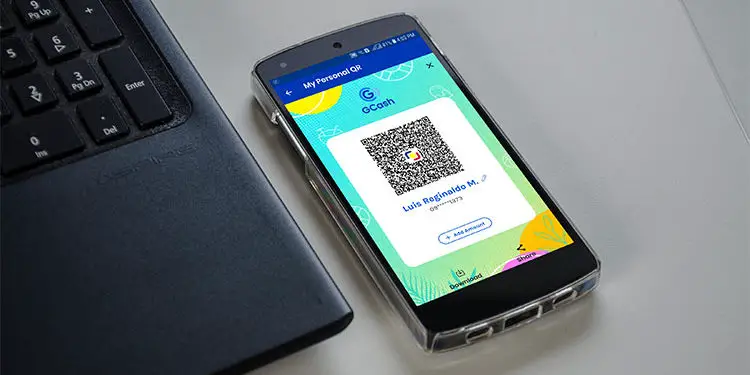















Thank you very much!
Very helpful information po ito.