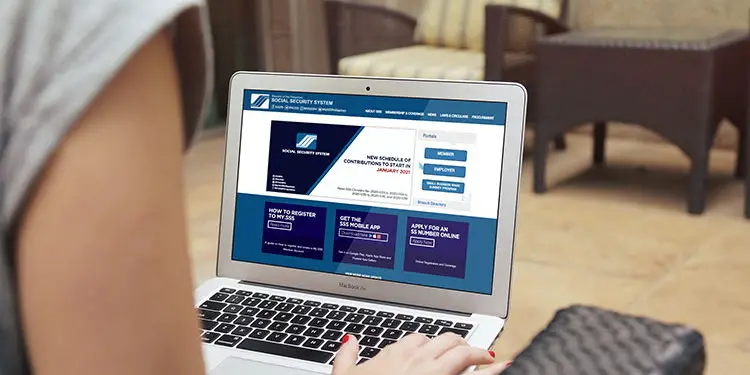Are you a self-employed or voluntary member of the Social Security System (SSS) who wants to change or update your monthly contribution? You don’t have to visit the SSS office and submit some forms because you can easily and conveniently change your SSS contribution amount online. Everything can be done on your computer or mobile phone through the Internet.
Let’s say that you’re a self-employed member with a monthly income of ₱10,000. You recently earned a salary raise and you’re now earning ₱20,000 a month. You want to increase your monthly contribution to SSS to reflect your new salary and also to receive better benefits from the SSS.
Or let’s say that your income decreased significantly and you can no longer afford your monthly contributions. How do you change your SSS contribution amount to correspond with your new income or salary?
The good news is that you can change or update your SSS contribution amount through the My.SSS portal or the SSS mobile app. You simply login to your My.SSS account and change the amount in your payment reference number (PRN). After that, you can pay the amount in your newly generated PRN. Subsequent PRNs will follow your new contribution amount until you eventually change it.
To help you with changing or updating your SSS monthly contribution, we have come up with this step-by-step guide for both desktop and mobile users.
Who Can Change Their SSS Contribution Amount?
Only self-employed and voluntary members, including overseas Filipino workers (OFW) and non-working spouses, can change their SSS contribution amount anytime.
Under the guidelines released by the SSS in 2014, a self-employed or voluntary member who is below 55 years old is allowed to change his or her monthly salary credit (MSC) without any limits in the frequency and in the number of salary brackets. The change should not be lower than the prevailing minimum MSC for self-employed and voluntary members.
Members are no longer required to submit a written request or declaration of earnings to the SSS after updating their MSC.
Self-employed and voluntary members who are 55 years old and above can increase their MSC only once in a given calendar year and by one salary bracket only from the last posted MSC. The exception is in case of a first-time change in membership type from employed/self-employed member to voluntary member, or from employed/self-employed/voluntary/non-working spouse to OFW member.
This means that as long as you are less than 55 years old, you can change your SSS contribution amount as many times as you want. You can also increase or decrease your contribution by any number of salary brackets without having to submit a declaration of earnings.
For example, you are 25 years old and you are paying the minimum contribution of ₱390. Then your income increased and you want to increase your SSS contributions, too. You can do that by choosing your monthly salary credit (MSC) and paying the contribution amount based on your selected MSC (read this article to learn more about SSS contributions and MSC). If you select the MSC of ₱10,000, then you’ll have to pay ₱1,300.
If you want to lower your contribution amount, you can do that as long as you don’t go below the minimum MSC and contribution amount for your membership category. The minimum MSC for OFWs is ₱8,000, while for kasambahays, the minimum MSC is ₱1,000. Therefore, OFWs should pay no less than ₱1,040 based on the minimum MSC of ₱8,000.
How to Change Your SSS Contribution Amount on My.SSS Website
If you are using a desktop computer or laptop to access the My.SSS website, follow these steps to update your SSS contribution amount.
Login to your My.SSS account. On the main menu, go to “PAYMENT REFERENCE NUMBER (PRN)” and then click “Generate PRN.”
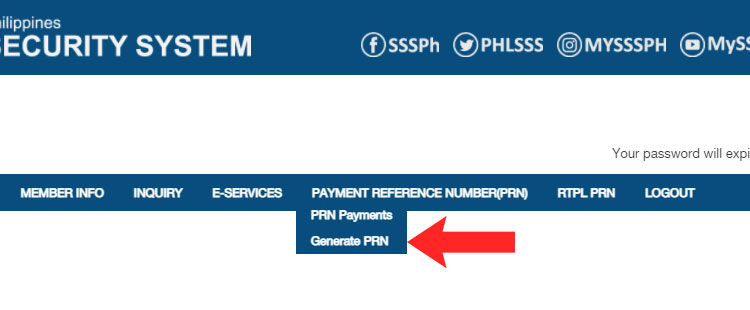
You can now see a list of payment reference numbers for your account. Click the “Generate PRN” button to proceed.
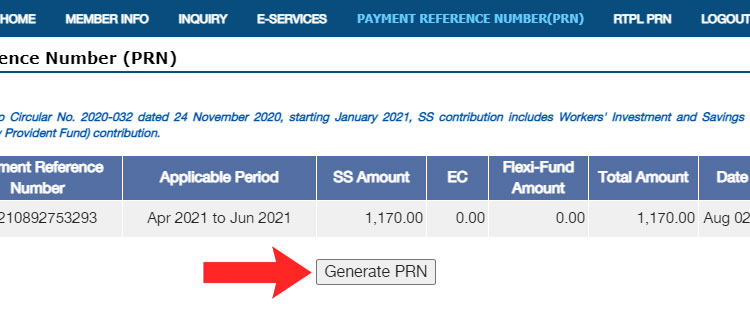
This is where you can change your contribution amount. Enter or select the following details in the online form:
- Membership Type – Leave it as it is unless you want to change your membership type.
- Applicable Period – Enter the date covered by the PRN. For example, if you want to pay only for the month of April, enter April 2021 in the “From” field and April 2021 in the “To” field. Take note that if you have an existing PRN that includes any or all of those months, that PRN will be replaced by the newly generated PRN.
- Contribution – Select the new contribution amount from the dropdown box. Check the SSS contribution table here for the correct contribution based on your monthly salary credits (MSC)
- Total Amount – This will be automatically computed based on the applicable period and contribution.
Click “Submit Request” to continue.
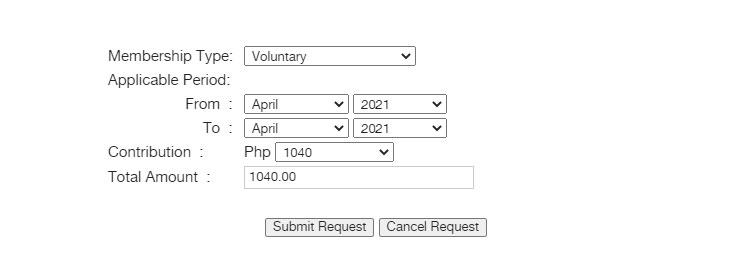
A popup dialog will appear along with your submitted details.
Click “OK” to generate your new PRN.
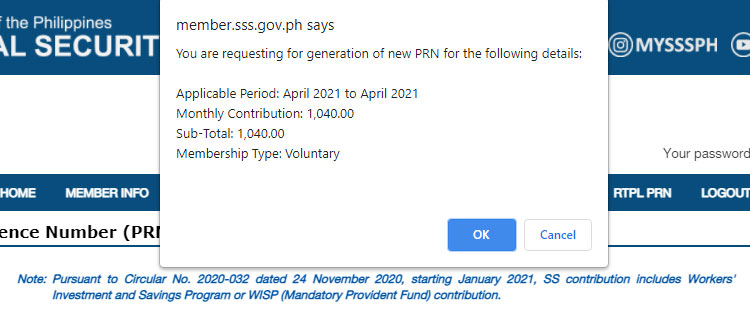
Congratulations! You have successfully generated a new PRN and changed your SSS monthly contribution. Just pay using the newly generated PRN in order for the new contribution amount to take effect. After payment, every system-generated PRN from then onwards will have the same monthly contribution amount.
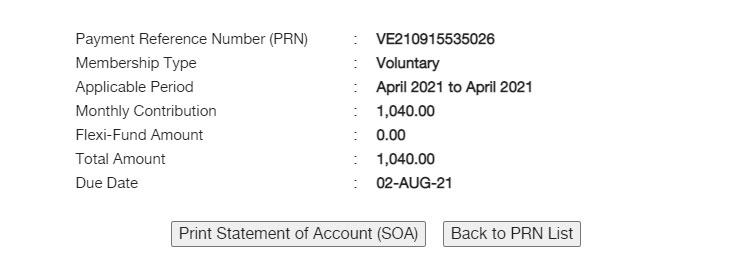
How to Change Your SSS Contribution Amount via SSS Mobile App
You can also change or update the SSS contribution amount using the SSS mobile app. If you don’t have the app yet, you can download it from Google Play or the App Store.
Open the app and login to your account. Tap “Generate PRN/SOA.”
You can now see a list of your payment reference numbers (PRN). Click the “CREATE” link on the upper-right corner.
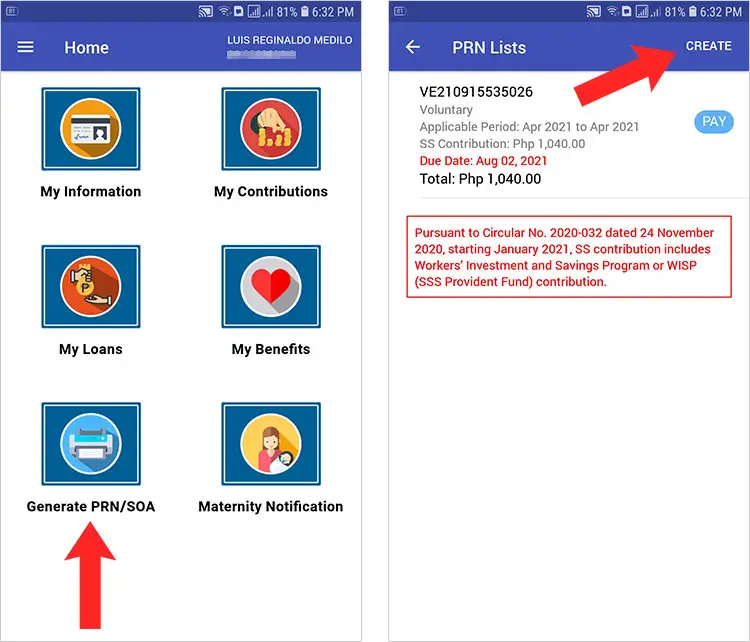
An alert dialog will appear. Click “GENERATE” to proceed.
To edit or create a PRN, enter the following details in the provided form:
- Membership Type – Select either “Voluntary” or “OFW.”
- Applicable Period – Select the month(s) that will be covered by the PRN. For example, if you want to pay for the months of May and June, enter May 2021 in the “From” field and June 2021 in the “To” field.
- SS Contribution – Choose your new monthly contribution amount from the dropdown field. You may refer to this article for the correct SSS contribution amount based on your income or salary.
- Total Amount – This amount will be calculated based on your contribution amount and applicable period.
Tap the “SUBMIT” button to proceed.
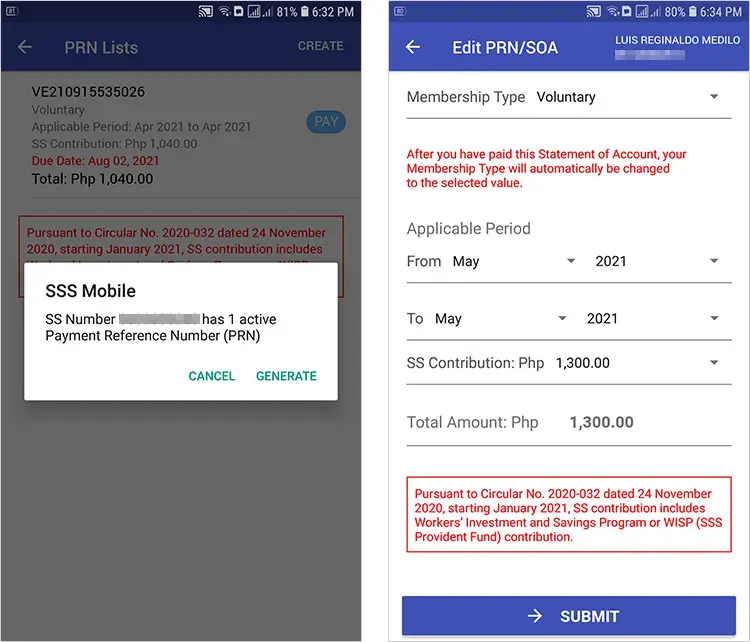
Review your new PRN details. Tap “OK” to generate the PRN, or “Cancel” to revise it.
If all goes well, you should have the newly generated PRN with your selected contribution amount. The new contribution amount will only take effect after you’ve paid for it. You may read this article to learn how to pay your SSS contributions online.
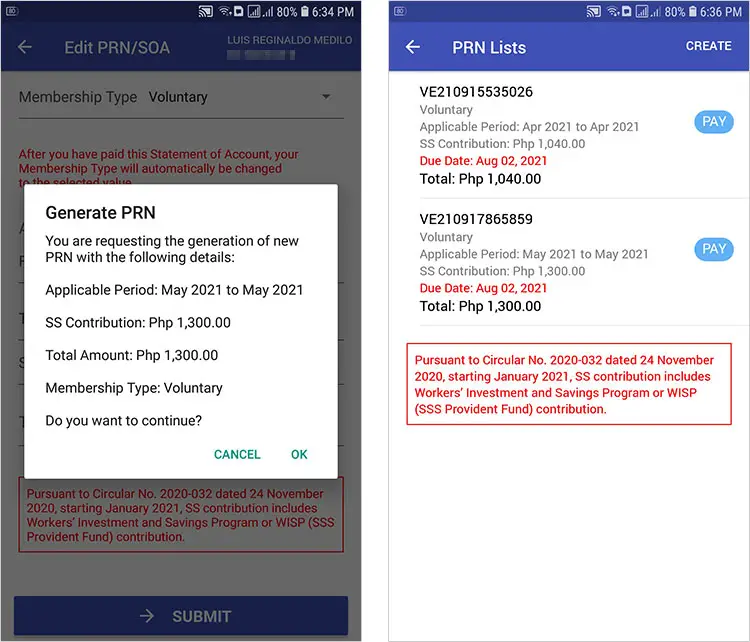
Final Considerations
Now that you’ve learned how to update your SSS contribution, you have the freedom and flexibility to pay only the amount that you can afford. This is really helpful for many Filipinos who don’t have a fixed and reliable income, as they can choose the amount that they can pay based on their current budget, and still be able to avail of social security benefits should they need them.
If you have any questions and concerns about your SSS membership and contributions, feel free to call the toll-free hotline 1-800-10-2255777 (1-800-10-CALLSSS) or email [email protected].