Globe at Home Prepaid WiFi is a portable and lightweight 4G/LTE modem and router that allows Globe subscribers to connect to the Internet conveniently, without the burden and expense of postpaid plans or fixed-line connections. The device lets you subscribe to Globe prepaid Internet packages or promos with fixed data allocations and set validity periods. For this reason, Globe at Home Prepaid WiFi is popular among many Filipinos who prefer the flexibility and affordability of prepaid Internet subscriptions over postpaid plans.
The Globe at Home Prepaid WiFi device works just like any ordinary modem. The modem is capable of handling multiple simultaneous connections at twice the speed and coverage compared to pocket wifi devices. And since it’s a portable, plug-and-play device, the Globe at Home Prepaid WiFi can be carried and placed anywhere within (or even outside) the house.
I bought the Globe at Home Prepaid WiFi device from Shopee since it only costs less than ₱900 there. I already have a PLDT Home Fibr connection but I decided to buy the Globe at Home modem for testing purposes and to give it to my girlfriend who is renting an apartment. The Globe at Home Prepaid WiFi is great for those who are living in rooms and apartments where a fixed-line connection is not possible.
Globe at Home Prepaid WiFi Unboxing
The Globe at Home Prepaid WiFi comes in a large blue box. Despite the size, the box is quite light.

Inside the box is the modem with installed SIM, a DC adapter, a yellow LAN cable, a quick user guide, a quick start guide, and a warranty certificate. The modem comes with a one-year warranty and a 7-day replacement period in case of defects.

The modem has a thin, sloped rectangular shape and is made of white plastic. At the front, you can see five indicator lights.
From left to right, these indicator lights refer to: power, network mode, WiFi/WPS, LAN/WAN, and signal strength.

At the back, you can find the SIM card slot and the external antenna port. Refer to the quick start guide booklet for instructions on how to attach an external antenna and to replace the SIM card. Take note that removing the SIM card will void the warranty.
You can also see the power port and LAN/WAN port at the bottom, along with a tiny hole that serves as the reset button. Pressing the reset button will reset your modem’s settings including passwords (passwords will revert to the default ones).
At the top of the modem are the power button and the WPS button. If you want to turn off the modem, you can just push down the power button. The WPS button is used to connect the modem to wireless devices.

Now it’s time to turn on the modem. Attach the DC adapter to the power port at the back of the modem, and then plug the adapter to an electrical socket.
The modem will immediately turn on after plugging it to a power source, so there’s no need to press the power button.
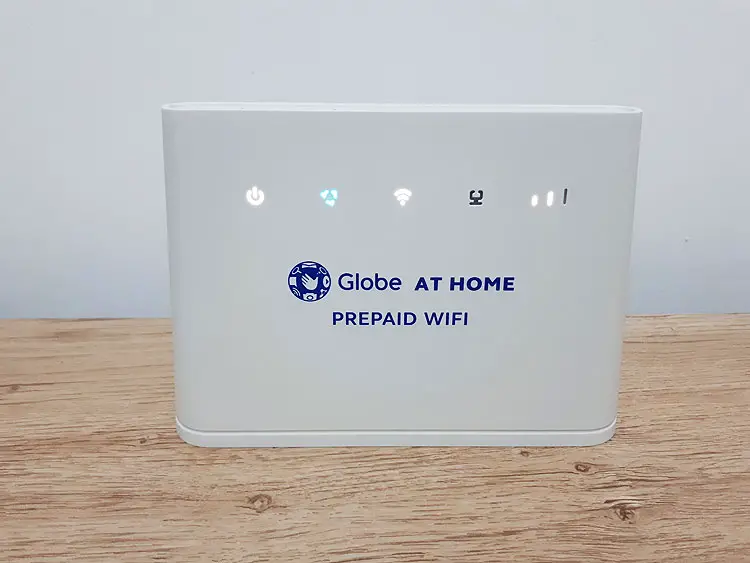
As you can see in the photo above, all the indicator lights are turned on except the LAN/WAN indicator since I didn’t attach the LAN cable. A blue network mode indicator means that there is 4G signal while a red one means that there’s no signal or the SIM is missing or defective.
You may notice that the signal strength indicator only shows two bars out of three, which means that signal reception in my place is not so good. However, I’m not too worried because it fluctuates throughout the day.
Connecting to the Globe at Home WiFi Network
With the modem all set up, let’s connect to the Internet.
If you’re using a Windows 10 computer or laptop, click the network button on the lower right portion of the screen (it appears as a wifi icon). Choose the Globe wifi network and click “Connect” (the name of the wifi network is the SSID listed at the bottom of the modem).
Enter the network security key or commonly known as the wifi password. The wifi password can be found at the bottom of the modem and is listed as the “WIFI KEY.”
Click “Next” and then you will be connected to the network if the password is correct.
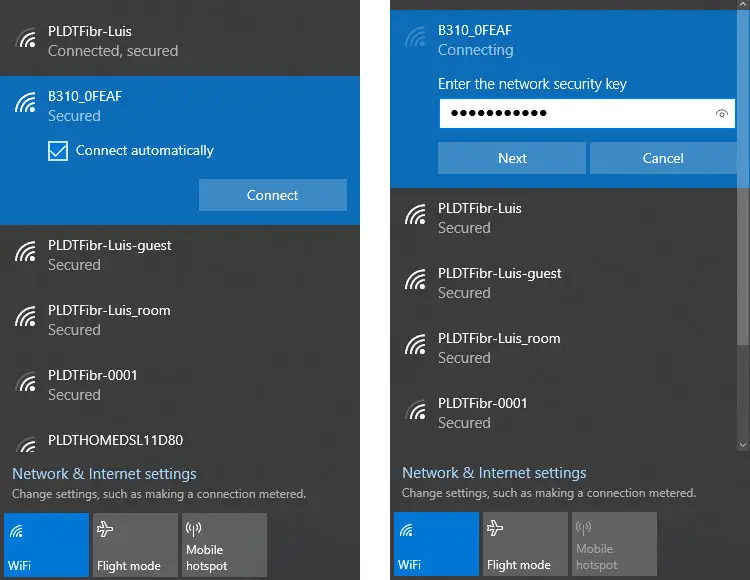
On mobile phones, go to the Wi-Fi settings and tap the name of the Globe network. Enter the password and press “Connect.”
Congratulations, you have connected your device to the Globe at Home Prepaid WiFi modem. The next step is to activate your prepaid account so you will get your free 10GB and start browsing the Internet.
How to Activate Globe at Home Prepaid WiFi
Follow the following steps to activate your Globe at Home Prepaid WiFi account.
Type 192.168.254.254 into the address bar of Google Chrome or any web browser. Wait for the page to load. Make sure that you’re still connected to your Globe at Home wifi and not another wifi network while doing this.
When the page is loaded, click the “Log In” link at the top right portion of the page (as indicated by the red arrow in the screenshot below).
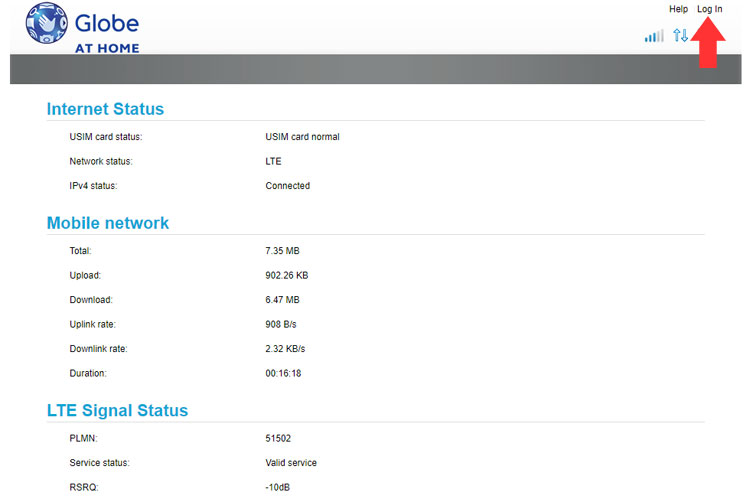
Enter the username and password of your Globe at Home account. To know your username and password, check the bottom of the modem. The default username is user while the password is @l03e1t3.
Click “Log In” when you’re done.
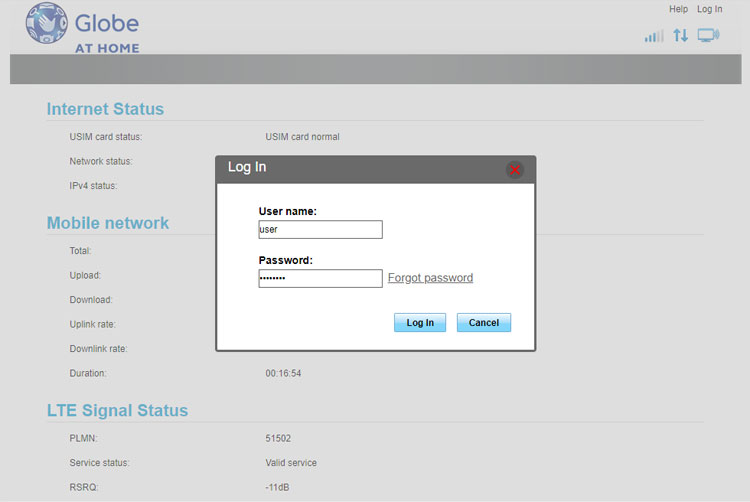
Immediately after logging in for the first time, you will be prompted to change the password. This is an important step meant to stop snoopers and hackers.
Take note that this is your modem password and not the wifi password. I’ll teach you how to change the wifi password later on.
Enter the current password as well as your new password. Click “Apply.”
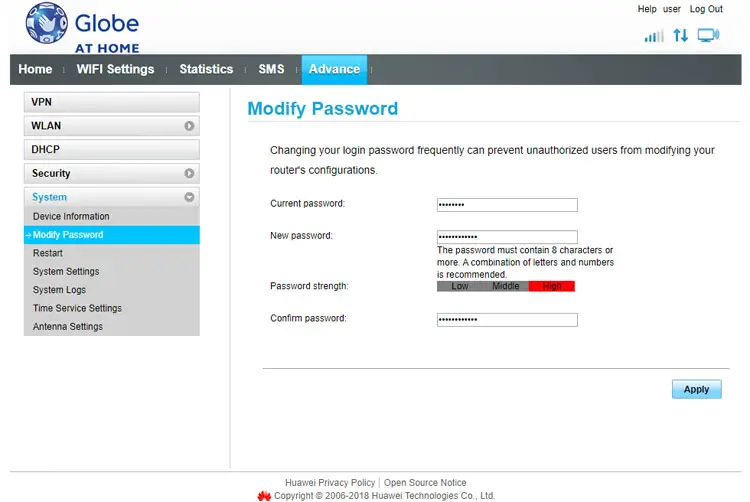
You will automatically be logged out from the Globe at Home dashboard. Log back in using your new password.
You can now see your Globe at Home dashboard with links to the wifi settings, statistics, SMS and advanced settings.
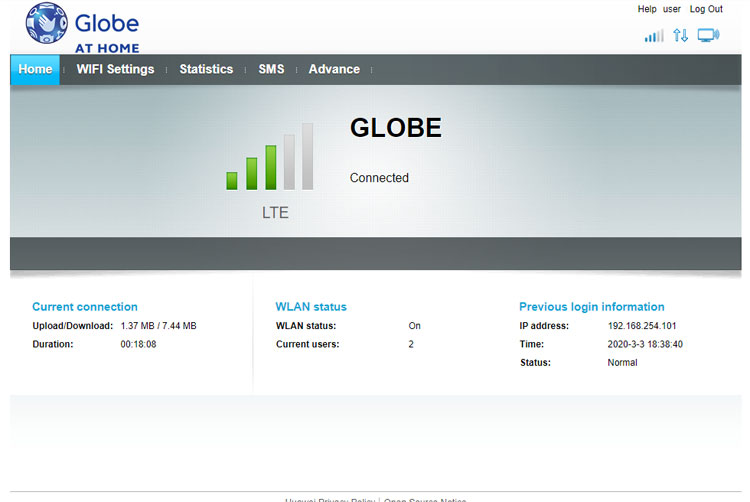
Next is to claim your free 10GB of Internet as well as to activate your prepaid account. Click “SMS” on the top menu and then click “New Message.”
Type FREE10GB in the “content” field and enter 8080 as the recipient. Click “Send.”
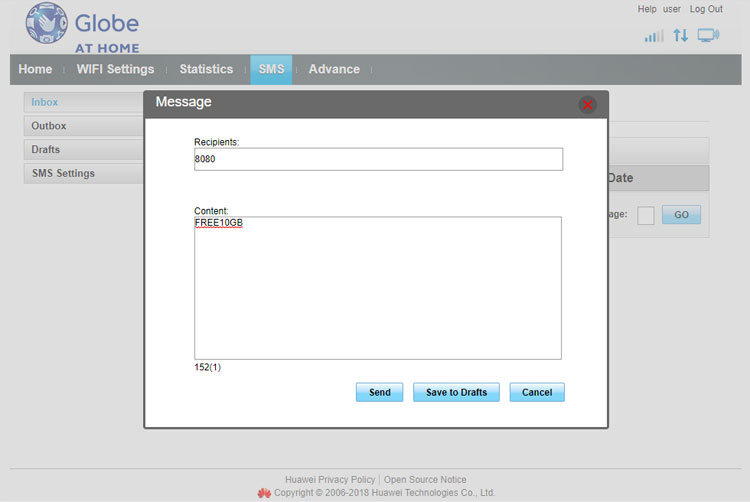
You’ll receive text messages confirming your free 10GB and welcoming you to the Globe network.
Keep in mind that you can use the SMS feature in the Globe at Home dashboard to subscribe to Internet promos. You can even use it to text your friends.
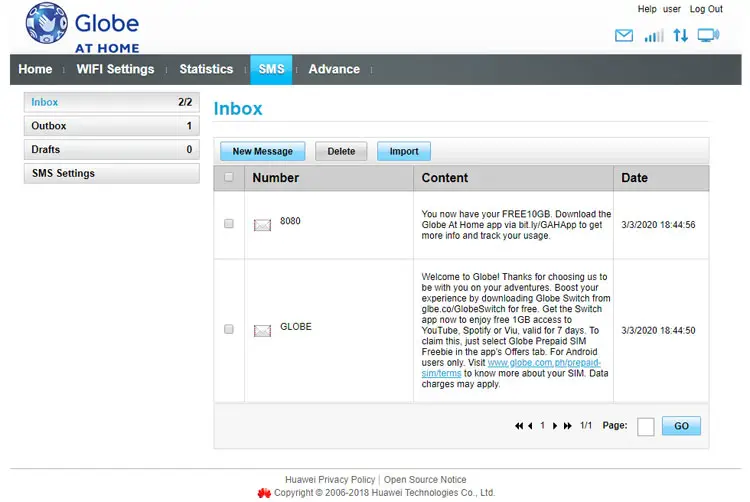
You can also change the wifi password. To do this, click “WiFi Settings” and then edit the WPA pre-shared key field. Enter the new password and click “Apply.”
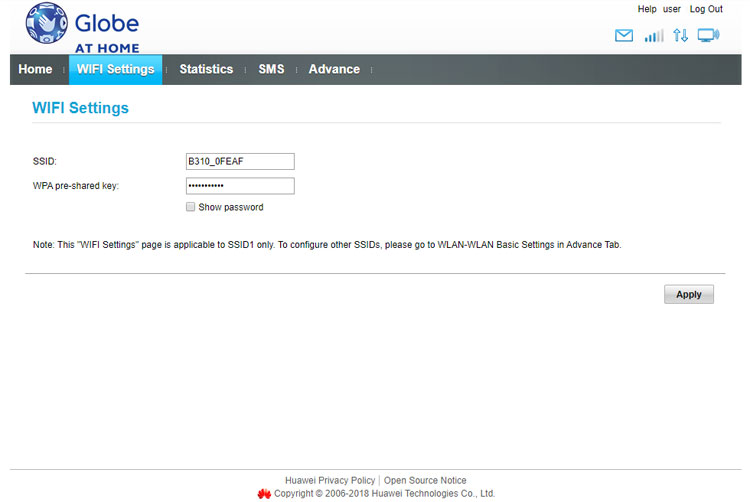
After changing the wifi password, you will have to re-enter the new password to connect to the wifi network.
Here are some operations that you can perform in the “Advance” settings of the Globe at Home dashboard:
- Change modem password: Advance > System > Modify Password
- Restart modem: Advance > System > Restart
- Change wifi password: Advance > WLAN > WLAN Basic Settings
- View or block connected devices: Advance > Security > Device Management
- Block websites: Advance > Security > Domain Name Filter
- Set up VPN: Advance > VPN
- Check system logs: Advance > System > System Logs
- Set up antenna: Advance > System > Antenna Settings
In most cases, you don’t need to change anything except the modem password. Make sure that you know what you’re doing before changing the settings. If anything goes wrong, you can always press the reset button to revert to the default configuration.
Using the Globe at Home App
If you want to monitor your account without logging in to the Globe at Home dashboard, you can install the Globe at Home app. The app is available in Google Play and the App Store.
The app is completely optional though. You can still access the Internet using the Globe at Home Prepaid WiFi modem without it. The app is mainly for conveniently checking your balance and subscribing to data promos like HomeSURF.
Here’s how to set up the Globe at Home app. First, open the app and enter the prepaid wifi number which can be found at the back of the modem.
Next, choose the model of your Globe at Home Prepaid WiFi modem.
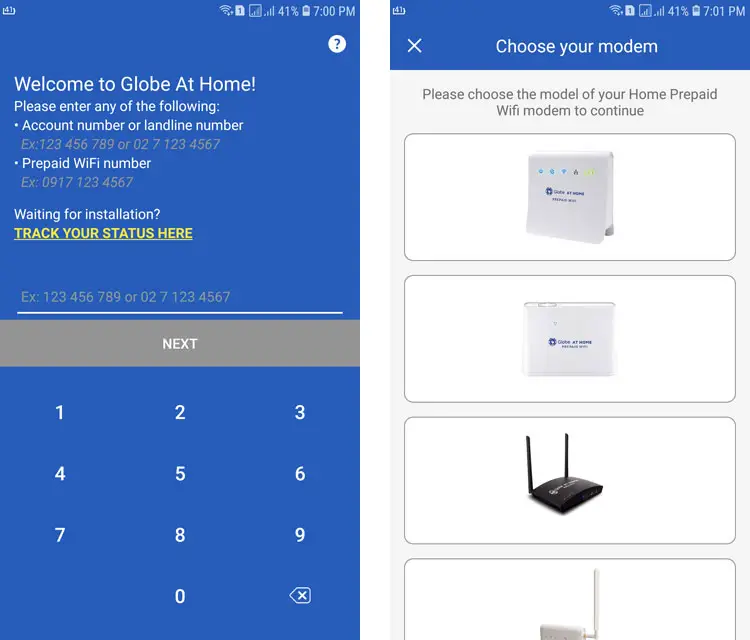
Connect your phone to your Globe at Home wifi if you haven’t done so already.
Tap the “I’M ALREADY CONNECTED” button to proceed. It will take some time for the app to verify your account.
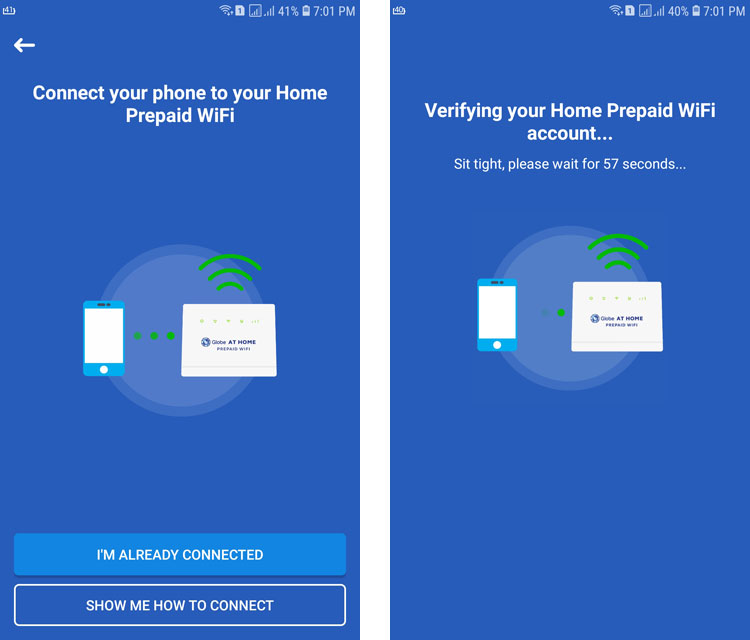
If the automatic verification fails, you may verify it manually by tapping “MANUALLY VERIFY YOUR ACCOUNT.”
Now go back to the Globe at Home dashboard at 192.168.254.254, login to your account, and check the SMS section for the 4-digit verification code.
Enter the 4-digit verification code into the app.
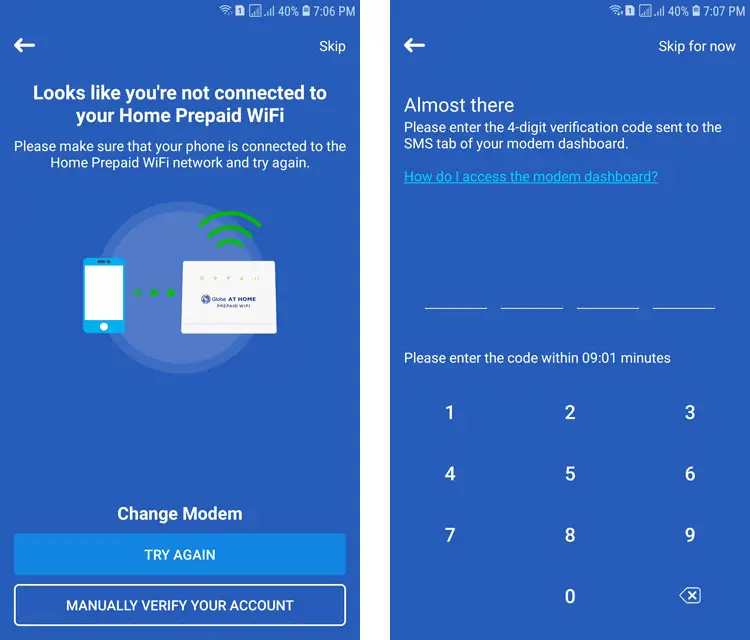
You will be prompted to nominate a 4-digit PIN. Enter your PIN and tap “NEXT.”
When you account is verified, choose a nickname and press “NEXT.”
Through the Globe at Home app, you can view your data usage, remaining balance and expiration date. You can also use the app to subscribe to Globe Internet data promos like GoSURF and HomeSURF. Just tap the menu on the top-left portion of the screen and choose “Get more data.”
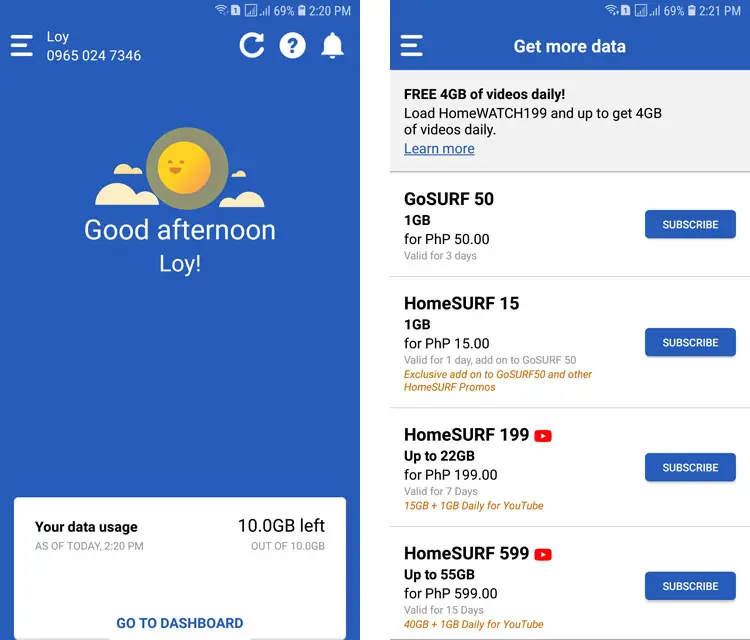
To load your Globe at Home prepaid account, simply buy cellphone load at any retailer or request for it from a friend through the pasaload feature. Don’t forget to use the prepaid wifi number specific to your account.
Globe at Home Prepaid WiFi Performance and Speed Test
I bought the Globe at Home Prepaid WiFi with low expectations. I never intended it to replace my primary Internet connection which is PLDT Home Fibr because obviously you can’t compare the two. But I intend to compare it with its counterpart from Smart which is the Smart Bro Prepaid LTE Home WiFi.
I started my speed test at 7 PM and was quite disappointed with the speed although the latency is alright. Speedtest.net showed a download speed of 0.41 Mbps while Fast.com says it’s 0.49 Mbps. I attributed it to the fact that it’s done during peak hours when there are more Internet users, causing congestion in the network.
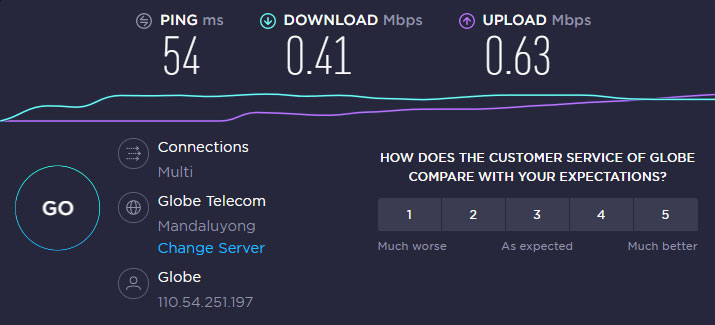
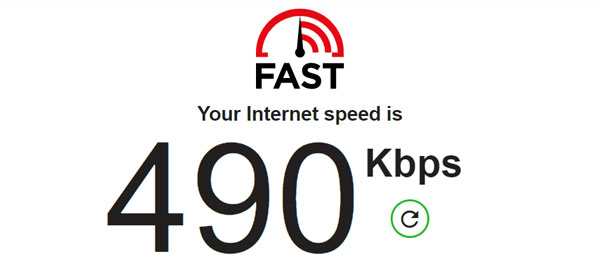
So I decided to do another test the next day at 4 PM and the results are much better. It’s now up to 3.15 Mbps on Speedtest.net and 3.7 Mbps on Fast.com.
I tested it again at 6 PM and the speed went back down to 0.77 Mbps. This means that speed is slowest during peak hours from 6 PM until midnight.
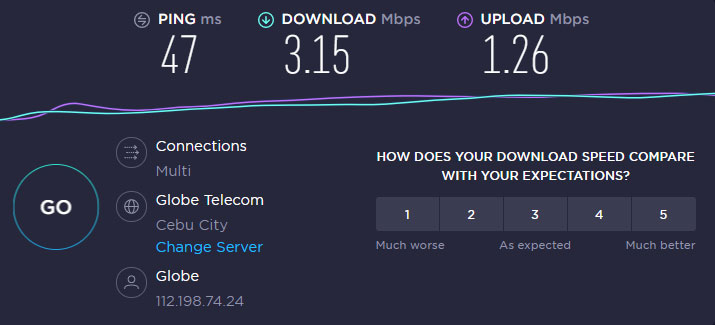
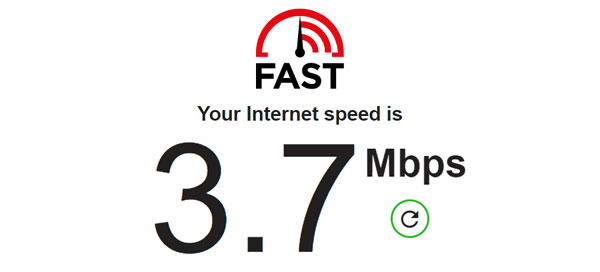
I also tried bringing the modem closer to the window but it showed little difference in terms of Internet speed. Maybe it needs an external antenna that I have to put outside the house and connect to the modem, but that would be too inconvenient for me.
Compared to the Smart Bro Prepaid LTE Home WiFi, the Globe at Home Prepaid WiFi lags behind in the speed department. I was able to achieve a speed of 15 Mbps with the former which is several times faster than Globe at Home Prepaid WiFi, even though both devices use 4G/LTE networks.
It’s also possible that my location is not conducive to Globe’s 4G network, even though I’ve been a Globe prepaid and postpaid subscriber in the past. I even had a Globe at Home LTE postpaid plan (the one that uses a tall external antenna) before switching to PLDT, and aside from the occasional disconnections, the speed was quite good for the price.
Verdict and Conclusion
With a price tag of only ₱999, the Globe at Home Prepaid WiFi is still a good choice for light browsing and surfing. Just don’t expect it to stand up to heavy Internet usage. If you use it to watch YouTube videos and Netflix movies, you might experience a lot of buffering. And if you use it during peak hours like the evening, don’t be surprised if speed slows down to a crawl.
I would say that I’m a little bit dissatisfied with my purchase. I bought the Globe at Home Prepaid WiFi thinking that it’s comparable to or even better than the competition, but I walked away disappointed.
All in all, I wouldn’t recommend buying the Globe at Home Prepaid WiFi when there are better alternatives available. Globe, in my opinion, has better Internet promos for prepaid subscribers, and that might sway some people who are on the fence regarding which device or plan to buy. If you can afford to lose ₱999, then you can try Globe at Home Prepaid WiFi and see if it lives up to your standards. It might perform better on your part because Internet speed depends on several factors such as location, so I think it’s worth trying out.
To learn more about Globe at Home Prepaid WiFi, visit their website.
The Review
Globe at Home Prepaid WiFi
An affordable broadband modem for those who need Internet wifi connections without subscribing to postpaid and fixed-line plans. Users can avail of Internet data promos to access the Internet for a limited time. Tends to suffer from slow speed especially during peak hours.
PROS
- Easy to use, just plug and play
- No lock-in period
- Affordable one-time payment
- You pay only for what you use
- Portable device that you can carry anywhere
- Has support for an external antenna
CONS
- Suffers from slow speed especially during peak hours
- Initial setup can be quite difficult
- Device tends to heat up with prolonged use


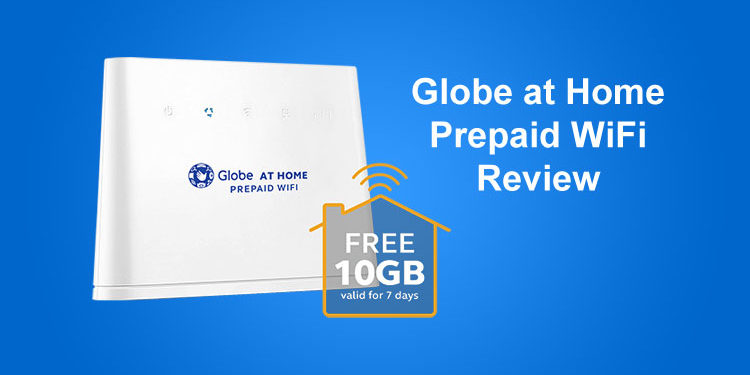















Hi, I’m using Globe broadband plan 1,699 unlimited, I need to change the password I tried these steps you showed here but I failed it always came out that username, password incorrect? What’s wrong can you help me? Hoping you reply ASAP , thank you
Maybe you entered the wrong username or password? You can reset the modem so that you can use the default username and password.
The same thing happened to me Default username and pass is not wirking
Hello po. anong shoppee account po kayo naka order ng ganyang modem? Thank you po.
It’s mobileaddict.
Hi po! Good Afternoon! Would you recommend this for work from home? Thanks!
Yes, I recommend Globe at Home Prepaid WiFi for homebased work.
Hi sir! I am glad I found your review on the globe prepaid wifi modem. The problem with the one I bought is I cannot log-in to the globe as at home dashboard. It only state that I have an incorrect password. What would might be the case problem? Thank you
The admin password was probably changed. You can reset the password by inserting a pin into the reset button, then login using the default password @l03e1t3.
Hi, good eve. Is this good for google meet meeting?
The minimum speed requirement for Google Meet is 3-4 Mbps, so I think Globe at Home is good enough for it.
Thank you for the guide and in-depth review!
Tried mine now and speedtest results are 1mbps dl speed compared to my Globe phone data which is 40mbps! such great marketing strat of Globe, they did not even bother to try the unit when i bought earlier in Globe store… 🙁 🙁
Sorry to hear about that. Maybe you can try using an outdoor antenna to improve the speed?
Thanks for this one! I need an alternative internet connection when PLDC inevitably fails and takes 1000 years to repair their service 😀
HI po, paano ko po magagamit yung b315 936 globe modem ko as prepaid? Papaputol nakasi yung plan, so sayang yung modem po. Paturo po sir. A big thanks po and more power.
You can buy a Globe at Home prepaid SIM and insert it into the modem, replacing the old postpaid SIM.
I wished I’ve read this before purchasing 😅
The speed of the connection depends only on the area and placement of your modem.
Don’t say this device has a bad speed! But you should say the area where I tested the modem has bad Globe coverage.
Every one can test the coverage using a smartphone connected to Globe and using a speed test tool before buying a Globe wifi at home.
I did that and I’m not disappointed as I have a speed of 37 Mbps download here in Catanduanes. It goes up to 40 Mbps.
Except for that, great review.
I agree with you, but I had a Globe LTE postpaid subscription before and the speed was fine. But Globe Prepaid Wifi is slow for some reason. I’m not going to say in my review that it has fast or average speed when in fact it’s slow.
Bought this as well today but a little bit disappointed. They told me from the store that if you have a 4G signal in your area, then most likely same din makukuha ng Prepaid Wifi. But I am not sure if this is correct.
And to test I tried performing a speedtest using my phone with 4G connection and I got a whopping 30MBPs in fast.com and 28MBPs in Speedtest by ookla. Then tried to connect with the home prepaid wifi. I got 6MBPs from Fast.com and can’t even connect in speedtest by ookla.
So not sure if I still need to activate the account but connected naman na ako so I think no need to activate it. Do you have any thoughts kung need ko pa syang i activate? Not sure din kung 4G sim card yung nakalagay since may seal sya and cant open it because possible ma void yung warranty. Pero pano natin ma ensure.
Just purchased my globe prepaid home WiFi. Really disappointed. Speed is only .40 – 1.40 during peak hours. Off peak (1am-11 am) speed is around 15 mbps. How come my LTE data internet connection on Globe smartphone IS MUCH FASTER than Globe Home Prepaid WiFi? Even during peak hours? Do they use different signals?