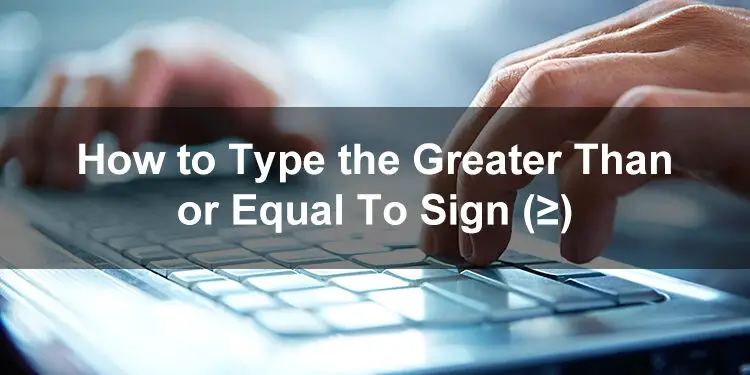The greater than or equal to sign (≥) is used to indicate inequality between two values. Although prevalent in mathematics, the symbol is not supported by most computer keyboards, which makes typing it relatively difficult. Despite this, however, there are a few different ways to type the greater than or equal to sign on your keyboard, which you will soon learn in this comprehensive guide.
In mathematics, the greater than or equal to symbol (≥) tells you that a value or quantity is either equal to (=) or greater than (>) another value. For example, writing x ≥ 2 means that the value of x is either equal to 2 or more than 2. It cannot be less than 2.
The greater than (>) and equal (=) symbols are permanent fixtures of standard QWERTY keyboards, but the greater than or equal to sign (≥) is not. This presents a dilemma to potential users of the symbol who must find ways to type it despite its omission from the keyboard. Fortunately, it doesn’t take a genius to type the symbol because you can insert it into your document via the tried-and-tested keyboard shortcut method.
I’ll teach you how to type the greater than or equal to sign (≥) regardless of your device and application. You will also learn how to type the symbol in Microsoft Word and Google Docs using their built-in symbol insertion feature.
How to Type the Greater Than or Equal To Sign on a Windows Keyboard
You probably already know that the greater than or equal to symbol is not part of the Windows keyboard. That fact shouldn’t discourage you because you can still type the symbol using a combination of keystrokes or what we call a keyboard shortcut.
Unlike common keyboard shortcuts that use the Ctrl key, symbols and special characters call for the use of the Alt key. Hence, these shortcuts are also known as “alt codes.”
To type the greater than or equal to symbol (≥) on your Windows keyboard, use the keyboard shortcut or alt code Alt + 242.
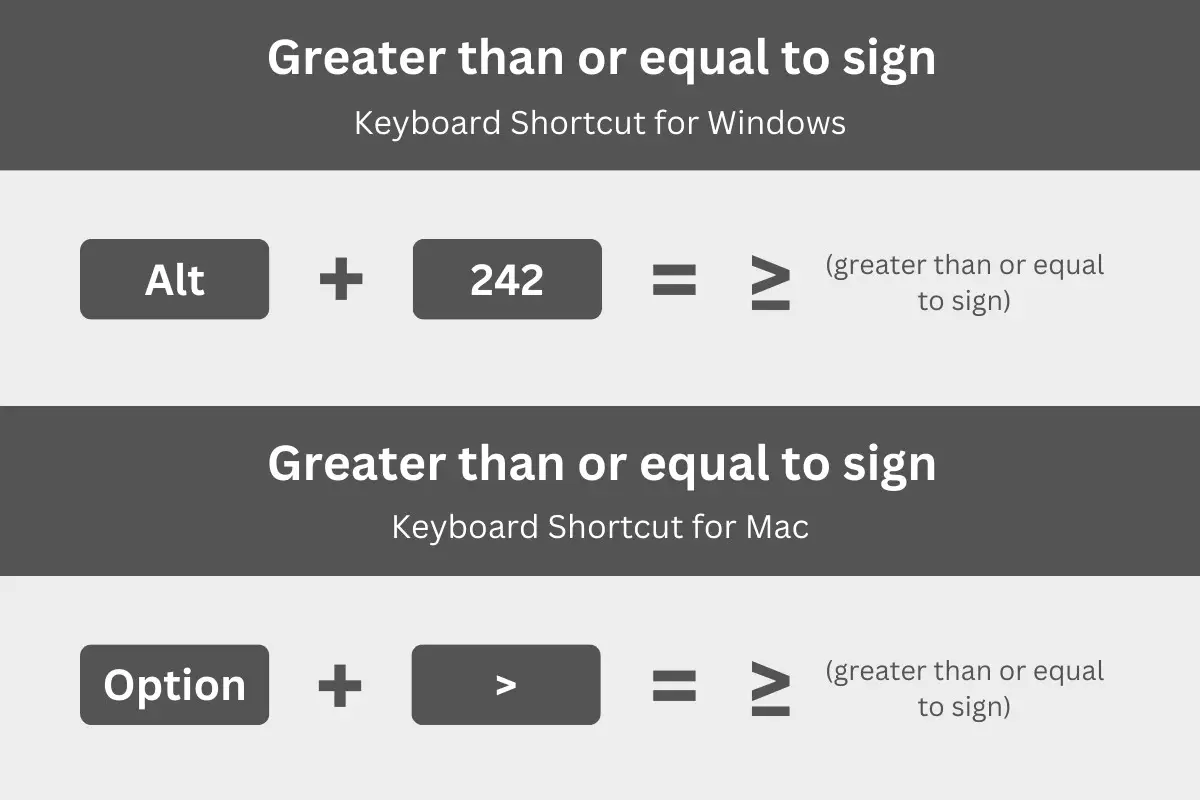
In case you don’t know how to type the greater than or equal to sign using the keyboard shortcut, just follow this step-by-step guide:
- Go to your document and click the location where you want to place the symbol.
- Tap the Num Lock key to activate the numeric keypad, which is usually located on the right part of the Windows keyboard.
- Press and hold the Alt key.
- While pressing the Alt key, tap the 2, 4 and 2 keys on the numeric keypad on the right.
- Release the Alt key and check that the correct symbol has been inserted.
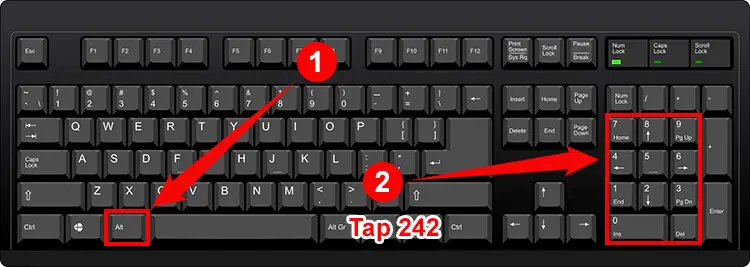
Take note that the keyboard shortcut method is only applicable if your keyboard has a numeric keypad or number pad. Otherwise, you will have to copy the symbol from this page or try the alternative methods listed in this article.
How to Type the Greater Than or Equal To Sign on a Mac Keyboard
If you’re a Mac user, you can type mathematical symbols using a keyboard shortcut, too. Instead of the Alt key, however, you will have to use its Mac equivalent which is the Option key.
To type the greater than or equal to sign (≥) on your Mac keyboard, use the keyboard shortcut Option + >.
Here’s how to type the symbol on your Mac computer keyboard:
- In your document, click the location exactly where you want the symbol to be inserted.
- Press the Option and > (greater than) keys at the same time.
- Release both keys and confirm that the symbol has been inserted.
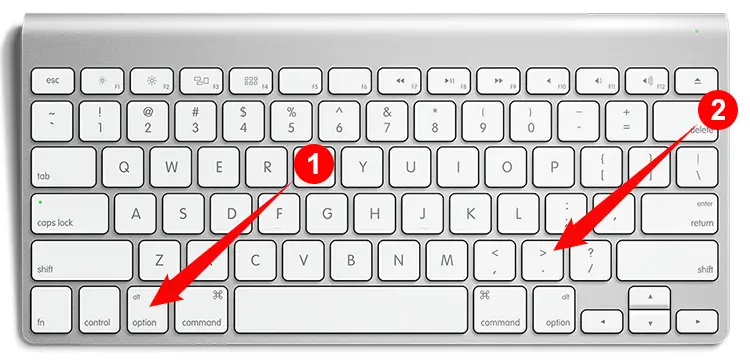
How to Type the Greater Than or Equal To Sign in Microsoft Word
In case you don’t know, Microsoft Word has a built-in library of symbols and special characters, where you can choose the symbol you want to insert into your document. This is way easier and more convenient than typing the keyboard shortcut which you have to memorize first.
Start by clicking the Insert tab on the Word menu bar. But beforehand, make sure to click the location in your document where you want the symbol to be inserted.
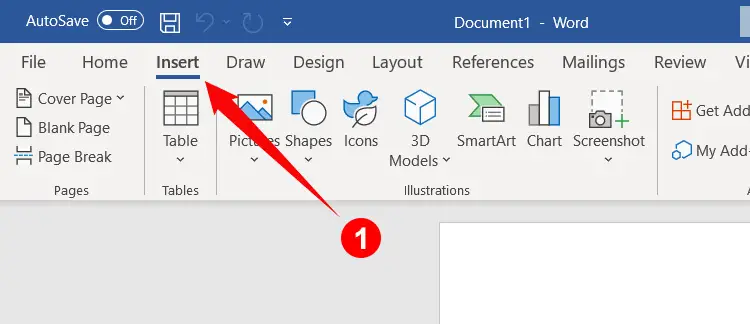
Next, click the Symbol button at the rightmost part of the toolbar. A dropdown menu will then appear, so click More Symbols.
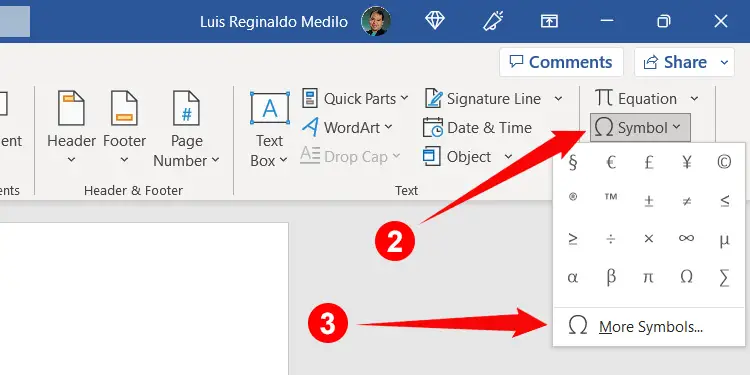
The Symbol dialog box now shows all the symbols and special characters that you can insert into your document. To find the greater than or equal to sign (≥), click the “Subset” dropdown field and change it to “Mathematical Operators.”
When you’ve located the ≥ symbol, click to highlight it, and then click the Insert button to place the symbol in your document.
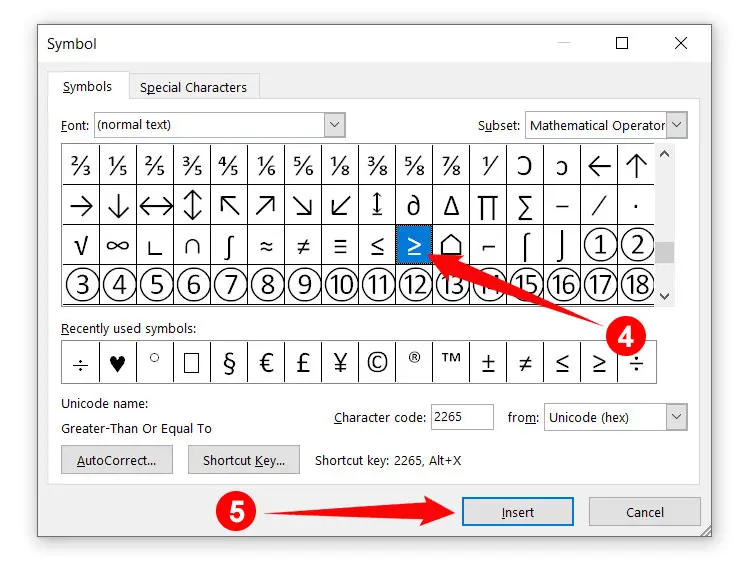
The ≥ symbol has been added to your list of recently used symbols, so the next time you want to use it, just click Insert and then Symbol. No need to launch the Symbol dialog box and search for the symbol again.
If you want, you can also assign a custom shortcut key to quickly insert the symbol in Word. Just click the Shortcut Key button in the Symbol dialog box and then set a new shortcut key (such as Alt + G).
How to Type the Greater Than or Equal To Sign in Microsoft Excel
Typing the greater than or equal to sign in Microsoft Excel is almost the same as typing it in Microsoft Word, considering that the two both belong to the Microsoft 365 (Office) suite. Nevertheless, we’ve included the steps on how to type the symbol in Excel using its built-in symbol insertion feature.
In Excel, click the Insert tab on the menu bar.
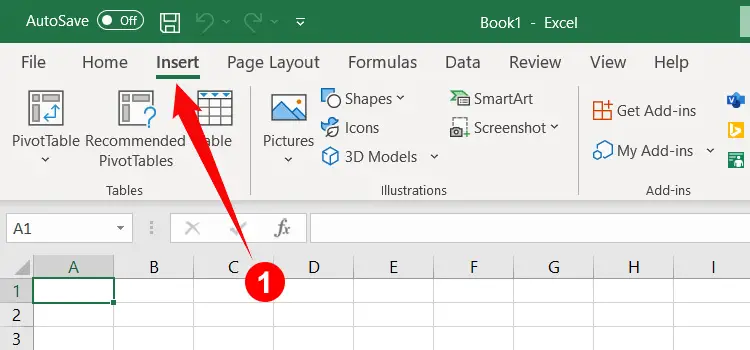
Look at the right side of the Excel toolbar and click the Symbols button. On the dropdown menu, click Symbol.
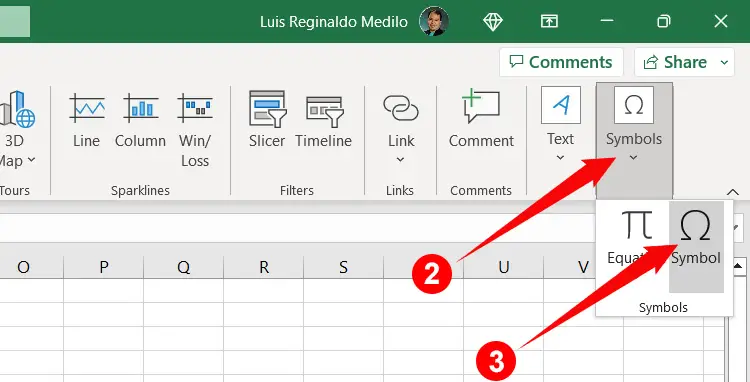
You can now choose from hundreds of symbols and special characters that you can insert into your Excel spreadsheet. To make it easier to find the ≥ symbol, click the “Subset” field and select “Mathematical Operators.”
When you’ve seen the symbol, click to highlight it, and then click the Insert button to add the symbol to your spreadsheet.
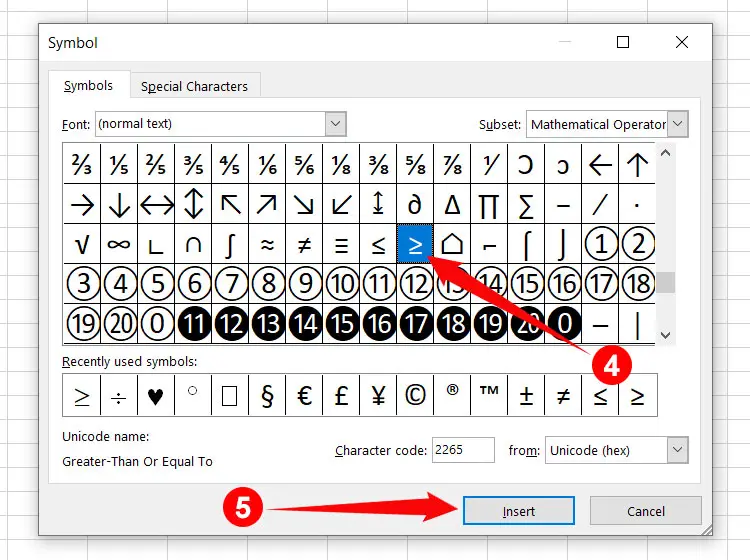
How to Type the Greater Than or Equal To Symbol in Google Docs
Google Docs is a free alternative to Microsoft Word, and has some of the features of the latter such as a library of symbols and special characters. Unlike Word, however, Google Docs allows you to search your desired symbol by simply entering its name, which will save you a lot of time and effort.
Open your Google Docs document and click the Insert tab on the menu bar. On the dropdown menu, select Special Characters.

It can be difficult to find the ≥ symbol, so click the dropdown field right after “Symbol,” and select “Math.”
Scroll down until you see the ≥ symbol and click it to insert it into your document.
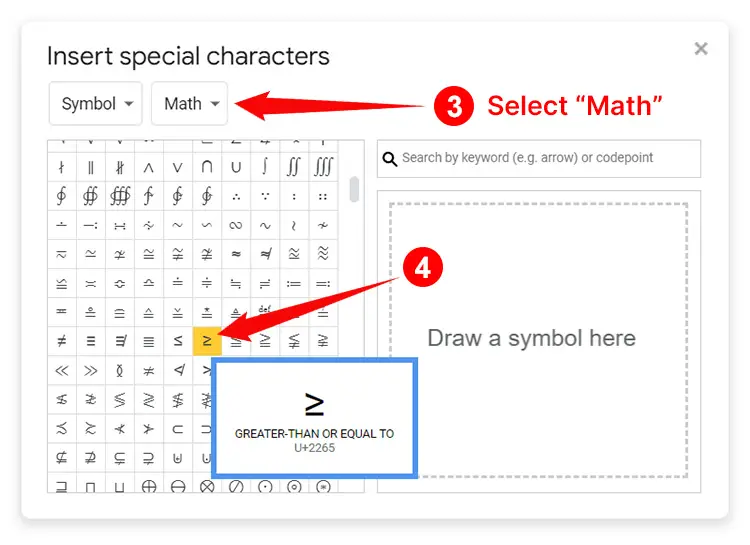
If you can’t seem to find the symbol, just type “greater than or equal to” in the “Search by keyword” field on the right. You can also draw ≥ on the space provided.
How to Insert the ≥ Sign Using Character Map
The Character Map is a small but powerful app that allows you find and copy any symbol and special character available in Windows. Use this application if you have no luck with the other methods mentioned in this article.
Almost every Windows computer has the Character Map installed by default, so open it by first clicking the Windows Start button at the bottom-left corner of the screen. Scroll down the list of applications until you get to Windows Accessories. Click it and then select Character Map.
You can also quickly launch the application by typing “Character Map” in the Windows search bar and clicking the first result that comes up.
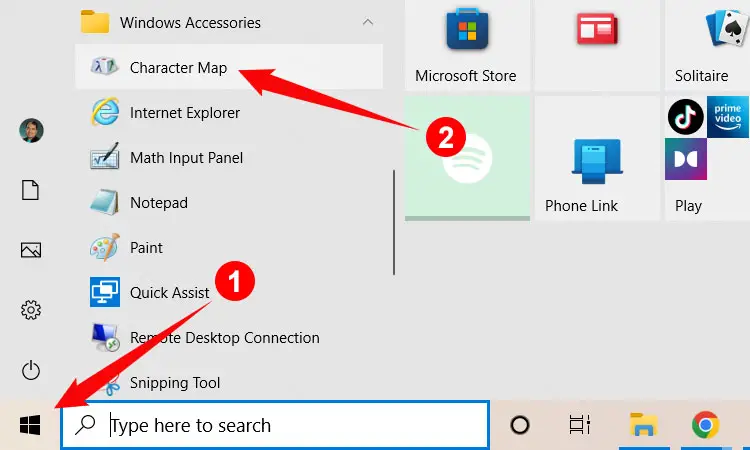
Once the Character Map is open, look for the ≥ symbol. If you have a hard time finding it, check the “Advanced view” box and type “greater than or equal to” in the search field. Click Search or press Enter on your keyboard, and the symbol will be shown.
Click the ≥ symbol to highlight it, and then click Select. Click Copy to add the symbol to your clipboard.
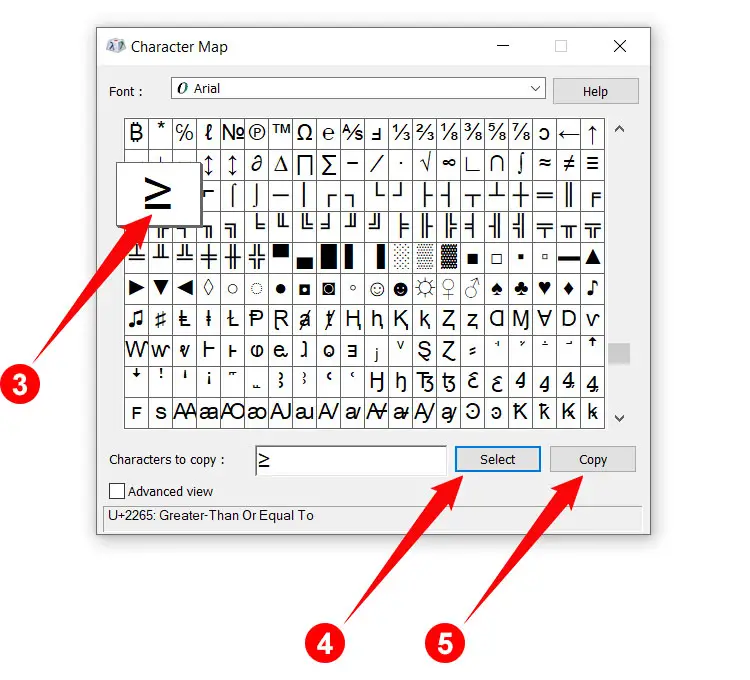
Now go back to your document and paste the copied symbol by right-clicking and selecting Paste. You can also paste it by tapping Ctrl + V on your keyboard.
How to Type the Greater Than or Equal To Sign on Your Android Phone
Unlike computer keyboards, the stock Android keyboard Gboard supports less frequently used symbols such as the greater than or equal to sign. However, the symbol is hidden in plain sight, so you will have to perform a few steps to type it on your mobile phone.
On your Android keyboard, press the ?123 and =\< keys to show additional symbols. When you see the > (greater than) key, long-press it until a popup bubble appears. Slide your finger over the ≥ key and then release to insert it into your document or app.
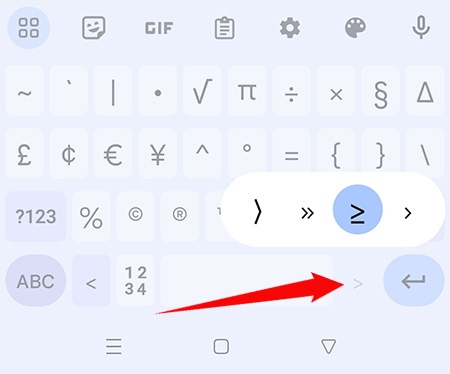
How to Type the Greater Than or Equal To Sign on the iPhone or iPad
Unfortunately, the iOS keyboard doesn’t support the greater than or equal to sign, and it’s not part of the emoji library, either. What you can do instead is to add the symbol to the iOS keyboard via the text replacement feature. Only proceed with this method if you’re planning to use the symbol frequently on your iPhone or iPad. Otherwise, it’s probably better to just copy and paste the symbol from this page.
Follow these steps to add the greater than or equal to sign to the iOS keyboard:
- Copy the ≥ symbol from this page.
- Open the Settings app and tap General.
- Select Keyboard.
- Select Text Replacement.
- Tap the + button (plus sign) at the upper-right corner of the screen.
- In the “Phrase” field, long-press and select Paste to paste the ≥ symbol.
- In the “Shortcut” field, enter your desired shortcut keyword. For example: greq.
- Press Save.
After adding the greater than or equal to sign (≥) to your iPhone or iPad keyboard, you can easily insert the symbol by simply typing the shortcut keyword (for example: greq). The ≥ symbol will appear below it, so just tap it to replace the keyword with the symbol.
How to Type the ≥ Symbol as HTML Code
Web designers and programmers can add the ≥ symbol to their webpages by using this HTML code:
≥Copy and Paste the Greater Than or Equal To Sign
Do you want to copy the greater than or equal to sign and then paste the symbol into your document or application? You can do it in an instant just by clicking the box below.
After copying the symbol, go back to your document and paste it by right-clicking and selecting Paste, or by tapping Ctrl + V on your keyboard. If you’re on mobile, simply long-press and choose Paste.
Wrapping Up
With so many symbols out there, it’s quite understandable why the greater than or equal to sign is not included in the standard computer keyboard layout. It’s a good thing that you can still type this symbol as long as you know its keyboard shortcuts. If memorizing the shortcuts is too much work, you can simply copy the symbol from this page and paste it to your document.