Land Bank of the Philippines is the country’s largest government bank. As such, it’s the bank of choice for millions of Filipinos. If you are a Landbank account holder, you might be interested to know how to transfer money from Landbank to GCash, whether it is to top up your wallet or send money to another person.
GCash is a mobile wallet application that allows you to send or receive money, pay bills, buy prepaid load, shop online and many more. It’s like having your own wallet in your phone that you can use anytime you want to pay or buy something. GCash is a convenient way to pay because you don’t need to carry cash or credit cards.
So if you have a Landbank account, you can easily transfer your money to your or another person’s GCash wallet without going to the bank. That is possible with Landbank iAccess, which is Landbank’s online banking portal. If you are a Landbank account holder and you don’t have an account with Landbank iAccess yet, you can enroll here. Read this article to learn how to enroll in Landbank iAccess.
But before you can transfer money from Landbank to GCash and other banks, you must first activate the fund transfer features of Landbank iAccess. Learn how to activate fund transfer in Landbank iAccess on this page.
Take note that your GCash account must be verified in order to send or receive money from online channels like Landbank iAccess. Read this article to learn how to sign up and verify your GCash account.
Landbank to GCash Transfer via the Landbank Mobile App
The quickest and most convenient way to transfer money from Landbank to GCash is using the Landbank mobile banking app. You can download the app from Google Play or the App Store.
Open the Landbank mobile banking app on your phone and login to your account. Select “Fund Transfer” on the bottom menu.
Tap “Fund Transfer.”
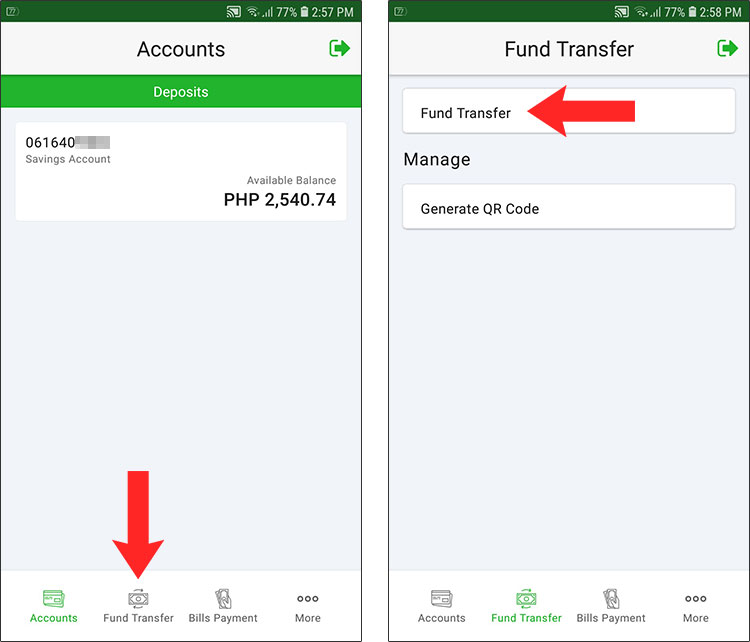
Under “Destination Account,” tap “Select Destination Account.”
Select or enter the following details:
- Bank – Choose “GCash.”
- Account Number – Enter the recipient’s GCash number.
- Receiver Name – Enter the complete name of the receiver.
- Receiver Mobile No. (optional)
- Receiver Email (optional)
Tap “Proceed” when you’re done.
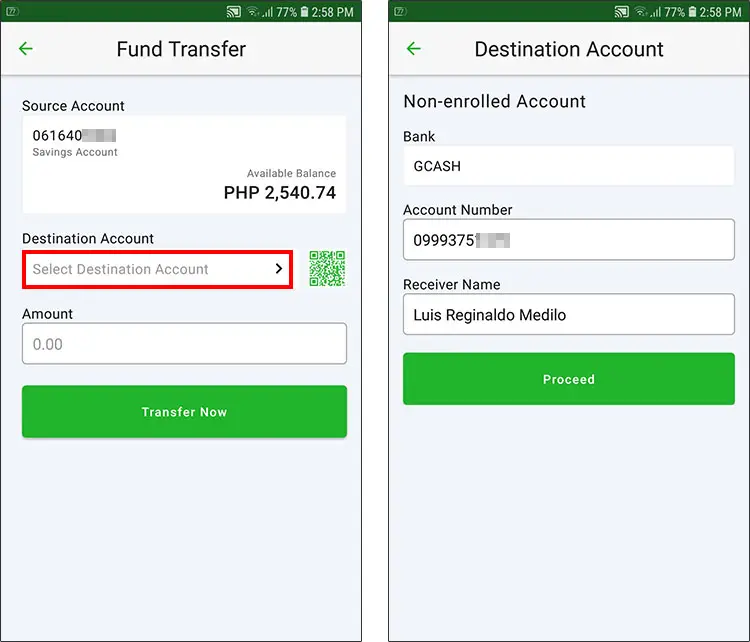
Now enter the following transfer details:
- Amount – You can transfer up to ₱50,000 per transaction.
- Transfer Channel – Choose either InstaPay or PESONet. We recommend InstaPay because transfers are made in real time.
- Purpose – Select the purpose of your transaction. You can choose “Payment.”
- Receiver Mobile No. (optional)
- Receiver Email (optional)
Take note of the service charge. At the moment, the transaction fee for Landbank to GCash transfers via InstaPay is ₱25 regardless of the amount.
Click “Transfer Now.”

Review your transfer details and make sure they are correct. Press “Confirm” to push through with the transaction.
Enter the one-time PIN sent to your registered mobile number. Tap “Proceed.”
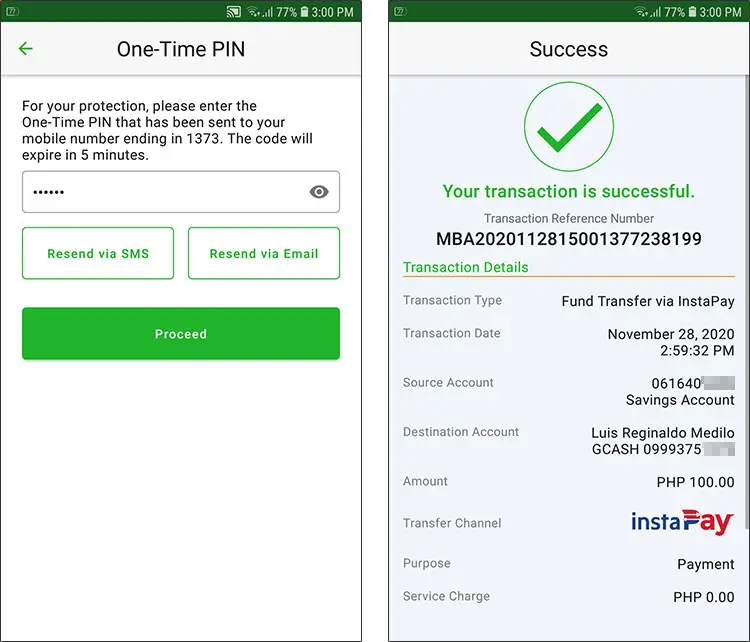
Since the transfer is coursed through InstaPay, the recipient will receive the money in his GCash wallet instantly. Both the sender and the recipient will receive email or text notifications of the successfuly fund transfer. You may coordinate with your recipient and ask him to check that the money has arrived in his GCash account.
Landbank to GCash Transfer via Landbank iAccess Website
If you don’t have the Landbank mobile app or you don’t want to install it, you may use the Landbank iAccess website instead.
On your web browser, visit the Landbank iAccess website and login to your account. Click “Transfer Funds” on the left.
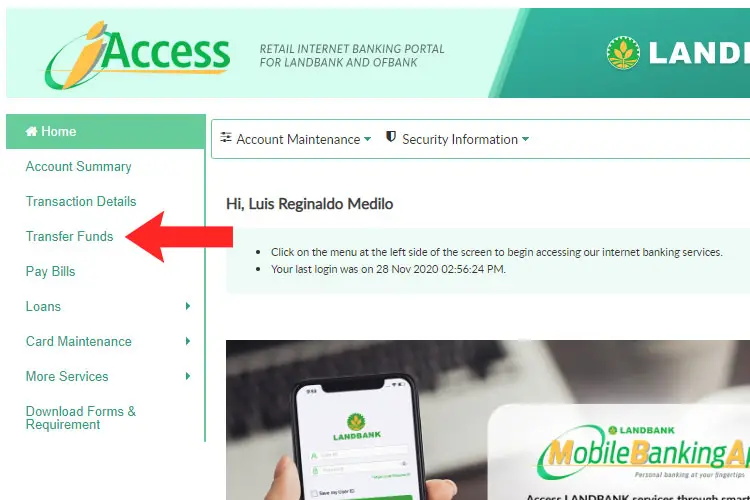
Provide the following information:
- Select Source Account – Choose your Landbank account, if you have several.
- Select Target Account – Choose “Transfer to Other Banks.”
- Select a Bank – Choose “GCash” on the dropdown box.
- Receiver Name – Enter the name of the recipient.
- Receiver Account No. – Enter your recipient’s GCash number.
- Receiver Address – Enter the home address of the recipient.
- Receiver Email (optional)
- Receiver Mobile No. (optional)
- Purpose of Transfer – Select the reason for sending money. You can choose “Payment.”
- Amount – You can transfer up to ₱50,000 per transaction.
- Select Transfer Type – Choose “Immediate” to send the money immediately or “Scheduled” to send at a future date.
- OTP Sending Options – Receive the OTP via SMS or email.
- Enter Remarks (optional) – You can include a personal message to your recipient.
Click “Submit” to proceed.
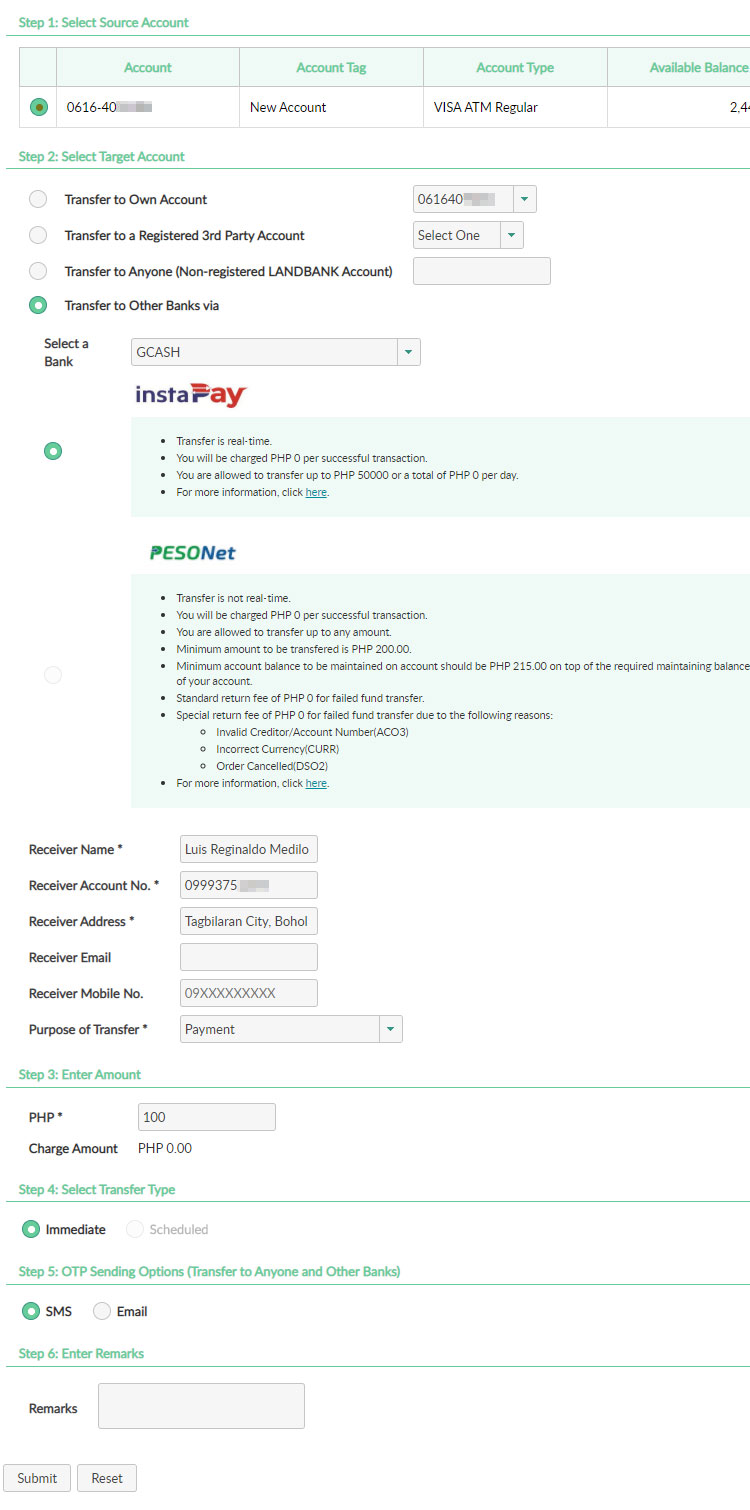
Review your Landbank to GCash transfer details to make sure that everything is correct. To change something, click “Back.”
Click “Confirm” to go ahead with the fund transfer.
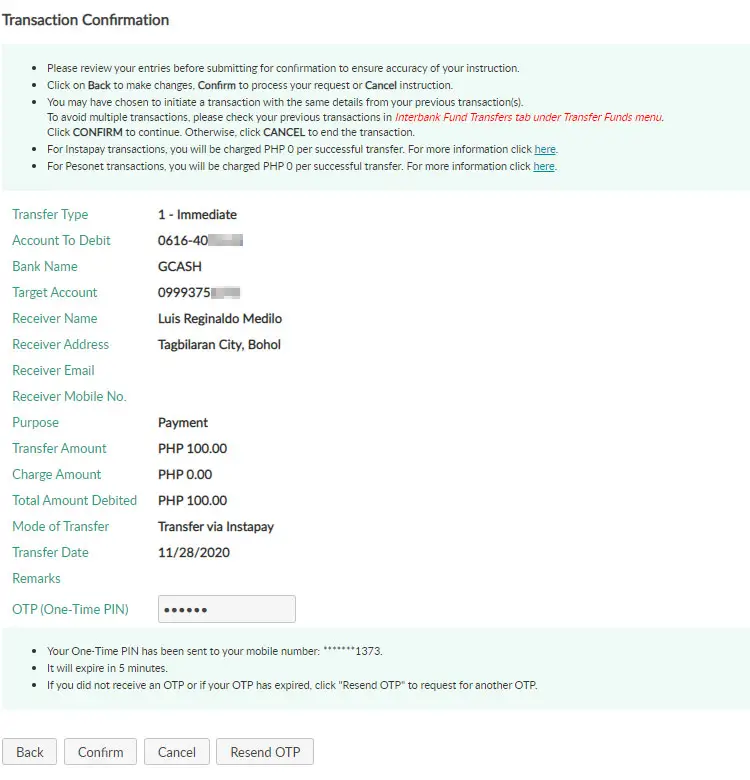
Your Landbank to GCash transfer is now being processed. Both you and your recipient will receive text or email notifications if the transfer is successful. InstaPay transfers are in real-time so your recipient should receive the money in his GCash account instantly.
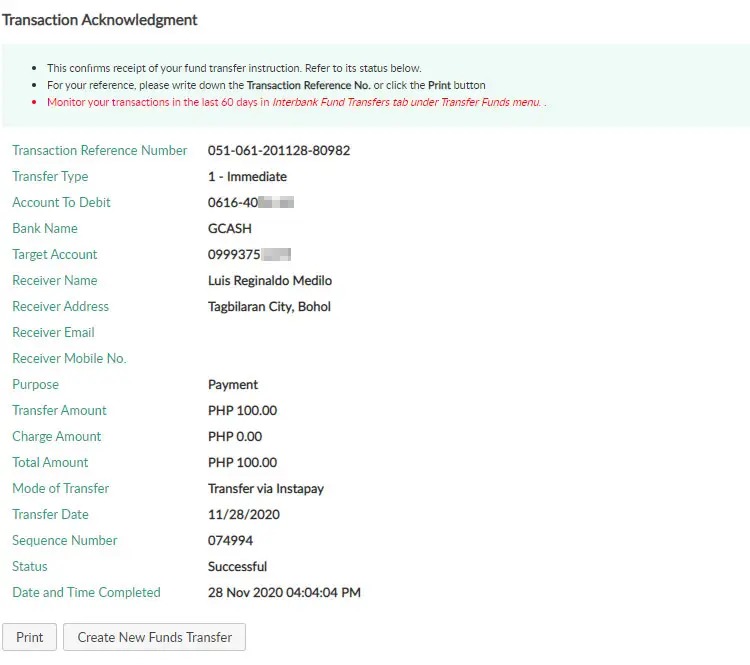
Parting Words
You’ve just learned how easy and convenient it is to transfer money from Landbank to GCash. Everything is done online using your mobile phone or computer. Thanks to the Landbank iAccess online banking facility, topping up your GCash wallet or sending money to a friend shouldn’t be a problem.
For your questions and concerns, call the Landbank customer service (02) 8 405-7000 or 1-800-10-405-7000 (PLDT domestic toll-free), or email customercare@mail.landbank.com.

















