Even if you’re not a native Spanish speaker, you’ve probably encountered the letter N with tilde or squiggle (ñ). It’s an accented letter that is commonly used in the Spanish and Filipino languages. If you want to use the Spanish N with tilde in your communications and correspondence, I’ll teach you how to type it on your computer even if your keyboard doesn’t support it.
Many foreign languages, such as Spanish and French, use accent marks such as tilde (~) to put stress into the pronunciation or to indicate a particular sound. For example, the letter N with tilde in the Spanish word baño (restroom) suggests that it should be pronounced as “banyo.” Accent marks or diacritical marks are also used to differentiate certain words from their non-accented counterparts, such as in the case of résumé and resume.
Although accented characters such as é and ü are widely used in other languages, they are noticeably absent from standard computer keyboards. Those who deal with accented letters on a regular basis may have to use a specialized keyboard suited for their language, or employ various keyboard shortcuts and software such as the Character Map.
The letter N with tilde is an important part of the Spanish language, so make sure that you type the correct accented letter whenever necessary. Omitting or misusing an accent mark may cause unforeseen problems down the road, especially if the names of persons are involved. This is because the Spanish letter Ñ is wholly different from the English letter N, not only in appearance but also in pronunciation.
Don’t worry if you can’t find N with tilde or squiggle on your keyboard, because I’ll teach you the different ways to type the letter in Windows and Mac. I’ll also talk about how to type the accented N letter in popular applications such as Microsoft Word, Excel and Google Docs.
How to Type N with Tilde on a Windows Keyboard
To type a letter with a diacritic, you may have to use a combination of keystrokes or what is commonly known as a keyboard shortcut. These shortcuts are universal, which means that they can work with any application including Microsoft Word, Notepad, and Google Chrome.
These are the Windows keyboard shortcuts or alt codes for the Spanish N with tilde:
- To type the lowercase N with tilde (ñ), use Alt + 164 or Alt + 0241.
- To type the uppercase or capital N with tilde (Ñ), use Alt + 165 or Alt + 0209.
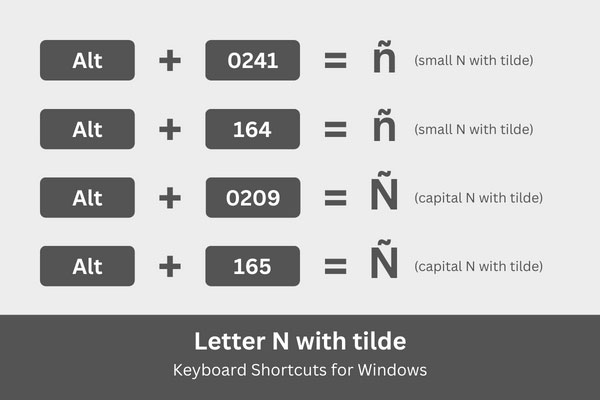
If you don’t know how to use keyboard shortcuts in Windows, here’s a quick guide on how to type the letter N with tilde:
- In your document or application, place the cursor or insertion point where the letter will be inserted.
- Activate the numeric keypad by tapping the Num Lock key above it. The numeric keypad is located at the right side of most Windows keyboards.
- Press and hold the Alt key.
- While holding down the Alt key, tap the corresponding alt code on the numeric keypad. For example, to type the capital Ñ, tap the 1, 6 and 4 keys in quick succession.
- Release the Alt key and check that the correct letter has been inserted.
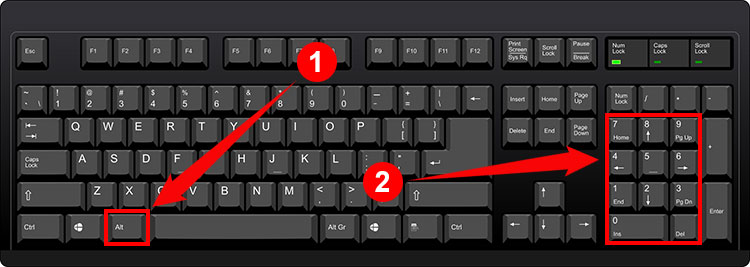
Some computer keyboards don’t have a numeric keypad, so these keyboard shortcuts are out of the question. But don’t lose hope because there are other ways to type accented characters. In fact, some applications like Microsoft Word allow you to type or insert these characters directly into your document. You will learn about this later in the article.
How to Type N with Tilde on a Mac Keyboard
Do you know that you can also use keyboard shortcuts on Mac computers? The difference between Windows and Mac is that the latter uses the Option key instead of the Alt key, although both keys have more or less the same functions.
Remember these Mac keyboard shortcuts for typing the Spanish N with tilde:
- To type the lowercase N with tilde (ñ), use Option + N, N.
- To type the uppercase or capital N with tilde (Ñ), use Option + N, Shift + N.
The Mac keyboard shortcuts are not as straightforward as the Windows ones, so follow these steps if you don’t know how to use them:
- In your document or application, place the insertion point where you want the character to appear.
- Press and hold the Option key and then tap the “N” key.
- Release the Option key and quickly perform any of the following:
- Tap the “N” key again to type the lowercase or small ñ.
- Press the Shift key together with the “N” key to type the uppercase or capital Ñ.
- Verify that the corrected accented character has been inserted into your document.
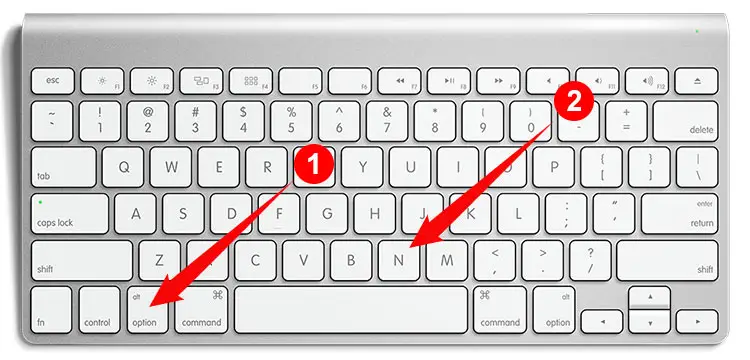
How to Type N with Tilde in Microsoft Word
Microsoft Word has its own symbol insertion feature so that you don’t have to learn or memorize keyboard shortcuts. It only takes a few clicks to insert the Spanish letter N with tilde or squiggle into your Word document.
Start by clicking the Insert tab on the menu bar in Word.
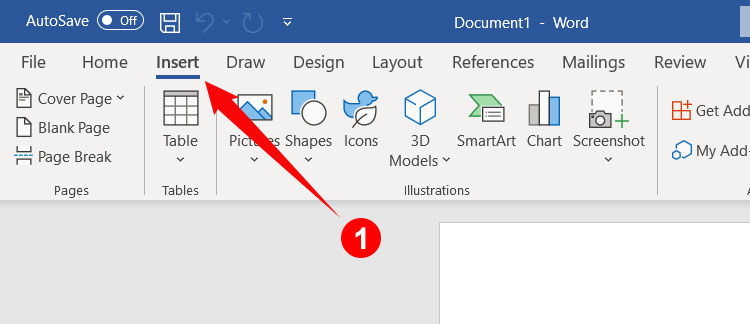
Next, click the Symbol button on the rightmost part of the toolbar. On the resulting dropdown menu, click More Symbols.
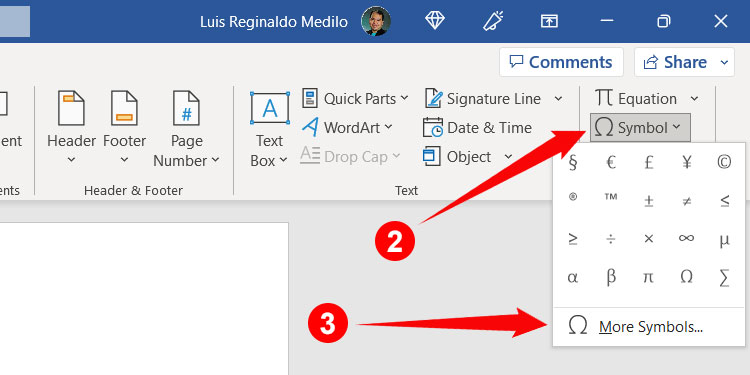
The Symbol dialog box will appear with all the symbols and special characters you can use in Word. To find the letter N with tilde (ñ or Ñ), make sure that the font is set as “normal text” (or any legible font) and change the subset to “Latin-1 Supplement.”
When you’ve found the letter, click to highlight it and then click Insert to place it in your Word document.
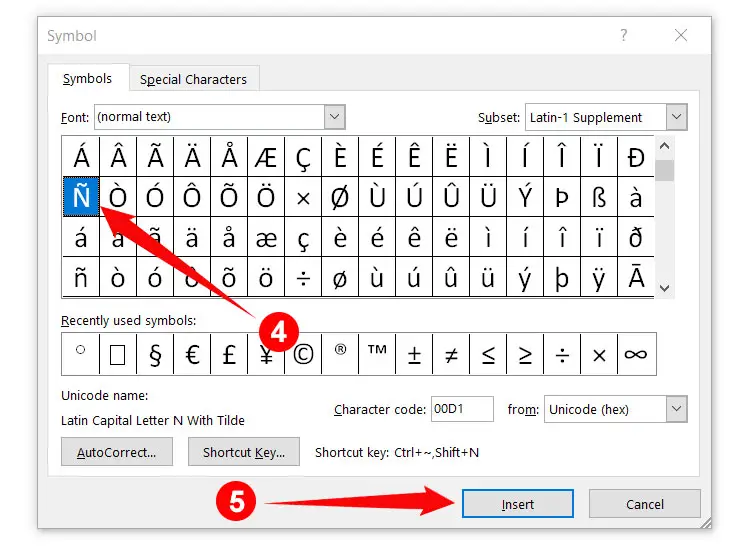
After inserting the letter, it will be included in your list of recently used symbols. Just click Insert and then Symbol to see your recently used symbols and characters. No need to open the Symbol dialog box and search for the letter or character again.
If you want to set a custom shortcut key that is exclusive to Microsoft Word, you can do that, too. Click the Shortcut Key button and then assign new hotkey for the character.
How to Type Spanish N with Tilde in Microsoft Excel
Typing the Spanish letter N with tilde in Microsoft Excel is no different from Word. After all, both programs are part of the Microsoft Office (now Microsoft 365) productivity suite.
Open your Excel spreadsheet and place the cursor or insertion point where you want the accented letter to appear. Then click the Insert tab on the Excel menu bar.
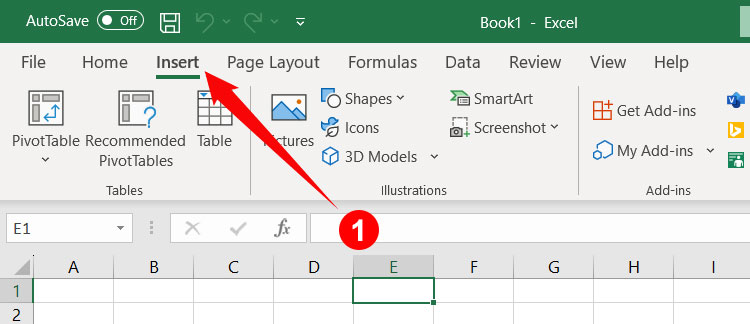
Look at the right side of the toolbar and you will see the Symbols button. Click it and then select Symbol on the dropdown menu.
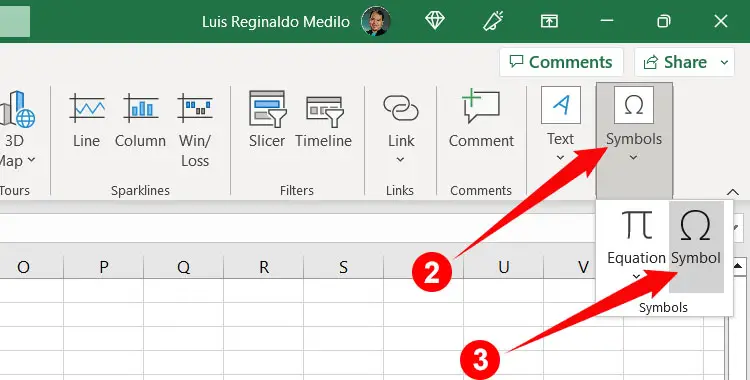
On the Symbol dialog box, find the letter N with tilde (ñ or Ñ) and click to highlight it. Make sure that the font is set to “normal text” (or any preferred font) and the subset is “Latin-1 Supplement” to easily locate the letter.
Finally, click the Insert button to place the character in your Excel spreadsheet.
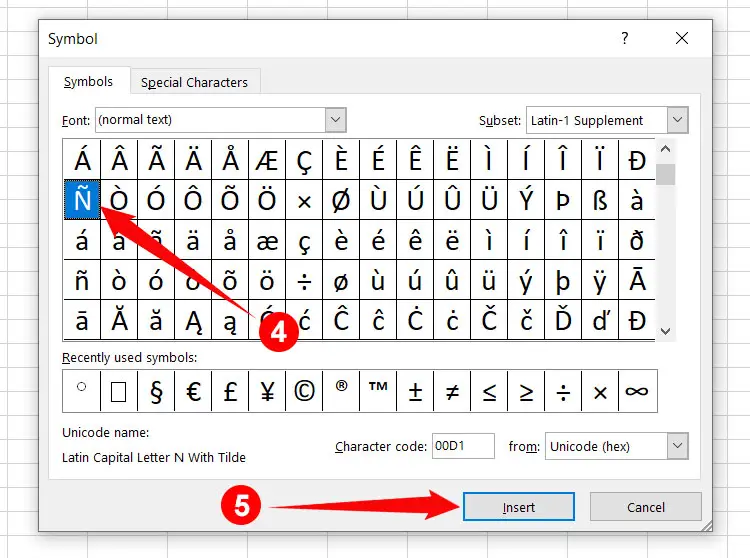
How to Type N with Tilde in Google Docs
Google Docs is fast gaining popularity as a free alternative to Microsoft Word. Just like Word, Google Docs also allows the quick insertion of symbols and special characters without the need for keyboard shortcuts.
To type the letter N with tilde in Google Docs, first click the Insert tab on the menu bar, and then click Special characters on the dropdown menu.
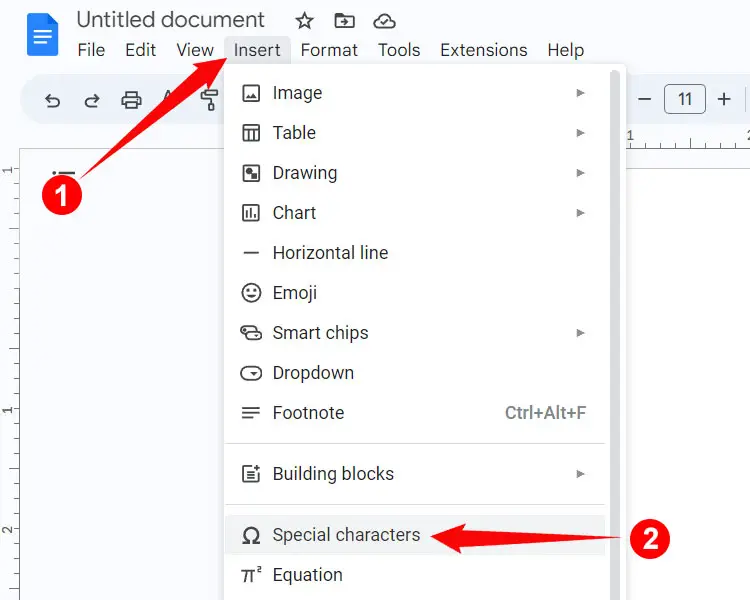
The next step is to find the character that you wish to insert into your document. Click the first dropdown field (Symbol) and select “Latin.”
Now you can easily locate the Spanish ñ or Ñ. Click the letter to insert it into your Google Docs document.
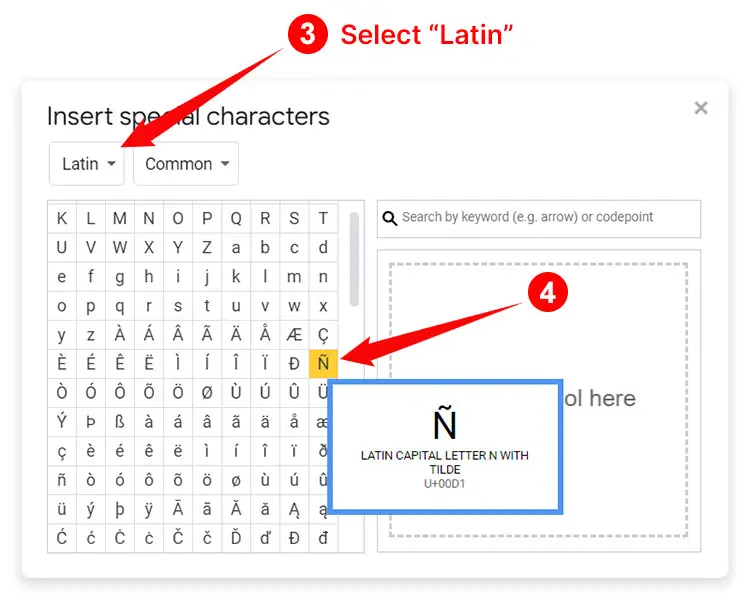
If you have trouble finding the letter, you can search for it by typing “N with tilde” in the “Search by keyword” field.
How to Insert ñ or Ñ Using Character Map
If nothing works for you, there is a convenient solution to your problem and that is the Character Map. It’s a small Windows application that lets you search and copy any symbol and character. Most Windows computers already have the Character Map installed, so there’s no need to download the software from a third-party website.
To launch the Character Map, click the Windows Start button at the bottom-left corner of the screen, click Windows Accessories, and then select Character Map.
You can also open the application by typing “Character Map” in the Windows search bar.
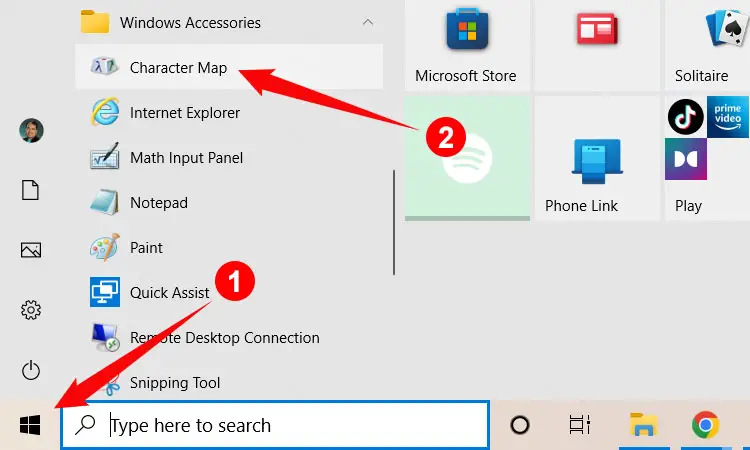
Once the Character Map is open, find the ñ or Ñ character and click to highlight it. Click Select and then Copy.
Return to your document and paste the copied character by right-clicking and selecting Paste, or by hitting Ctrl + V.
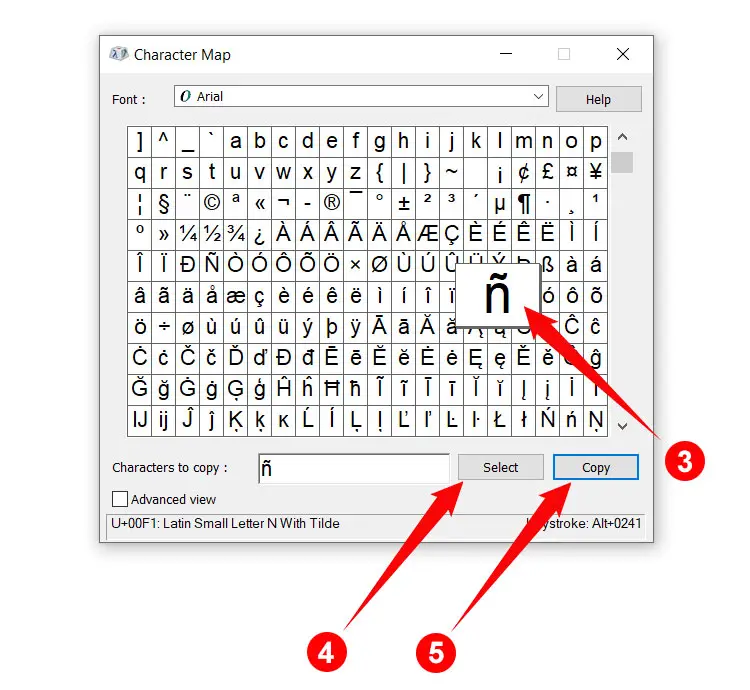
If you have a hard time locating the letter in Character Map, you can search for it by checking “Advanced view” and typing “N with tilde.”
How to Type N with Tilde on Your Android Phone
The default Android keyboard Gboard supports many characters with accent marks, so you don’t need to install a third-party application to type it on your mobile phone.
To type N with tilde on your Android smartphone, just long press the n or N key. Swipe your finger over the letter ñ or Ñ and then release to insert it into your document or application.
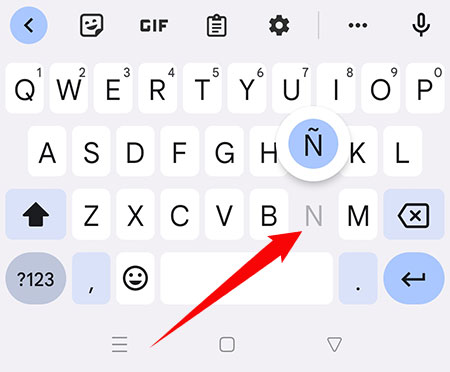
How to Type N with Tilde on the iPhone or iPad
The native iOS keyboard supports accented characters, too. Simply long press the n or N key on your iPhone or iPad, and then swipe your finger over the letter N with tilde (ñ or Ñ). Lift your finger and check that the correct letter has been inserted into your document.
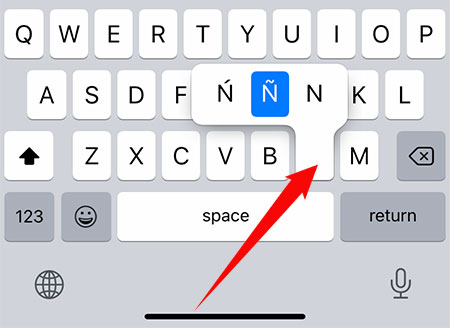
How to Type ñ or Ñ as HTML Code
If you’re a web developer or programmer, you can include the letter N with tilde using the HTML code ñ (for lowercase ñ) or Ñ (for uppercase Ñ).
Copy and Paste N with Tilde
If you’re in a hurry and only want to copy the letter N with tilde, we’ve provided an easy and convenient way to do so. Just click the appropriate box below to copy the letter to your clipboard.
Lowercase or small n with tilde:
Uppercase or capital N with tilde:
After copying, go back to your document or application and paste it by right-clicking with your mouse and selecting Paste. You can also paste the letter by typing Ctrl + V. If you’re on mobile, just long press and select Paste.
Closing Words
Accented letters such as N with tilde have made their way into the English language, with loanwords such as résumé and naïve increasingly in common use. In most cases, you can get away without including accent marks, but we recommend using them to ensure the accuracy and correctness of your written words, as well as to minimize confusion and misunderstanding.
We hope that you learned something new with this article. If you have difficulties with any of the methods in this article, feel free to copy and paste the letter from this page.

















