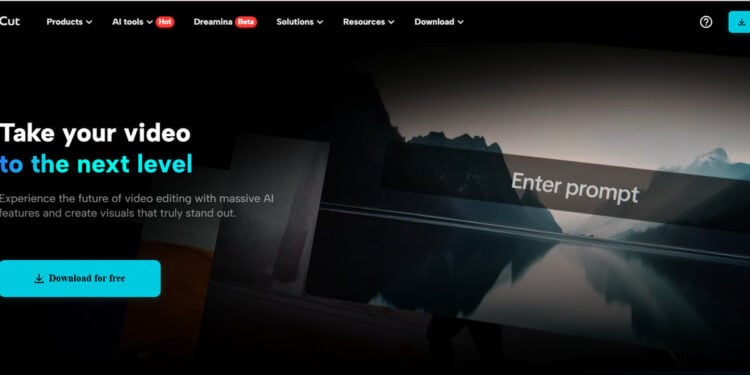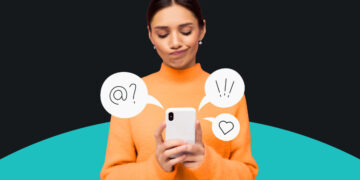If you’re a freelancer, social media manager, or just starting out as a video creator, you may be under pressure from client expectations. They want professional-quality videos, but you’re not an editor.
The best part is, you don’t need to be a pro to create amazing content. With CapCut PC, you can still wow your clients without being a good editor.
It’s easy to use and it possesses robust features that help you edit like an expert. Though some of its features must be paid for, the basic ones are free and perfect for starters.
So even if you are a starter, you can still get great outcomes with CapCut PC.
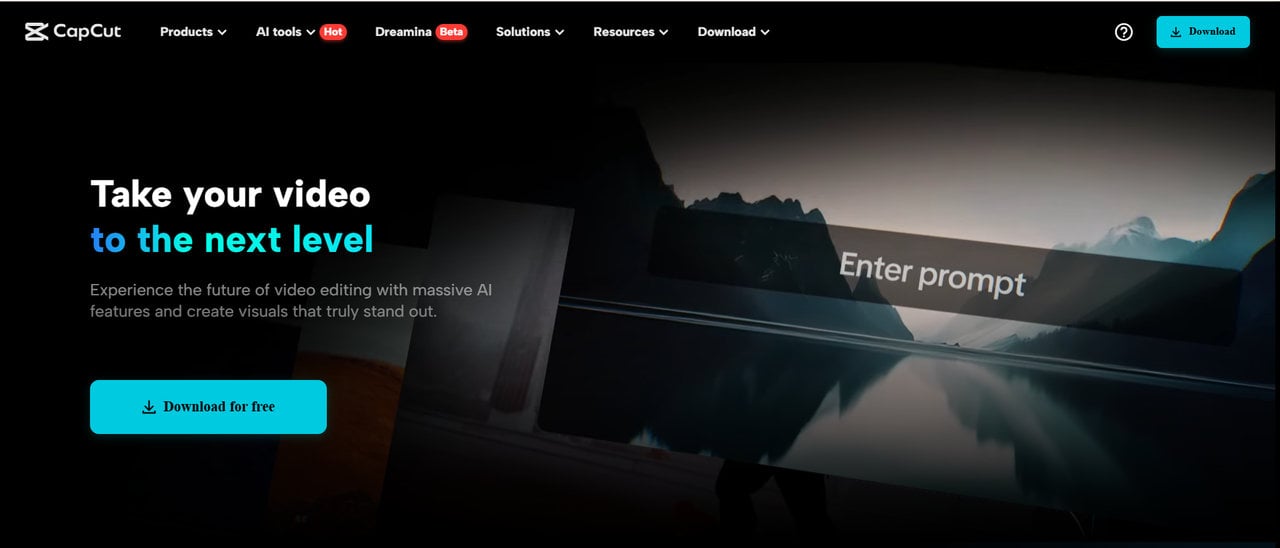
Why Non-Editors Need Smart Tools to Provide Value
With an increase in online content, businesses need videos as much as anything else. But they are not all professional editors, and the pressure to create neat videos can be stressful.
Without editing skills, it is easy to disappoint clients. That is where CapCut PC comes in. You can make professional videos without having to master complicated software.
CapCut PC offers easy-to-use features like text to speech, which automatically gives voice-overs to your videos, making them more attractive. With these simple tools, you can increase your services’ value and meet clients’ demands with ease.
CapCut PC Tools That Help You Impress Without Editing Expertise
CapCut PC boasts numerous tools that help you create good content without requiring editing expertise.
Auto-Captions and Text-to-Speech
You can generate captions on the fly to make your content accessible and professional. This is ideal for clients who need reels, tutorials, or explainer videos.
CapCut PC’s text-to-speech feature also enables you to transform written text into natural-sounding audio, so you can simply add voiceovers to your videos without recording them yourself.
Templates and One-Click Enhancements
CapCut PC has a variety of pre-made templates so you can produce branded videos in seconds. You can easily change colors, include soundtracks, or add transitions to enhance your video, all with a simple click.
No human editing experience is needed – just select a template and make easy adjustments to suit your needs.
Background Remover and AI Cutout
This feature helps you to replace or remove the backgrounds of your videos. Whether you are showcasing a product, interviewing, or creating brand videos, this feature can give your content a clean and professional look.
You can swap any background of your preference without the need for a green screen.
Video Stabilizer and Effects
CapCut PC can stabilize your shaky clips and put more visual quality in your videos with minimal effort. You can even add visual effects to make your videos stand out.
The AI video generator tool helps create professional yet creative videos without much complexity, like working with conventional video editors.
How to Install CapCut PC and Get Started
To begin using CapCut PC, first go to the official CapCut website and download the CapCut PC Desktop Video Editor. After the download is complete, open the file and follow the easy installation steps.
The process is easy and quick. Once installed, either create a new account or log in to your existing CapCut account.
The free version includes access to basic features, but some of the professional tools, like voice changer, require payment. Begin by exploring the free features and getting comfortable with the interface.
Practice uploading a test video by tapping the “Import” button and try out the features. This will help you see how everything works before you start building client projects.
Step-by-Step: Add Client Value Without Advanced Editing
Step 1: Import Client Footage
Start by clicking the “Import” button in the top-left corner of CapCut PC. Choose the video clip your client has provided (e.g., a promo video, testimonial, or product demo) and import it into the timeline.
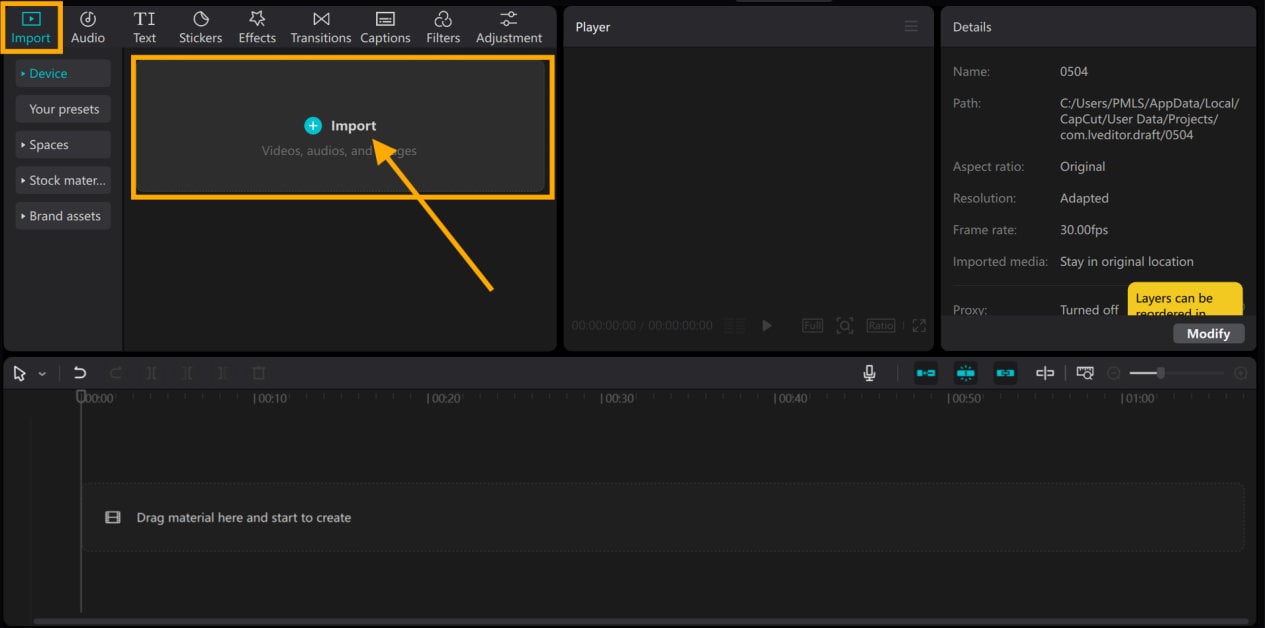
Step 2: Use Auto Captions and Text-to-Speech
Next, to add auto captions, select the “Text” tab from the left menu and click on “Auto-captions.” The captions will be added automatically.
If you need a voiceover, go to the “Text to Speech” option and type in the text you want to convert into voice.
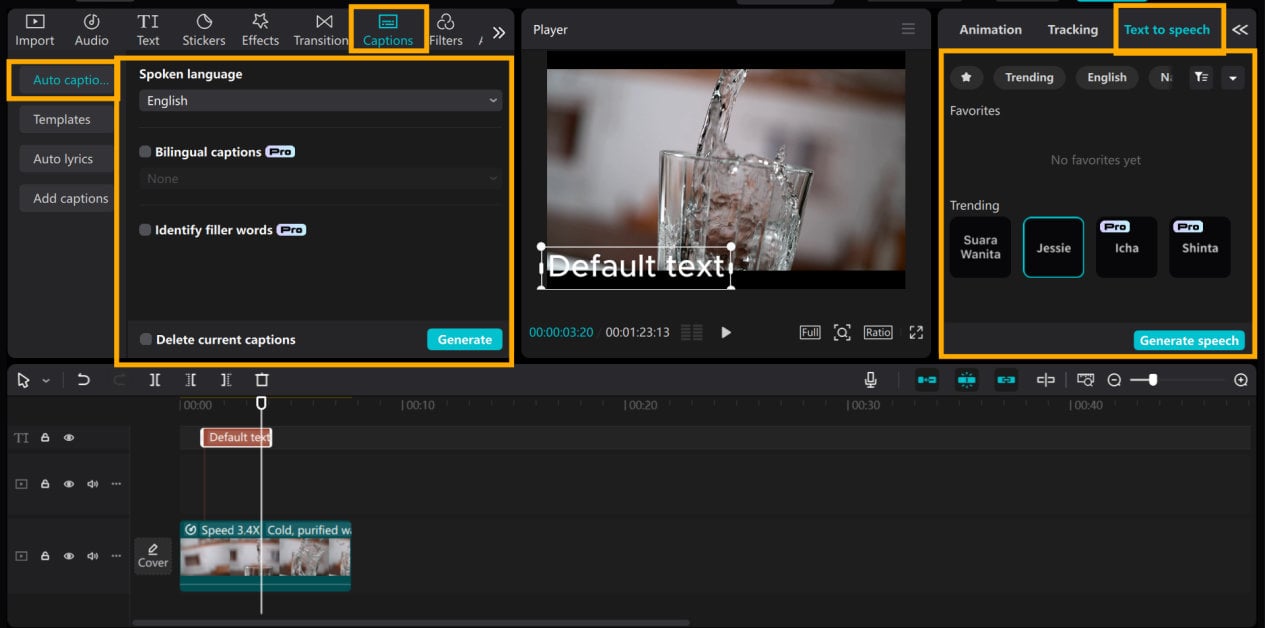
Step 3: Use Templates and Filters
To use templates or filters, click on the “Template” tab on the left side. Choose a template that fits your client’s branding, and customize it using their logo, colors, and text.
Or, you can use filters by clicking on the “Filter” tab and choosing one that enhances the video.
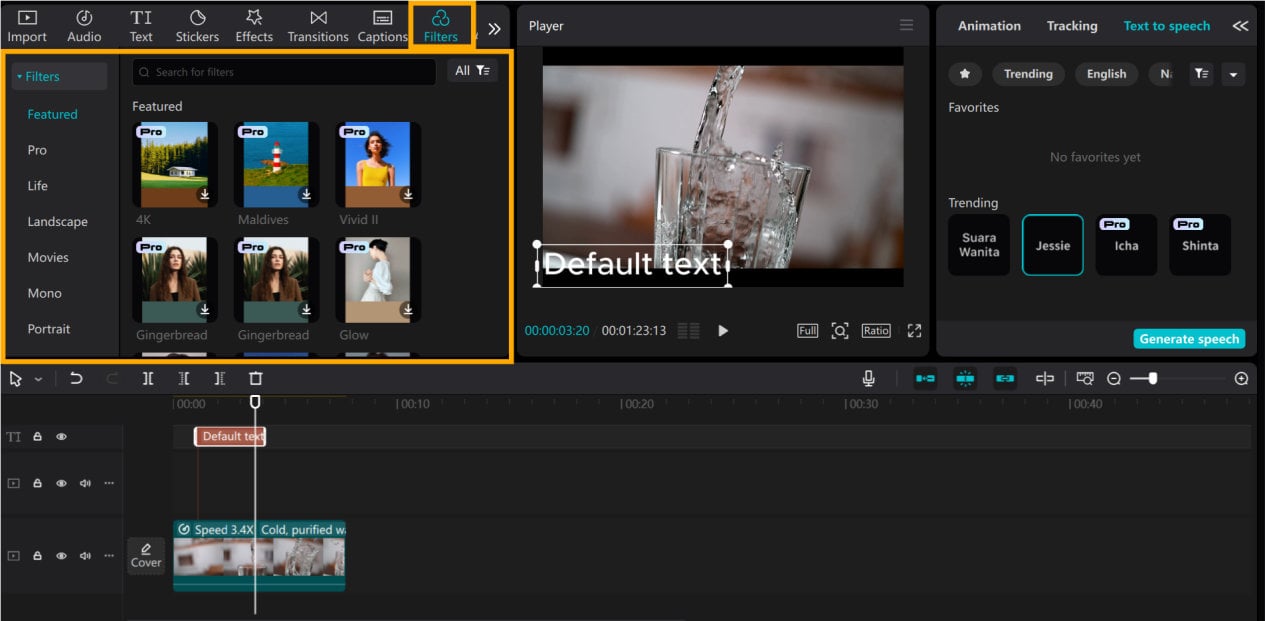
Step 4: Export and Deliver Professionally
After you’re done with the video, click on the “Export” button at the top right side. You can adjust the resolution and frame rate settings based on the platform where the video will be uploaded.
Save the video watermark-free if you are using free software. If you require more advanced features, consider upgrading to the pro version.
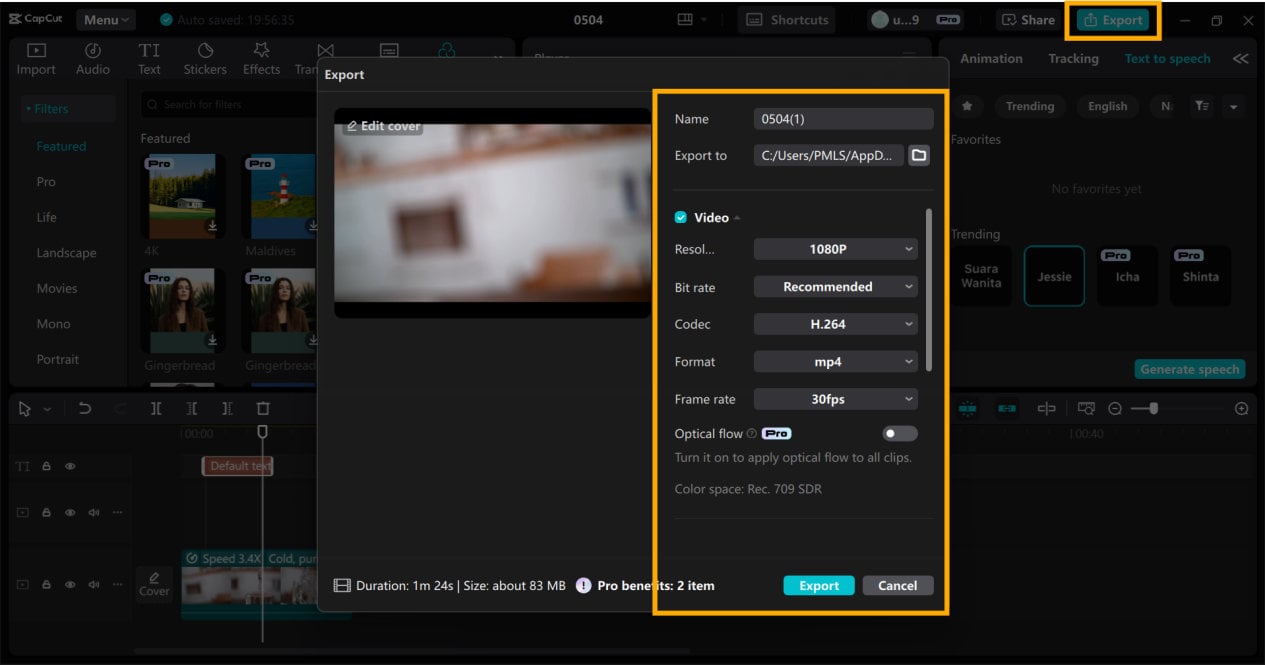
Conclusion
You don’t need to be a pro editor to generate clean content for your customers. CapCut PC makes it easy to share professional videos using a few simple tools.
You can boost your value and earn more pay hourly by being a skilled user of these tools. CapCut PC helps you to surpass expectations whether you’re an inexperienced user or not.
Try it out today and learn how it can boost your freelance or content support business. You’d be surprised to discover how much you can achieve with minimum effort.