PayMaya and Coins.ph are two of the most commonly used mobile wallet applications in the Philippines. These e-wallets allow you to pay your bills, go shopping, send money, buy load and many more. Using only your smartphone, you can make cashless transactions both online and in stores that accept these mobile wallets.
If you’re wondering how to send money from your PayMaya account to a Coins.ph wallet, as well as from Coins.ph to PayMaya, you’ve come to the right place. Fund transfers between these two e-wallets are facilitated through InstaPay and are totally free. This means that you can send money from PayMaya to Coins.ph (and vice versa) as many times as you want without paying any transaction fees. Of course, there are monthly transaction limits with each e-wallet and the maximum amount you can transfer is ₱50,000 per transaction.
How to Transfer Money From PayMaya to Coins.ph
To send money from PayMaya to Coins.ph, log in to your PayMaya app and tap “Transfer.”
Enter the transaction details as follows:
- Bank: DCPay Philippines Inc
- Amount – Maximum amount is ₱50,000
- Account Number – The Coins.ph account number of your recipient
- First Name – The name of the recipient
- Last Name
- Recipient Mobile Number – To inform your recipient via SMS (optional)
- Purpose – You can write anything, such as “fund transfer”
When you’ve entered all required fields, press “Continue.”
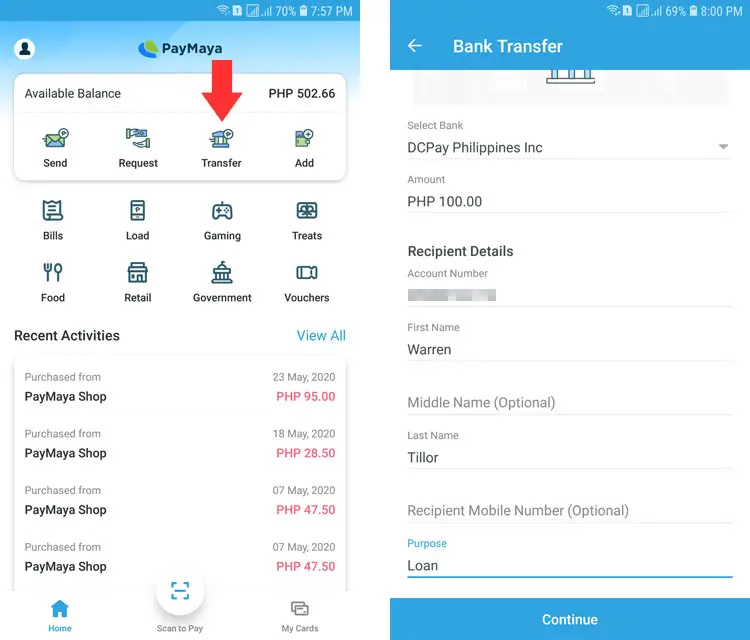
Review your payment details, ensuring that the account number is correct. Tap “Send.”
Enter the one-time PIN that was sent to your PayMaya mobile number. This is usually automatically entered by the app so just press “Proceed.”
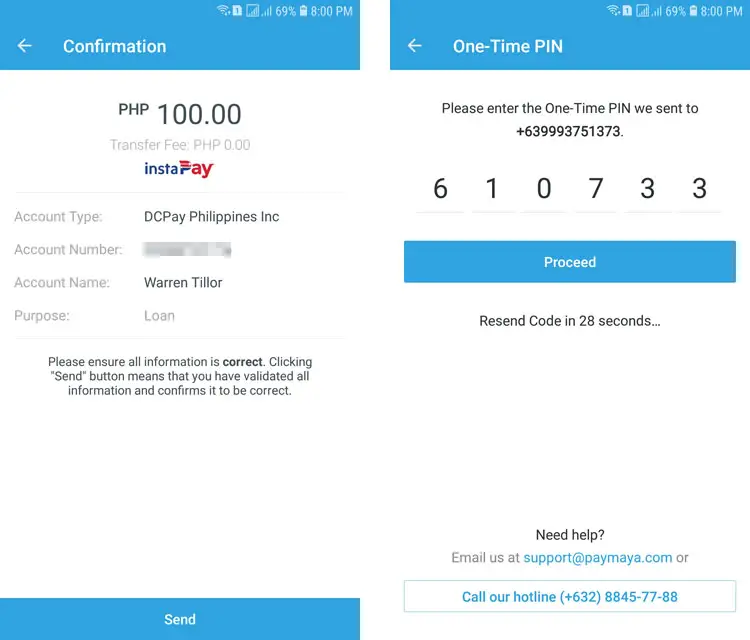
PayMaya will start processing the fund transfer and it will usually be completed in less than a minute. If your recipient hasn’t received the money after one hour, email support@paymaya.com and provide the reference ID of the transaction.
You will receive a text message from PayMaya confirming that your fund transfer has been successful. Your recipient will also receive a text message from Coins.ph.
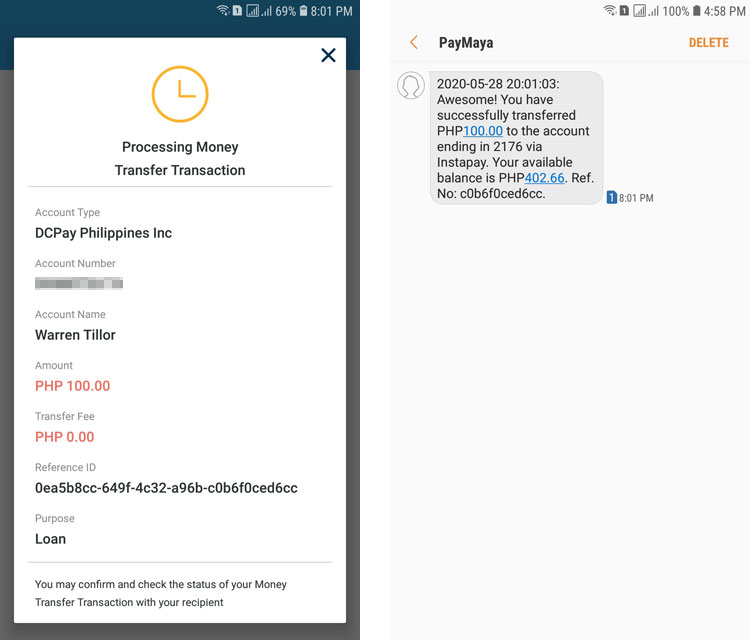
How to Transfer Money From Coins.ph to PayMaya
To send money from Coins.ph to PayMaya, log in to the Coins.ph app and select “Cash Out.”
In the list of cash-out options, go to “E-Wallets” and tap the PayMaya logo.
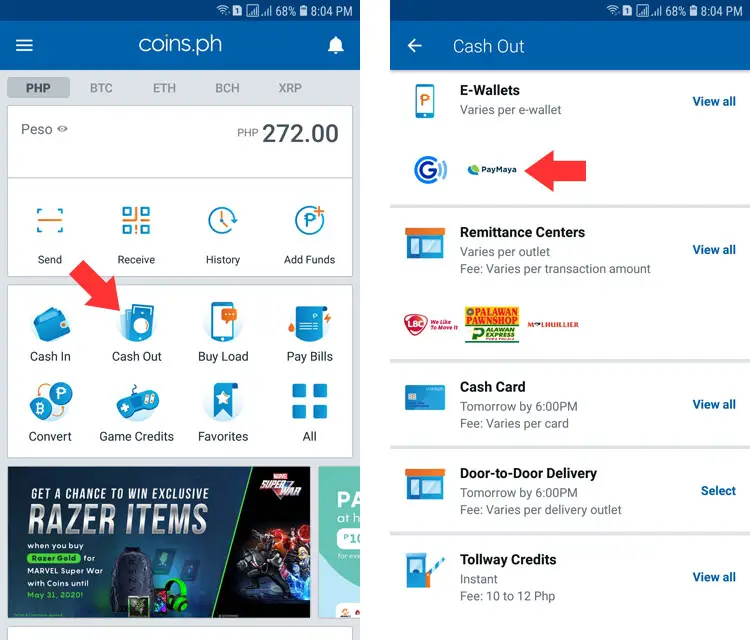
Enter the amount that you want to send to PayMaya. Tap “Next.”
Enter the payment details, as follows:
- Account Name – The name of your recipient
- PayMaya Mobile Number
- Recipient Mobile Number
Tap “Next” when you’e done.
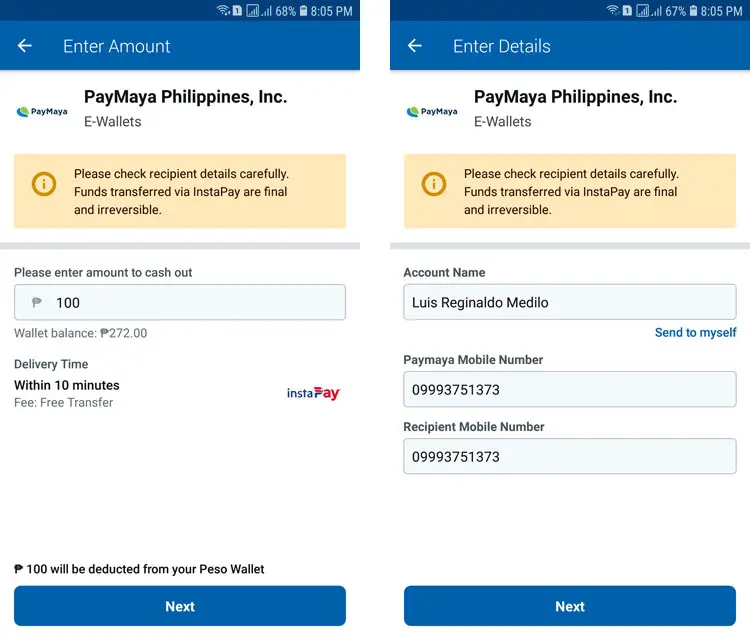
Review the details of your fund transfer. Swipe your finger across the “Slide to Confirm” button.
Enter the verification code that was sent to your email and then tap “Submit.” If you didn’t receive an email, click “Send code via SMS.”
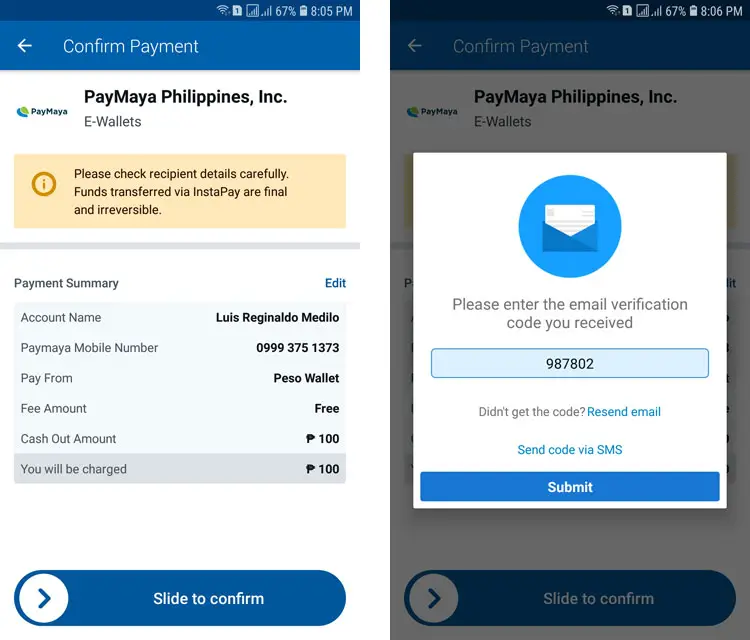
Wait for the fund transfer to be completed, usually in a few seconds. If your recipient hasn’t received the money in one hour, click “I need help with my cash out” to send a message to Coins.ph.
Both you and your recipient will receive text messages confirming the fund transfer.
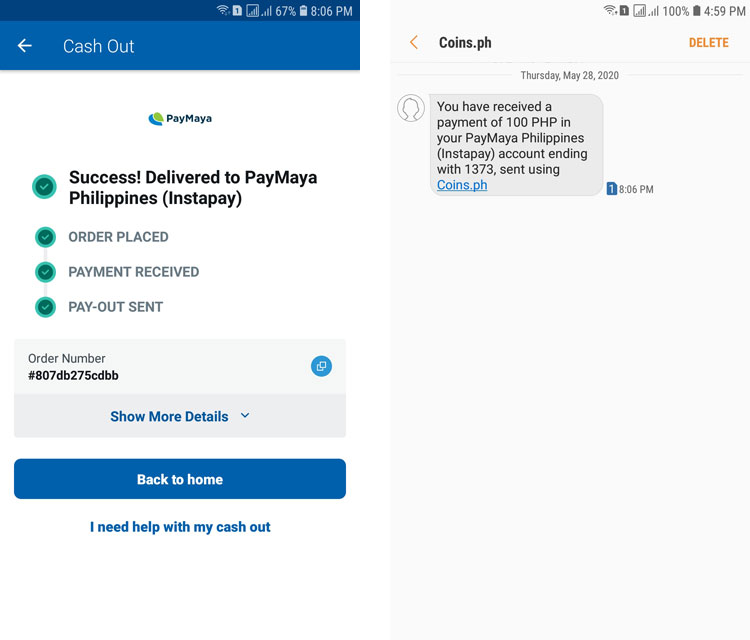
Conclusion
In the vast majority of cases, fund transfers between PayMaya and Coins.ph are completed almost instantly. However, there might often be delays due to technical problems with your e-wallet. You can wait for a few hours for the transfer to be completed or you may contact PayMaya or Coins.ph regarding your delayed or unsuccessful transaction.
We hope that this short tutorial helped you with transferring money from PayMaya to Coins.ph and vice versa. Should you have any questions or concerns, don’t hesitate to contact your respective e-wallet.

















