PayMaya is an e-wallet and online payment application that allows you to pay your bills, send money, shop online, and buy load without the need of a credit card. With PayMaya, you can perform cashless purchases using your smartphone and you can even get a virtual prepaid card that you can use for shopping online.
So why would you use PayMaya if you can simply use cash or whip out your credit card? For one, e-wallets like PayMaya offers the convenience of cashless transactions, which means that you don’t have to carry wads of peso bills to pay for your purchases. Instead of using your credit card, you can use PayMaya’s virtual card to pay for your purchases or bills online. You can also scan a QR code and the amount will be deducted from your PayMaya wallet.
Another reason to use PayMaya is ease and convenience. Imagine paying your bills and purchases online without leaving your home and waiting in line. You can buy prepaid load, book airplane tickets and hotel rooms, order items from online shopping websites, pay your electric bills, and send money to another person – all with PayMaya.
PayMaya is regulated by the Bangko Sentral ng Pilipinas, so you can be sure that your money is safe in your e-wallet. PayMaya contains several security features to ensure the safety of your financial transactions, including text notifications, one-time passwords (OTP), and fingerprint or pattern login. Everytime you perform a transaction, PayMaya will send an OTP to your mobile number in order for the transaction to proceed.
If you’re wondering about how to register for PayMaya and use the app for cashless transactions, then you’ve come to the right place. We’ve come up with a complete and comprehensive guide on how to sign up for PayMaya, upgrade your account, use the app for online and in-store payments, and claim your virtual prepaid card.
How to Register for PayMaya
Download the PayMaya app on Google Play or the App Store. Launch the app and tap “Register.”
Enter your first name, last name, mobile number, password, and email address (optional). When you’re done, tap “Continue.”
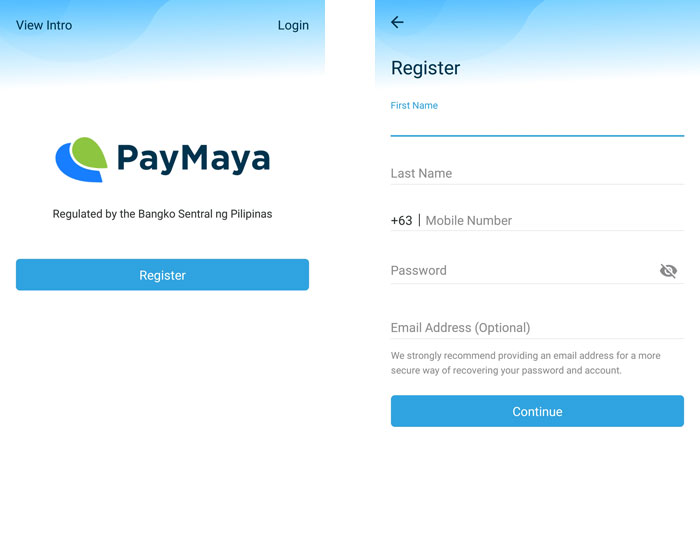
Accept the terms and conditions and the data privacy policy by checking the box next to “To experience the best of Paymaya’s services…” and tapping “Agree.”
Enter the one-time password (OTP) that was sent to your mobile number. Press “Proceed.”
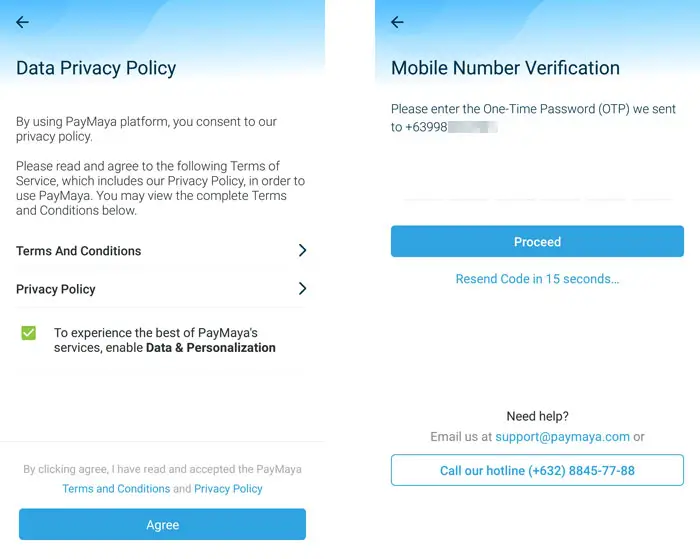
You will receive a text message confirming your successful registration. Enter your mobile number and password in the login screen to open your PayMaya wallet.
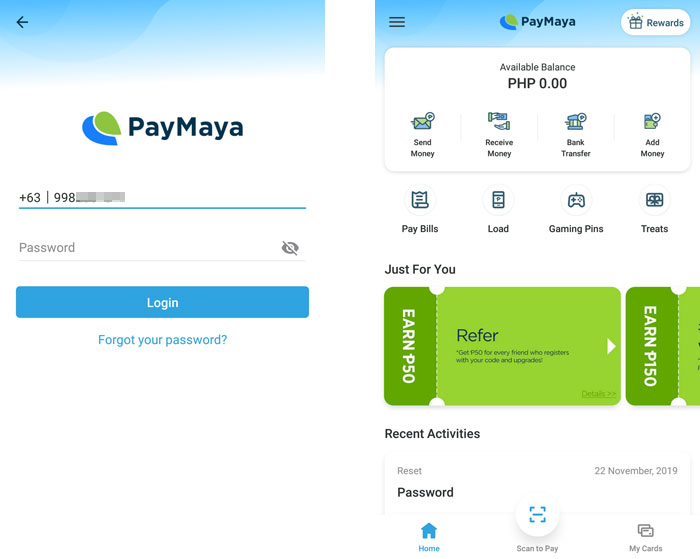
PayMaya Account Upgrade and Verification
In compliance with its “Know Your Customer” policy, PayMaya requires account verification to enable the sending and withdrawal of funds. Account verification also increases your transaction limit from ₱50,000 a month to ₱100,000.
You can still use PayMaya to load your wallet, pay bills, shop online and buy prepaid load even without account verification. However, you won’t be able to send money to another PayMaya user, transfer funds to a bank account, or use a debit or credit card to add money.
Upgrading your PayMaya account gives you certain privileges, including the ability to:
- Send money to other PayMaya users.
- Withdraw money from any BancNet ATM anywhere in the world using the physical card.
- Raise your monthly limit to ₱100,000.
To start the upgrading process, prepare a valid ID. PayMaya requires one (1) primary ID or two (2) secondary IDs for the verification process.
Here’s a list of primary IDs:
- Passport
- NBI clearance
- Driver’s license
- Unified Multi-Purpose ID (UMID) or SSS ID
- Professional Regulation Commission (PRC) ID
- PhilHealth ID (digitized PVC)
- Postal ID (issued 2015 onwards)
- Government office and GOCC ID, e.g. Armed Forces of the Philippines (AFP ID), Home Development Mutual Fund (HDMF ID)
- Integrated Bar of the Philippines (IBP) ID
- Alien Certification of Registration or Immigrant Certificate of Registration
Here’s a list of secondary IDs:
- Police Clearance
- Barangay certification
- PhilHealth ID (laminated)
- TIN ID (Laminated)
- GSIS e-card
- Senior citizen card
- Seaman’s Book
- OWWA ID
- Voter’s ID
- Certification from the National Council for the Welfare of Disabled Persons (NCWDP)
- DSWD certification
- Company IDs issued by private entities or institutions registered with or supervised or regulated either by the SEC, BSP or IC
How to Upgrade Your PayMaya Account
Tap the app menu on the left and press “Upgrade my Account.” Tap “Next.”
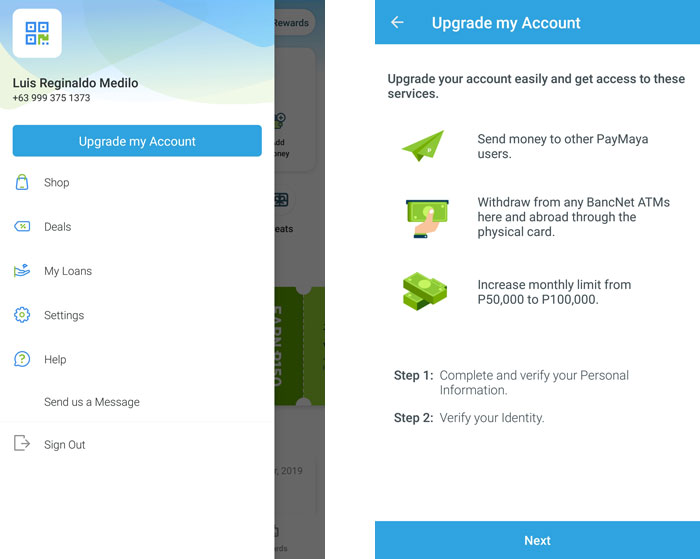
Read the verification checklist and requirements. If you’re below 18 years old, prepare your birth certificate.
Take note that the verification process requires a fast and stable Internet connection. If you keep seeing errors, this might mean that your Internet is slow.
Enter your personal information including first name, last name, date of birth, place of birth, and source of income. When you’re done, tap “Next.”
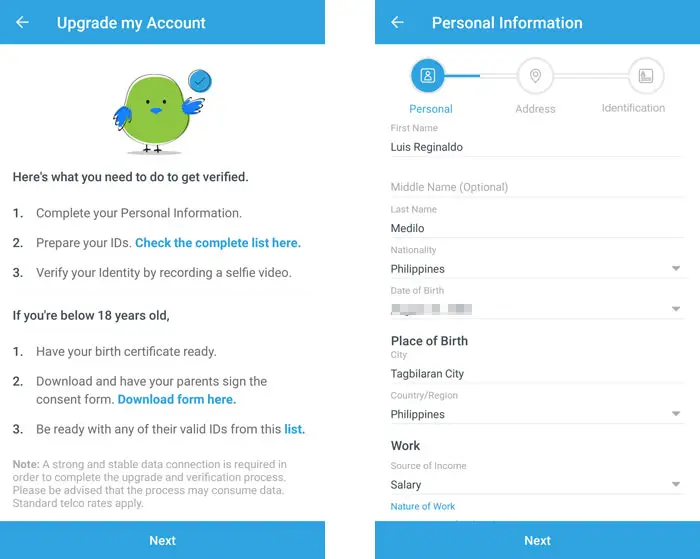
Enter your present address including street, barangay, city, province and zip code. Make sure that your address is the same as that in your ID. Tap “Next.”
Choose the ID type and enter your ID number.
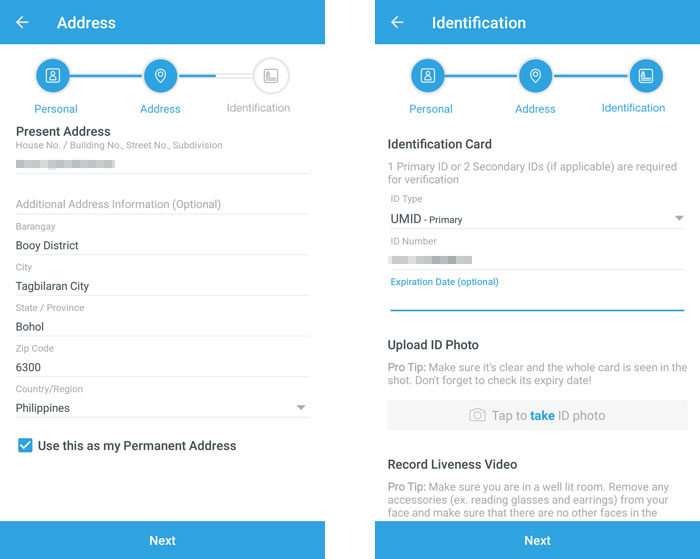
Take a photo of your ID and upload it. Both the front and back of your ID are required.
Record a 4 to 5-second video selfie by positioning your phone camera in front of your face. Tap the red record button. Try to fit your face inside the frame and follow the instructions. When you’re done, upload the video.
Tap “Next” to submit your identification details.
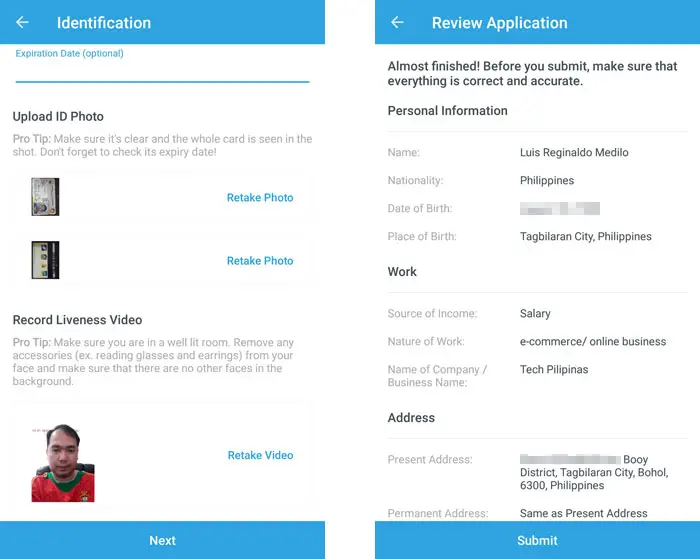
Review your application and then tap “Submit.”
You will receive a text message confirming your upgrade application. It will take up to 48 hours for PayMaya to review and evaluate your application. You will receive another text message when the upgrade is complete.
You can also check the status of your application by clicking “Check My Upgrade Status” on the app menu. If your upgrade application hasn’t been approved after 48 hours, send them a message on Facebook or email support@paymaya.com.
How to Load PayMaya
Before you can use PayMaya to shop online, pay bills and more, you need to load your PayMaya wallet.
Open the app and tap “Add Money.” Choose from any of these Add Money partners:
- SM Business Services
- Robinsons Business Center
- Ministop
- TouchPay
- Palawan Pawnshop
- Cebuana Lhuillier
- Tambunting
- RD Pawnshop
- 7-Eleven
- Bayad Center
- Smart Stores
- Smart Padala
- BPI
- BDO Unibank
- UnionBank
- Metrobank
- and many more…
Add Money via Over-the-Counter Partners
For over-the-counter transactions like Palawan Pawnshop, Cebuana Lhuillier, Bayad Center, SM Business Services, and Robinsons Business Center, inform the cashier that you want to add money to your PayMaya account. Some over-the-counter Add Money partner branches may not accept PayMaya so it’s better to ask the cashier first.
Fill out the transaction slip and indicate your PayMaya mobile number and the desired amount. Provide a valid ID along with your transaction slip and payment. Wait for the text confirmation of your cash-in transaction.
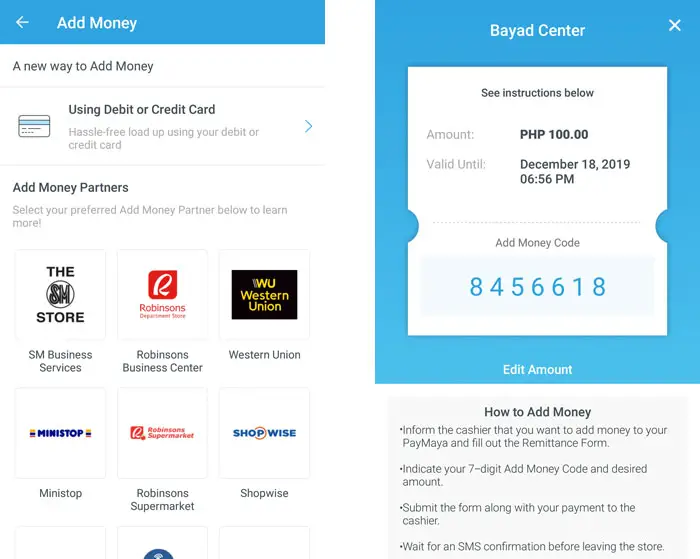
For some Add Money partners like Cebuana Lhuillier, Bayad Center, Tambunting, and ExpressPay, you will need to generate a 7-digit Add Money Code which you will indicate in the transaction slip. Take note that the Add Money Code is valid for only 30 minutes, after which you will need to generate a new one.
Add Money via Online Banking
If you prefer to load your PayMaya wallet using your bank account, you can do so by logging in to your online banking account and performing a fund transfer.
- BPI – Go to “Payments/Load” and choose “Load to E-wallet.” Select “PayMaya” from the drop-down list.
- UnionBank – Choose “Bills Payment” and select “PayMaya” on the “Biller Name” field.
- RCBC – Under “e-Money” option, choose “PayMaya.”
- Metrobank – Choose “Transfer to Other Bank” and then click “InstaPay.” Choose “PayMaya.”
- PNB – Select “Transfer Funds” and tap “Other Local Banks – InstaPay.” Select “New Payee” and choose “PayMaya.”
Take note that your PayMaya account number is the same as the mobile number associated with your PayMaya account (for example, 639123456789).
Add Money via Debit or Credit Card
You can use your debit or credit card to load your PayMaya wallet. This feature is available only to upgraded accounts. PayMaya accepts Visa, MasterCard and JBC.
Just go to “Add Money,” select “Using Debit or Credit Card” and tap “Using New Card.”
Choose the amount – ranging from ₱500 to ₱10,000 – and enter your card details including card number, expiration date and CVV. Tap “Continue.”
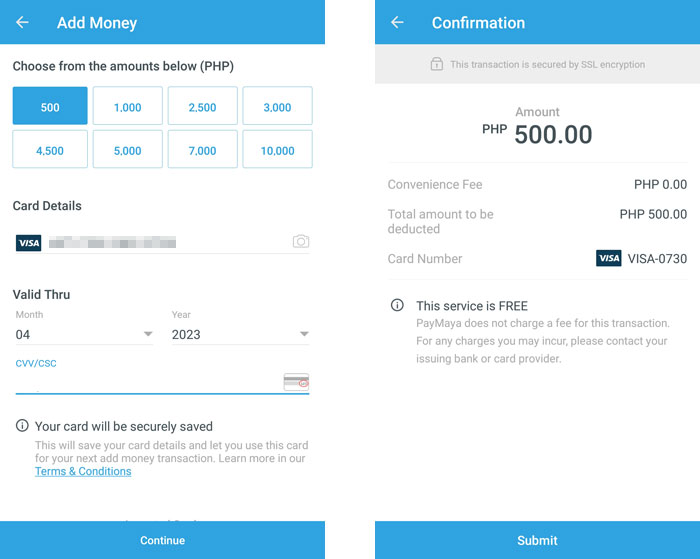
On the confirmation screen, click “Submit” to load your PayMaya wallet using your debit or credit card.
At the moment, there are no transaction fees for loading PayMaya using your card.
Add Money From PayPal to PayMaya
Another way to load your PayMaya wallet is to transfer money from PayPal to PayMaya. Read this article to know how to register and verify your PayPal account.
What you need to do is to link your PayPal account to your PayMaya wallet. Make sure that you have at least ₱100 in your wallet since PayPal will deduct the equivalent of $1 during linking. The amount will be refunded immediately after successful linking.
Here is the step-by-step process in linking your PayPal and PayMaya accounts:
- Log in to your PayPal account and go to “Wallet.”
- Click “Link a Credit Card.”
- Enter your card information. You can view your card by tapping “My Cards” on the PayMaya app and then “Online Payment Card Number.” Make sure that the billing address is the same as that in your PayMaya account.
- Tap “Link Card.”
- You will be notified via SMS and email if the linking is successful.
Once your PayPal and PayMaya accounts are linked, you can now transfer money. Follow these steps to transfer money from PayPal to PayMaya:
- In your PayPal account, click “Transfer Funds.”
- Select the PayMaya card that you linked previously. Click “Next.”
- Enter the amount to be transferred. The minimum amount is $5.01. Click “Next.”
- Review the transfer. If everything is correct, click “Transfer (amount) Now.”
- PayPal will inform you that you have successfully transferred the money.
Note that there is a ₱50 fee for fund transfers below ₱7,000. In my case, I received the money in my PayMaya wallet almost immediately even though it says that it takes 5-7 banking days.
Things You Can Do With PayMaya
Now that you have registered and upgraded your PayMaya account, it’s time to make full use of its features. Make sure that you have money in your PayMaya wallet. If you used my invite code 23pfpum then you will receive ₱50 for free.
Send Money
Using your PayMaya app, you can send money to anyone in the world with a PayMaya or Smart Money account.
Tap “Send Money” on your PayMaya app and enter the mobile number or PayMaya account number of your recipient (you can also choose from your contacts). Select the recipient’s account type (PayMaya or Smart Money) and enter the amount to be sent. You can also include an optional message.
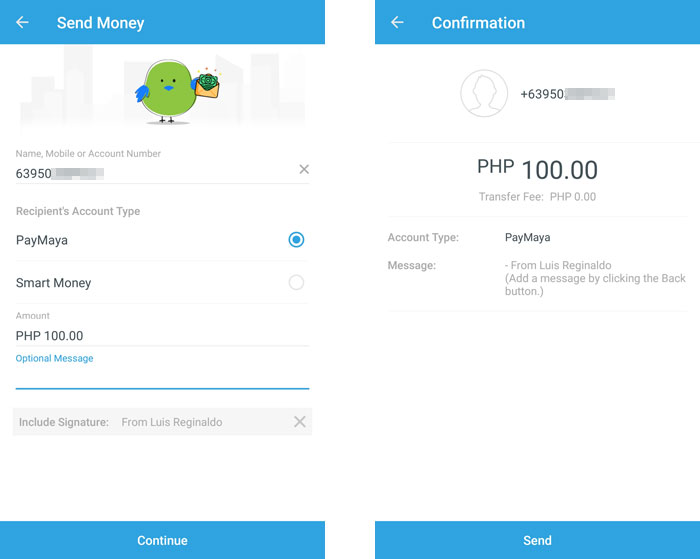
Note that you can only send money to recipients with PayMaya or Smart Money accounts.
Receive Money
You can request for money by scanning a QR code on your PayMaya app. Just tap “Request Money” and it will show your mobile number and the QR code to be scanned.
PayMaya to Bank Transfers
Sending money to a bank account is quick, easy and convenient with PayMaya’s bank transfer feature powered by InstaPay. To start, tap “Bank Transfer” on your PayMaya app.
Select the destination bank and enter the amount. Type in your recipient details including the bank account number, first name, last name, mobile number (optional) and purpose of transaction. Tap “Continue.”
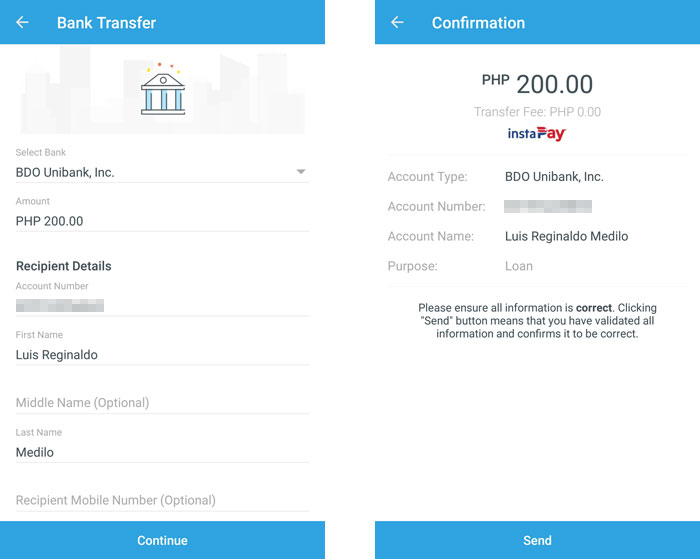
Make sure that everything is correct on the confirmation screen. Tap “Send” to proceed with the bank transfer.
At the moment, there’s no fee for transferring money from PayMaya to a bank account. Here is a partial list of supported banks (be sure to open the PayMaya app for the complete list):
- BDO Unibank
- Bank of Commerce
- Bank of the Philippine Islands (BPI)
- Development Bank of the Philippines (DBP)
- Land Bank of the Philippines
- Metropolitan Bank and Trust Company (Metrobank)
- Philippine National Bank (PNB)
- Rizal Commercial Banking Corporation (RCBC)
- Security Bank
- Union Bank of the Philippines
Pay Bills
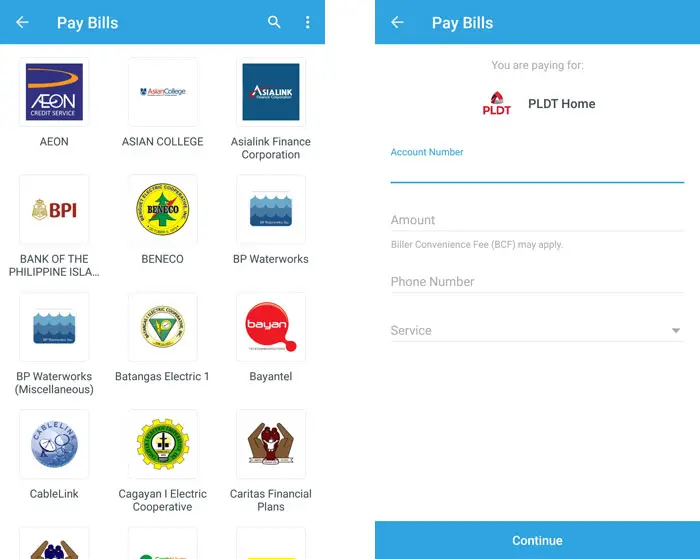
There’s no need to endure long queues when paying your bills, when you can settle your dues online using your PayMaya app. Tap “Pay Bills” and choose any of the following billers:
- Electric utilities – Batangas Electric, Cotabato Light and Power, Davao Light and Power, MERALCO, etc.
- Water utilities – BP Waterworks, Manila Water, Maynilad Water, Prime Water, etc.
- Cable/Internet – Cignal, Converge, Destiny Cable, Globe Broadband, PLDT Home, Sky Cable, etc.
- Telecoms – Globe Telecom, Smart Communications, Bayantel, etc.
- Insurance – Caritas Health Shield, Grepalife, Manulife, Philamlife, Pru Life UK
- Loans – AEON, Asialink Finance Corporation, Cash ni Juan, Home Credit
- Government – DFA, MMDA, NBI, NSO, Pag-IBIG, POEA, etc.
- Transportation – Cebu Pacific, Easytrip
Paying your bills is so easy. Just enter your name (if applicable), account number, payment amount, and other required information. The payment will be deducted from your PayMaya wallet so make sure that your available balance is enough to cover the transaction.
Buy Cellphone Load

You can use the PayMaya app to buy prepaid load for Smart, Globe, TNT and Sun. Just tap “Load” and select your denomination or package. At the moment, has a 5% rebate on load purchases. So for example, if you buy ₱100 load, you will only pay ₱95.
Buy Treats and Gaming Pins
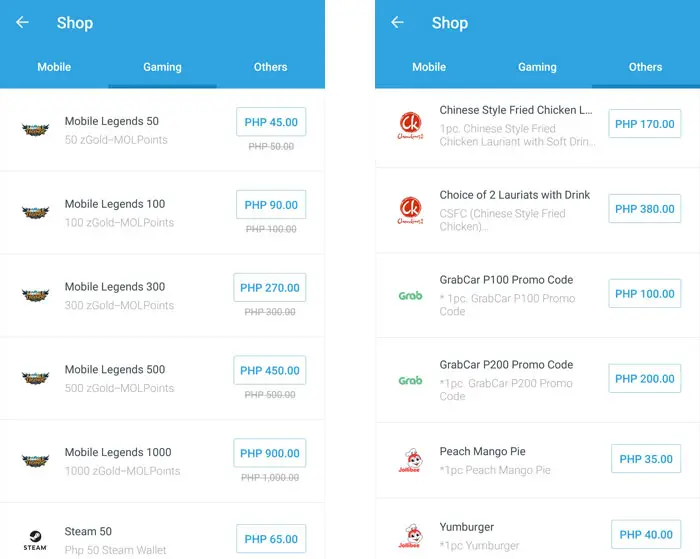
Aside from cellphone load, you can buy gaming pins and treats from the PayMaya shop.
Gaming pins allow you to buy virtual items on gaming sites like Steam and Garena. A few games that you can buy gaming pins for are Mobile Legends, Ragnarok and Dragon Nest.
You can also buy treats from the following stores and business establishments:
- Cignal
- Chowking
- Grab
- Jollibee
- Red Ribbon
- Robinsons MovieWorld
- Zalora
- Coffee Bean and Tea Leaf
- Hooq
- Angkas
- McDonald’s
After buying a treat, you will receive a code via SMS. Redeem the treat by presenting the code to the cashier. You can also share the treat with your friends.
Pay With QR Code
Instead of paying in cash, you can simply scan a QR code using your smartphone.

Look for the sign that says “PayMaya QR Accepted Here” and scan the QR code using your PayMaya app (tap the Scan to Pay icon on the home screen). Each merchant has a unique QR code so you don’t have to worry about paying the wrong merchant or store.
Enter the amount to be paid and then tap “Send Payment.” Show the confirmation message to the merchant. That’s it! No more paying in cash or using a credit card.
Shop Online
PayMaya gives you a virtual credit card (VCC) which you can use for online purchases. A VCC works like a debit or credit card but is a “virtual” item, not a plastic one. You will get a free PayMaya Visa virtual credit card by having at least ₱100 in your wallet.
You can view your virtual credit card by tapping “My Cards” on the PayMaya app and selecting “Online Payment Card Number.”
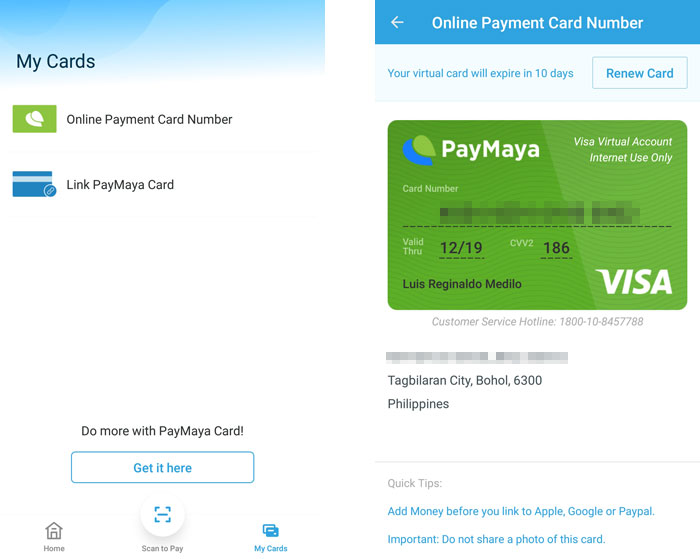
You can use your PayMaya virtual card to buy items from online shopping websites, just like you would a real debit or credit card. Unfortunately, you cannot use it for in-store purchase. For that purpose, you may need a PayMaya prepaid card that you can buy from the PayMaya store.
The PayMaya prepaid card allows you to shop in websites and stores where credit or debit cards are accepted. It can be used at point-of-sale terminals with EMV chip readers, as well as at Visa payWave terminals where you can just “wave” your card to make payments. The PayMaya physical card can also be used to withdraw money from any BancNet ATM anywhere in the Philippines. Learn more about PayMaya prepaid cards here.
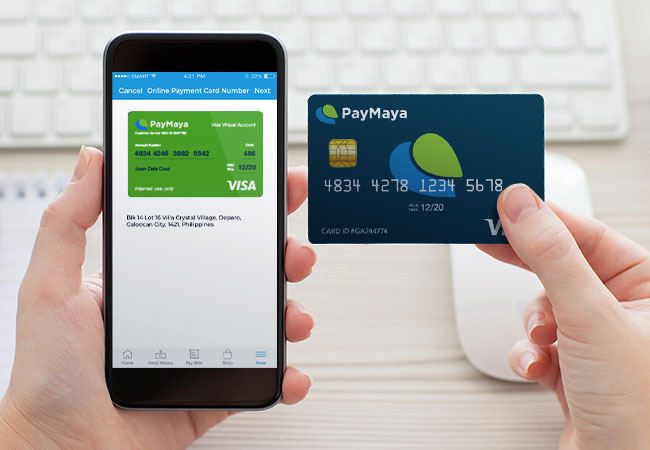
Be sure to link your PayMaya prepaid card to the app in order for it to work. This also allows you to keep track of all your card transactions using the app.
Final Thoughts
PayMaya definitely makes shopping and sending money a convenient and hassle-free experience. Make sure to upgrade your account to take full advantage of PayMaya’s features. Don’t forget to use the invite code 23pfpum to get free ₱50 in your wallet instantly. It’s not much but it can help you try out PayMaya’s features (such as buying load) before you add money to your account.
If you have any questions or concerns about PayMaya, call the toll-free number 1800-1084-57788 or email support@paymaya.com.

















