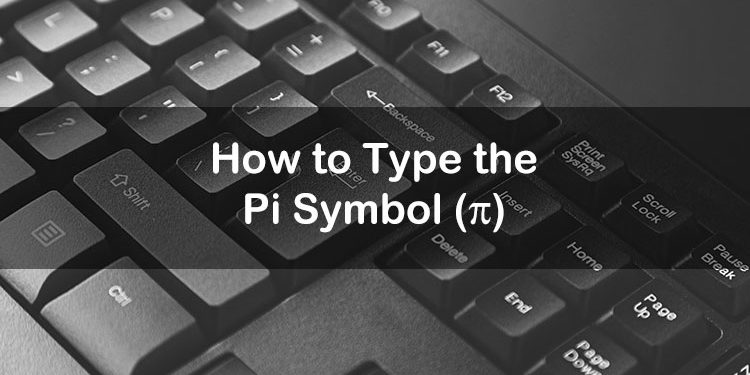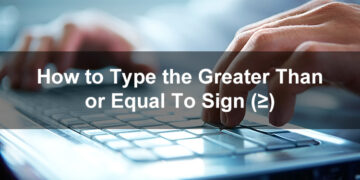You might think that it’s difficult or even impossible to type the pi symbol (π) on your computer keyboard. Nothing could be further from the truth. Despite the fact that it’s absent from standard computer keyboards, it’s actually easy to type the pi symbol.
The pi, in simple mathematical terms, is the ratio of the circumference of a circle to the diameter. The pi is represented by the Greek symbol π. Since the pi is not equal to the ratio of two whole numbers, it is an irrational number which means that its digits don’t repeat and it can’t be expressed as a fraction. The approximate value of the pi up to five decimal places is 3.14159.
As the pi is commonly used in mathematics, you might already know what it means but you probably don’t know how to type the symbol into your Microsoft Word document or Excel spreadsheet. Don’t worry because we’re here to demystify the process of typing the symbol into your document or application. You’ll realize how easy it is to type the symbol using keyboard shortcuts and other simple methods.
Table of Contents
- Copy and Paste the Pi Symbol
- Type the Pi Symbol on the Windows Keyboard
- Type the Pi Symbol on the Mac Keyboard
- Insert the Pi Symbol in Microsoft Word
- Insert the Pi Symbol in Google Docs
- Insert the Pi Sign Using Character Map
- Type the Pi Sign on Your Android Phone
- Insert the Pi Symbol on Your iPhone or iPad
- Final Words
Copy and Paste the Pi Symbol
Do you want to copy the pi symbol for easy pasting and insertion into your document? Just click the box below to instantly copy the symbol to your clipboard!
After copying the symbol, go to your document or application, and paste the symbol by right-clicking and selecting Paste. You can also hit Ctrl + V. If you’re on mobile, just long press and select Paste.
Type the Pi Symbol on the Windows Keyboard
The easiest and quickest way to type symbols is by using a keyboard shortcut or a combination of keys on your computer keyboard. The keyboard shortcut method works on all applications including Microsoft Word, Microsoft Excel, Notepad and Google Docs.
The Windows keyboard shortcut for the pi symbol is Alt + 227. Here is how to type the symbol on your keyboard:
- Activate the numeric keypad by tapping Num Lock.
- Place the cursor where you want the symbol to be inserted (e.g. Word document, Excel spreadsheet).
- Press or hold down the Alt key.
- While holding down the Alt key, tap the 2, 2 and 7 keys on the numeric keypad in quick succession.
- Confirm that the π symbol is properly inserted.

Take note that you should only use the numeric keypad, which is usually located on the right side of the keyboard, to type the number keys (227). It will not work if you use the regular number keys of your keyboard.
Type the Pi Symbol on the Mac Keyboard
Just like Windows, macOS also gives you the ability to type the symbols and special characters using keyboard shortcuts, specifically through the Option key.
The keyboard shortcut for the pi symbol in Mac is Option + P.
Follow these steps to type the pi sign on the Mac keyboard:
- In your document or application, place the cursor where you want the symbol to appear.
- Press the Option and P keys simultaneously.
- Check that the correct symbol has been inserted into your document.
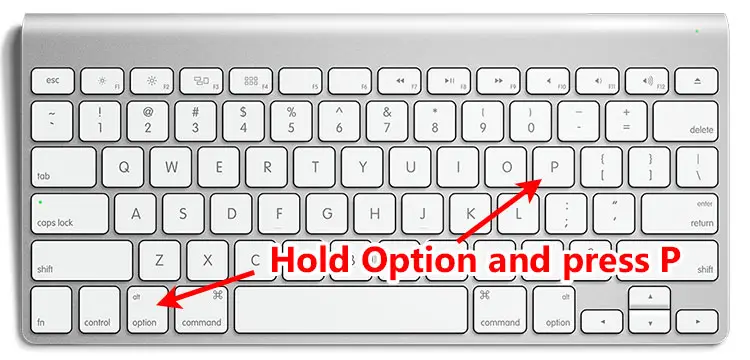
Insert the Pi Symbol in Microsoft Word
Microsoft Word users can easily insert the π symbol into their documents, even without using the keyboard shortcut (Alt + 227). All it takes is just a few clicks of the mouse and you will be able to type or insert the symbol as often as you want.
Place the cursor where you want the symbol to be inserted in the Word document, and click the Insert tab as shown.
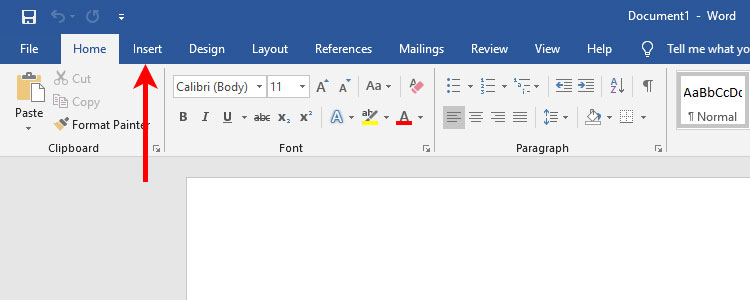
Next, go to the Symbols section on the rightmost part of the menu, and then click Symbol.
A dropdown menu will show a list of recently used symbols. If you can find the π symbol, click it to insert into your document.
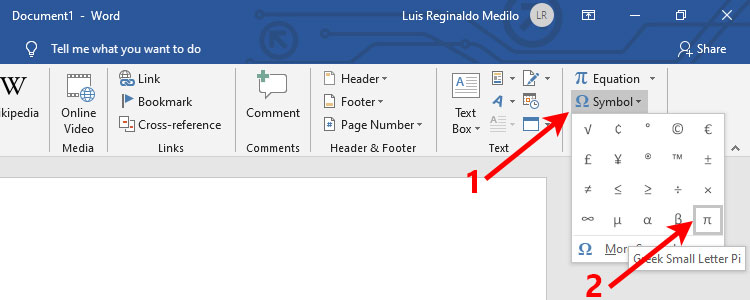
If you can’t find the pi sign on the Symbol menu, click More Symbols on the dropdown menu.
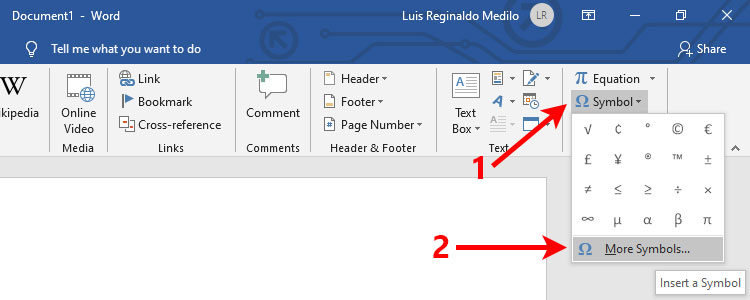
This will launch the Symbol dialog which contains all the symbols and special characters that you can insert in Word.
To find the symbol, select “Greek and Coptic” on the Subset field. The π symbol (unicode name: Greek Small Letter Pi) is usually on the 5th row of this subset.
Once you’ve found the π symbol, select to highlight it, and then click the Insert button to insert the symbol into your Word document.
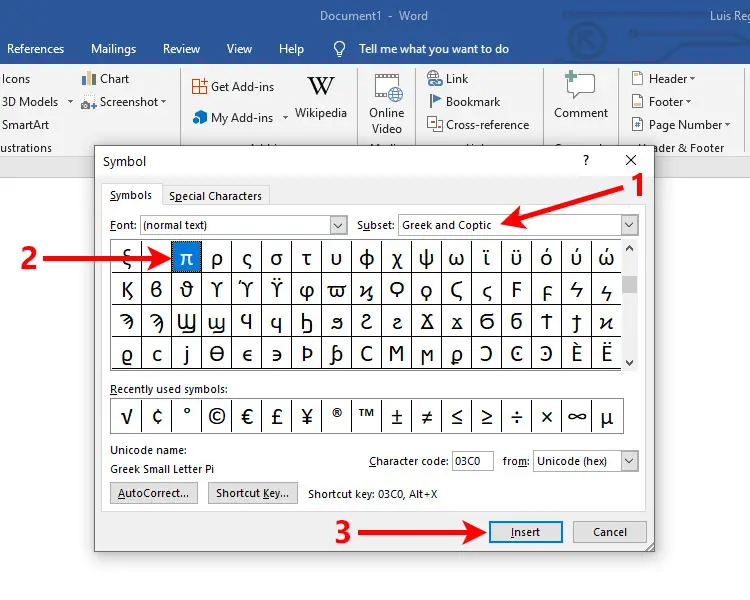
The π sign will now be included in your recently used symbols. You can then quickly insert it into your document by clicking Insert > Symbol > π.
If you will use the pi sign frequently, it’s probably better to assign a keyboard shortcut that is exclusive to Word. You can set a custom shortcut by clicking the Shortcut Key button on the Symbol dialog, and then assigning your desired shortcut key.
Insert the Pi Symbol in Google Docs
Do you know that you can type symbols in Google Docs even if you don’t know their keyboard shortcuts? Thanks to its built-in character insertion tool, typing the pi sign is as easy as pie (no pun intended).
First, open your Google Docs document and click at the exact location where the symbol will be inserted. Then click Insert on the menu bar at the top.
On the resulting dropdown menu, click Special Characters.
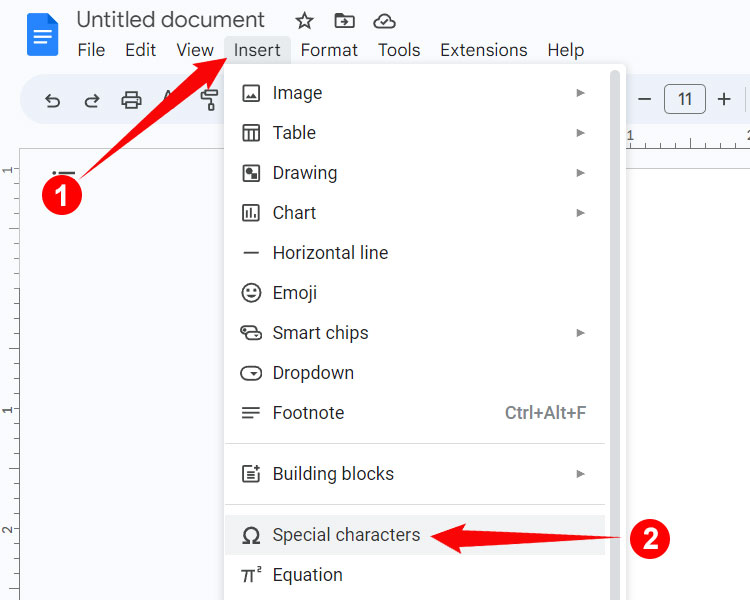
You can now insert any symbol and special character into your Google Docs document. The pi symbol is difficult to find, however, so we suggest searching for it by typing “pi” in the “Search by keyword” field. A list of closely related symbols will then be shown on the left.
Choose your preferred π symbol and then click it to insert into your document.
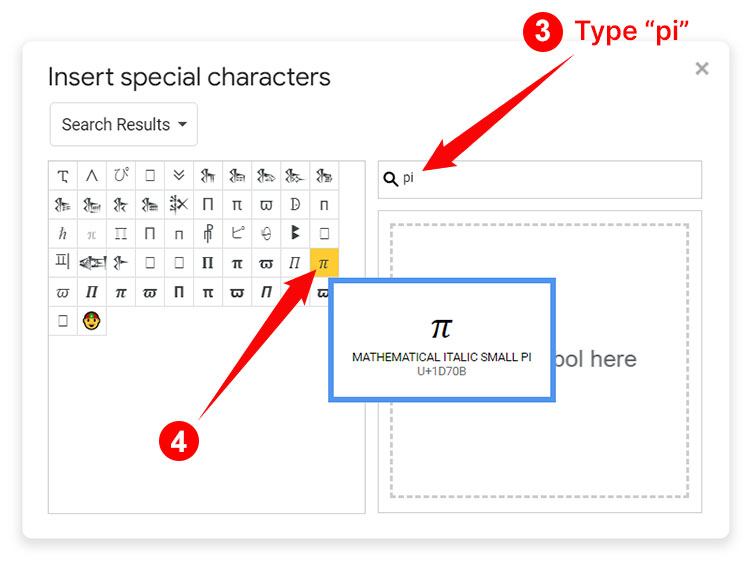
Insert the Pi Sign Using Character Map
What is the Character Map? It’s a handy application that allows you to insert any character that is available on Windows. If you have a hard time finding a character or symbol in your application, you can launch Character Map and it will take care of everything.
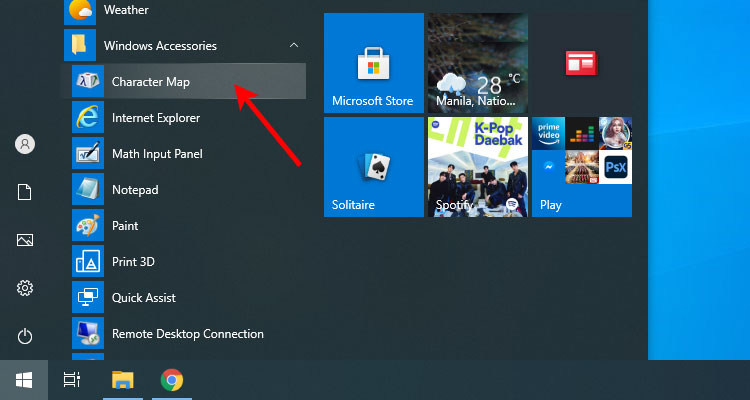
Follow these steps to insert the pi symbol using the Character Map application:
- Click the Windows Start button and go to Windows Accessories, and then click Character Map.
- Check the “Advanced view” box.
- Type “small pi” on the “Search for” field and click Search (or hit Enter).
- Select the π symbol to highlight it (the tooltip will indicate “Greek Small Letter Pi” when it’s selected).
- Click Select and the symbol will appear on the adjacent field.
- Click Copy.
- Paste the symbol into your document by right-clicking and selecting Paste, or by pressing Ctrl + V.
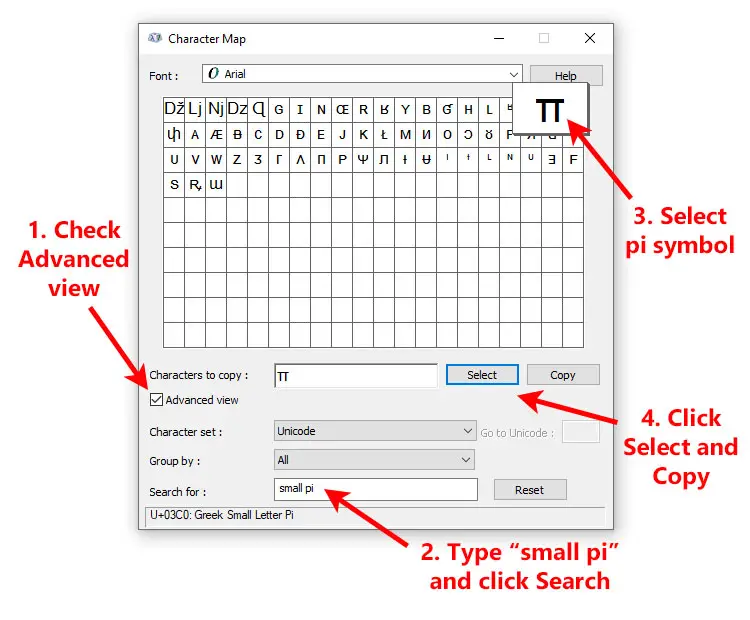
Type the Pi Sign on Your Android Phone
If your phone is using the Android stock keyboard Gboard, you can type the pi symbol directly on the virtual keyboard. To do so, tap the ?123 key, followed by =\<. After that, tap the π key on the top row of the keyboard.
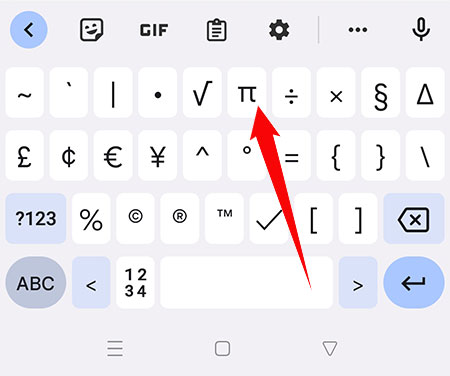
Insert the Pi Symbol on Your iPhone or iPad
Typing the pi sign on the iPhone can be quite tricky because it’s not found in the default iOS keyboard. To type π on iOS devices, you will have to activate the Greek keyboard.
Here’s how to activate the Greek keyboard and insert the π symbol on the iPhone:
- Open Settings.
- Select “General.”
- Select “Keyboard” and then “Keyboards.”
- Tap “Add New Keyboard…”
- Choose “Greek.”
- Finally, click the globe icon below the keyboard to switch to Greek.
- Tap the π key to insert the symbol.
Final Words
The pi symbol is one of the most important numbers in mathematics, and as such, it’s widely used by mathematicians and students. Typing the π symbol on your computer may seem like a challenge at first glance, but it’s easy as long as you know how. If you still have trouble typing or inserting the symbol, just copy it from this page and paste it to your document.