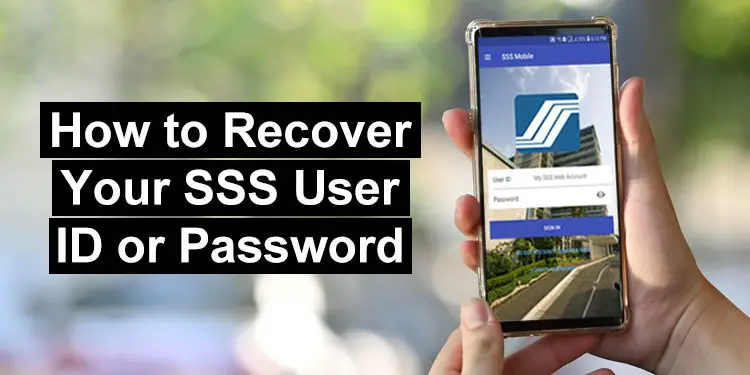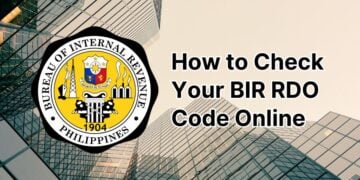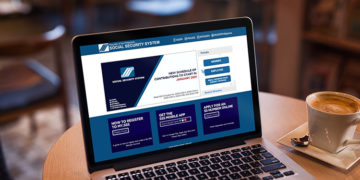In case you lost or forgot your SSS password or user ID, you can easily recover it through the My.SSS website or the SSS mobile app. However, some users might have difficulty in recovering their SSS login credentials, so we’ve come up with a short tutorial on how to reset your SSS password or user ID with just a few clicks.
As a member of the Social Security System (SSS), you can use the My.SSS website and SSS mobile app where you can access your membership records, apply for a loan, view your outstanding loan balance, get your payment reference numbers, or even pay your monthly contributions. That way, you don’t need to visit the SSS branch to transact with them, since you can do it using your computer or mobile phone.
There might be times, though, when you forget your SSS password so you can’t login to your account. Or perhaps you were locked out of your SSS account after entering the incorrect password. But have no fear because it’s so easy to reset your SSS password and get a new one. You don’t need to answer any questions; all you have to do is to click a link and then create a new password. As long as you haven’t forgotten your user ID, common reference number (CRN) or SS number, you can recover or reset your SSS password in minutes.
But what if you forgot your SSS user ID or email address, too? This is where things get complicated but don’t worry because you can still recover your user ID or change your email address. It will just take a little more effort and patience on your part.
So are you ready? Let’s get started.
How to Reset Your SSS Password on the My.SSS Website
Follow these steps to recover your SSS password or user ID using a desktop computer or laptop:
Step 1: Open the My.SSS website
Using a web browser like Google Chrome, open the My.SSS website.
Click the “Forget User ID or Password?” link just below the member login form.
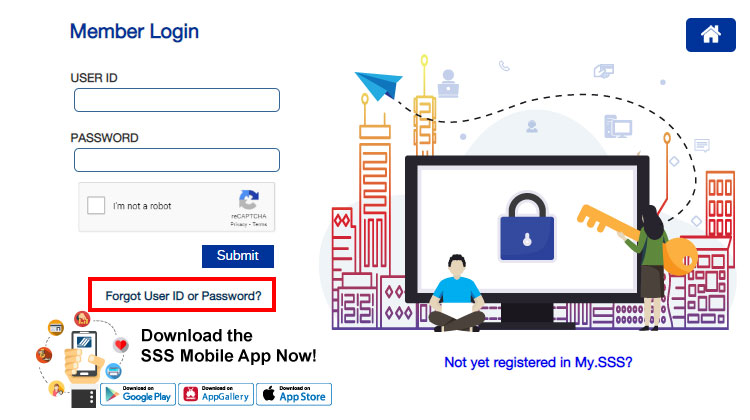
Step 2: Select your password retrieval option
You’ll be asked to select any of these password recovery options:
- My registered email address
- Security questions
If you’d like to reset your SSS password using your email address, then select the first option (My registered email address). But if you already have set your security questions in your My.SSS account, then you can choose the second option (Security questions). If you have not yet set your security questions, then your only option to reset your SSS password is using your registered email address.
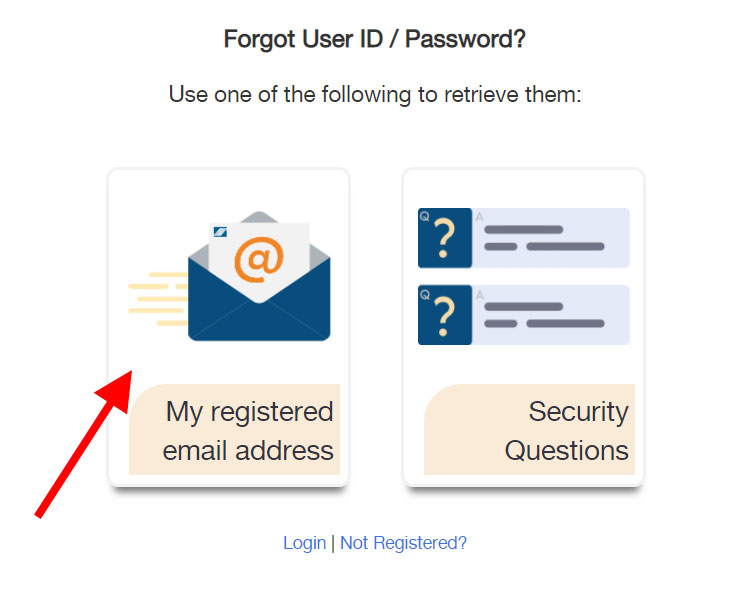
Step 3: Provide your CRN or SS number
You will be asked to enter your common reference number (CRN) or social security (SS) number. Type your CRN or SS number on the corresponding input field. Read this article to know your SSS number if you’ve lost or forgotten it.
Enter the captcha code as well, and then click “Submit.”
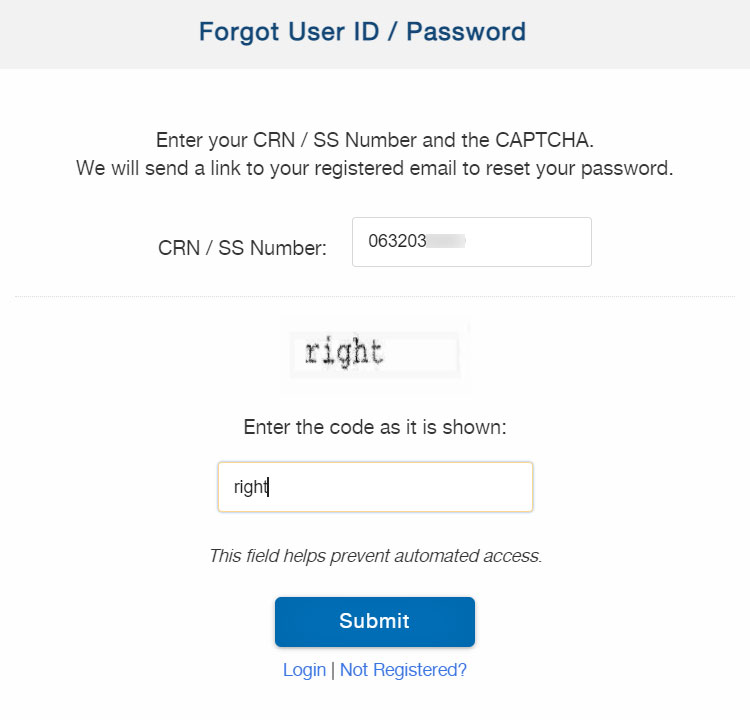
You will be sent an email that contains the link to reset your SSS password.
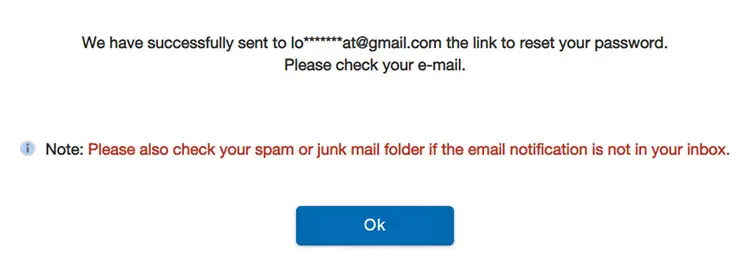
Step 4: Check your email and click the activation link
Open your email inbox and look for the email from SSS with the subject “Password Reset Request.”
It might take a few minutes for the email to arrive, so please be patient. You can also check the spam folder to see if the email went there.
Open the email and click the link to reset your SSS password. A new browser tab will open where you will enter your new password.
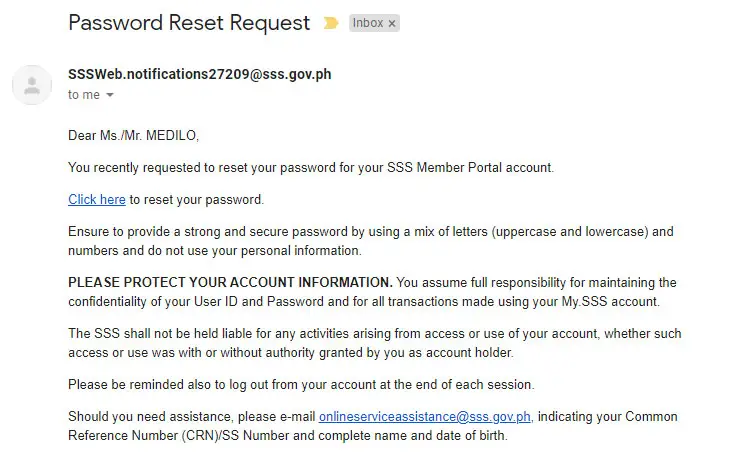
Step 5: Enter your new password
Enter your desired password with the following requirements:
- Has 8-20 alphanumeric characters (letters and numbers)
- The first character must be alphabetic (letter)
- No special characters (* @ & #)
- At least one character must be in uppercase
- At least one character must be a number
- Not the same as the user ID
You can use a password generator to create a random, hard-to-guess password. Be sure to copy or save your new password, or you can use a password manager like LastPass.
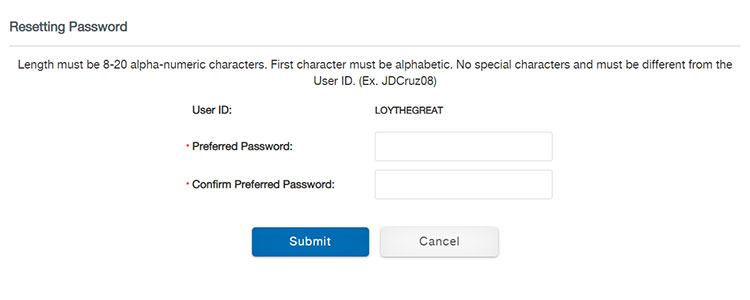
After entering your preferred password twice, click “Submit.”
A popup dialog will appear asking if you want to continue. Click “OK.”
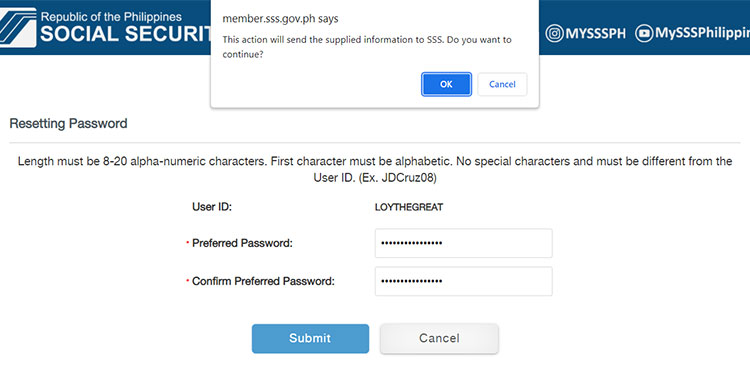
You will be automatically logged in to your My.SSS account. Save or remember your new password so you don’t have to reset it every time you want to login to your account. SSS passwords are valid for 6 months and you’ll have to create a new one after that.
If you are using a public computer, don’t forget to log out of your account before you leave.
How to Reset Your SSS Password on the SSS Mobile App
If you use the SSS mobile app instead of a browser to access your account, you can also reset your password.
Don’t have the SSS app yet? You may download the SSS mobile app from Google Play (for Android users) or the App Store (for iPhone or iPad users).
Step 1: Open the SSS mobile app and click “Forgot Password?”
Launch the SSS mobile app and click “Forgot Password?” below the login form and above the Sign In button.
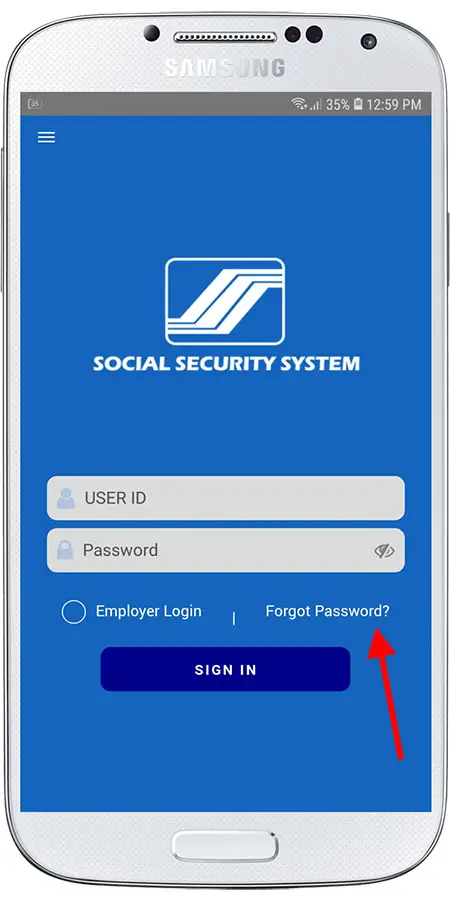
Step 2: Select your password retrieval option
Select one of the following options to retrieve your SSS password:
- My registered email address
- Security questions
If you have already set up your security questions in your My.SSS account, it’s better to use them to reset your SSS password since you don’t have to open your email. Otherwise, just select “My registered email address” to start the password recovery process using your email address.
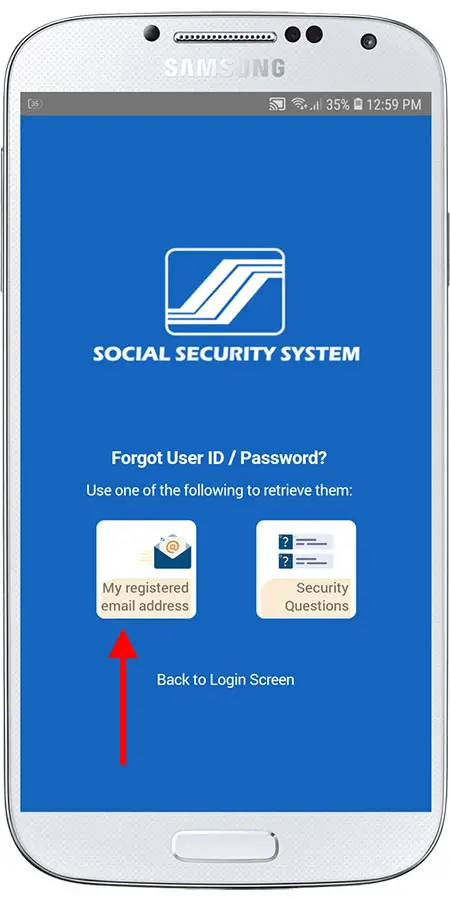
Step 3: Enter your CRN or SSS number
Enter your common reference number (CRN) or SSS number. If you forgot your SSS number, you may read this article to know how to recover it.
Tap “SUBMIT” to proceed.
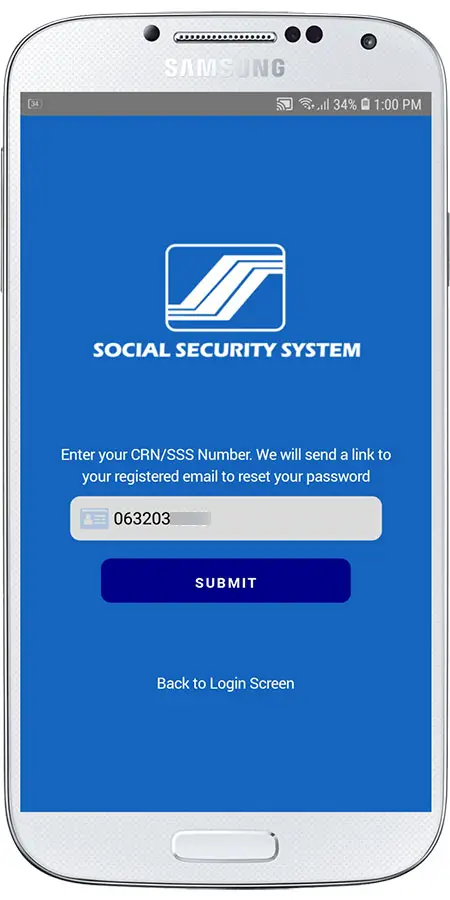
A popup dialog will appear with the following message: “We have successfully sent the link to reset your password to your registered e-mail address.” Tap “OK.”
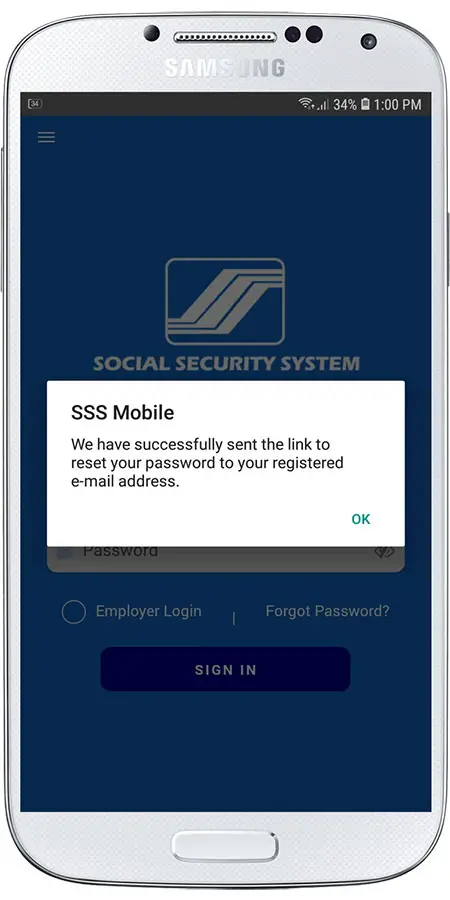
Step 4: Open your email and click the activation link
Now open your email inbox and look for the email with the subject “Reset Password from SSS Mobile App.”
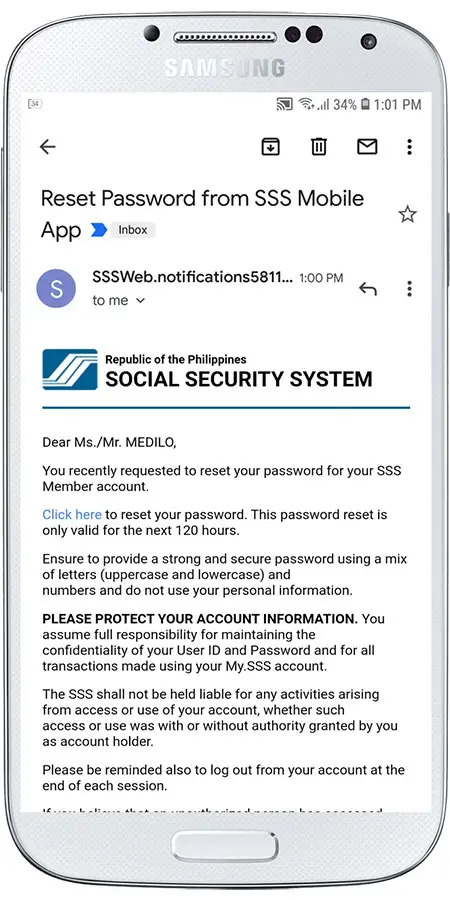
Sometimes it will take a few minutes for the email to arrive, so be patient. You can also check the spam folder just in case it arrived there.
Open the email and click the link to reset your SSS password.
Step 5: Enter your new password
Enter your preferred password twice. Take note of the following criteria for creating a new SSS password:
- Must have 8-20 alphanumeric characters (letters and numbers)
- The first character must be alphabetic (letter)
- Contains no special characters (# * @ &)
- At least one character must be in uppercase
- At least one character must be a number
- Not the same as the user ID
Save or remember your new password, and then click “Submit.”
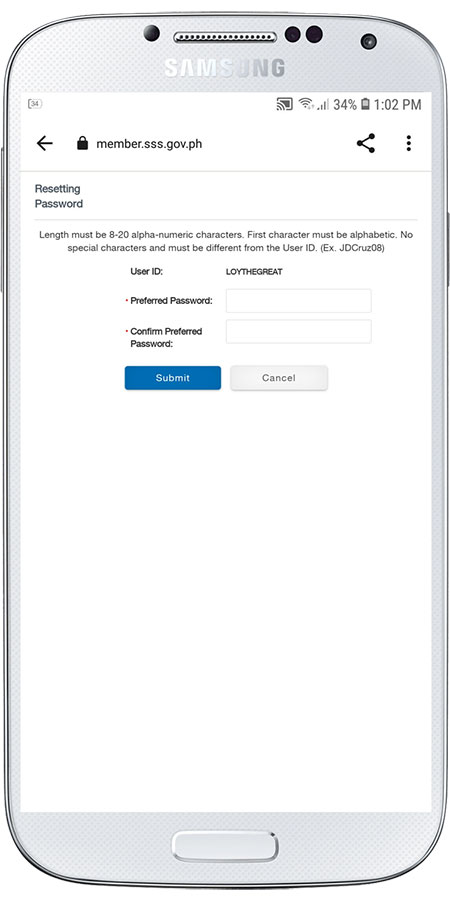
A popup dialog will appear with the message: “This action will send the supplied information to SSS. Do you want to continue?” Click “OK” to continue.
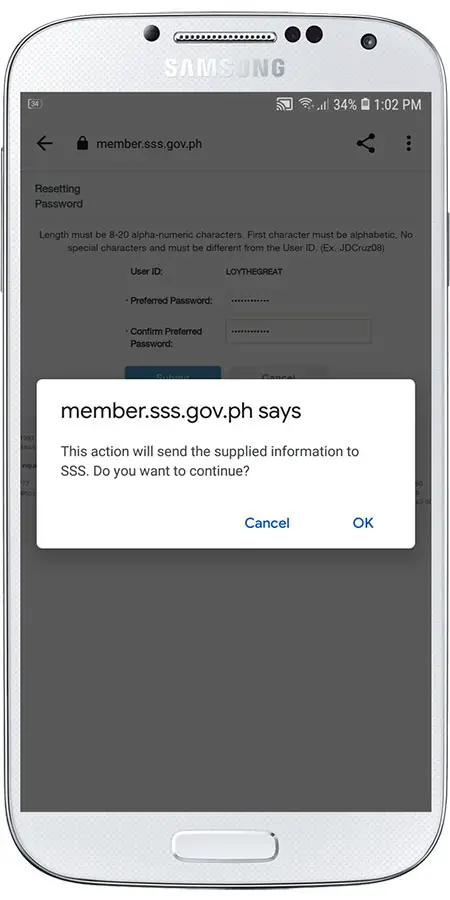
That’s it! You have successfully reset your SSS password on mobile. You can now login to your account on the SSS mobile app or the My.SSS website using your new password. New passwords will expire after 6 months.
How to Reset your SSS User ID or Email Address
What if you forgot your SSS user ID? No worries because you can recover your user ID by going to this page and entering your CRN or SS number. SSS will send you a link via email, and after clicking that link, you will see your user ID as well as an option to change your SSS password.
However, if you cannot access your email account (for example, your email account was deleted or you lost your login credentials), then you cannot reset your SSS password. What you can do is to contact the SSS and request them to reset or change the email address associated with your My.SSS account. That way, you can finally receive an email link to reset your SSS password.
These are some ways to contact SSS and request them to change your SSS user ID or registered email address:
Call the SSS
The quickest way to contact SSS is to call them by phone. However, keep in mind that your call might take several minutes to complete as the operator may request additional information. If possible, use a landline phone to call the SSS in order to save on costs, as well as to minimize the chances of a disconnected call.
Before calling, be ready with your SS number. The agent will also ask for your complete name, home address, date of birth and other personal information.
Call the SSS Member Electronic Services Department at (02) 8920-6401 to 45 local 5971 / 5966 / 6449 / 5240 / 6092 / 5968. The SSS hotline is open from Monday to Saturday, 7:00 AM until 7:00 PM.
SSS members outside Metro Manila may call the toll-free hotline 1-800-10-2255777 (1-800-10-CALLSSS).
Send an Email
If you don’t want to call the SSS, you can email them instead. You will need to provide the following information in your email:
- Complete name
- SSS number
- Date of birth
You can follow this email template (be sure to insert your own personal information or change some details):
Hello SSS,
Greetings! I would like to request to change my email address with My.SSS because I no longer have access to my email. I have included my membership information and SSS ID.
- Name: Juan dela Cruz
- SSS Number: 12345678
- Date of Birth: January 1, 2000
Thank you!
Attach a photo or scanned copy of your SSS ID or 2 valid IDs. Write “Request Change of Email Address” (or something similar) as the subject line and send the email to onlineserviceassistance@sss.gov.ph.
It may take several days for SSS to reply, so be patient. The SSS might also request additional information or proof of your identity.
Visit the SSS Office
If all else fails, you can visit the nearest SSS branch and personally request them to change your user ID or email address. Check out this page to locate the SSS branches in your place.
Final Considerations
Being a member of the SSS entails significant time and attention in keeping your membership in good standing. It’s not enough to pay your SSS contributions because you will have to keep tabs on your membership records and status from time to time. Fortunately, it’s easy to do it, thanks to the SSS website and the SSS mobile app.
If you have any questions or concerns about SSS, call the SSS hotline (02) 8920-6401 or 1-800-10-2255777 (toll-free) or email member_relations@sss.gov.ph.